Kodi for PS4 & PS 3: We all love playing games and the experience of playing games on Play Station 4 & Play Station 3 in high definition is absolutely exhilarating. All the gaming fanatics out there know that you can use Play Station for even watching high definition videos and many persons out there are using it for the same. So imagine if you could run Kodi on PS 4 & PS 3. The merger of the two will bring tons of high definition entertainment for you at your fingertips.

Also, check: How to Install Kodi on Roku | Kodi on Roku Streaming Stick Updated{*Working}. Kodi (formerly known as XBMC) is one of the most popular digital media player out there that lets you stream unlimited multimedia content in high definition from the internet. Readers must know that as of now there is no official application of Kodi for PS 3 & PS 4.
However, there definitely is a workaround through which you can get the power of Kodi on your gaming console and this is what the current guide is all about. So read ahead how to get the power of Kodi on Play Station 4 & Play Station 3.
Contents
Install Kodi on PS 4 & PS 3 | Get Kodi Alternative for PS 4 & PS 3 Gaming Console
Developers are currently in the process of developing an official Kodi application for Play Station. Till then you are required to install ‘Plex’ which is an alternative for Kodi on your Play Station console. Following are some of the features of the Plex application:
- Your family members and friends can also get to access your media files as Plex allows media sharing amongst different devices.
- The Plex library can get knowledge and necessary information such as file description, poster etc. for your multimedia files directly from the internet.
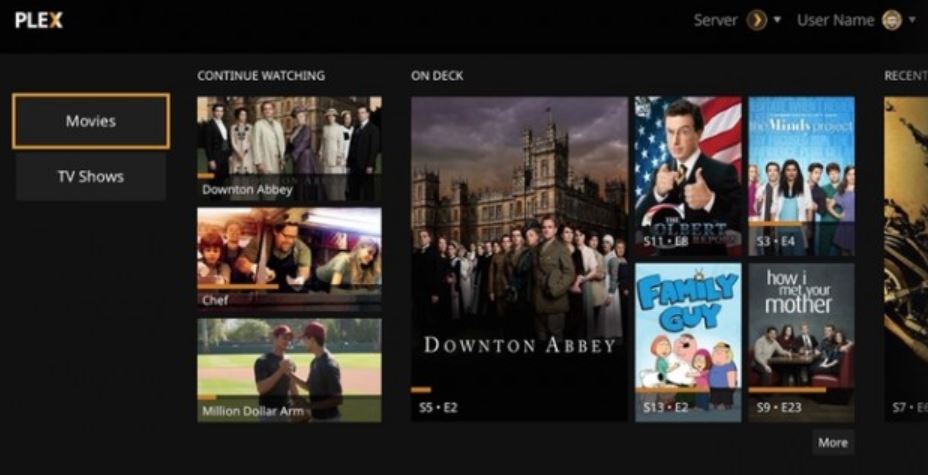
Now let us not delay. Please follow the below-mentioned steps to get Plex; Kodi alternative; on Play Station 4 & Play Station 3.
Also, Check-Out:
[How-To] Fix http://vshare.eu/pair Error on Kodi – vShare Pair Stream Authorization Error
Steps to Stream Kodi on PS 4 & PS 3 | Get Kodi Alternative ‘Plex’ for Play Station 4 & Play Station 3
- First and foremost you are required to open Play Station Control and navigate to Play Station Store.
- You will see various options like TV Shows, Movies, Extra. Also, you will see a Search Bar.
- Either search for Plex application through the search bar or you can navigate the Popular Section to get it.
- Once you find the application just click on the ‘Download’ option available against the app.
- Within few minutes the application will be downloaded.
- Once downloaded the installation will be done automatically.
- Thereafter open the Plex app by navigating to Start -> TV & Video.
- If you are a new user you are required to create your account. If you are existing user then you can use your existing credentials itself.
- After you create your account you will get a code and also a link which will take you to the Plex Home Page.
- On this page, you are required to enter the generated code and thereafter you will get a message “App Linked.”
- You might also see an error “Unable to play media error.”
- Now you are required to visit Play Store from your Android phone and download the Plex Android Application.
- Sign in to the application with the same account which you used for Play Station.
- Once you have logged in navigate to Settings Option and enable the options Show Camera Roll Media, Advertise as Server, Network Discovery.
- That’ it folks. Make sure that your Android phone and Play Station are connected to the same network. You will be able to access your smart phone’s media content on your Play Station 4 and Play Station 3.
Kodi from Android to PS 4 & PS 3 | Plex on PS 4 & PS 3
So guys and gals you have successfully installed Kodi on PS 4 and PS 3. Now stream your Android phone’s media content on your Play Station console and enjoy the best of both worlds.
Also, check the following cool posts:
-
[How-To] Fix thevideo.me/pair, vidup.me/pair, tvad.me/pair Error on Kodi
-
Steps to Install Kodi on Smart TV(LG, Samsung, Panasonic and All).
Got any confusion? Got stuck during the installation process? Have any questions to ask? Don’t worry. We are here for you. Just put down your doubts and queries in the comments section below.









