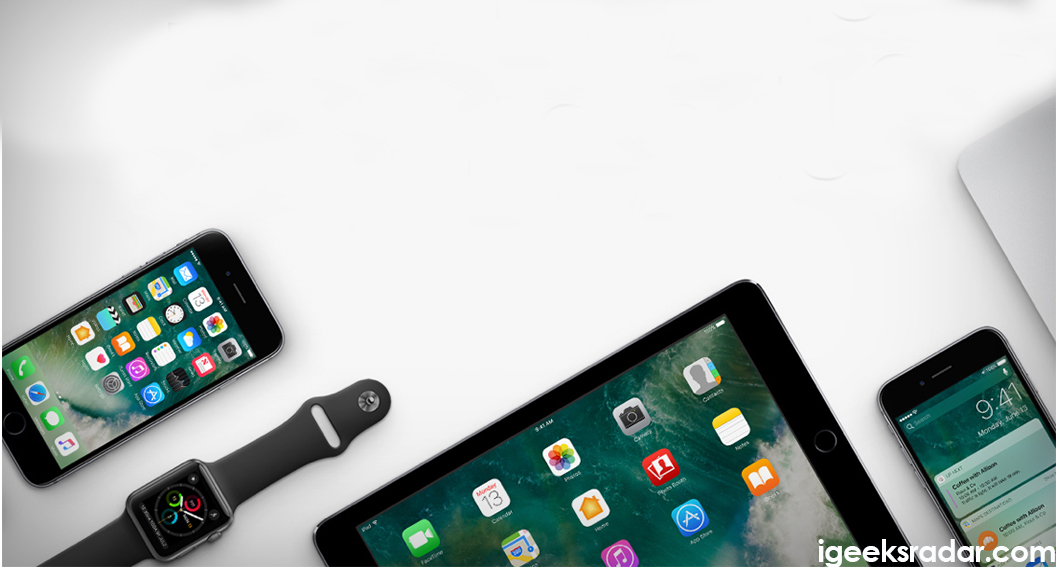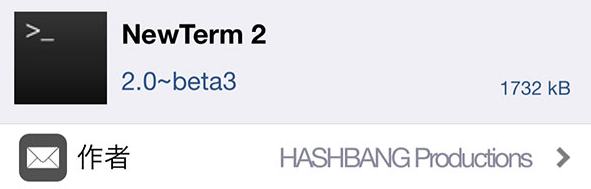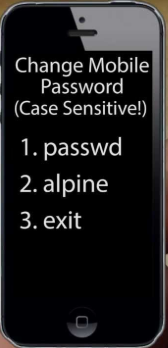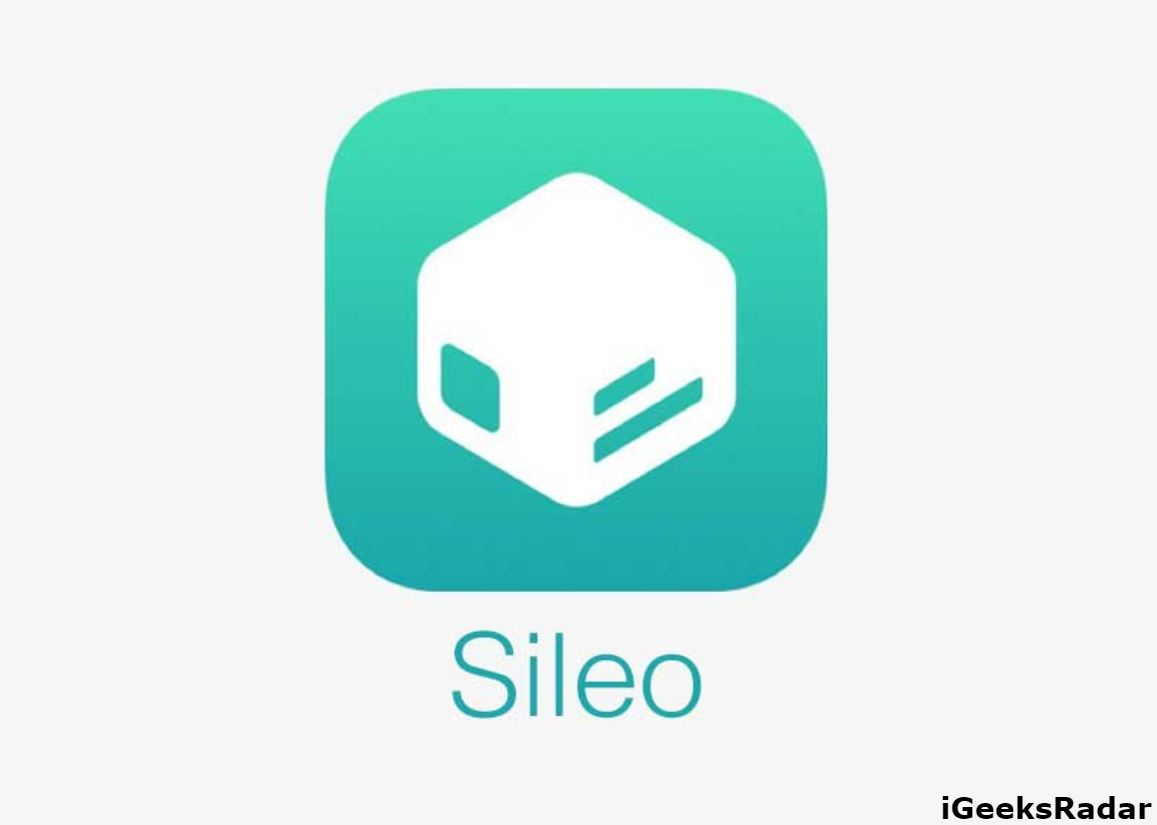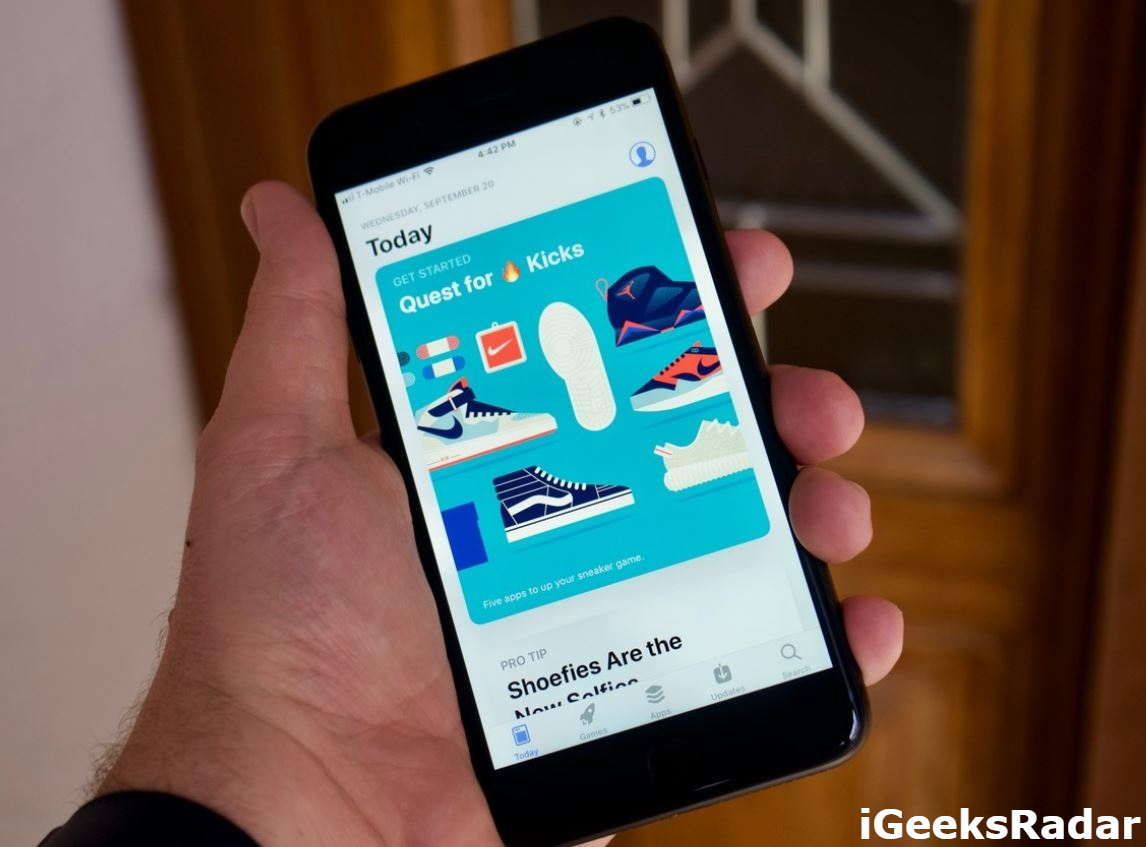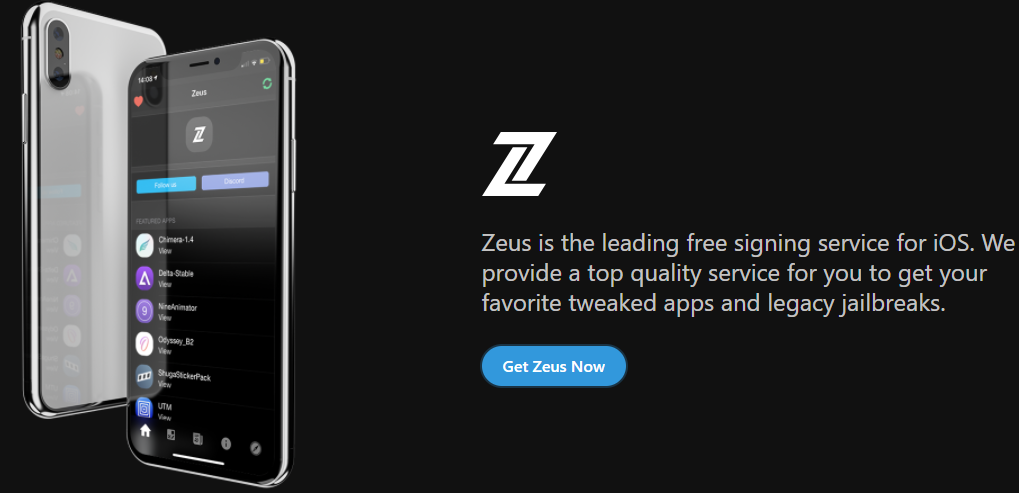If you are new in the crowd of jailbreaking, then you may not know about the intricacies of the security threats which often open up on your jailbroken device. Sometimes anti-jailbreaking people complain against the jailbreak community and different developers send treats to the jailbroken iPhone/iPad. Although their complaint is justified and still you do not want to yourself among the jailbreak community, you need to take an action to secure your device.
Most of us jailbreak our iPhone/iPad using Electra and when you do that this jailbreak tool installs with it an SSH server by default. It will be a security threat when you connect your device to the public Wi-Fi network. You need to change the default password if you by chance install SSH client server. Default password means root password of your iPhone and every iOS device is built up with the same password. So it is used more than a jailbroken device and user need to change his/her iPhone’s password to avoid security issues jailbroken phone.
Must Read: UnC0ver – A New Jailbreak for iOS 11-11.3.1 by pwn20wnd [To Be Released Soon]
Contents
How To Change Root Password of iPhone After Electra Jailbreak [STEPS]
The process of changing the root password is not tough, though you do not know the process previously, there is a chance a room of confusion for you. Here we will discuss step by step method so that you will not be confused.
Step to follow:
- Open a iPhone which is jailbroken and launch Cydia on the mobile. Type “newterm2” (newterm2 is a terminal application for iOS firmware) in the search bar and hit the Enter key on your keyword.
Search for newterm2 - On the next screen, you will see the search result along with newterm2. Tap on it to open.
- In the next page write su and hit return.
- Write the root password “alpine” which are the same for every iOS device.
alpine - Now, you need to write Passwd and tap on return.
- Next, you need to add a new password and hit return and again you enter the same password which you select as a new Hit return.
Also Read: Libertas: iOS 11.3.1 Jailbreak Detection Bypass App Download on iPhone/iPad.
How to change Root Password of iPhone Using Mac [STEPS]
Step to follow:
- First, head to Settings on your iDevice and go to Wi-Fi section.
- Tap on the blue icon which can be found next to Wi-Fi network with which you are connected. Write the IP address anywhere.
Blue icon next to Wi-Fi - Now turn on your Mac open terminal app through Spotlight or you can head to /Applications/Utilities for it.
- The terminal prompt will open on your Mac. Add ssh root@<IP Address> this command and press Enter.
- You will be asked to confirm for building a connection. Write “Yes” and hit the Enter key.
- Next, write “alpine”, the default root password. Press Enter.
- Now you need to connect your iPhone with the Mac and the Terminal prompt change your computer name to root.
- To replace the default password with new one write Passwd in the prompt and hit the Enter key.
- Next, you will be prompt to write a new Type something as a new password and press enter. In the next line, you need to type the same. Hit Enter.
- Now you will get a message regarding successfully changed the password.
Now, your device is secured. It will protect your iDevice and hackers will not get root access when you will be connected to the public Wi-Fi network.
Conclusion: How To Change Default Root Password of a Jailbroken Device [Electra]
Changing the root password and make a unique one for your iPhone/iPad is essential whether it is jailbroken or not. You should not forget the new root password which you set for your device.
Read More: