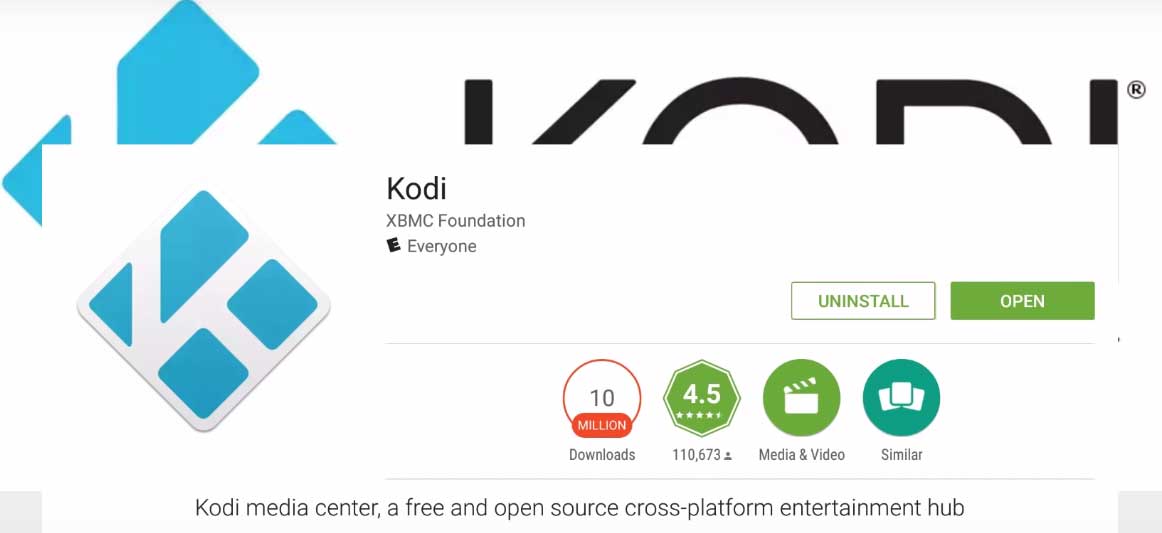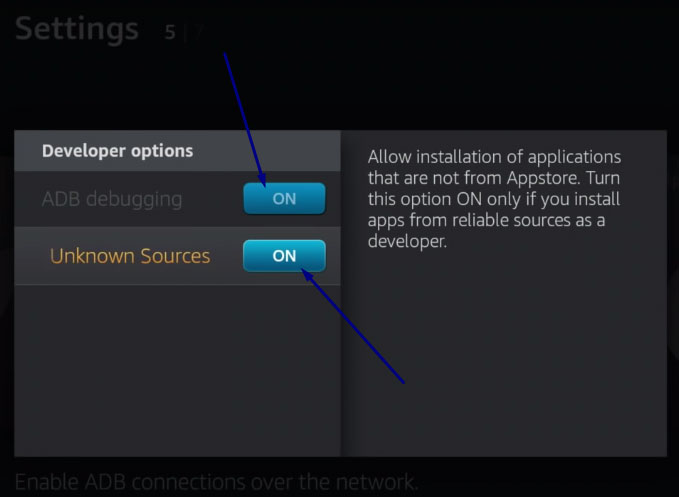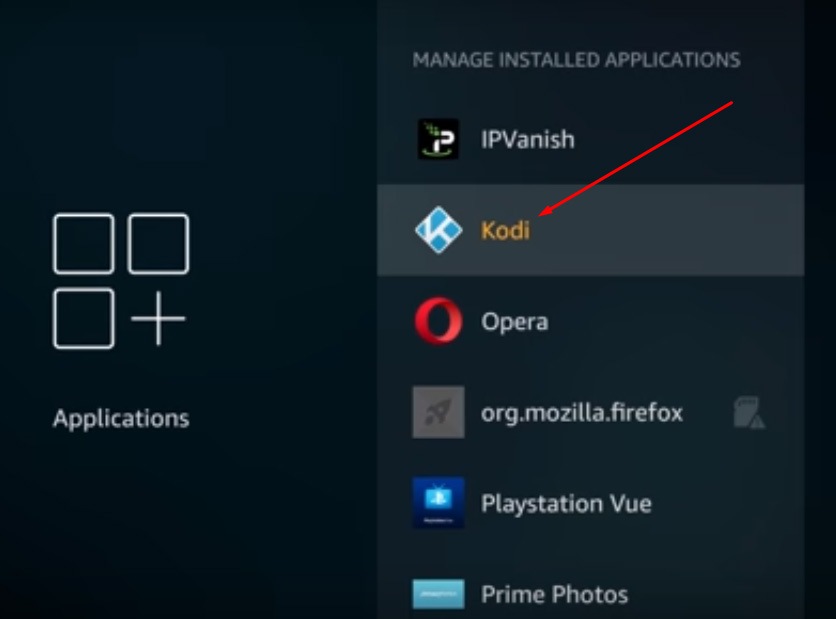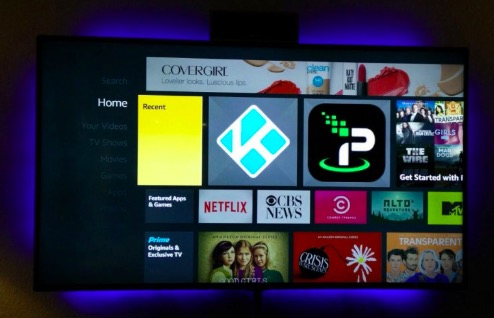We are back with another fantastic Kodi Tutorial. Most of the readers reading this post must already know about Kodi and Amazon FireTV Stick. Install Kodi on FireTV/FireStick: No need to worry if you don’t know. We are going to cover everything in this post. Kodi is an amazing piece of streaming software in the current market.
It is one of the best. It lets you stream content on TV via any device which serves as a connection in between. Due to its being lightweight in nature it is amazingly flexible. Read more to get to know as to how to download and install Kodi on FireTV | Kodi on Amazon FireTV Stick 2, FireStick 1.
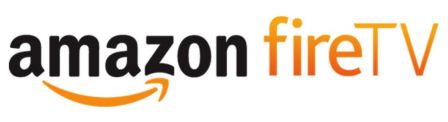
Some people here will be unaware regarding Amazon Fire TV Stick. Well! Amazon has just launched Fire TV Stick 2. FireTV Stick is a streaming player. It connects to various sources from the internet like Netflix or YouTube and streams the content on your TV. It can turn your idiot box to a smart box. With Kodi installed on it, you can stream tons of movies, songs, and images on your TV.
Contents
Install Kodi on FireStick/Fire TV | Methods to Install Kodi on FireTV Stick
All you require is an HDMI Port to your television and a good internet connection. Just plug the Fire TV Stick to your TV and start enjoying. In the last article we discussed how to fix the few repeating issues like exodus not working, exodus no stream available, not running and many other errors. If you fall in that category you must check this article to fix it right away.
Now you know regarding Kodi and Amazon Fire TV Stick and must be really excited to know the steps for combining both together. So not delaying any further following are the various methods (you can use any one of these; also working on Amazon Fire TV Stick 2) to download and install Kodi on FireTV | Kodi on Amazon FireStick 2, FireTV Stick.

You must have to check out this fantastic article about best error [How-To] Fix thevideo.me/pair, vidup.me/pair, tvad.me/pair Error on Kodi from the last few months.
Installation of Kodi On FireStick Using Apps2Fire App Apk
- This method requires you to have an Android smartphone and is one of the fastest method to install Kodi on Fire Stick.
- In your fire stick you are required to go to Settings -> System -> Developer Options. There it will be an option Apps From Unknown Sources. You require to turn this option on. Post successful installation of Kodi you can again turn it off.

- Now navigate to Settings -> About System -> Network and note down the IP Address of your Fire TV.
- You can download Apps2fire from Google Play Store.
- In Apps2fire put IP Address of Fire Stick.
- Now download and install Kodi on your smartphone from Play Store.
- After installation of Kodi go to Apps2fire and navigate to Upload section and from the list of apps select Kodi. Now Kodi will be installed on Fire Stick.
Install Kodi on FireTV /Kodi Fire TV Stick 2 Using adbLink
- In case you don’t have Android smartphone there is absolutely no need to worry as you can use your laptop or computer to do the required task.
- This method is a little more complex than the method outlined above. For this method, you require that Fire TV Stick and your laptop/computer or PC should be in the same network i.e. both should be connected to the same WiFi or internet modem. You can use Windows, Mac, Linux laptop/computer. adbLink is available for Windows, Mac, and Linux. For any platform, the working of adbLink is the same.
- The first step is that you require to download Kodi from Google Play Store and save it on your PC/Laptop or Computer.
- In your Amazon Fire TV Stick navigate to Settings -> System -> Developer Options and enable the options for Apps from Unknown Sources & ADB Debugging.
- Next in your Amazon Fire TV Stick navigate to Settings -> System -> About -> Network. Here you will see the IP Address of your stick. Note it down as it will be required in the next steps.
- Now you require to download adbLink for your Laptop/PC/Computer. Following links will help you:
- Once adbLink is downloaded and installed open it and you will see a window as shown in the following picture:
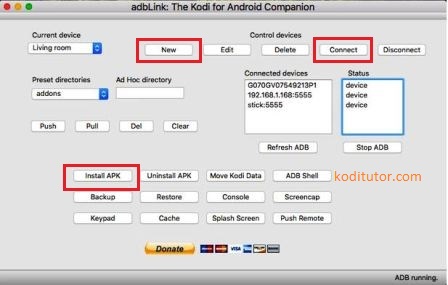
- Click on New Button.
- You will see various sections now in the pop up that comes up. In the Description write ‘Fire Stick’ & in Address section write the IP Address which you noted down in the steps above and tap on Save.
- Thereafter you are required to tap on Connect button.
- You will see a box which will show you Connected Devices. You will find the IP of your FireStick listed there.
- Finally, we are reaching the end of the procedure. Click on Install APK button.
- We downloaded the Kodi file in one of the above steps. Choose that Apk and in the windows that pop-ups upon choosing the Apk tap on Yes there.
- The installation will begin and status of installation can be checked in the left corner of the adbLink window.
- Post successful installation you will get the message Installed from adbLink. Click on OK.
That’s it. Kodi is now ready to be used with your Amazon Fire Stick. You can manage the installed applications on your Amazon Fire TV Stick by navigating to Settings -> Applications -> Manage Installed Applications -> Kodi.
** Kindly note that the method of installing Kodi on Amazon Fire TV Stick with ES File Explorer no longer works because Amazon has removed ES File Explorer from their Fire TV App Store.
Functionalities and Entertainment Provided By Kodi on Amazon Fire Stick | Things We Can Do By Installing Kodi on FireTV/FireTV Stick 2
You can get tons of entertainment on your HDMI enabled Television by installing Kodi on Amazon Fire TV Stick. Go through the following bullet points to know:
- With Kodi, you can directly stream torrents on your Fire Stick which means that you can watch unlimited HD Movies and TV Shows absolutely free.
- We can stream music from Sound Cloud, Apple iTunes, etc.
- Also YouTube, Netflix, Hulu are integrated into Kodi. All you require to do is to Log In with your account and enjoy.
- Slide show of high-quality images can be created by getting images from Flickr or Pinterest.
Frequently Asked Questions – Kodi on Firestick/Fire TV
Q – Is Jailbreaking a Firestick Illegal?
No! It isn’t illegal to jailbreak a Firestick as it is your personal property.
Q – Can Firestick get a virus?
Yes! There exists a cryptocurrency mining Android malware that is infecting Firestick/ Fire TVs. You are at risk if you have installed any third-party application that allows you to watch pirated movies/TV shows. Hence, it is recommended not to install any third-party application on your Firestick. However, it is totally your personal decision to make.
Q – How do I Get Kodi on Fire TV?
Follow any of the methods listed in this guide to install Kodi on Firestick/Fire TV in less than a minute. In case you happen to face any issues, you are welcome to put them down in the comments section provided at the end of this post. We will help you out.
Q – What are the Various Entertainment Channels available on Firestick?
Following are the major entertainment channels available on Firestick.
- Netflix
- YouTube
- Vimeo
- Dailymotion
- NPR One
- CNET TV
- Twitch
- TVC MAS
- Red Bull TV
- Yupp TV
- The Relax Channel
- Nitro Circus
- TBN
- Snag Films
- Indie Flix
Get Kodi on FireTV /Fire Stick 2 | Install Kodi on FireStick
So, folks, these are the methods by which you can install Kodi on FireTV | Kodi on Amazon FireTV Stick, Fire Stick 2.

In case you get any issues or have any queries regarding the download and installation process feel free to comment below and your issues will be addressed on a priority basis.
Check out the following posts as well: