Stream Kodi on Xbox One and XBox 360: Xbox One is hugely popular amongst gaming fanatics all over the globe. Xbox One; made under the hood of Microsoft; is the latest entrant in the market and is hugely popular amongst all the Xbox versions. Microsoft as created Xbox One and XBox 360both for games as well as television. So; with your Xbox itself, you can watch movies and TV shows as well as enjoy your games.

Also check: How to Install Kodi on Roku | Kodi on Roku Streaming Stick 2019.
I don’t think there is any introduction required for Kodi. It is one of the most popular media players that lets you stream multimedia content like music & videos on the web. It would be absolutely amazing if we are able to combine Kodi and Xbox One and this is what our post will explain to you today. Read ahead to get to know the process of getting Kodi on Xbox One and XBox 360.
Contents
Working Method to Get Kodi on XBox One /XBox 360
As of now, there is no official Kodi application for Xbox One and XBox 360 but surely there is a workaround by which you can merge Kodi and Xbox One together and get to enjoy the awesome power of this deadly combination. Good news is that developers of Kodi are definitely working to build a Kodi version for Xbox One. Very soon we will get the official version but till then we are required to follow the workaround method described below for the same.
Kindly note that the following methods require you to own either an Amazon Fire TV Stick or Raspberry Pi 2/3 device. Let us discuss first the way to get Kodi on Xbox One and XBox 360 Using Amazon Fire TV Stick.
Steps to Stream Kodi on Xbox One & XBox 360 With Fire TV Stick
- First of all, you are required to install Kodi on Amazon Fire TV/ Fire TV Stick. You can follow the below guide for the same: 3 Ways to Install Kodi on FireTV/Fire Stick | Kodi on Amazon FireTV Stick.
- Once you are over with the first step you are required to connect your Fire TV stick to HDMI Input Port on Xbox One.
- After this navigate to the TV option on Xbox One and XBox 360 and there you will find Amazon Fire TV Stick.
- Thereafter you are required to navigate to Settings -> Applications -> Manage Applications inside Fire TV Stick.
- Go to Kodi and click on it. Great! you are now all set to stream Kodi content on Xbox One.
Steps to Stream Kodi on Xbox One & XBox 360 With Raspberry Pi Device 2/3
Steps to Install OSMC Software on Raspberry Pi Device:
- If you have a Raspberry Pi device then you are required to install Kodi on Raspberry Pi.
- Since Raspberry Pi is single-board hardware you need to have a few things in hand before the process of getting Kodi on it. The things are HDMI Cable, Keyboard or Mouse to act as a controller and Micro SD Card for storage.
- Now you need OSMC Software. You can download it for Windows, Linux or MAC Platform. You can get it from here.
- When you run the installation for OSMC it will ask you the location where you want the program to be installed. At this time you are required to a plug-in SD card to your system and choose SD card as the location of installation. Also, choose the language in this step. Hit Next.
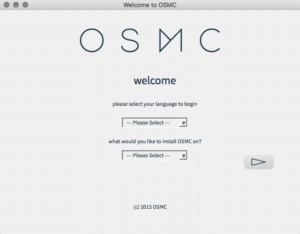
- Thereafter you will be asked to select a version. Choose a new build. Hit Next.
- Now select Media to Write as SD Card. Hit Next.
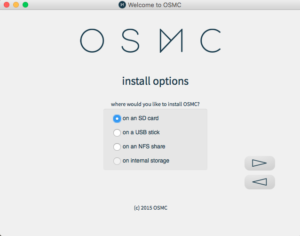
- Thereafter you need to choose the criteria as to how OSMC will connect to the Web. You can choose a wired connection or wireless according to the connection you have.
- Just accept the terms and conditions and OSMC will be installed to your SD Card. Put in the SD card to your Raspberry PI device and OSMC will open up.
Error Fix Guide:
[How-To] Fix thevideo.me/pair, vidup.me/pair, tvad.me/pair Error on Kodi.
Steps to Install Kodi on Raspberry Pi Device
- For getting Kodi on Raspberry Pi to get the Kodi’s Raspberry Pi version from here.
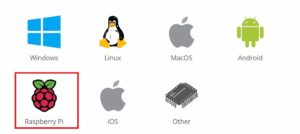
- Once the download is over convert this download to a Disk Image File as image file only can be accessed using OSMC software.
- Copy that disk image to the same SD card you have OSMC on and plug it to your Raspberry Pi device. This is called a Back Drop.
- Now if you open OSMC it will ask you to configure your internet connection. Once you have done the configuration Kodi will be downloaded automatically as it is kept as a Back Drop.
- That’s it, folks. Now you have Kodi installed on your Raspberry Pi device.
Steps to Run Kodi on Xbox Console Through Raspberry Pi Device:
- Now as you connected Fire Stick to the HDMI port of your Xbox One and XBox 360; similarly connect your Raspberry Pi device to the HDMI port.
- You will be able to find it in the TV option of your Xbox One.
- So guys and gals you are able to stream Kodi now on your Xbox One using Raspberry Pi device.
Best Guide:
[How-To] Update Kodi on Fire TV Stick, Fire TV or Fire TV Cube (Updated Ways).
Get Kodi to Stream on Xbox One | Enjoy Kodi on Xbox One & XBox 360 Gaming Console
This was our guide to enable you to enjoy Kodi on Xbox One and Kodi on XBox 360. Now you have the power of Kodi on your Xbox One to enjoy the best of both worlds through the gaming console itself.
Also, do view the following posts:
All your doubts, confusions, queries and questions are welcome. Put them down in comments below and we will provide the information required by you.








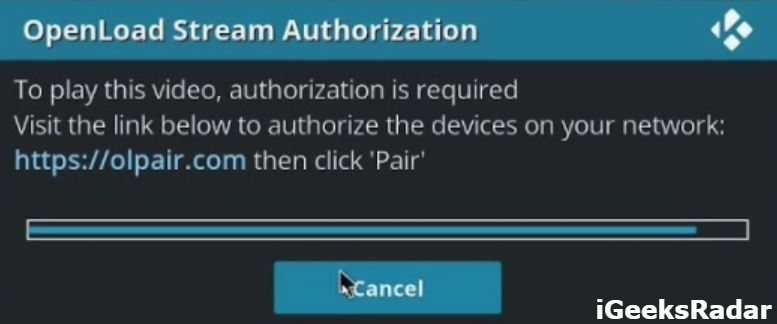
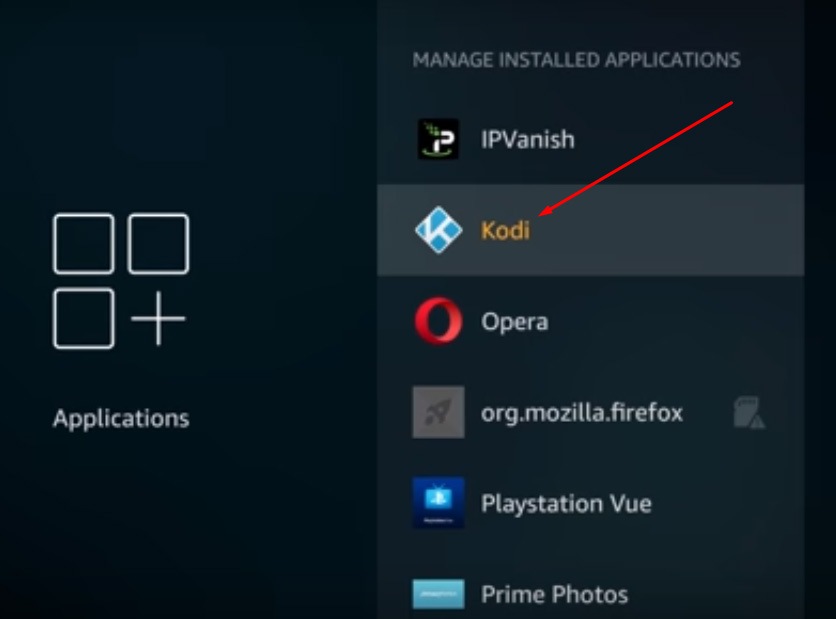
i love kodi
hey everyone