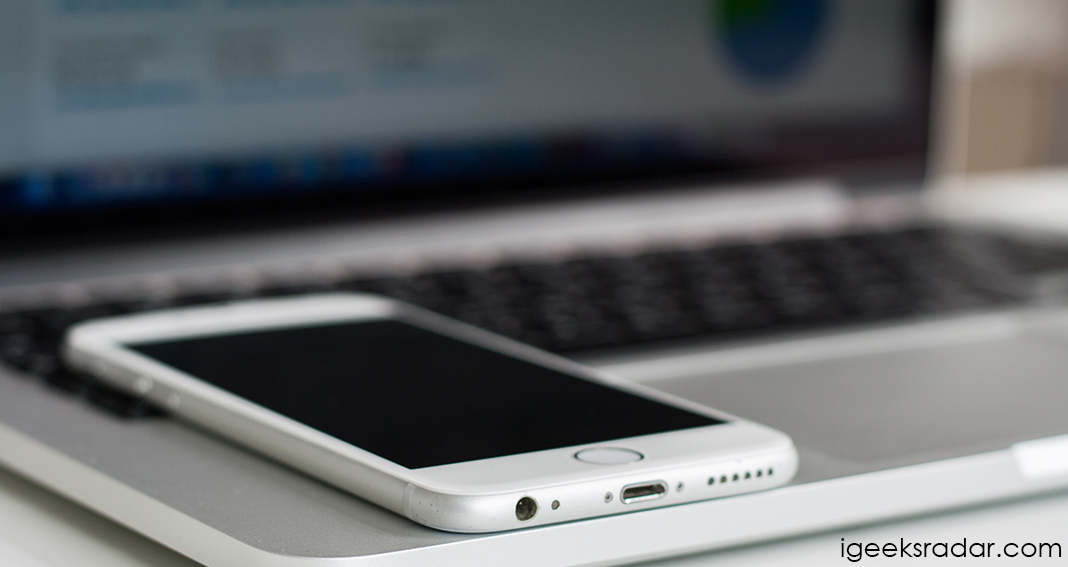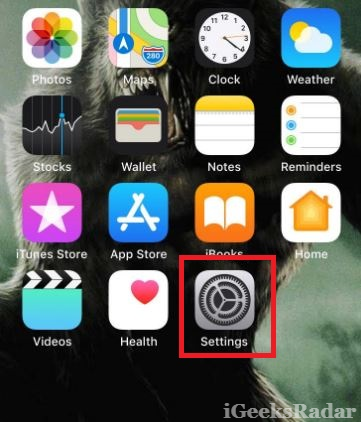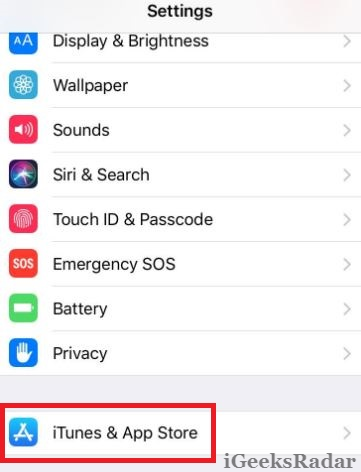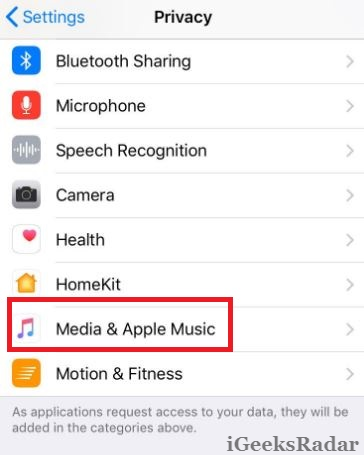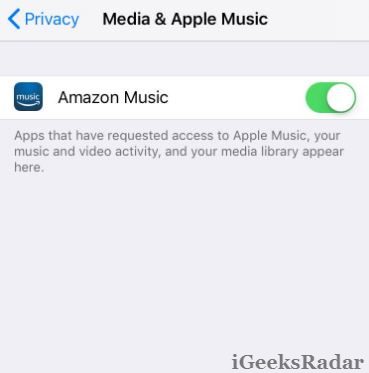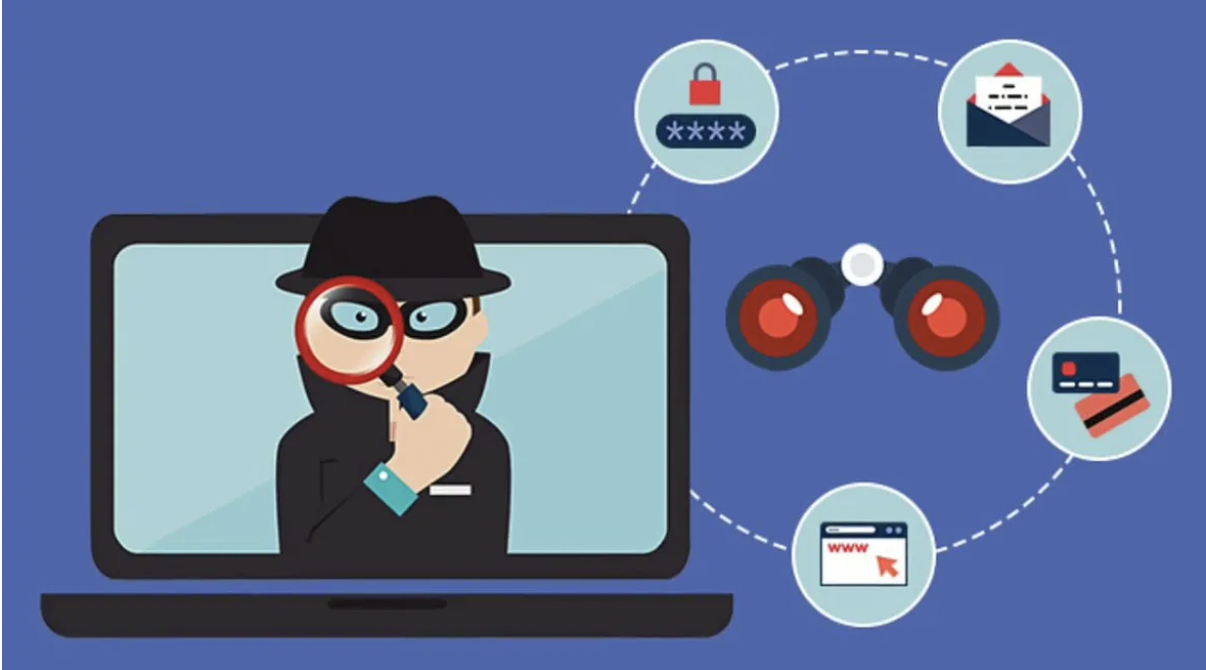If you are here, reading this post, then you must have provided permissions to some third-party music application to access your media library as well as Apple Music. But, due to certain unavoidable reasons, you want to deauthorize or revoke permissions from the same. Don’t worry at all! You can easily manage the permissions both from your iOS device as well as MAC Computer. In this post, we are going to share with you the simple steps through which you can cancel third party access to Apple Music on iPhone/iPad.
Also check: Download/Save Twitter Videos to iPhone’s Camera Roll.
Contents
Method 1
- As a first, please launch ‘Settings‘ on your iPhone/iPad.
- Navigate to ‘iTunes & App Store.‘
- You will be able to see your Apple Id in the screen that follows. Click on your Apple Id and select ‘View Apple ID‘ from the pop-up menu that comes up.
- Now, you have to authenticate yourself either through Apple Id password, finger print or Face Id.
- In the next screen, if you have provided any kind of permissions to a 3rd party application, you will be able to see a section named as ‘Permissions.’ Otherwise this section won’t appear.
- Here, you require selecting the service for which access to media library is not needed.
- Please locate the third-party application thereafter and just swipe left and tap on ‘Remove’ or ‘Delete.’
Method 2: Revoke 3rd Party App Permissions for Media Library
You can also follow a second approach, for the same task, as highlighted below:
- Please navigate to Settings -> Privacy.
- Thereafter choose the option of ‘Media & Apple Music.’
- Inside, you will be able to see all the 3rd party applications to which you have granted permissions to access your device’s media library.
- All you need to do is to simple deactivate or disable the switch next to the application that shouldn’t access your data.
Must see: Download apps larger than 150MB over cellular Data on your iPhone.
You can also do the same task from your MAC or PC/Laptop as well.
Method 3: Remove Third Party Access for Apple Music from MAC or PC
- As a first, please launch iTunes on your system.
- From the menu bar please select the option of Account -> View My Account.
- You require entering your password now.
- Here, on Account Information page, you will be able to locate a section named as App Permissions. Next to Apple Music, tap on ‘Manage.’
- Simply locate the application and tap on ‘Remove.’
- Please note that the App Permissions section won’t come up, in case you haven’t provided any kind of access to third party applications.
These were the three ways through which you can Deauthorize third party app permissions for Apple Music. In case, you have any kind of confusion in your mind; please ask the same by shooting it down in the comments section below.
Please go through the following interesting posts as well: