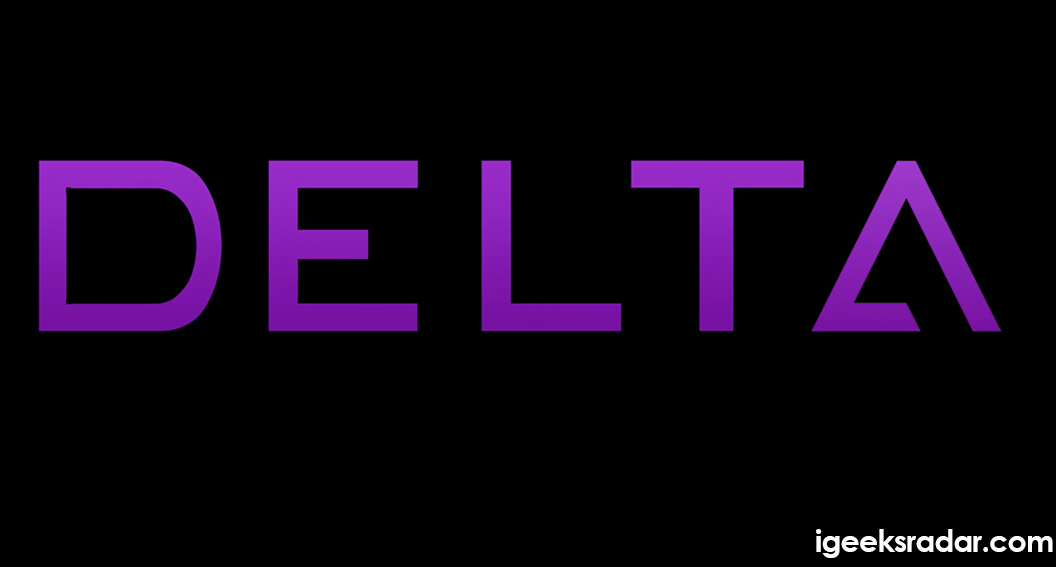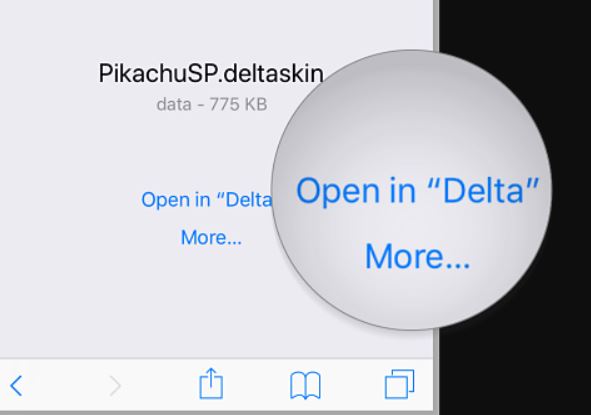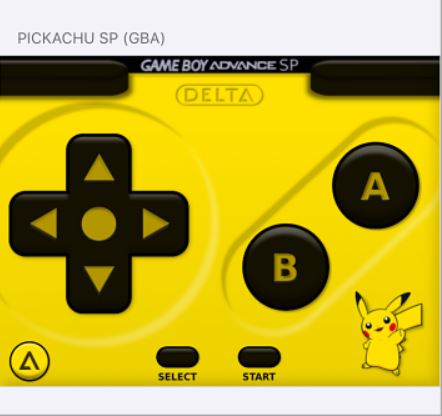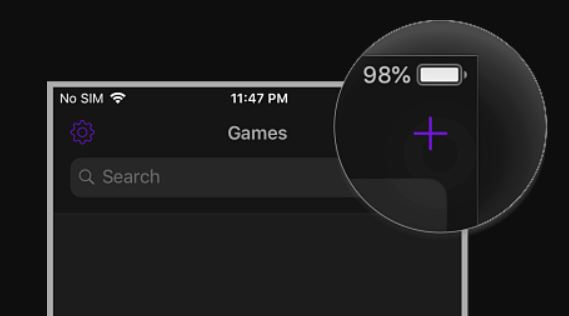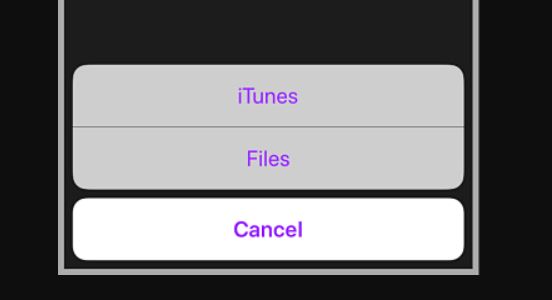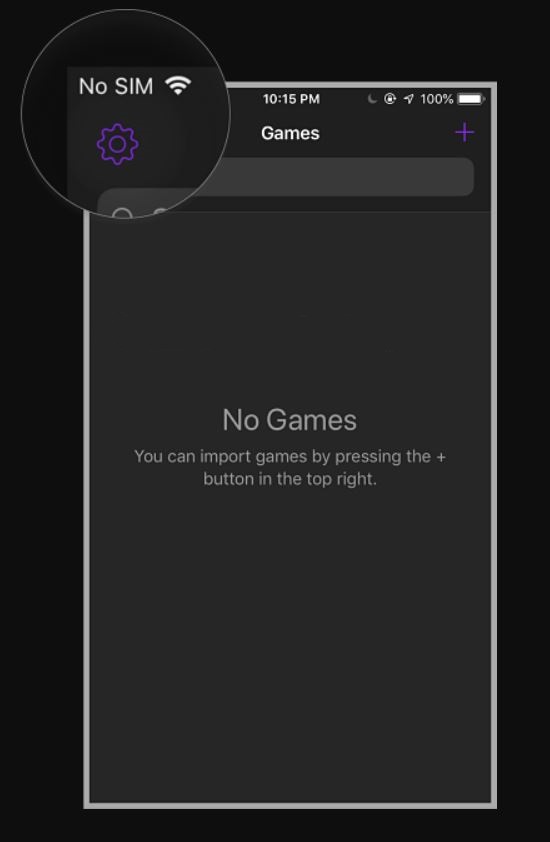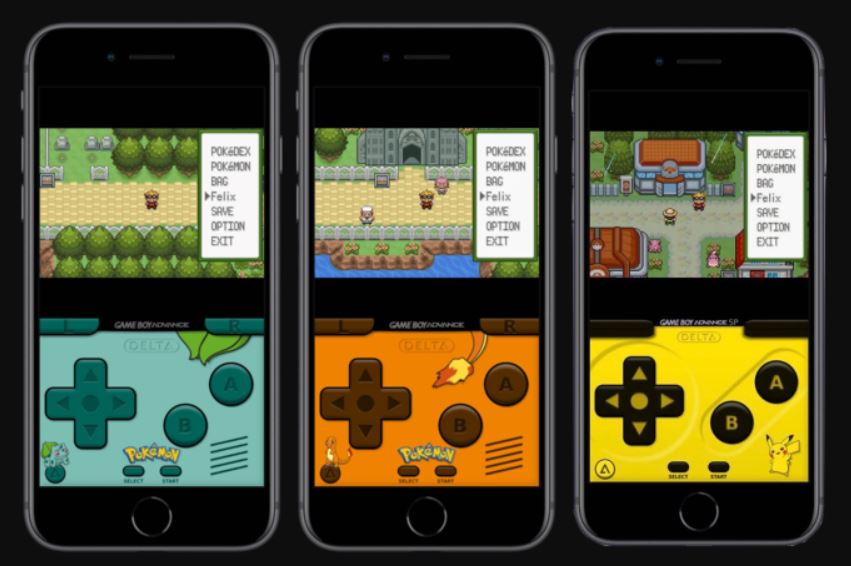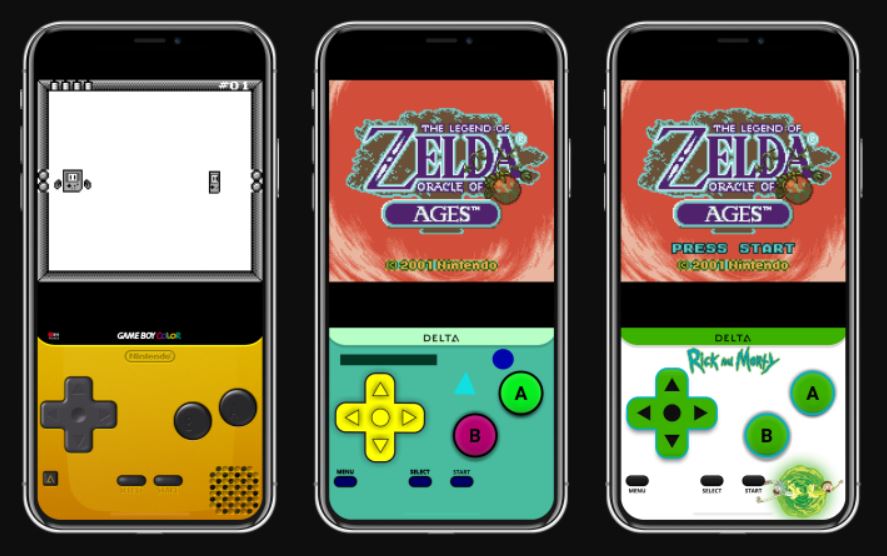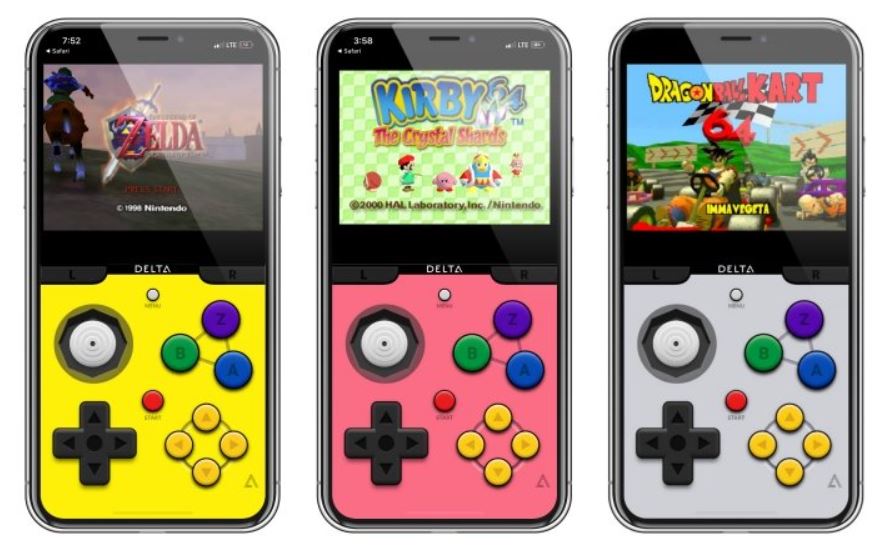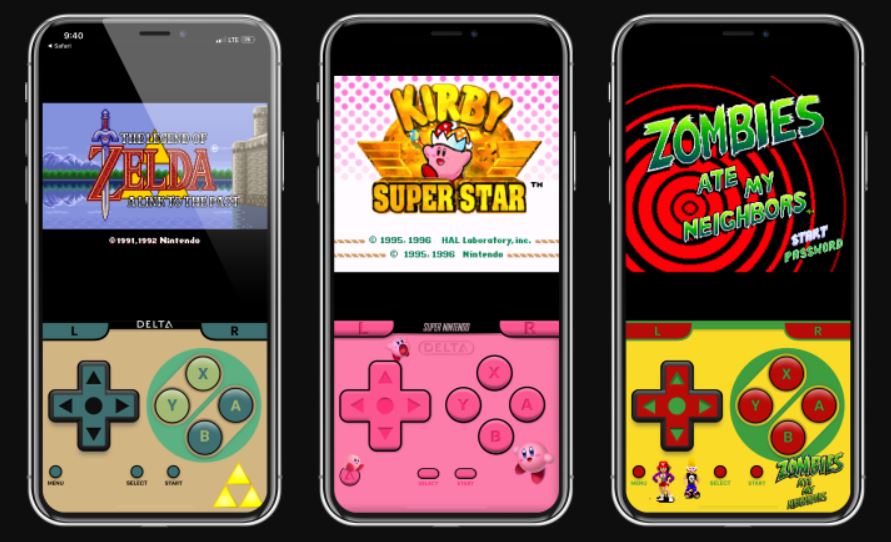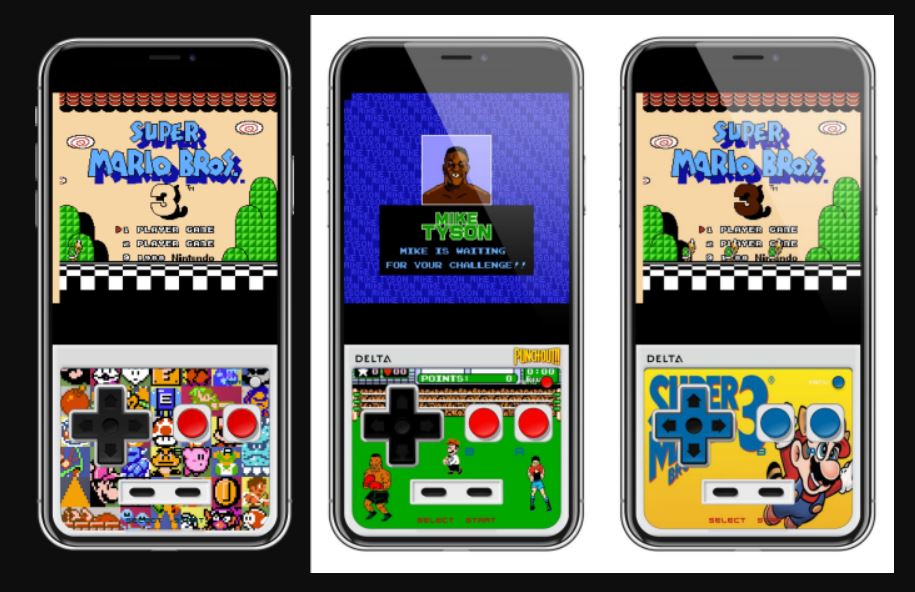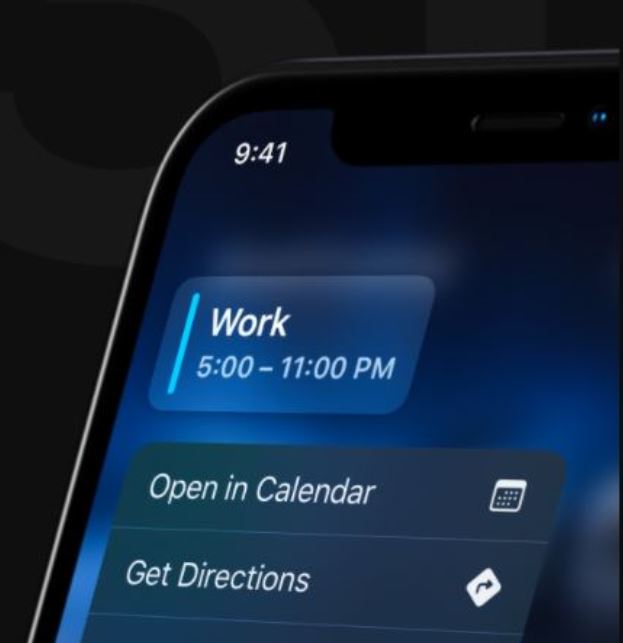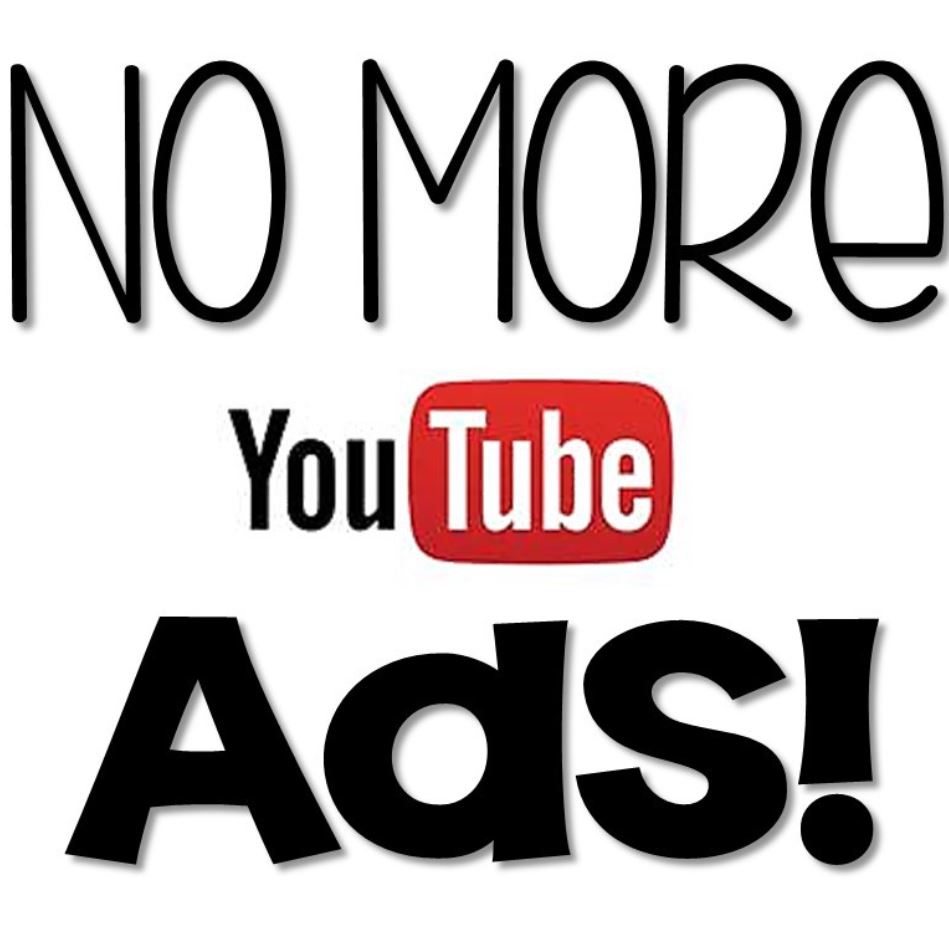Riley Testut, the lead developer of GBA4iOS, is the brains behind the iOS multi-system emulator that goes by the name of Delta Emulator. While GBA4iOS was able to emulate only Gameboy Color and Gameboy Advance games, Delta Emulator supports a hell lot of gaming consoles. In this post, we are going to tell you how to take your experience of using Delta Emulator a notch up by installing different skins for the emulator.
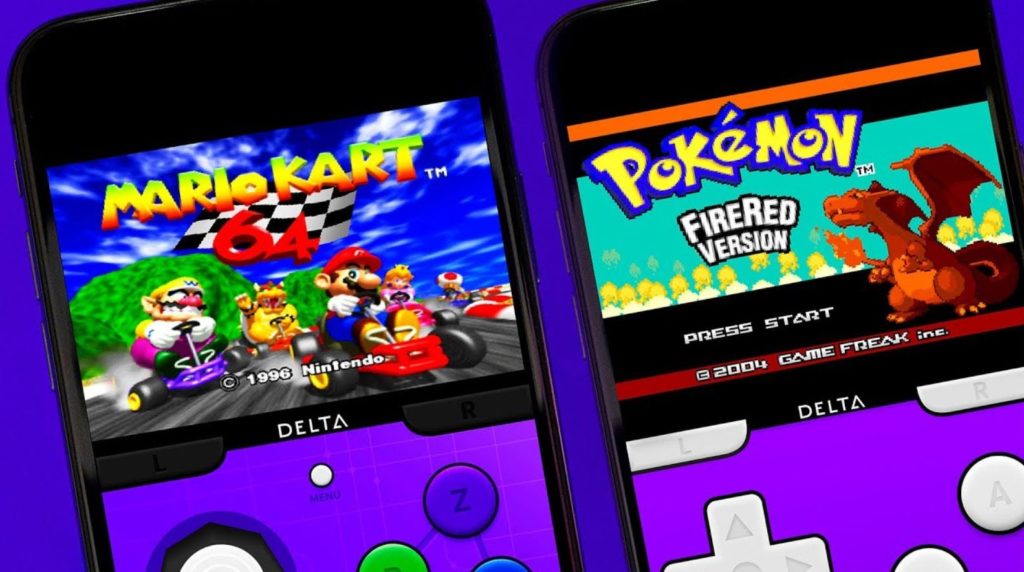
Check out NDS4iOS Emulator Download on iOS(iPhone/iPad) Without Jailbreak.
As mentioned above, the primary reason behind the tremendous popularity of Delta Emulator is the fact that it supports Gameboy, Gameboy Color, Gameboy Advance, Nintendo Entertainment System, SNES, Nintendo 64, and Nintendo DS consoles. Moreover, support for SEGA Genesis, Game Cube, PSP, and PS 1 is supposed to be added in future updates.
Contents
Download Delta Emulator Skins on iOS
Before we go ahead and share with you some of the best Delta Emulator skins, let us check out different methods through which you can add and install the skins.
Add Skins to Delta Emulator
You can choose any one of the following three methods to add a skin to Delta Emulator.
Method 1 > From Safari Browser
- Please launch Safari Browser on your iOS device.
- Navigate to a website that provides Delta Emulator skins.
- Download a skin from the website.
- Simply locate the file on your iOS device and Open With using Delta Emulator.
- Your preferred skin will get added to the ‘Skins’ section of each console.
Method 2 > From iTunes
- Navigate to a website that provides Delta Emulator skins from your PC.
- Download a skin of your choice.
- Simply connect your iOS device to the PC and launch iTunes.
- Under the Apps section in iTunes, tap on File Sharing > Delta.
- Now simply drag and drop the downloaded skin from your PC onto iTunes.
Method 3 > From Delta Emulator
- Launch the in-app browser from Delta Emulator by tapping on the plus (+) icon on the top-right.
- Tap on Files and download a skin from any Delta Skin website.
- The downloaded skin will be present under Skin Selection.
- Tap on the skin from Skin Selection and it will download and get applied onto the emulator.
Going forward, let us check out how to install the downloaded skin on Delta Emulator.
Check out SNES4iOS Emulator Download on (iPhone & iPad) Without Jailbreak.
Install Skins on Delta Emulator
- Launch Delta Emulator.
- From the main menu, please tap on Settings.
- Navigate to Controller Skins and choose from Portrait or Landscape.
- A menu will come up.
- Tap on either Landscape or Portrait and select the preferred skin from the list.
- That’s it! The chosen skin will be applied to Delta Emulator for either Portrait or Landscape mode – depending upon what orientation you chose.
Great! Now since you are aware as to how to download and install a Skin for Delta Emulator, below we are providing links to download some of the popular Delta Emulator skins.
Delta Emulator Skins Download on iOS
Skins for Gameboy Advance Controller
Skins for Gameboy Color Controller
Skins for Nintendo 64 Controller
Skins for SNES Controller
Skins for NES Controller
Skins Sega Emulator for Delta
Frequently Asked Questions [FAQs]
Can the opacity of the skins be altered?
There is a Controller Opacity option under Settings that will let you do just the same. However, please note that the downloaded skins must have opacity support.
Can I create my own skins for Delta Emulator?
Yes! You can create your own skins for Delta Emulator. For that, you can check out the tutorial on Delta Custom Skins on Riley Testut's GitHub page.
Final Words – Delta Emulator Skins Download
We believe now you are all set to customize the appearance of Delta Emulator. In case, you have any further questions to ask or if you face any issues while downloading/applying a skin, please drop us a note in the comments section provided below.
Check out the following interesting posts as well:
- iNDS Emulator Download on iOS(iPhone & iPad) – Official Ways.
- How-To Install Delta Lite NES Emulator for iPhone/iPad [No Jailbreak].