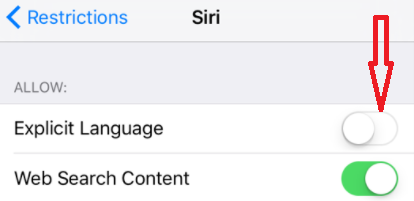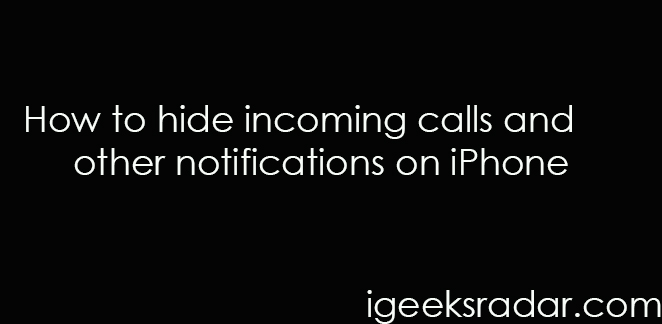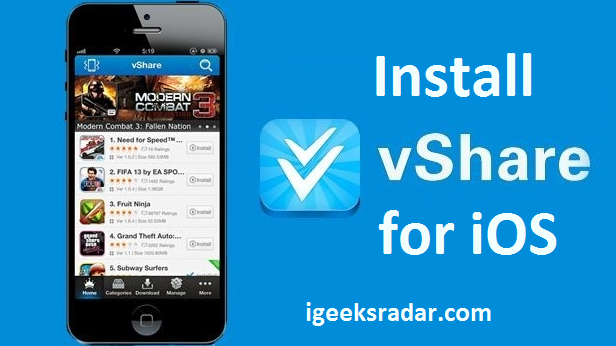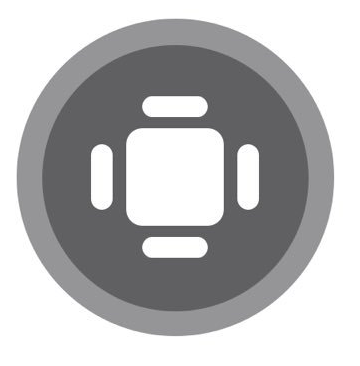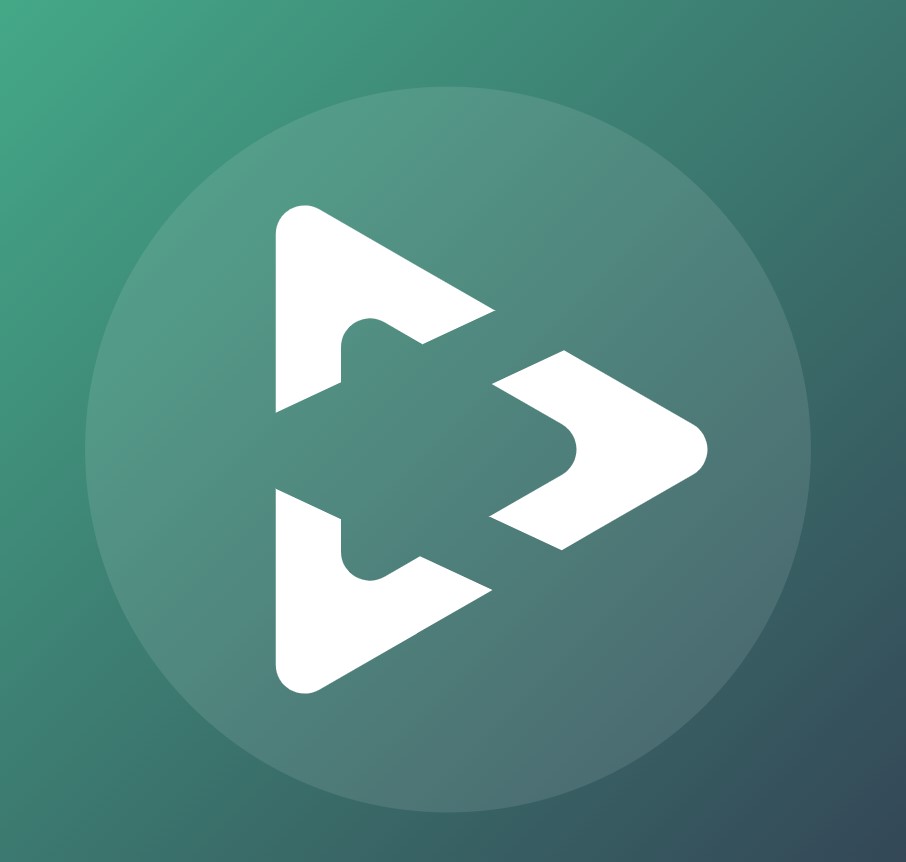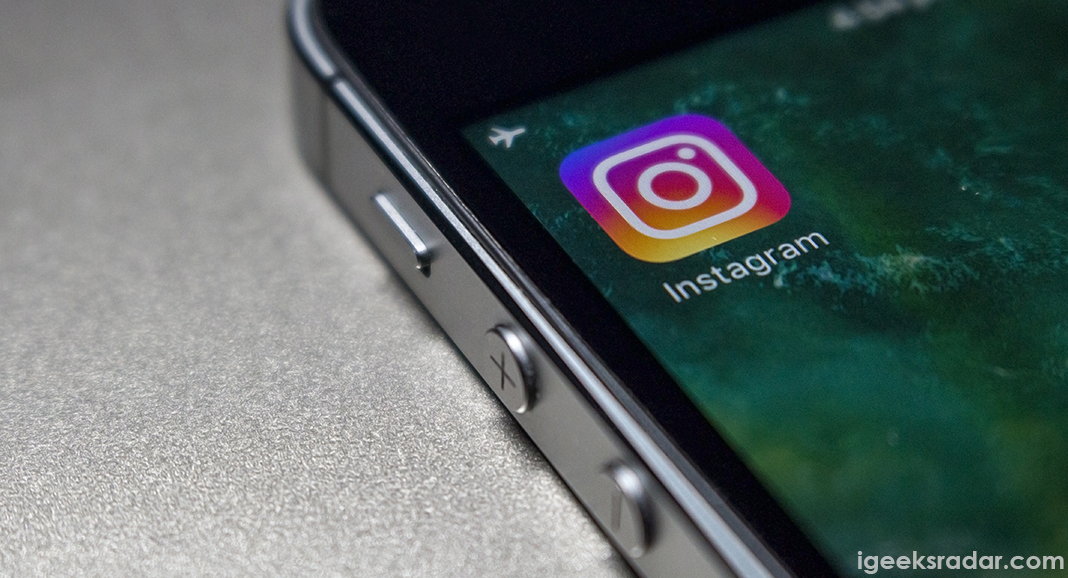Siri- the voice-controlled virtual assistant, is an inbuilt interface in iOS devices that perform personal tasks for the users. Earlier Siri was mainly introduced in Apple devices; however, later on, the concept became common then other smartphone operating systems started adopting the similar methods.
The best Apple’s digital personal assistant is exceptionally magnificent and dynamic. Tackling voice commands can be somewhat tricky for the new users. However, once you become habitual everything becomes easy going and manageable. Siri can execute a list of cars including taking notes, setting the alarm, creating reminders and adapting your language. It provides tailored results to the individual iPhone users. Dear iOS users, check this quick update: Protect your iPhone from TrustJack Attacks[*Quick Attention Needed].

You can activate Siri by simply holding down the home button of your iPhone or iPad till it gives a beep sound. The latest iPhone models just require the user to say hey Siri for instantly activating it. The only problem that users can face while coordinating with Siri is a misunderstanding between what is said and what is understood. It can surprise you how the software can use explicit language which you don’t desire to see. The worst circumstances occur when Siri happens to misunderstand things when kids are present. Fortunately, some options let you control such absurd features.
Contents
Disable Explicit Language in Siri on iPhone/iPad
Why do I need to deactivate bad words?:As mentioned above, it can be embarrassing for you to see Siri wrongly comprehending your words. Moreover, it can put you in an embarrassing situation if kids are present during the coordination process. The documents that have been typed through Siri can accidentally contain bad words that can negatively affect your formal image.
Simply visit restriction settings and adjust the Parental Control services of iOS devices. By disabling the explicit language, you can immediately provide a filter for unwanted words.
Attention: How to Hide Notifications/Incoming Calls on iPhone While Driving[Trick].
Steps to Disable lousy language of Siri in iOS
- select settings applications in your iOS devices and visit general for diving on two restriction option. Users may be required to enable restrictions for accessing the required settings section.
- After seeing the Siri option, immediately select it
- Select explicit language option and disable it right away to get rid of any future embarrassment
Disable Explicit Language on iOS Siri Devices - Exit the setting option.
What else?
To set restriction, the first thing is to establish a passcode. If you happen to forget the passcode shortly, you need to reset it once again by erasing the data of your device.
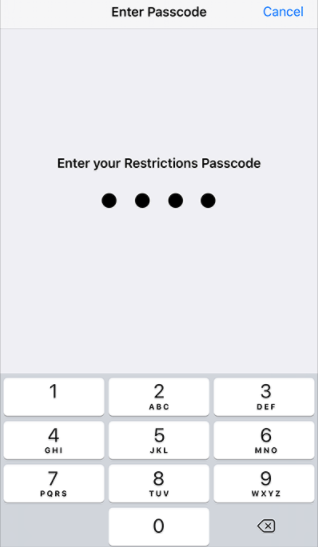
Wish to enable explicit language?
If you wish to enable specific language option once again visit setting options – general – restriction – series – explicit language.
Best Movie App:
PopCorn Time iOS App Download to Watch Unlimited Movies & TV Shows.
What makes Siri so helpful?
Searching things –searching things by Siri is done exceptionally well. Siri merely the full variety of web services and showcases instant result that you can use. It portrays list of websites that the users can go through right away. For instance, if you wish to find about some movies, merely command the same to Siri and get all the information right on your screen.
Creating reminders -with reminding me the option, Siri instantly creates reminders that manipulate the application of your smartphone. You can always access the same reminders for future. For instance, if you wish Siri to remind you of a workout, you can simply ask by commanding hey Siri remind me about the gym at 3 p.m.
Siri can read you’re to do list and provide location oriented reminders to perform the required tasks after you leave home.
Good Read:
How to Get Split-Screen Multitasking On iPhone X (Or Any Model) Without Jailbreak.
Helpful in creating events – create title based calendars by entering all that you need to do on a particular date. As soon as the event is confirmed, you don’t have to make any effort to get reminded of the due date. Also, you can reschedule appointment and shift meeting according to your requirement.
Calling people – perhaps this is the most convenient option provided by Siri. You can call a specified number, check Voicemail and much more with the help of voice command.
FaceTime –you don’t have to open your friend’s list and then initiate FaceTime. Just ask Siri, and you will immediately find yourself on a video call with your friend. Alternatively, you can go to FaceTime with audio connectivity only.
Setting alarms – Among unlimited features of Siri, you can also set up alarm and change the timings every day with simple voice commands. Apart from everything else, you can ask Siri to immediately alter the alarm timing after it wakes you up on the due time.
Siri works as an average human would. Of course, there are some backdrops because of it a machine after all. However, iOS give you the flexibility to turn everything perfect by initiating settings for every feature.
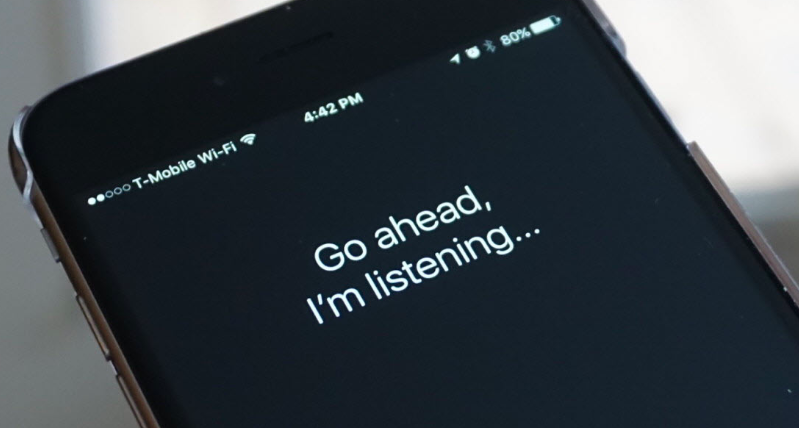
Apart from disabling explicit option in iOS
iPhone and iPad, you can also do the same in case of Apple TV 4. Just visit settings option and land on two restrictions for setting up the passcode. Select the explicit language and hide the mature content right away by choosing the option. Also do check out Top Best 5 Live TV Apps to Watch Live TV Shows & Movies.
Conclusion: How to Disable Explicit Language on iOS Devicec
Siri is an excellent option to have on your iPhone and iPad devices. You must ensure the language inputs are working correctly or not. The bad language disabling process from the Siri can be done easily as like the above methods. So be sure to use the proper guidelines to stay away from the misfortunes.