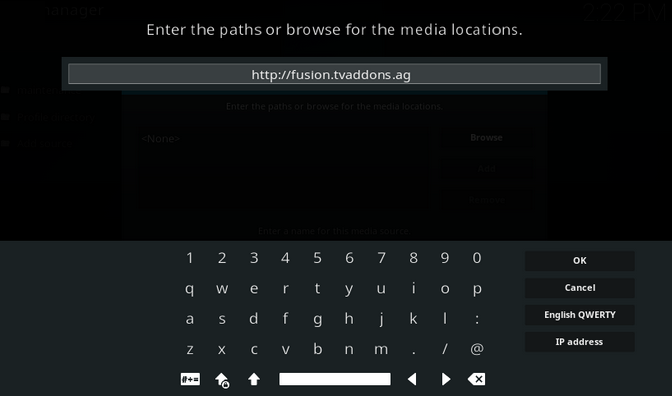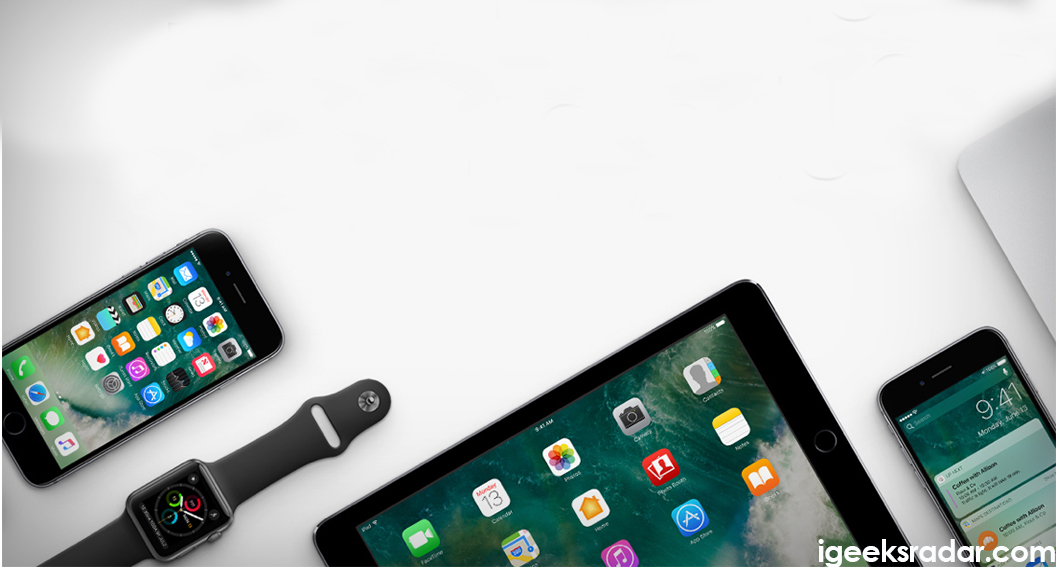Dependency Error in Kodi 17 and Kodi 17.6 is one of the usual problems which most commonly the users face while they go for installing some Addon on it. This error usually prevents you from getting various add-ons on your device.
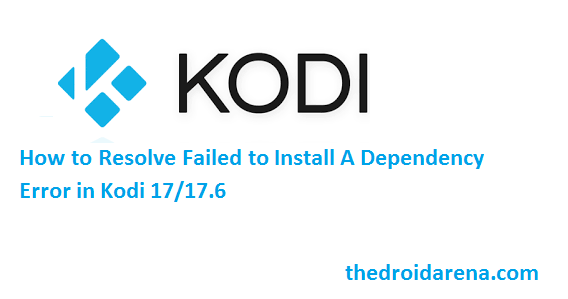
Now, the question most question arises in our mind when we face this error is that; if everything is OK with your Kodi then what is the reason of this problem. So here is the answer to your question; this error usually arises due to mainly two reasons. One of the reasons is due to the missing dependencies on your Kodi for that particular addon and the other reason is due to the messing up of your cache data.
Now, the question arises is that if we are having these problems in our device then how we can easily get rid of it? The easiest way of fixing this problem is to clear cache on your Kodi. One of the most common reasons of arisen of such problems is due to the continue updation of Kodi for better updating which can further some time delete or hop various other mashups in the initial settings which makes various add-ons incompatible with your Kodi. We are here providing you the best solution for your answer. You can try out the latest Kodi 18 Alpha 2 Released for iOS, Android, Windows, MAC from here.
Contents
Fix Failed to Install a Dependency Error in Kodi
If you are failing to install various add-ons to your Kodi 17/17.6 and continuously facing the error Failed to install a Dependency Kodi error in 17/17.6. Here we are giving you a solution. Follow the method which is given below in order to rectify the problem in simpler steps.
- Launch Kodi on your iOS device.
- Click on the option of File Manager from the Main Screen of the Kodi page and then double click on Profile Directory.
- Once you have done with it; make a double click on the option of Database and then select the option of Addon27.db.
- Once done; now, make a right click on the option of Delete followed by YES so as to confirm the changes made.
- On the successful completion of the above process now exit your Kodi and then open it again to ensure that the problem has been fixed successfully.
How to Install Dependency on Kodi 17/Kodi 17.6?
You have hopefully fixed the problem Failed to install a Dependency Error in Kodi 17/17.6. If now, you are looking to install a dependency on your Kodi; just follow the step by step procedure given below, before that check this article on “Download Kodi Leia – 18 IPA for iOS 10/11+ (iPhone/iPad) | Install Kodi – Leia 18 No Jailbreak“.
- Launch your Kodi application on your iOS device and then go to the option of Settings present on the Left side top of the main page.
- Once done; now click on the option of File manage followed by double-clicking on the option of Add Source.
- Next, click on the option of None and then enter the path address by using URL: http://fusion.tvaddon.ag and then press OK.
Enter path on Kodi - Once done with it; now enter the folder name as per your choice in the next space provided.
- Once done; now head back to your Home Screen by pressing the ESC button followed by press the Addon option.
- Now move towards the addon page and then press the addon browser present at the top left corner of the addon page.
- Next, click on the zip file and then scroll d own the page until you reach the option of Kodi Setup(or).
- Click on the option of Kodi Setup(or) followed by clicking on the option of Kodi-repos from the provided list.
- Now select the language as English and then scroll down the list and then select the option of the repository that you need to fix.
- Now, you are ready to install Addon to your Kodi.
- Click the Install option from the repository and then select the repository that you wanted to fix it. For example; if you are unable to launch Exodus on your Kodi; just choose the Exodus repository for fixing.
- Once you have done with it; now click on the option of Video Addon followed by Exodus and then select the Install option so that to ensure the installation process.
- Now select the version you wanted to add; here we are choosing 3.1.16.
- Once done successfully; your Dependency is installing on Addon.
- Now, get back to zip folder again; and scroll down to the Kodi list followed by selecting the option of Kodi scripts.
- Once done; now select the .zip file.
- The installation process of your Addon has been successfully started now.
- Get back to the option of install from the repository again followed by Exodus Repository > Video Addon and then Exodus.
- Your installation process has been successfully completed now and you will be get notified for the same with the help of a notification message.
- Now, get back to your Home Screen and then press the option of Addon.
- Just scroll down the list provided and then select the addon you wanted to have.
Kodi Update: Download and Install Kodi V17.6 on iOS(iPhone/iPad) No Jailbreak.
Resolve Failed to Install A Dependency Error in Kodi
It seems to be really boring and disturbing if you are facing error failed to install a Dependency in Kodi. We have explained you, in brief, the best way for fixing this error along with the process of installing dependency to your Kodi as well. Just follow the above-provided procedure in order to ensure the proper installation of various dependencies on your device.