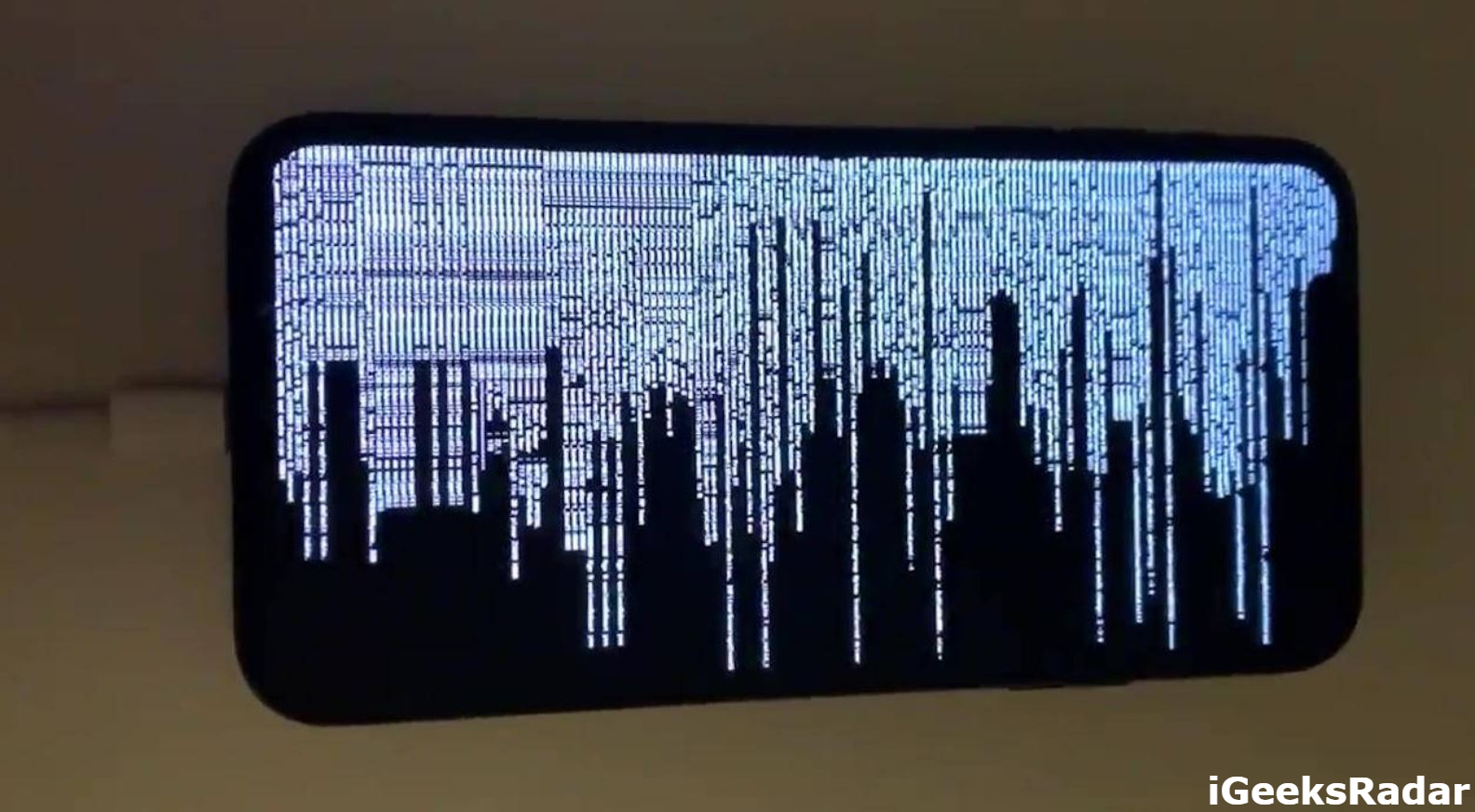The most anticipated AFC2 is finally released for iOS 11. There are loads of new changes done by MichaelHaloStar and JakeJames in this latest version of AFC2. Getting engaging with this, you can easily access the file system on your jailbroken iOS 11 device. In the event that your iPhone, iPad or iPod touch is jailbroken then, it is a smart thought to install AFC2 bundle on it. Installing this bundle using Cydia will give you access to the file system on your iOS 11 – iOS 11.3.1 device. Here in this article, we will talk about how to install AFC2 for iOS 11 – 11.3.1 to access jailbreak file system. Before proceeding to the guide, let’s learn about AFC2.
Contents
What is AFC2? [Apple File Conduit 2 to Access File System]
AFC aka Apple File Conduit is the “connection” between applications like iTunes and your iOS device. AFC2 enable the programs or apps to read and write files from your iDevice via USB cable.
As we know, the file system of an iOS device is locked by Apple for security reasons. In any case, AFC2 doesn’t give complete access. It just enables access to media files including photos, videos, audio file, and an official Apple apps information.
Must Read: [How-To] Re-Install Cydia on Electra Jailbreak iOS 11.3.1/11.3+ Devices.
How to Install AFC2 for iOS 11-11.3.1 to Access Jailbreak File System? [Steps]
Step 1: At the very first step, you have to open the Cydia app on the jailbroken iOS device.
Step 2: Now, one has to add the following source http://mrmadtw.github.io/repo/ and hit on the “Add Source” button. This will take a couple of seconds to finish.
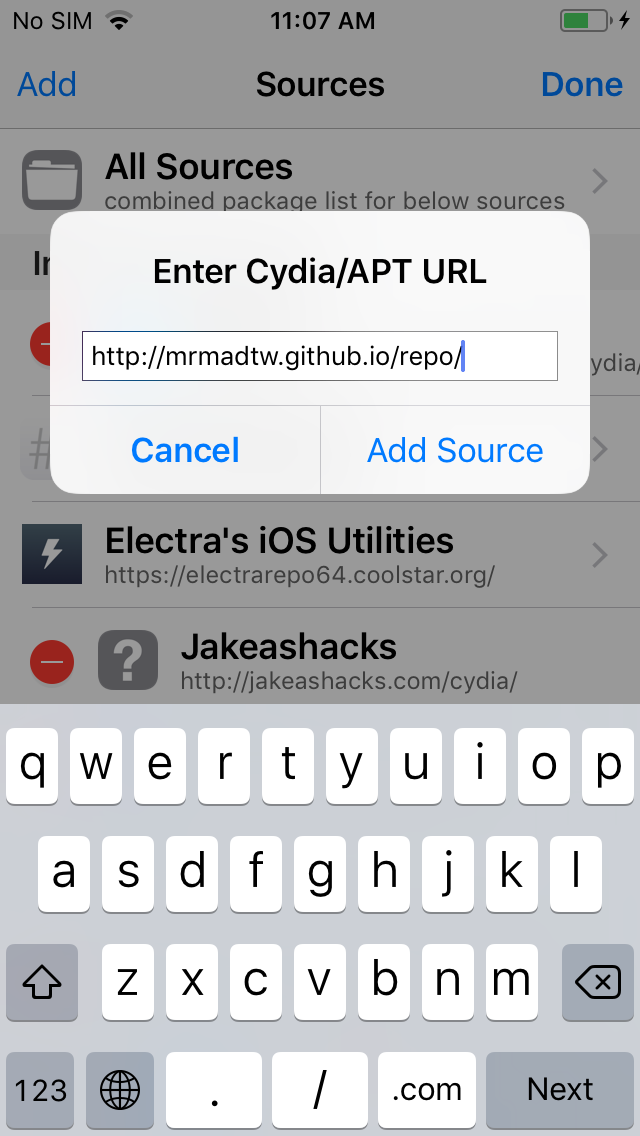
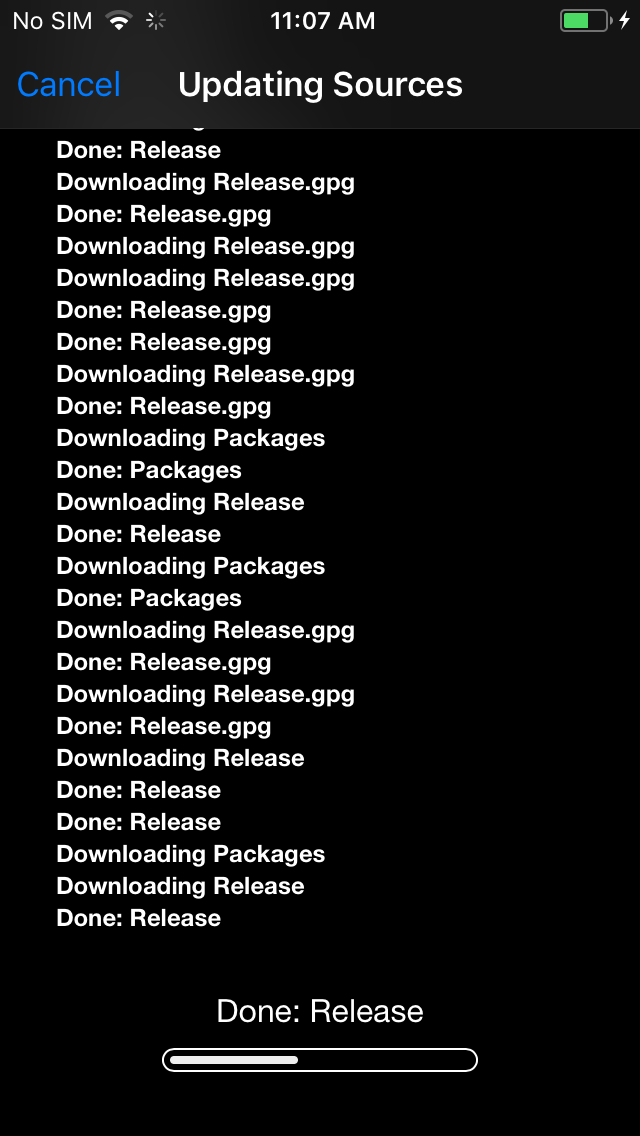
Step 3: Once the above process successfully completed, you have to search for AFC2. Choose AFC2 for iOS 11 from the list and hit on the “Install” button which is placed at the top right corner of the interface.
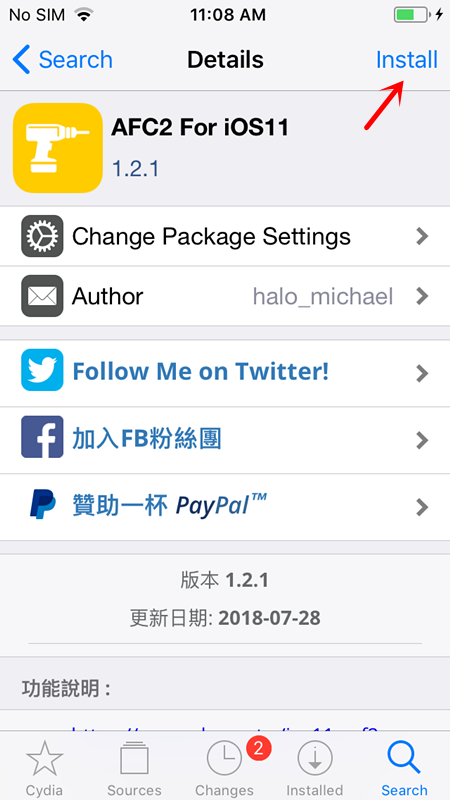
Step 4: Once the installation process completed, you will find the AAFC2 for iOS 11 logo on the home screen.
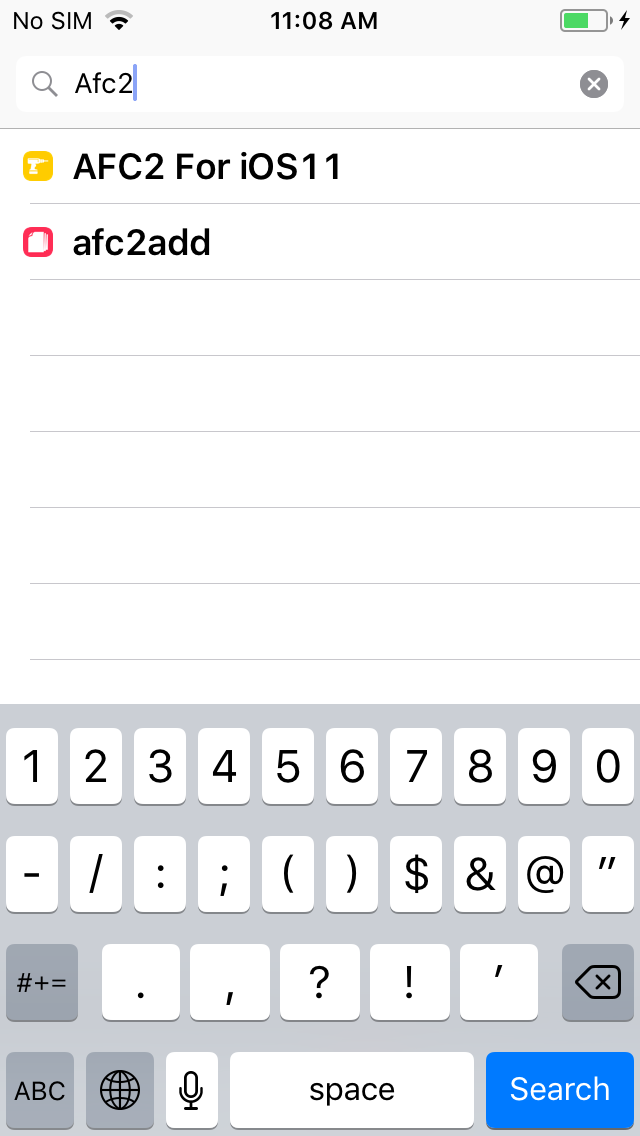
Must Check: Download and Install best Cydia Alternative Sileo on iOS [iPhone/iPad].
Apple File Conduit (AFC 2 on iOS) to Access Jailbreak File System
So, this is the step by step guide on How to Install AFC2 for iOS 11-11.3.1 to Access Jailbreak File System. Getting engaging with this guide, you can easily install the AFC2 on your jailbroken iOS 11 – 11.3.1 device. if you still have any doubt or suggestion then, you can let me know by shooting the comment down below.
Also, check the following posts: