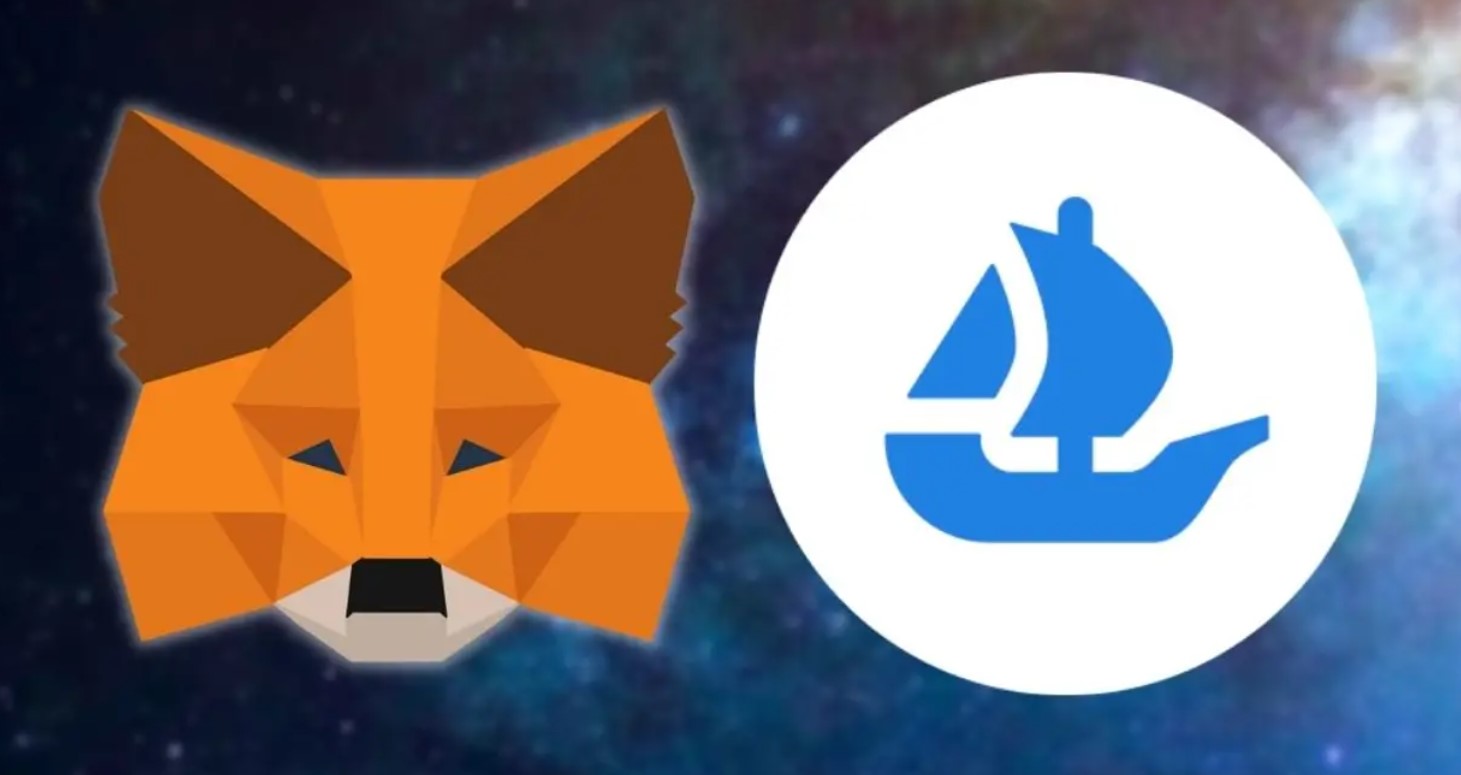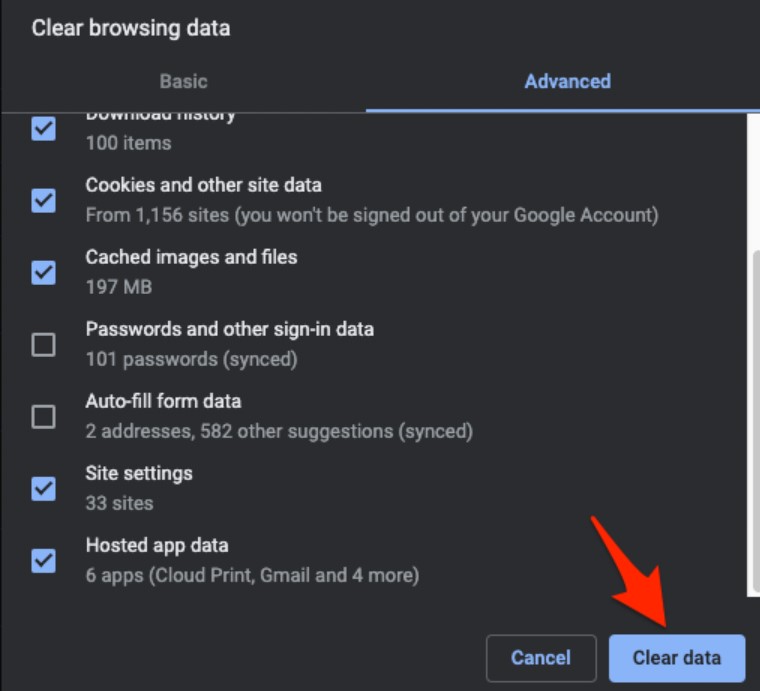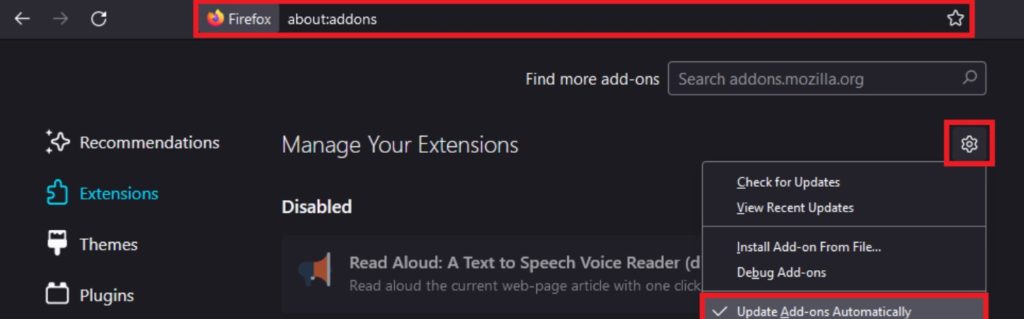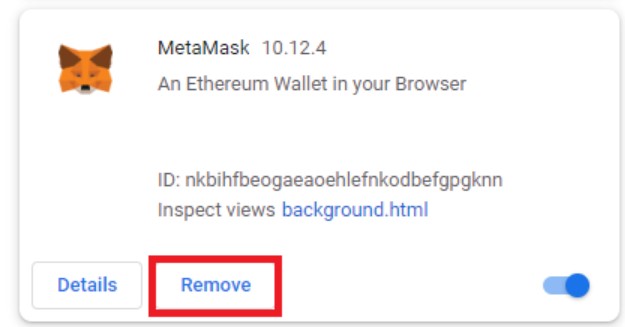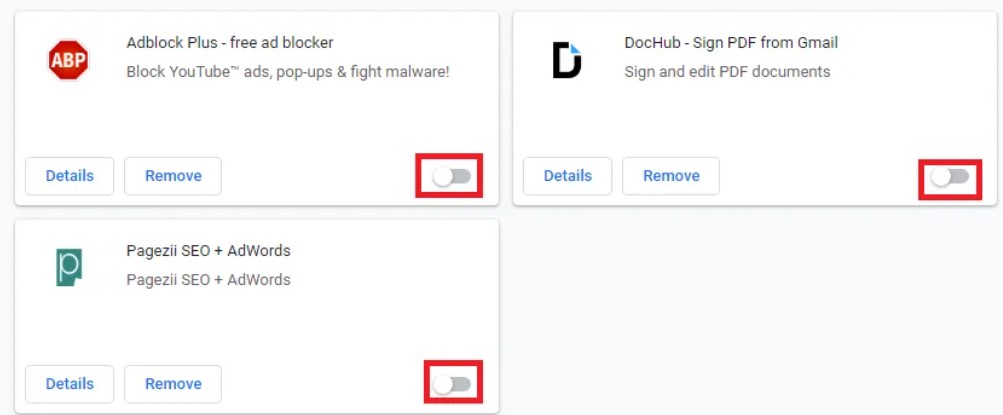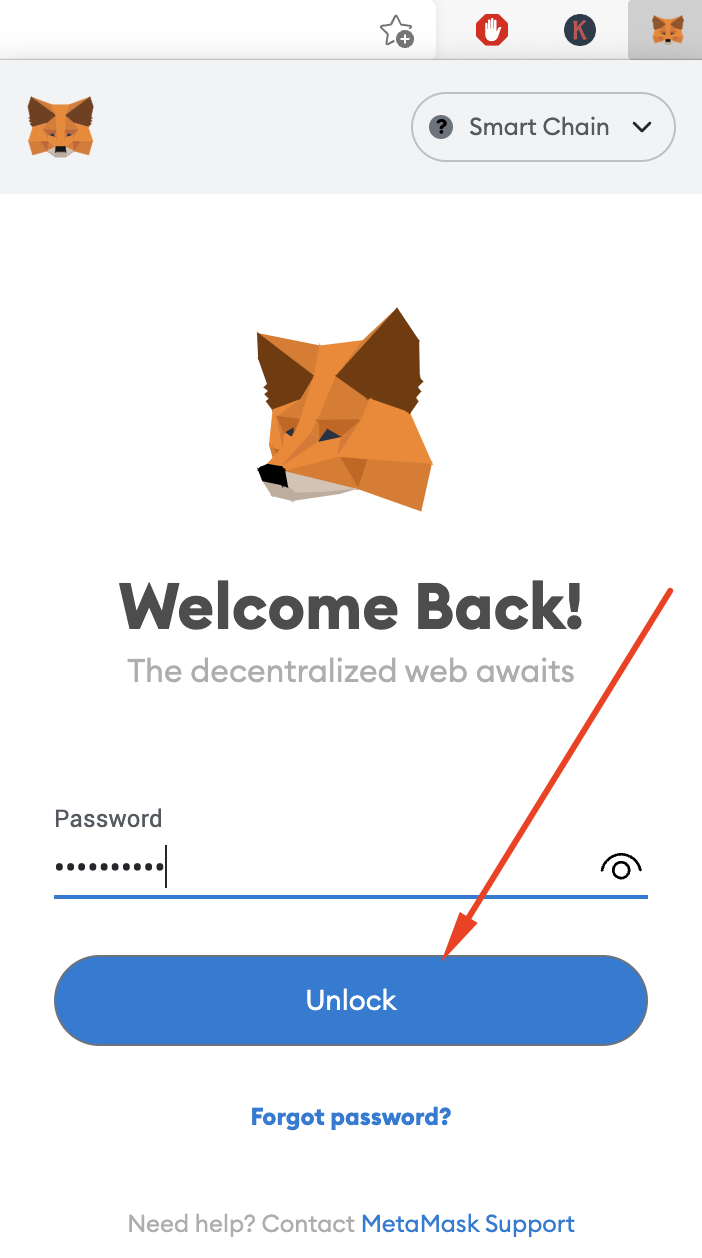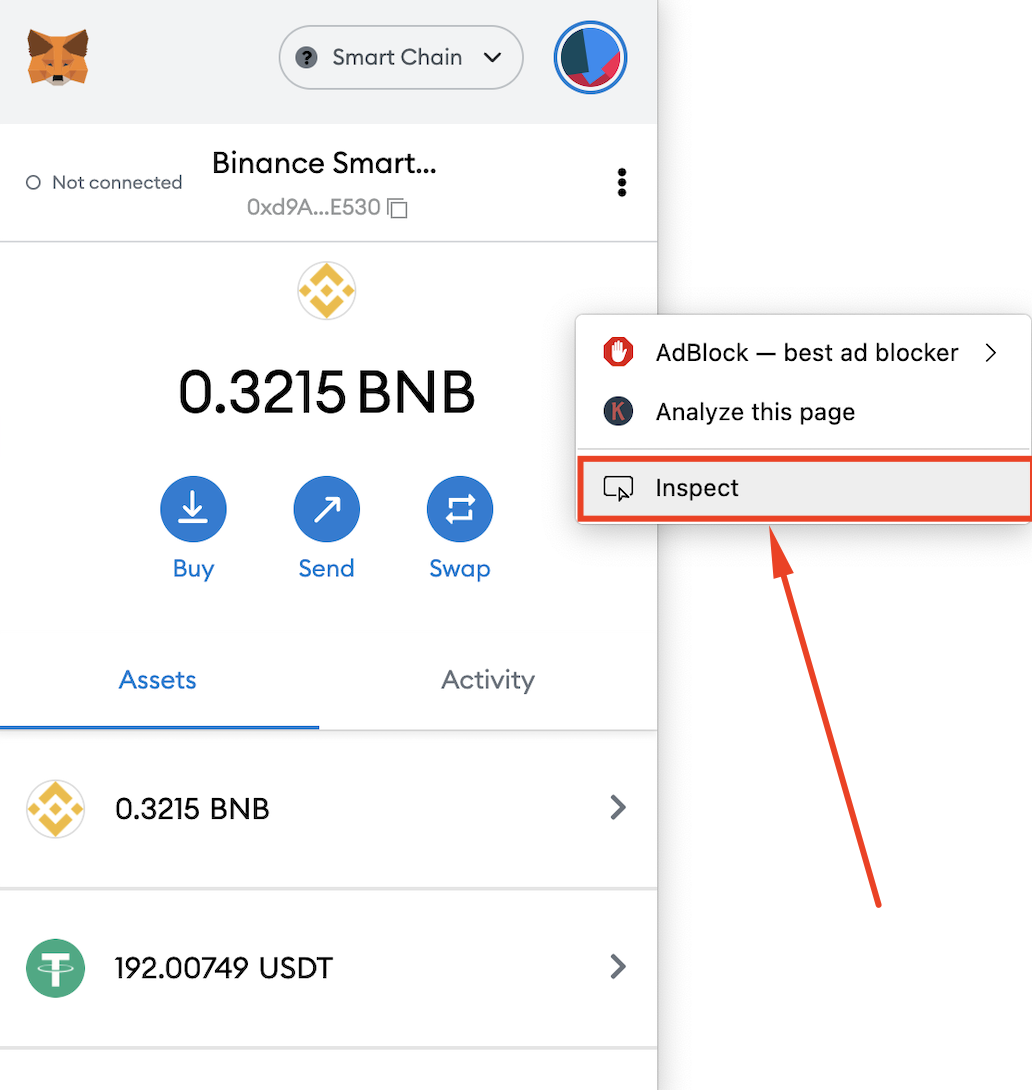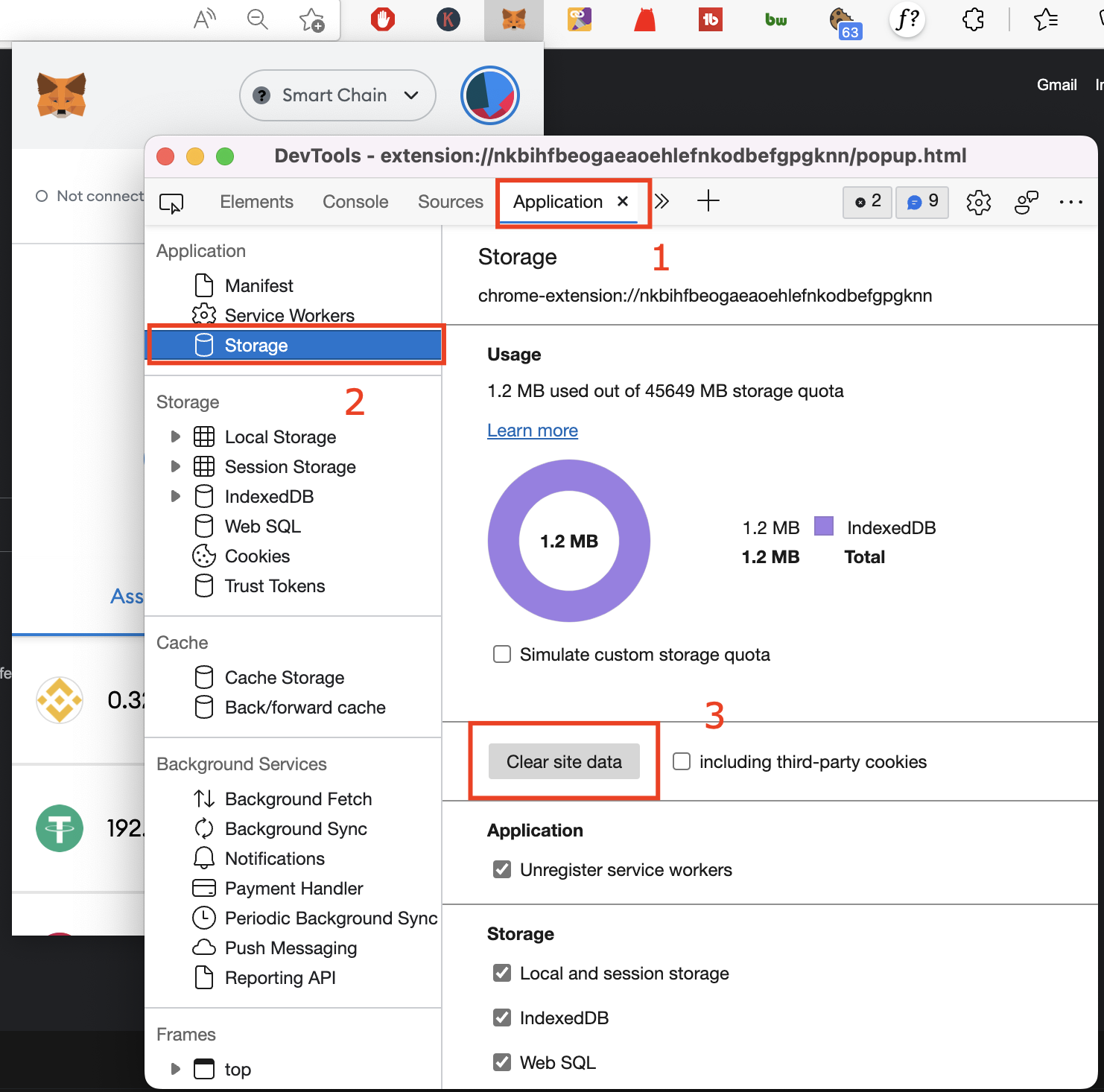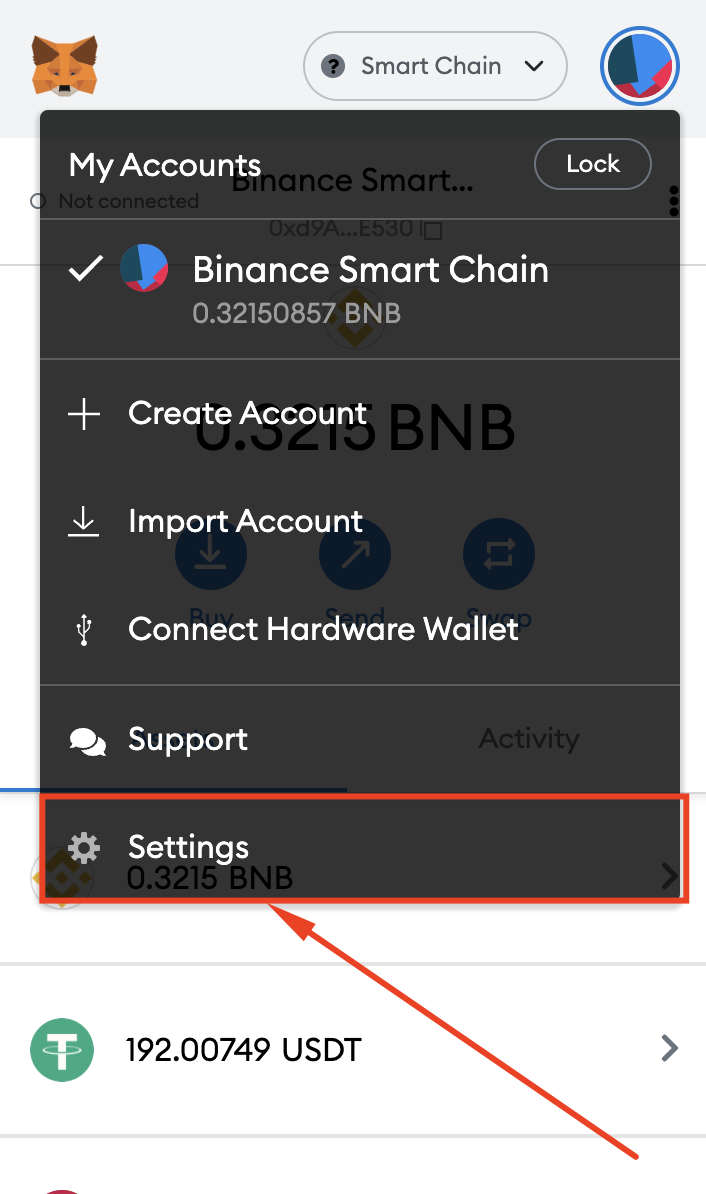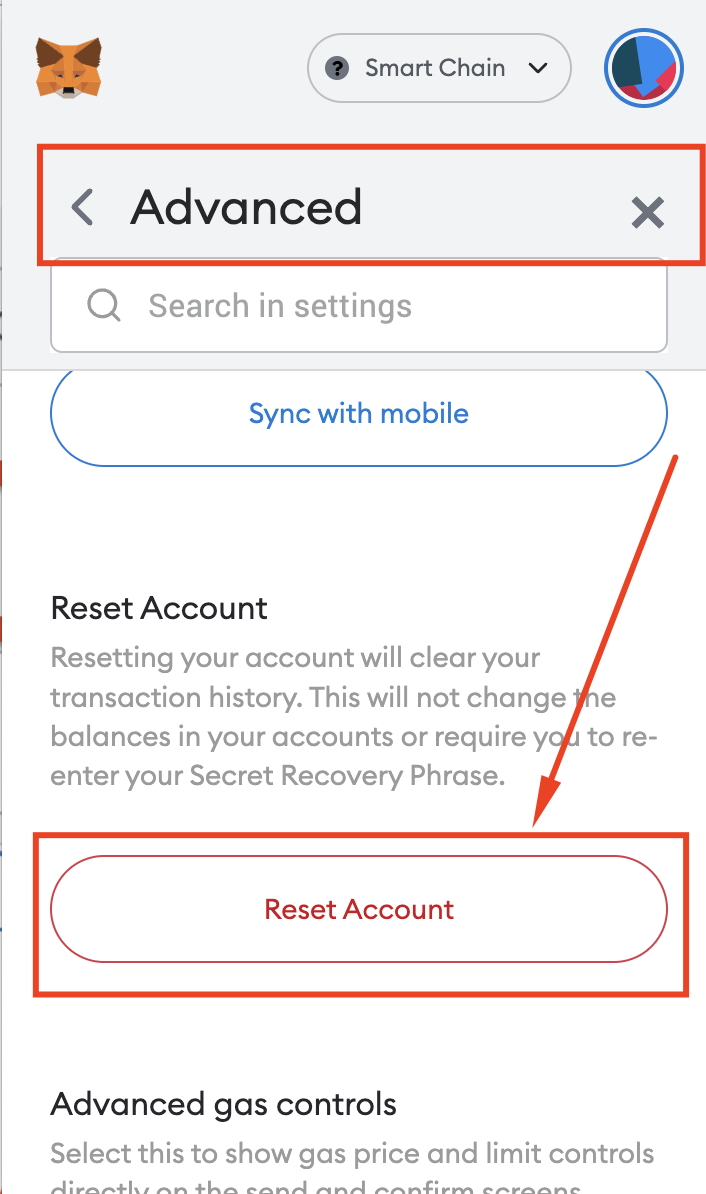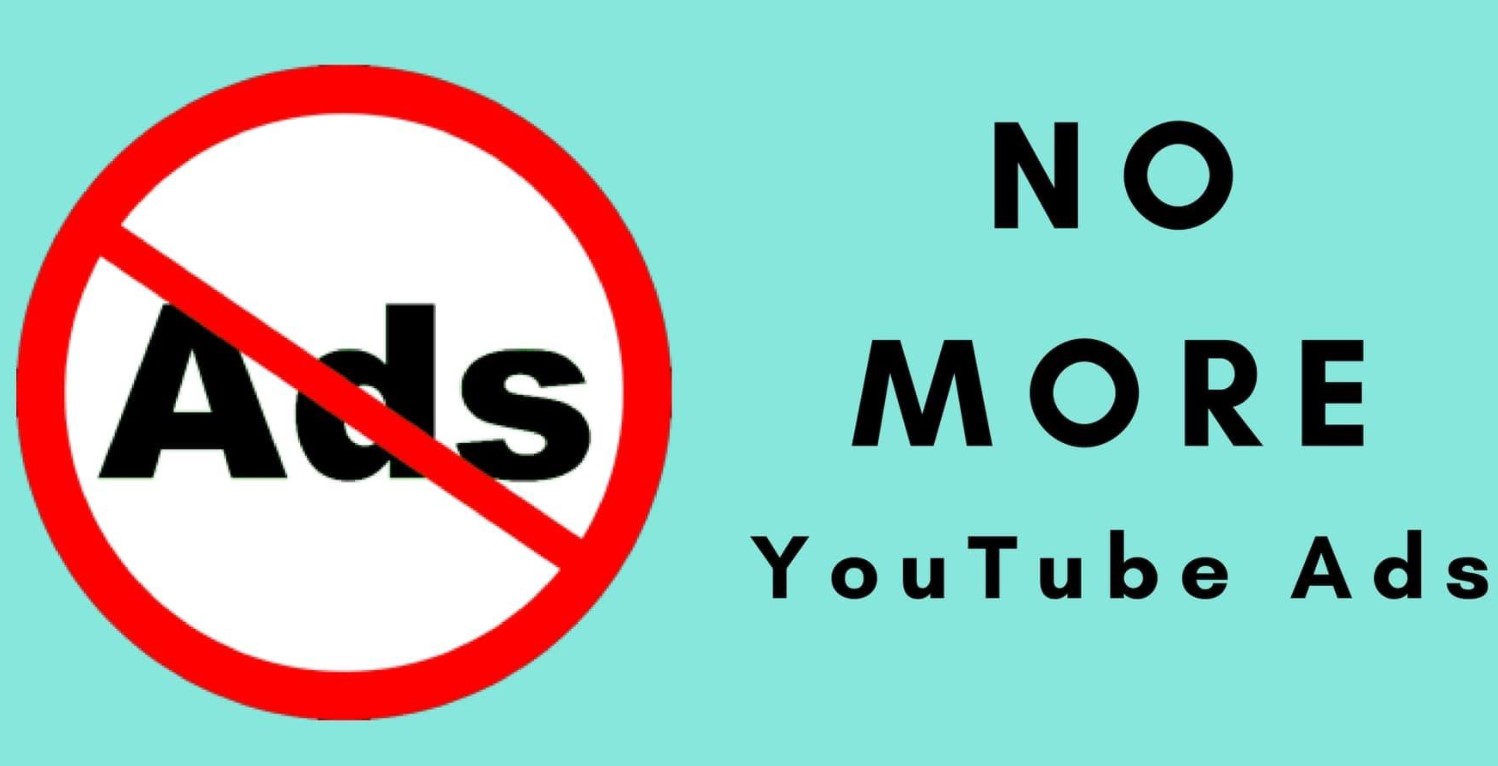First there were cryptocurrencies and now, NFT or Non-Fungible Tokens have joined the bandwagon. Both crypto and NFTs are generating unprecedented biz. Though there exist a considerable number of online marketplaces to buy, sell, and auction NFTs, OpenSea is one of the hot favorites. Just connect your crypto wallet with OpenSeas and you can start building your NFT portfolio. Lately, people using one of the most popular crypto wallets viz MetaMask are facing connectivity issues with OpenSea. In this post, we are going to provide you with the fix for the same.
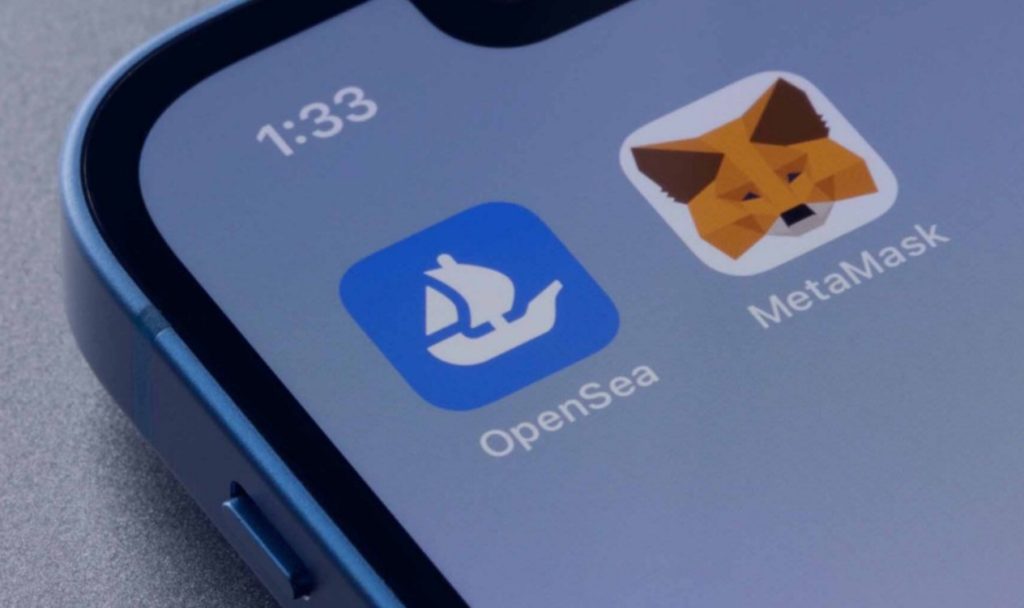
There could be a number of reasons behind the connectivity issue of MetaMask and OpenSea viz incorrect details entered, network issues, server problems, or other glitches. Continue reading ahead to know the fix for MetaMask not connecting to OpenSea. You can also check out – 7 Best AirTag Alternatives for iPhone & Android [2022].
Contents
[How-To] Connect MetaMask Wallet with OpenSea
For newbies, NFT might seem like a pretty complex task. However, if you already have a good hand over cryptocurrencies, you must know that NFTs also work in the same way as any digital asset. You need a marketplace to buy/sell NFTs and currently OpenSea is one of the reigning online marketplaces to deal in Non-Fungible Tokens. Before, we move to the fixes, let us share with you the steps to connect your MetaMask Wallet with OpenSea.
- Launch your preferred web browser and download the official MetaMask extension.
- Install the extension and after successful completion of the installation process, make sure you enable the extension.
- On the MetaMask extension icon, tap on Get Started.
- Next, tap on Create Wallet option and select whether you wish to share data with MetaMask or not. Make sure you keep a strong password.
- Confirm and store the seed phrase as you need it for password recovery.
- Now, launch the OpenSea website and tap on the profile symbol or click on the wallet button.
- In the menu that comes up, choose MetaMask and follow the on-screen instructions to establish connection of your MetaMask wallet with OpenSea.
Moving ahead, let us check out different fixes if you are unable to establish connection between your MetaMask wallet and OpenSea.
[Fix] MetaMask Not Connecting to OpenSea
Fix 1: Restart your Browser and PC/Laptop
As a first, please proceed with restarting your browser where you have installed the MetaMask extension and clearing cache/website-data. In case, post restarting the browser, you are still facing connectivity issues, give your entire PC/Laptop a reboot.
Fix 2: Make a Switch to Binance Smart Chain Network
Please note that OpenSea works on Binance. Hence, to establish a successful connection between OpenSea and MetaMask wallet, you have to make a switch to Binance Smart Chain Network on the wallet as well. The following are the steps for the same.
- Tap on the MetaMask icon to open the wallet.
- From the network dropdown menu, select Binance Smart Chain.
- In case, you are unable to locate Binance Smart Chain network in the list, add the same using the Add Network button.
- After making the network switch, your MetaMask wallet will successfully connect with OpenSea.
Must check guide – 15 Best Ways to Increase iPhone Battery Lifespan (Working ways).
Fix 3: Update or Re-Install MetaMask Browser Extension
Steps to Update Extension in Chrome/Brave Browser
- Open the browser and enter the following in the address bar > chrome://extensions/ or brave://extensions, based on the browser you are using.
- Turn ON the Developer Mode.
- Tap on the Update button to update all the installed extensions at once.
Steps to Update Extension in Firefox
- Launch Firefox browser and, in the address bar, enter about:addons.
- Tap on the Gear icon and check-mark the option Update Add-ons Automatically.
Steps to Re-Install Extension
- Go to the extensions or the add-ons page of the browser.
- On Chrome or Brave browser, you can tap on the Remove button directly. On Firefox, you require tapping on the three dot menu and Remove.
- Thereafter, you require downloading and re-installing the extension. You can do so from the MetaMask official download website.
Fix 4: Try Disabling other Extensions/Add-Ons
If you are utilizing a lot of third-party extensions or add-ons then there exists a possibility that these extensions are not allowing MetaMask to establish connection with OpenSea. Hence, try disabling all these extensions or add-ons in Chrome, Brave, or Firefox browser. Thereafter, try connecting your MetaMask wallet with OpenSea again.
You can also checkout – 4 Easy Ways to Get Multiple Snapchat accounts on iOS.
Fix 5: Clear MetaMask Site Data
- Open MetaMask by tapping on its extension.
- Right-click on the MetaMask space and from the pop-up menu that comes up, tap on Inspect.
- In the Inspection window, please go to the Application tab and choose Storage option. Tap on Clear site data.
Fix 6: Reset your MetaMask account
We recommend trying this fix as a last resort if nothing is working as resetting your wallet account will clear all the transaction history and saved data. You will require your Secret Recovery Phrase here. Please note your crypto balance and NFTs will remain intact.
- Launch MetaMask extension and tap on the profile pic.
- From the menu go to Settings.
- Tap on Advanced > Reset Account.
Frequently Asked Questions [FAQs]
Q - How to send NFTs from OpenSea to MetaMask?
All you need to do is to make a bid for the NFT you wish to buy via the crypto present in your MetaMask wallet, pay for it, and confirm the transaction in your MetaMask wallet.
Q - How much time transaction confirmation takes?
It will take a while for the transaction confirmation to reflect. The same can range between a few seconds to a maximum of 7 days.
You can also check out these best guides from our iGeeksRadar.com:
- 20 Best Offline Music Apps Without WiFi (No Internet)
- 7 Best Voice Changer Apps for Discord (Real Time)
- Download KineMaster Pro (Mod Hack – Unlocked) for FREE
Wrapping up – OpenSea MetaMask Connection Issue Fixes
This covers up the list of fixes for those who are unable to connect their MetaMask wallet with OpenSea NFT trading marketplace. If none of the above provided fixes is working for you, drop us a note in the comments section below. We will help you out. Also, if you have a fix working for you that is not mentioned in this post, we will request you to drop down the same as well for the benefit of our readers.
Thank You.