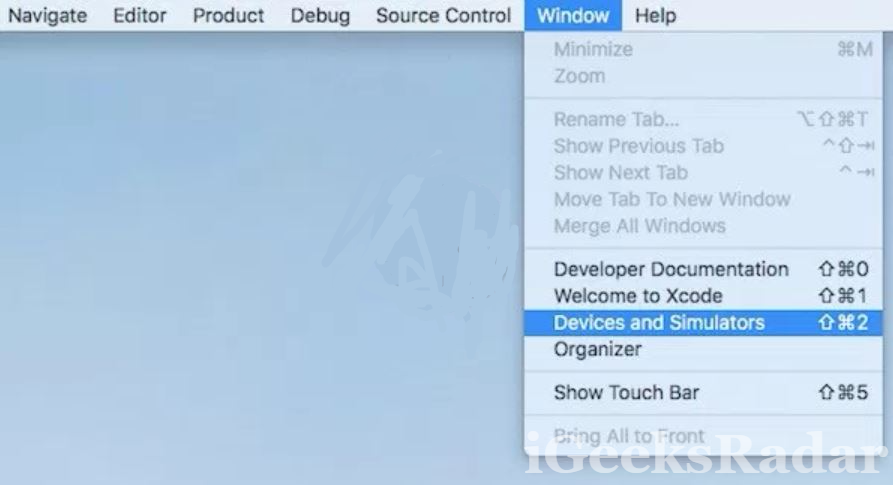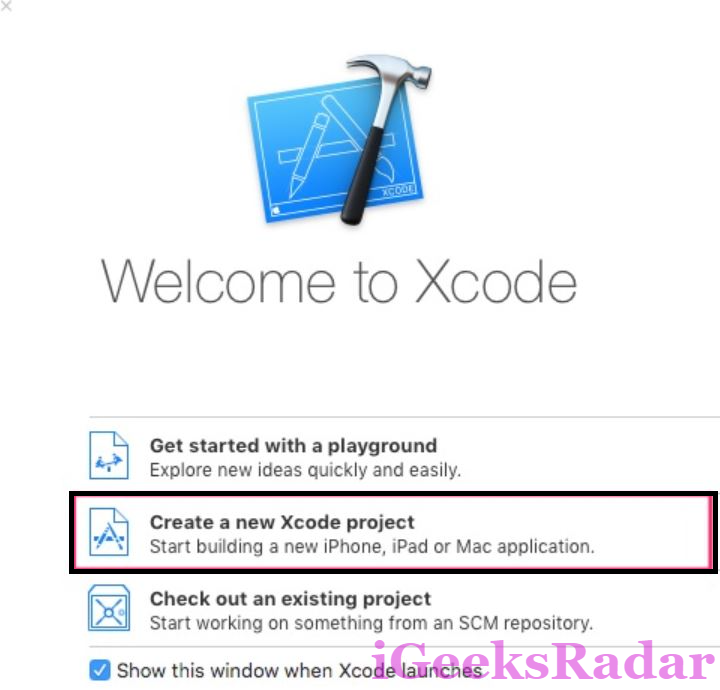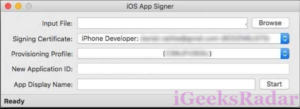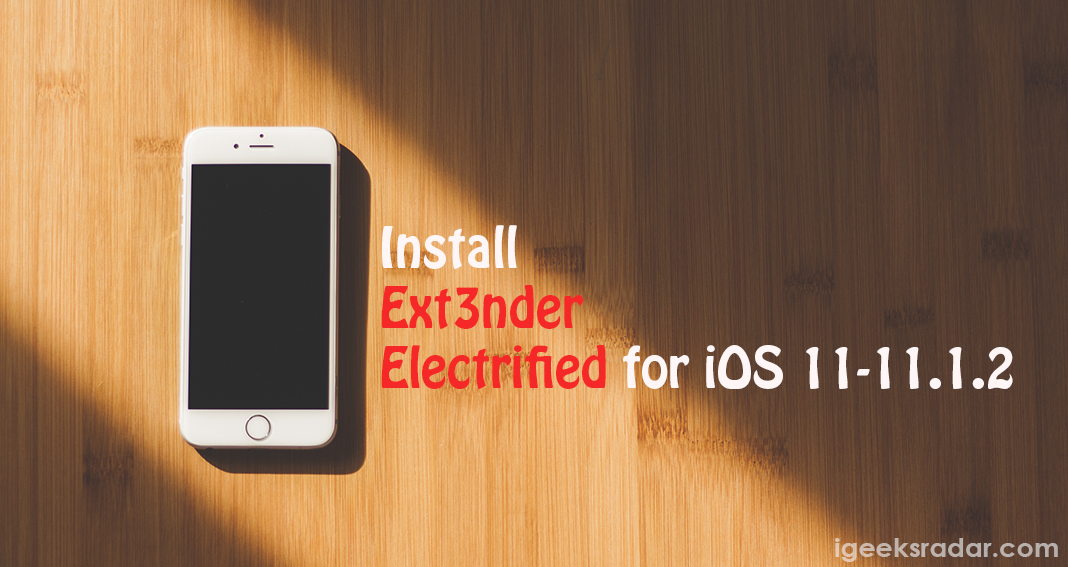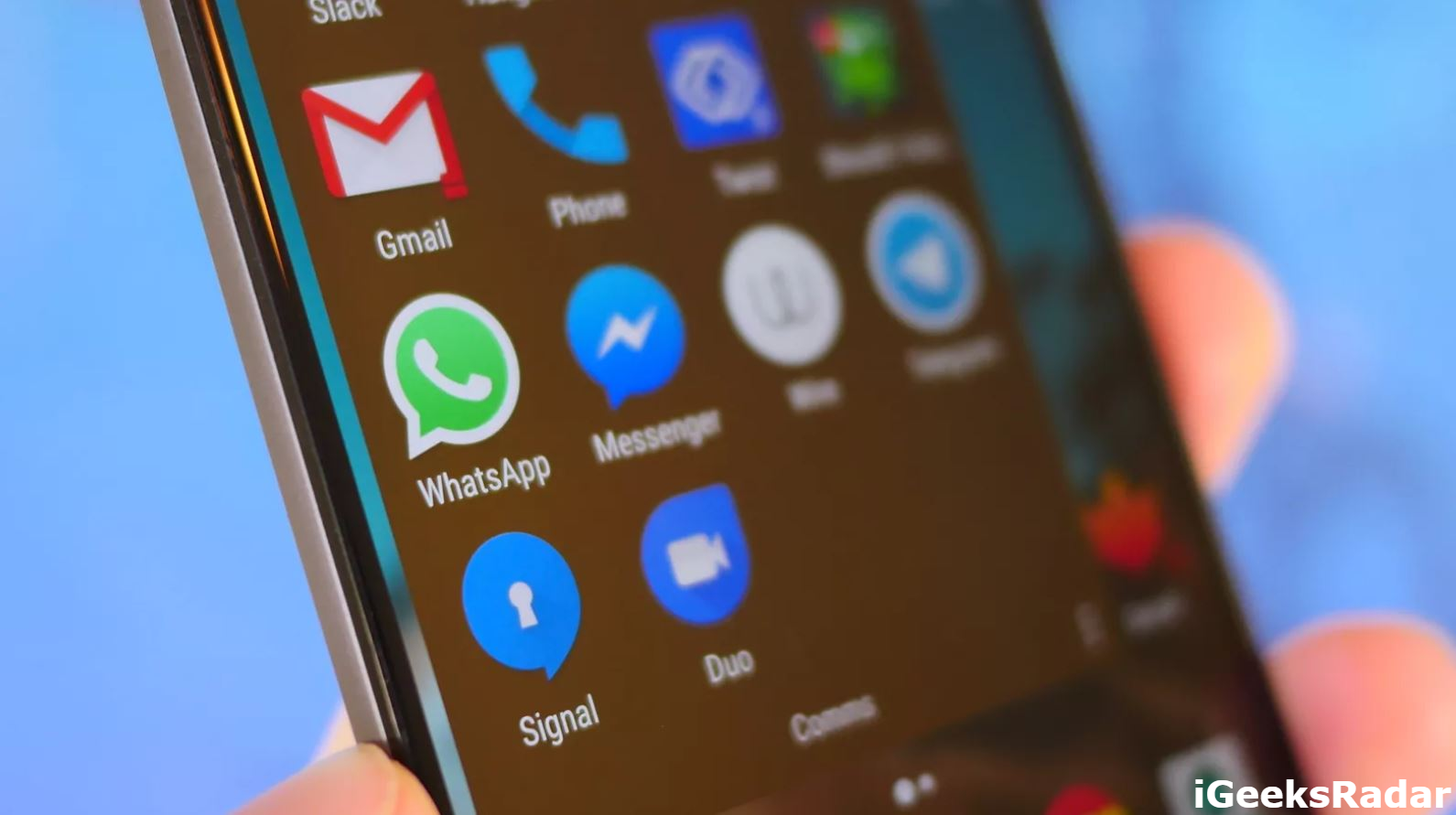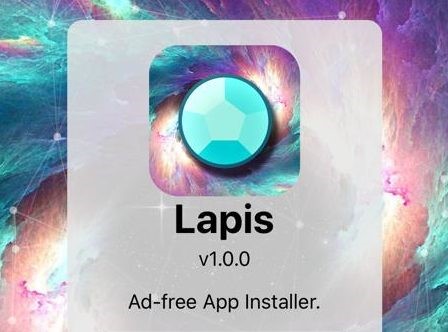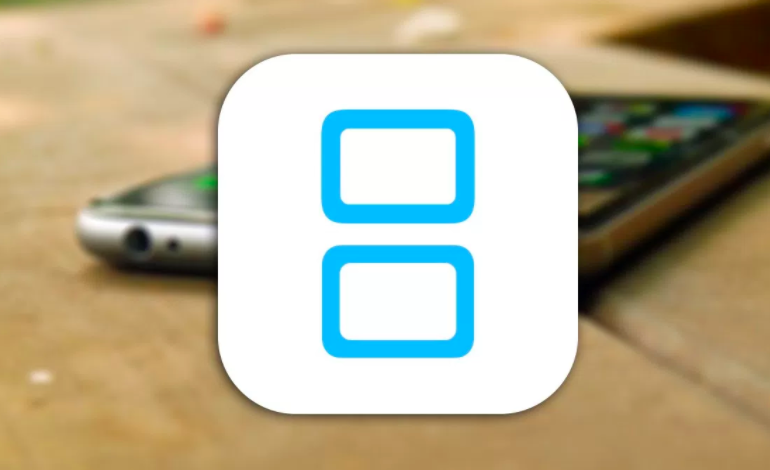Sideload Apps on Apple TV 4K tvOS 11 No Jailbreak: If you have Apple TV 4K with you then you are sitting on a treasure of great multimedia content. Not only you get to stream 4K + HDR video content; but you also get to access the vast array of apps available on the tvOS App Store. But there are certain applications; which are not available on the tvOS App Store. Can we install those applications on our Apple TV 4K? Yes! We certainly can and this is what we are going to tell you in this post.
You, actually, need to sideload those applications, which are not available on the tvOS App Store to make them work on your Apple TV 4K. If you have an Apple TV 4 with you; you can follow the same guide to sideload apps on it as well. Please find below-mentioned the process to do the task:
Contents
Sideload Applications on Apple TV 4K / Apple TV 4 tvOS11 No Jailbreak
- As a first step, you are required to connect or pair your Apple TV 4K unit with Xcode on MAC Computer wirelessly. With previous generation Apple TV 4 you could connect using type-C USB; but in latest models Apple has dropped the type-C USB port. If you don’t know how to establish the wireless connection then you can follow the below-provided steps to achieve the same:
- You will be requiring the latest version of Xcode, Xcode 9 or above, for the process to work. If you don’t have the latest version you can download the same from MAC Store.
- Also, update tvOS to the latest version which is 11 or above.
- Now, reach out to your Apple TV and navigate to Settings > Remotes and Devices > Remote App and Devices. Let this screen stay on your Apple TV.
- Now, reach out to your MAC Computer and navigate to Window -> Devices & Simulators from the menu bar available on top.
- You will get a message on the Devices & Simulators window asking to pair with your Apple TV.
- Click on the button “Pair With *Name* Apple TV.”
- Once you tap on the button, you will get a verification code on Apple TV Display. Type the same code in Xcode to complete the pairing process.
- Cool! Once you have done this your MAC Computer will be visible in Remote App and Devices screen of Apple TV plus Apple TV will be available in Xcode’s Devices & Simulators window.
Must Read: How To Install Kodi on iPhone/iPad [No Jailbreak, No PC, No xCode].
Sideload Applications Not Available in tvOS App Store To Your Apple TV 4K / Apple TV 4 Through Xcode
- Now, since you have established a wireless connection between your Apple TV and Xcode on your MAC. Launch Xcode and navigate to Window -> Devices and Simulators from the menu bar of Xcode. You need UDID of your connected Apple TV Device.
- From the Devices and Simulators window which you have just opened you will see a label named as ‘Identifier.’ Copy the characters next to this as this is the UDID itself which you need.
- Now, you need to navigate to developer.apple.com and create your Apple Developer ID if you don’t have one. Once you have logged in with your developer ID please navigate to Account > Certificates, Identifiers & Profiles from the website.
You can easily Jailbreak your Apple TVOS with greenG0blin Jailbreak. Read More: [How To] Jailbreak Apple TV [TVOS] using Greeng0blin.
- Under this section you will see a ‘+’ button. Tap on it and you will get the option to register a device. Here you are required to enter the UDID which you have copied in the previous steps.
- Post doing this, please create a blank tvOS project inside Xcode in your MAC Computer. For this you are required to enter your Apple Developer ID to Xcode. If you have created a free Apple Developer Account then you will be needing to repeat the entire process of sideloading once again after every 7 days. However, with a paid Apple Developer ID you get 12 months access.
- Now in Xcode under the header of Team, choose your team name associated with your Apple Developer Account and thereafter Xcode will create a provisioning profile and associated signing certificate for you.
- Please download the .DEB file of the application which you desire to sideload on your Apple 4K device, plus, you also require iOS App Signer Package which you can download from here.
- Please install the iOS App Signer Package and launch it. Under the ‘Input File‘ label browse and select the .DEB file which you have downloaded. This application will turn this .DEB file into IPA file which you can readily sideload. After giving the correct ‘Input File’ please select the right ‘Signing Certificate’ and ‘Provisioning Profile’ same as in Xcode. Thereafter, hit the Start button to get the required IPA file.
- Post getting possession of the IPA file navigate to Window -> Devices and Simulators from Xcode and tap on the ‘+’ button and select the IPA file.
- Since Xcode is connected wirelessly with Apple TV 4K it will sideload the IPA file to Apple TV. Once the installation is finished the application will be available in the section of ‘Installed Apps.’
- That’s it folks! We are done. Now all you require is to head to the main screen of your Apple device and run the respective application which you have sideloaded.
Do you have 2 snapchat accounts and running those on 2 devices? We got a solution to run multiple snapchat accounts in a single device. Read More: Multiple Snapchat Accounts on iPhone Without Jailbreak[Complete Guide].
Conclusion: Install 3rd Party tvOS Apps on Apple TV 4K / Apple TV 4 With Xcode No Jailbreak
So this was the entire process my dear friends. If you face any kind of issue while following the process or have any questions to ask please feel free to put down your queries in the comments section below.
You may like to read the following posts:
- Download SNE4iOS Emulator on iPhone/iPad No Jailbreak.
- Install Jailbreak Tweaks on iOS 11 – iOS 11.1.2.