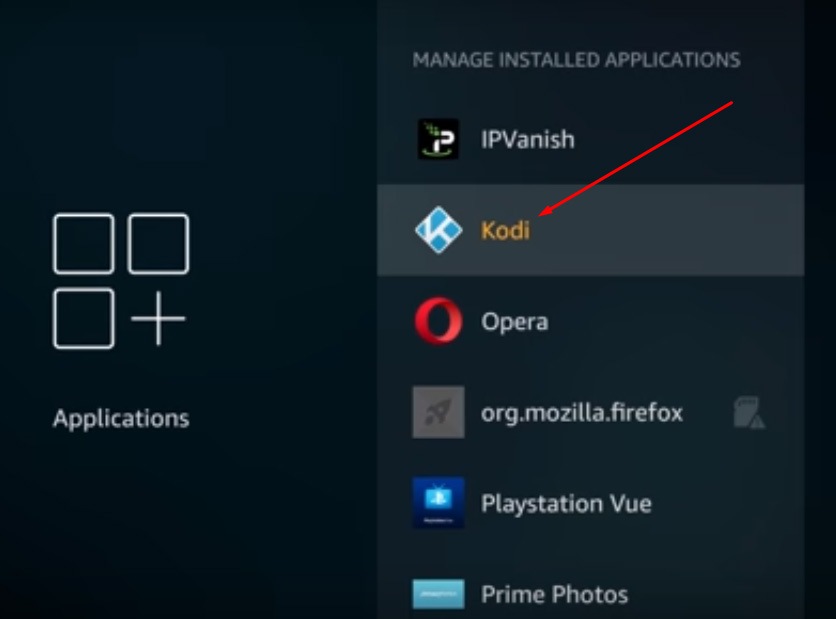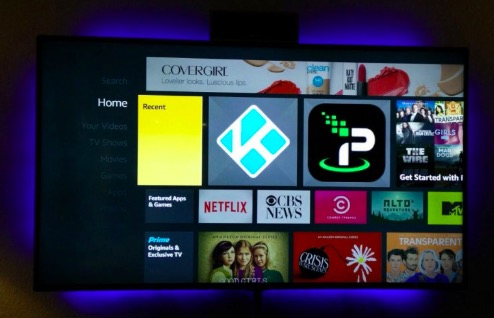Stop Kodi Buffering Problems On Fire TV Stick, Amazon Fire TV & Other Devices: It is Friday night and you sit down to watch your favorite movie online but what you get is buffering… buffering & just buffering. I am sure you will put down your movie plan in the trash and do something else.
If you are streaming your favorite video on Kodi and facing buffering issues then this guide will explain to you how to fix that to make the video stream more stable. So read ahead to get to know how to Fix Kodi Buffering Issues.

Also check: How to Reset Kodi on FireStick & Fire TV UPDATED. Buffering is actually the most annoying thing to face if you are streaming a video online. However, apart from your connection speed, there are other things that you can adjust on Kodi to minimize the buffering and also the pain which it gives. Let us check out the various ways through which we can Fix Kodi Buffering Issues:
Contents
Fix 1: Change Kodi Cache Settings (Ares Wizard)
As we all know Kodi became part of our life and it’s our primary duty to fix issues with our favorite Kodi. In this modern era because of these daily updates in tech its quite common that facing issues in all our apps or devices. So, This Kodi buffering issue also one of the weirdest issue on our devices like FireStick, Amazon Fire TV, Roku, Chromecast, Android TV Box, Smart TV, and many other devices.
- Instead of downloading an entire video file, when streaming, a portion of the video you want to watch is stored in an intermediate storage location called a cache.
- If you’ve ever paused a video to let it buffer, only to realize that only a few seconds of video will load at a time, then your cache might be too small.
- With Kodi, you can actually optimize your cache settings. However, it is to be noted that if you increase the cache size too much it can actually put a strain on your device resources.
- You can optimize the cache settings with Ares Wizard. You can install Ares Wizard by following the below-given steps:
-
- Add “http://repo.ares-project.com/magic/” to sources in File Manager. Name the source whatever you can remember.
- Navigate to Add-ons>Add-on browser>Install from zip file and open the folder named after the source.
- Open repository.aresproject.
- Select repository.aresproject.zip and wait for the “Add-on installed” notification before continuing.
- Now, in Add-ons>Install from repository, select Ares Project, followed by Program add-ons.
- Select Ares Wizard and then Install. Wait for the “Add-on installed” notification before continuing.
- In Add-ons>Program add-ons, open Ares Wizard to get started.
-
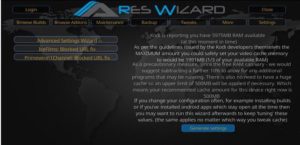
- Now navigate to Tweaks -> Advanced Settings Wizard and follow the prompts and advice provided. Following points are advised to the user:
- Ideal cache settings depend on the device Kodi is running on.
- Most of the time, the ideal cache location is your device’s RAM.
- Kodi uses 60 MB of RAM by default.
- If your device has a lot more RAM available than this, the size can be increased. Increase the set point too high, however, and you run the risk of making Kodi crash
- Upon clicking Next in Advanced Settings Wizard you will be guided through some custom settings for your device.
- For reviewing the custom settings you are required to click on Generate Settings.
- Now select Apply These Settings and restart Kodi.
Must Check: Exodus Not Working | Exodus No Stream Available{*Exodus Updated}.
Fix 2: Change Kodi Cache Settings (advancedsettings XML file)
- All you need to do in this case is to copy and paste the below given code into a notepad file:<advancedsettings><network><buffermode> 1 </buffermode><readbufferfactor> 1.5 </readbufferfactor><cachemembuffersize> 104857600 </cachemembuffersize>
</network>
</advancedsettings>
- Now save the notepad file as advancedsettings.xml. After saving it you are required to drop it in your user data file. The location of the data file depends on the version of Kodi which you are running.
- Thereafter just restart Kodi.
Fix 3: Deleting Temp Files To Fix Buffering Issue in Kodi
- If you’re experiencing sudden crashes when you use Kodi, you may be running out of disk space.
- You can delete the temp files from the Ares Wizard to free up space.
- In Ares Wizard you are required to click on maintenance and you will see a screen which looks like the following:

- All you are required to do is to click on delete thumbnails & delete packages.
- That’s it the job is over.
Fix 4: Prevent ISP Throttling by Installing VPN & Stop Kodi Buffering
- Your ISP may be delving upon your internet history and your downloads and streaming and he/she might put a cap or give you low connection speed if you are streaming through Kodi They may even go as far as disabling your connection or may send a threatening legal letter if you are streaming through Kodi.
- However, to prevent this you can run Kodi on a VPN.
- If you run Kodi on VPN; thought the ISP can see that some amount of data is being downloaded from a server, but not the contents of that data or source of that traffic. VPN servers hide your internet activity by funneling your data through an encrypted tunnel.
- A VPN is like a two-way mirror that allows you to use the web normally, while simultaneously preventing 3rd parties (governments, ISPs, etc.) from monitoring what you’re doing.
- Unfortunately, many VPN’s don’t meet all of the requirements Kodi users will be looking for so you are required to choose a VPN provider carefully. I recommend IPVanish as it provides the best protection, fastest connections & best video streaming performance.
- IPVanish has apps for your android box, Amazon Fire TV Stick, Fire TV, computer and mobile devices so it has multi-device support and also it doesn’t keep any logs of your internet traffic.
- If you’re running Kodi on Amazon Fire TV/ Fire TV Stick then you can check out: Steps To Install VPN on Amazon Fire TV Stick | Get VPN on Amazon FireTV
So, folks, these are the various ways to Stop Kodi Buffering Issues.
Also, check the following posts:
-
How To Install Kodi on iPhone/iPad [No Jailbreak, No PC & xCode].
- Kodi Chromecast | 3 Ways to Stream Kodi to Chromecast from Android/PC.
Comment down under in the comments sections if you have any questions, queries or doubts. Always happy to help you on these ways to Stop Buffering in Kodi.