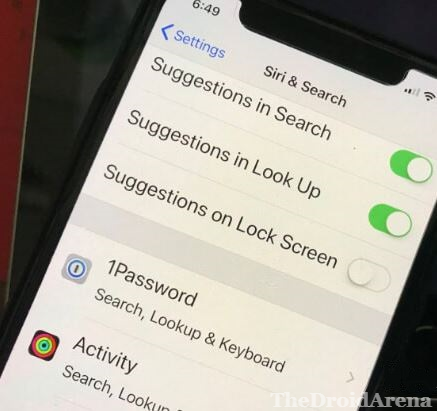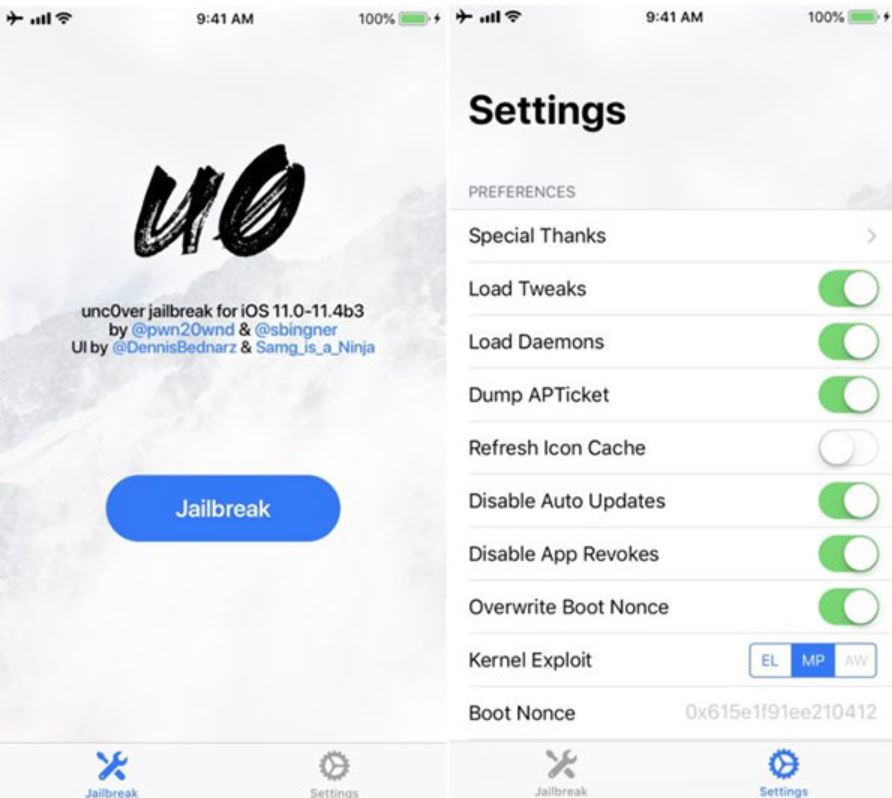Certain suggestions from Siri could turn out to be really personal and nobody will like to have them displayed on their lock screen to be visible to others. Though reminding us of our daily tasks is quite helpful in certain situations; but the alert, which comes on iPhone/iPad’s lock screen could expose your personal information to others. Hence, if you really don’t want to risk exposing your personal tasks to others; then you may want to turn off Siri Suggestions from your iPhone/iPad’s lock screen in iOS 12. Good news is that we are going to share the steps to do exactly this, in this post.
Also read: Disable Bad Language in Siri on iPhone and iPad Devices.
Contents
Don’t Allow Siri Suggestions to Appear on Lock Screen [iOS 12]
- As a first you require navigating to ‘Settings‘ on your iOS device.
- Thereafter, inside ‘Settings‘, please open ‘Siri & Search.’
- Here you will find the option ‘Suggestions on Lock Screen.’
- All you need to do is to toggle it off.
That’s it! This is all what you need to do to turn off Siri Suggestions on Lock Screen for iOS 12 (iPhone/iPad).
Turn Off Siri Suggestions From Lock Screen iOS 12 (iPhone/iPad)
If you ever decide to turn on Siri Suggestions on your Lock Screen again then you need to follow the similar steps and toggle on the option from ‘Siri & Search’ in ‘Settings.’ Although Apple is improving Siri with each iOS update; it faces a tough competition from Alexa and Google Assistant. Apple has conveyed that it will make Siri more personal in future by introducing new updates. Let’s see what future has in store for Siri.
So, that’s it. If you have any questions to ask please feel free to utilize the comments section provided below for the same.
Also check the following posts: