Here’s Everything You Need to Know about AltStore – The New Alternative iOS App Store by Riley Testut. If you follow Riley Testut, the brain behind the amazing Delta Emulator, you must know about AltStore, the new alternative iOS App Store developed by Riley Testut.
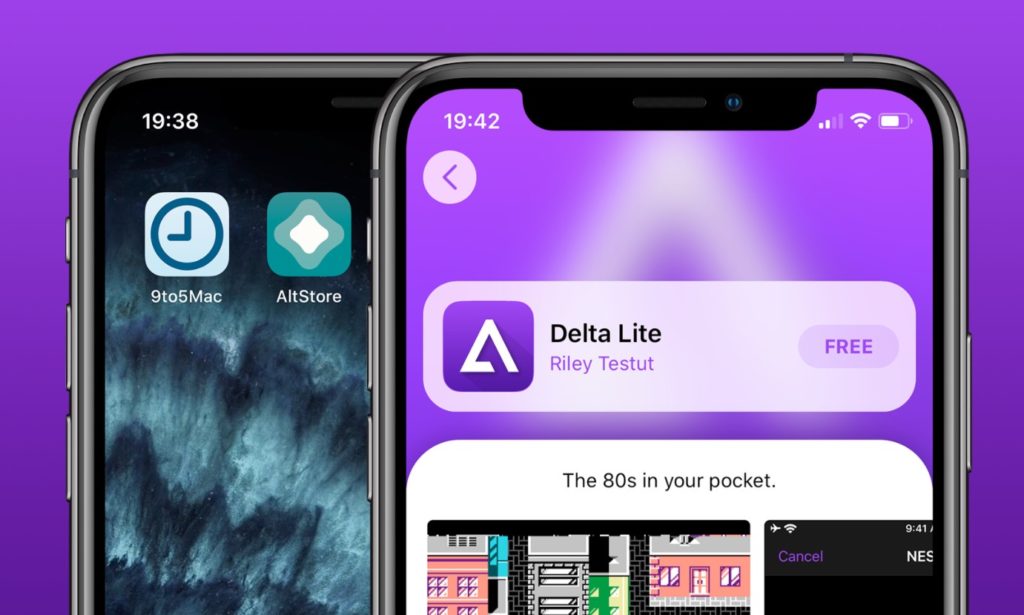
We understand you might have a lot of questions in your mind regarding AltStore. In this post, we are going to attempt to answer all of them one by one. So, continue reading to know everything about AltStore.
If you are looking to downgrade some your apps to older versions, I would recommend you all to check this out: AppStore++ Download on iOS Without Jailbreak.
Contents
Why Choose AltStore Over Other iOS App Stores?
You know AltStore is a third-party iOS App Installer that serves as a platform for downloading iOS apps and games that never get a chance to feature on the official App Store due to Apple’s app review policies and guidelines. Hence, the first question that will strike your mind is that why should you prefer AltStore over other third-party iOS App Stores.
Other popular third-party App Stores like AppValley, TweakBox, TuTuApp, and more are facing one of the hardest onslaughts from Apple completely disengaging their operations. However, the same is not true about AltStore because AltStore doesn’t depend upon enterprise certificates, which Apple can easily invalidate, for the installation of apps. Hence, AltStore, until Apple comes up with a new way, which essentially will take pretty long, is irrevocable.
How AltStore is Irrevocable?
According to Riley Testut, Apple cannot simply shut down AltStore by invalidating its certificate. AltStore sideloads the apps onto your iPhone by making your phone to think that it is you who have developed these apps.
Please note that AltStore will ask your Apple ID credentials to communicate with Apple’s developer servers. However, it is not necessary to give your personal account. You can create a new Apple ID for AltStore. Once you provide the Apple ID, AltStore will refresh each app with the provided credentials essentially treating the app as your own.
Good Read:
Sideload iOS Apps on Mac using Xcode 7 for Free without Jailbreak.
How AltStore Installs the Application on iOS Devices?
AltStore installs applications via iTunes WiFi Sync. Here, you will require the services of AltServer that is a PC mate for AltStore. AltServer resides on your desktop (Windows/MAC) and has the capability to connect with AltStore when over the same WiFi connection.
AltStore sends an application that has been refreshed with your credentials to AltServer over WiFi. AltServer, in turn, utilizes the iTunes WiFi sync methodology to install the refreshed app on your iPhone wirelessly.
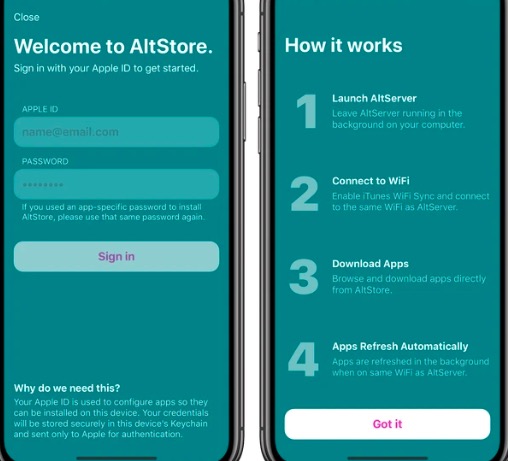
You should check this out to know more about “Download Paid Apps for iOS for Free on iPhone/iPad” that too without any jailbreak.
Side Loaded Apps are valid for only 7 Days! How AltStore takes Care of this?
We all know that you have to reinstall every sideloaded application after 7 days. If you are thinking that you might need to do the same with AltStore, then you must discard these thoughts.
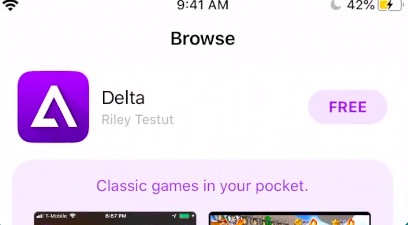
When AltStore is connected to the same WiFi as AltServer, it will automatically refresh the apps for you. You can even manually refresh the apps from AltStore. Please note that you at least have to launch AltStore every once in a while to enable it to form a connection with AltServer thereby allowing the automatic refresh to happen.
What Apps are present in AltStore?
It seems you are genuinely interested now to install AltStore. However, before that, you must know that as of now there are only two apps available in the alternative store; Delta and Clip, where Clip is a simple clipboard manager app.
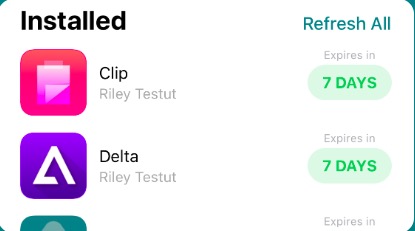
Riley Testut and other developers will add more apps to the store on a regular basis.
Must Check: “Best Way to Install Two WhatsApp Accounts on iOS“.
Pre-requisites to Install AltStore on iPhone/iPad
Before you can initiate the installation process of AltStore on iOS, make sure you take care of the following pre-requisites. You will need the following.
- iPhone/iPad
- Windows PC or MAC Computer
- USB Cable
- Windows users must:
- Install latest version of iTunes from Apple and not from the Microsoft Store.
- Install latest version of iCloud from Apple and not from the Microsoft Store.
Steps to Install AltStore on iOS (iPhone/iPad)
Part 1 > Install AltStore on iPhone/iPad with Windows system
- You must already have latest version of iTunes and iCloud from Apple running on your PC.
- From the official website of AltStore, please download AltServer ZIP file for Windows.
- Wait for the download to complete.
- Once the download is complete, please extract the files from the ZIP archive.
- Tap on Setup.exe.
- Follow the simple on-screen installation instructions that come up.
- After completion of the installation process, you will see AltServer coming up as an icon on your desktop notification area.
- Unlock your iOS device and connect the same to your Windows PC using the USB Cable.
- If asked, please tap on Trust.
- Please enable WiFi Sync on iTunes. Following are the steps.
- In iTunes tap on Device button.
- Click on Summary.
- Check the option Sync this device over WiFi.
-
- Tap on Apply.
- Next, from the desktop notification area, tap on AltServer.
- From the pop-up menu, select Install AltStore.
- Choose the iOS device.
- Enter Apple User ID and Password. You can create a separate one to be used with AltStore.
- This will kick-start the installation of AltStore on your iPhone/iPad.
- Once the installation is complete, you will have the icon of AltStore on the home screen of your iOS device.
- Please trust the profile of AltStore.
Part 2 > Install AltStore on iPhone/iPad with macOS System
- Download AltServer for MAC from the official website.
- Please copy AltServer.app in the Applications folder.
- Now, please launch AltServer (it will display as an icon on the menu bar).
- Unlock your iOS device and connect the same to your MAC Computer using the USB Cable.
- Tap on Trust if asked.
- The macOS Mojave users require enabling WiFi Sync on iTunes.
- The macOS Catalina users require doing the following.
- Please open Finder.
- Enable the option of Show this phone when on WiFi.
- Click on the AltServer menu bar icon and choose Install AltStore.
- Select your iOS device.
- Enter your Apple User ID and Password. You can create a separate one to be used with AltStore.
- If you are installing AltStore for the first time, you have to install a Mail plug-in. Below are the instructions for the same.
- From the AltServer menu, please click on Install Mail plug-in.
-
- Enter password to give permission to AltServer.
- Please open Mail. If it was already running, please quit mail and re-launch.
- Navigate to Preferences > Manage Plug-ins.
-
- Enable AltPlugin.mailbundle.
-
- Apply and restart mail.
- AltStore will get installed now on your iOS device.
- Make sure you trust the profile of AltStore after successful installation.
Alternative Store: “TuTuApp Lite Free on iOS No Jailbreak & No PC“.
AltStore for iOS [How to Use] | Install IPA Files on iOS
As mentioned above, there are only two applications viz Delta and Clip available on the store. Pretty soon, the support for third-party sources will be a part of the store. As of now, the major use of AltStore is to install IPA files on iPhone/iPad without revoke. Following are the steps for the same.
- First, make sure that you have the IPA file downloaded on your iOS device.
- Next, please launch AltStore on your iOS device.
- Under My Apps, please tap on + button.
- All the downloaded IPA files will come up now.
- Select the IPA file you wish to install.
- For first time installation, you have to enter the Apple User ID and Password that you created for setting up the store.
- Now, the installation process will start.
- In less than a minute, you will have the app icon under My Apps as well as on the home screen of your iOS device.
Check out Taurine 1.0.7 Jailbreak for iOS 14 – 14.3 (DOWNLOAD).
[How-To] Refresh Apps Manually with AltStore on iOS
- Using the USB Cable, please connect your iPhone/iPad with your PC.
- Make sure AltStore and AltServer are running on the same WiFi network.
- Launch AltStore on your iOS device.
- You can refresh all the apps at once by tapping on Refresh All under My Apps section.
- Alternatively, if you wish to refresh apps individually, just hit the X Days button present against the applications in My Apps section, that you wish to refresh.
[Update] – AltStore for iOS 15 [Released]
Recently, AltServer and AltStore version 1.4.6 got updated to include support for all latest iOS versions including iOS 15. As of now, the official version of iOS 15 is still under testing. But, with the release of the version 1.4.6 for iOS 15, users can heave a sigh of relief and update to iOS 15 straightaway upon its public release.
[Update] – AltStore 1.4 for iOS 14 [Released]
Lately, AltDaemon, the platform that enables AltStore to install and refresh iOS apps without computer came out of Beta stage. Along with that, AltStore users have another reason to rejoice as the latest version of AltStore 1.4 is out for iOS 14. So, if you are using on a non-jailbroken device, you can upgrade the platform to the latest 1.4 version.
AltStore 1.4 has the following new features as per the release notes:
- It supports macOS Big Sur and Apple Silicon Macs.
- Supports refreshing the applications in the background with Siri and Shortcuts.
- AltStore 1.4, in iOS 14, even has widgets. This is extremely helpful as the users can get to know from the home screen itself as to which sideloaded app is about to reach its expiration date.
- Voice Over support for devices running on iOS 14 has significantly been improved.
AltStore for iOS – Pros & Cons
Pros:
- No jailbreak required.
- No revokes.
- Auto-refresh of applications.
- Supports latest iOS versions up to iOS 15.
- It is an open-source project. Check out the GitHub page.
- Sideload IPA files.
Cons:
- Delta and Clip are the only two apps listed as of now.
- You require a PC on the side running AltServer.
AltStore for iOS | Common Errors & Fixes
Unable to open AltServer.dmg
If you get this error message, all you need to do is head over to the Downloads folder on your MAC Computer and open the file from there.
Your development team has reached the maximum number of registered devices
The error messages which are similar to the above are Installation Failed, you are not a member of any development team and Incorrect Apple ID or Password. These errors come up for those who have enabled 2-factor authentication. Please navigate here and generate an app-specific password under the Security section.
Unable to find AltServer when refreshing the apps
If your AltServer and AltStore are not connected to the same WiFi network, this error will pop-up. For Windows users, if they are connected to the same network, please check whether it is your Windows Firewall which is blocking the connection. If everything seems fine, make sure you have tapped on Trust when connecting your iOS device to your PC.
AltServer Frozen
For Windows users, make sure that you have the latest iCloud and iTunes from the Apple website as mentioned in this post. If everything is fine, try tapping on Run as Administrator when choosing to install AltServer.
Check out how to Install Windows 11 on Mac [M1 & Intel] – STEPS.
Frequently Asked Questions [FAQs]
No! Apart from Apple, AltStore doesn't share your Apple credentials with anybody. They are stored securely in keychain of your device. When it comes to AltServer, it does not save your Apple ID as well.
Is AltServer supposed to run all the time on PC?
This is not required. AltStore checks periodically, in the background, to see if it can establish connection with AltServer. After establishing the connection, your apps will get refreshed. The recommended option is to set AltServer to run automatically when you turn ON your PC.
What about the battery drain with AltServer?
AltServer doesn't drain any battery as it works only when the connection with AltStore is established. Other than this, it simply waits for AltStore connection request.
How many times AltStore checks for AltServer connection?
This relies on how much you use AltStore on your iOS device. Depending upon your usage only, the iOS operating system will prioritize the frequency of waking up AltStore in the background.
Is there any way to check refresh attempts made by AltStore?
Yes! Navigate to Settings on AltStore and swipe up using 3 fingers for 3 times. This will launch the Debug section. In this section there is an option View Refresh Attempts to check for the needful.
Final Words – AltStore on iOS [No Revokes] [No Jailbreak]
That was all that you require knowing about AltStore. However, if you have more questions in your mind or want to add up something, we will be happy to know about the same in the comments section provided below.
Check out the following interesting posts as well:
- uYou Tweak – Download Manager for YouTube & Media Player [Offline].
- IAmLazy – Easily Backup & Restore your Tweaks (iPhone & iPad).




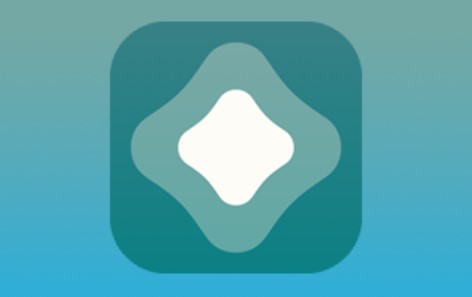
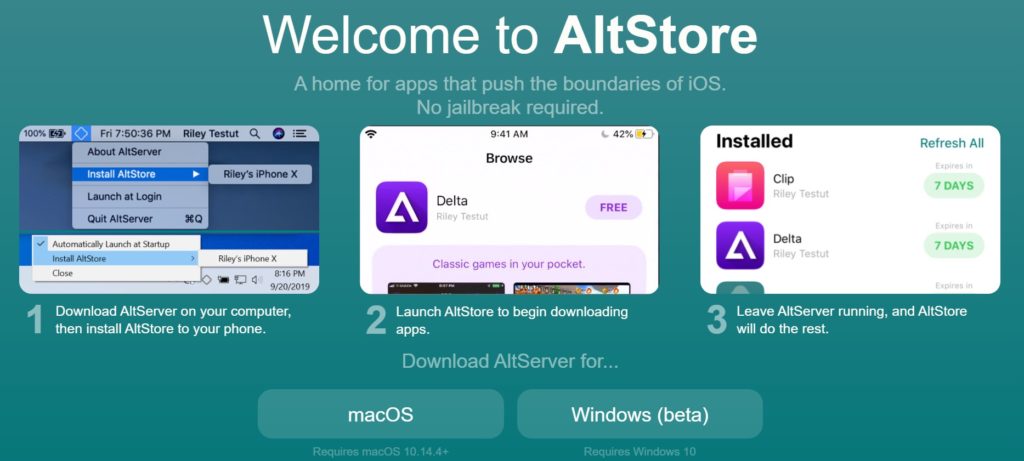
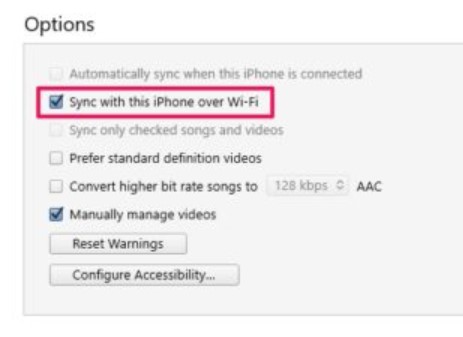
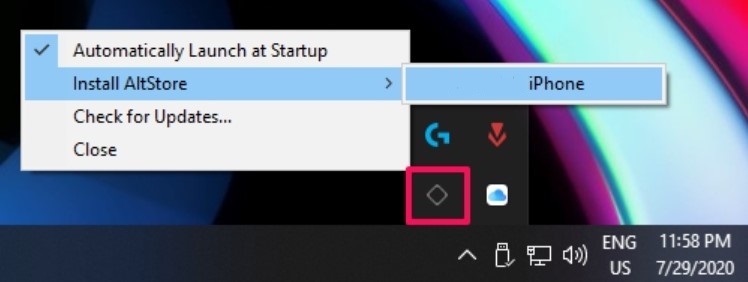
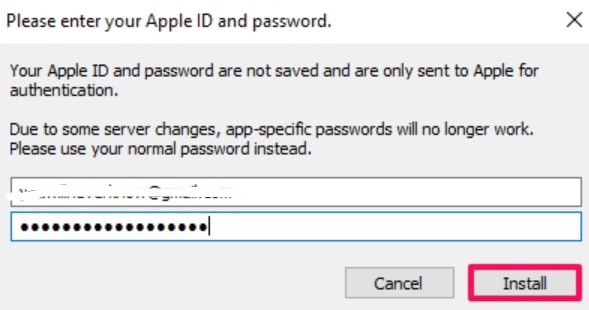
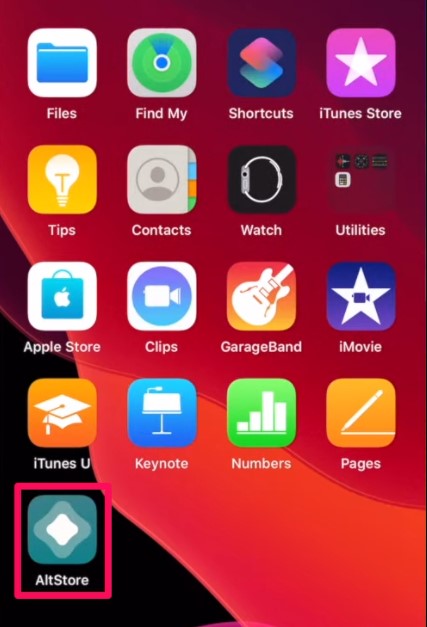
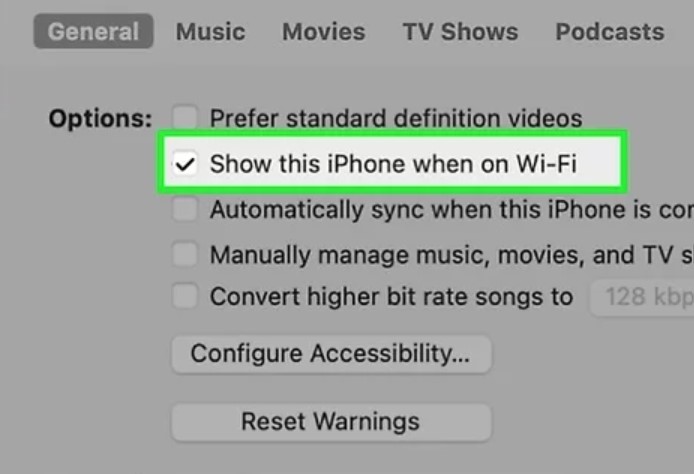
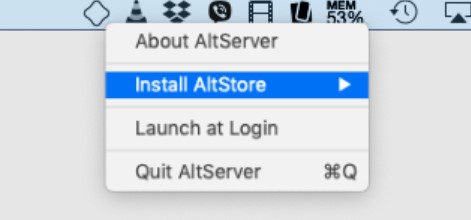
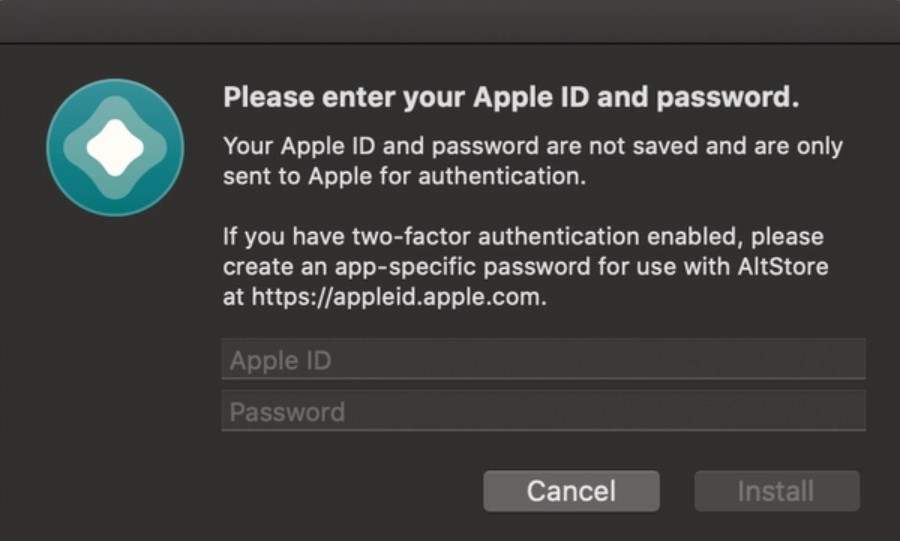

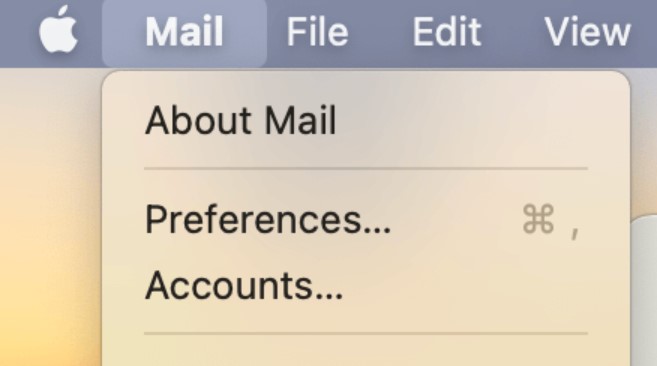
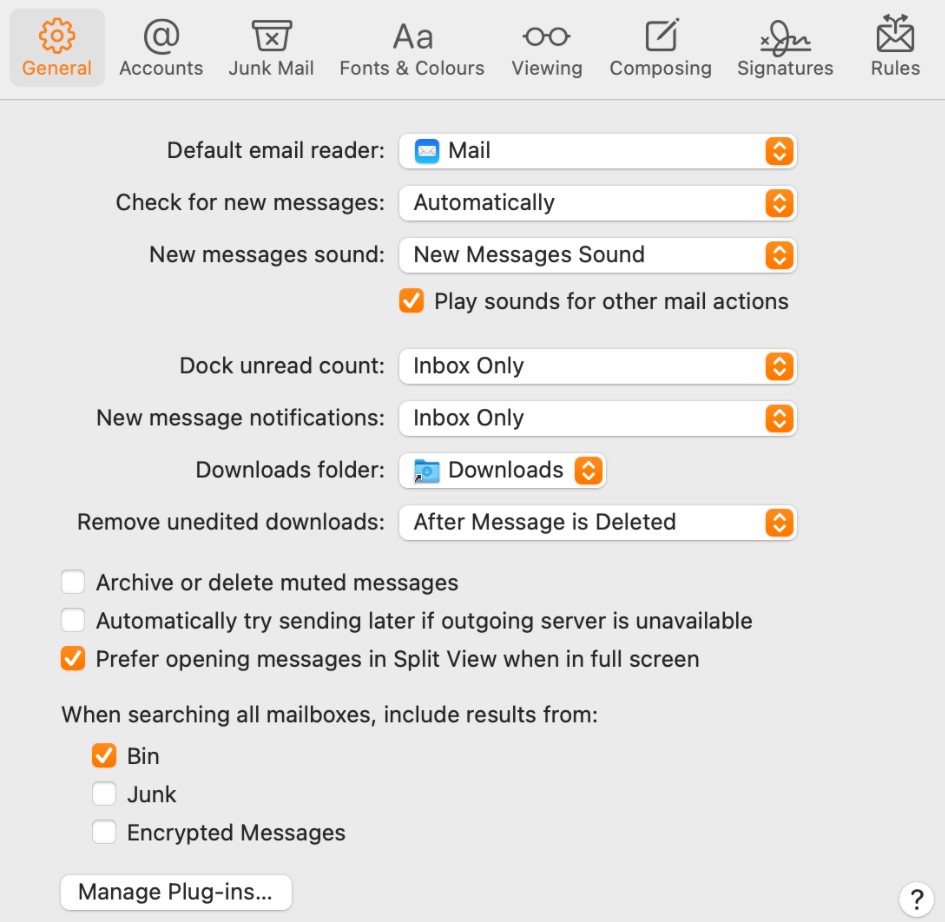
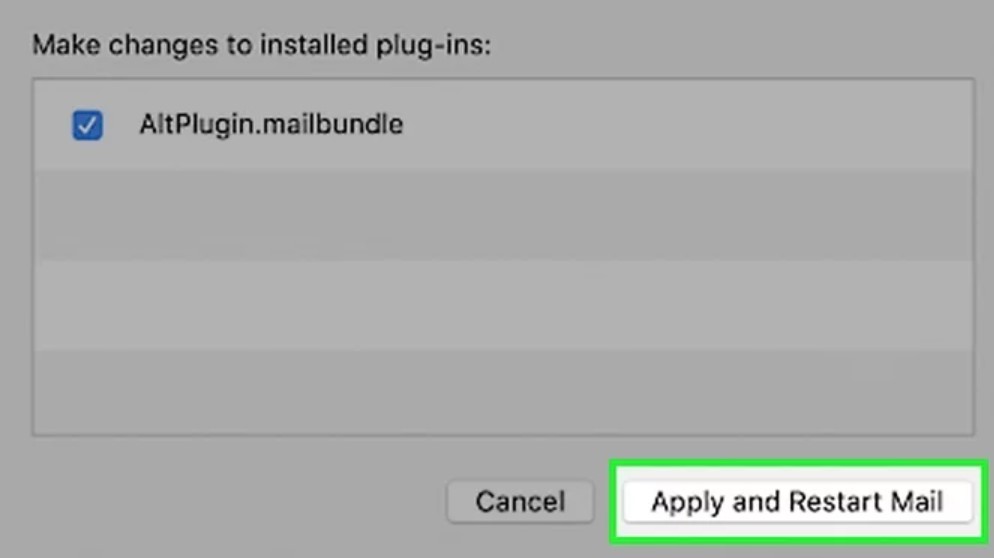
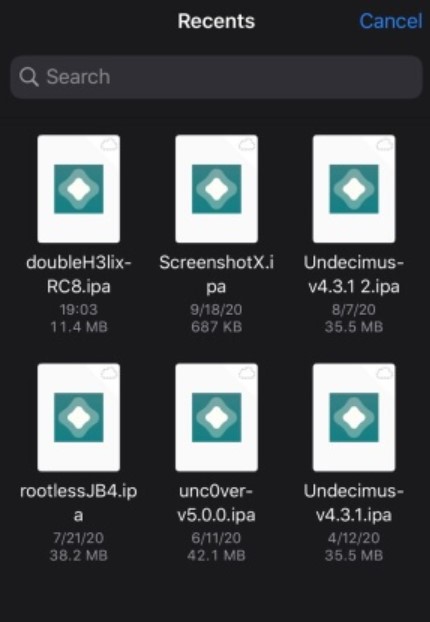
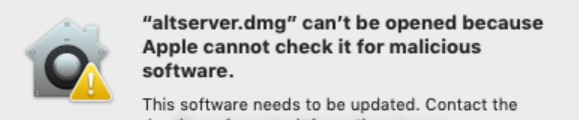
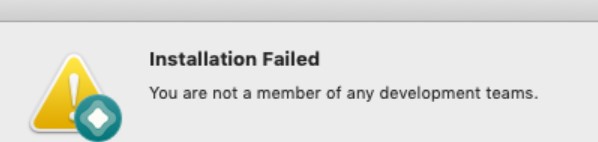
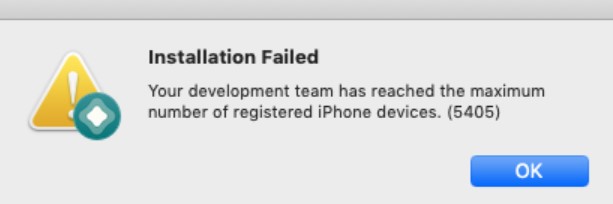
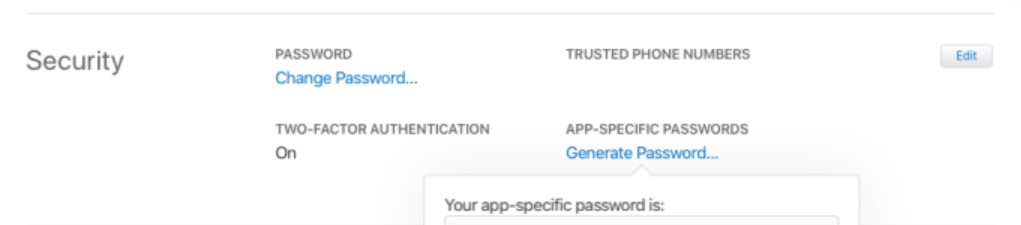


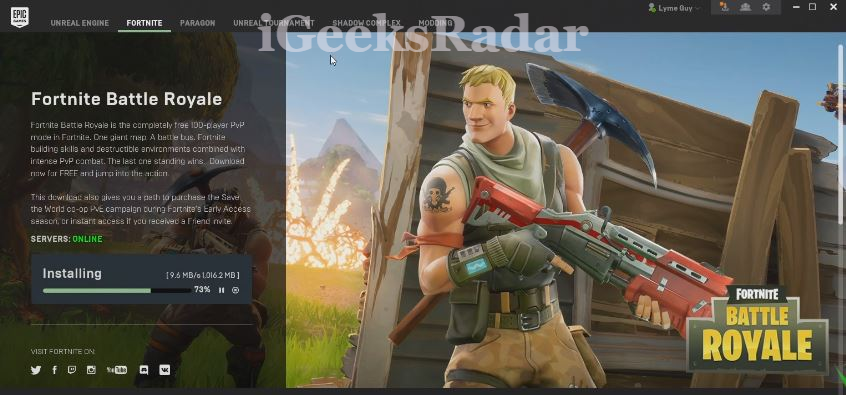

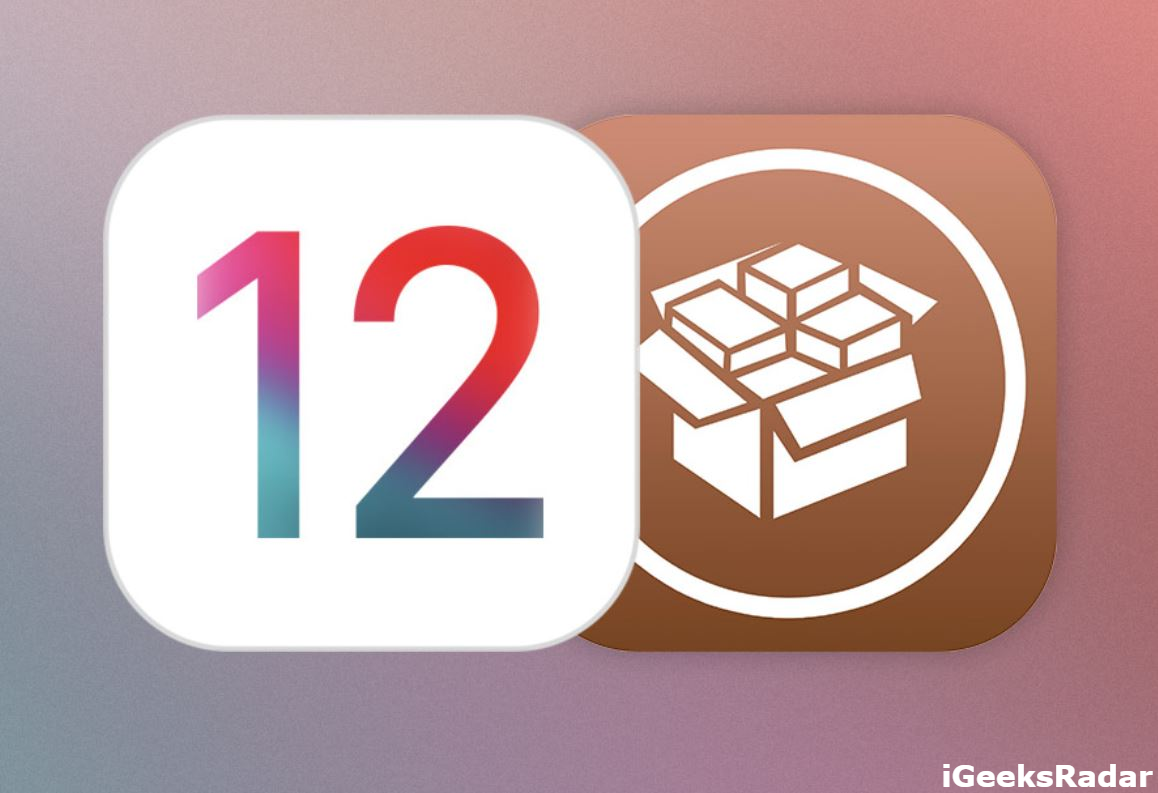

Hi! I recently installed snapchat++ onto my phone from the alt store, yet when I try to launch the app from the home screen, the app freezes and then kicks me out. What can I do to prevent this?
Why isnt BuildStore listed here?