iOS doesn’t generally offer users a considerable measure of adaptability. There are couples of things such as launcher where users don’t have any alternatives with regards to tweaking to such an extent as the application icon on their iPhone’s home screen. Notwithstanding, there is a lot of workarounds that individuals have made sense of, that permit, in any event, some measure of adaptability on iPhones. Customization on the non jailbroken device is a long-winded process. However, on jailbreak iPhone device, the user approaches a plenty of changes to modify their iPhone or iPad.
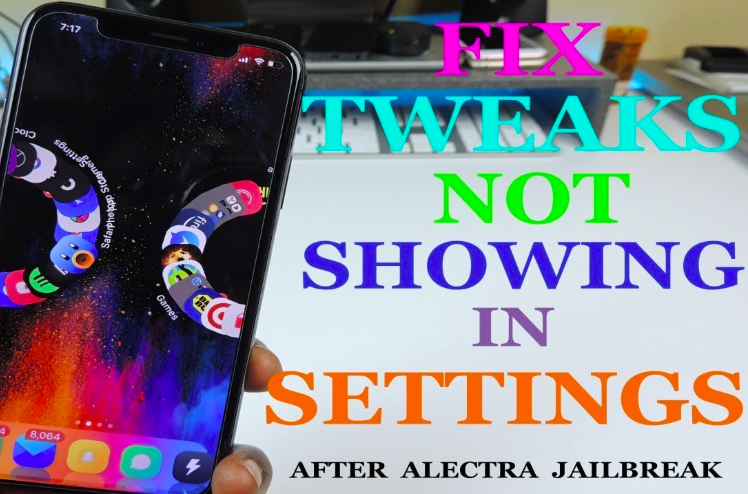
Hot on the heels of the ongoing iOS 11 Jailbreak; developers are working diligently refreshing their Cydia tweaks/applications to make them good with iOS 11. Recently, there are lots of Jailbroken iPhone users are complaining that they are getting errors like Cydia Tweaks not showing in settings after updating from iOS 11 – 11.3.1. Recently updated the iPhone device from iOS 11 to iOS 11.3.1 and facing this problem? Well, you have come to the right place. In this article, we will talk about how to fix Cydia Tweaks not showing in settings after iOS 11 – 11.3.1 jailbreak.
Read More: Fix Cydia Tweaks Not Working on Electra Jailbreak 1.0.4 [iOS 11-11.1.2].
Contents
Why are Cydia Tweaks not showing up in Settings?
Normally, the tweaks in the iPhone are working perfectly with Electra development toolkit. The major problem occurs when the user is unsure about the whole installation process.
There are a couple of methods that will help you in fix the problem Cydia Tweaks not showing in settings after updating from iOS 11 – 11.3.1. So, without wasting any time let’s get started. This article will get updated for next updates like iOS 12, iOS 11.4, iOS 12+ versions, Please be update with us for fantastic tips, tweaks and tricks.
How to Fix Tweaks to Not Showing Up in Settings?
In this part, we will give you some methods that will help you in solving this problem.
Method 1:
1: First of all, one has to open Filza, Don’t you have filza ??. No Worries, Get it from Here.
2: Now, one has to navigate to the following directory.
/bootstrap/Library/PreferenceLoader
3: Now, one has to create a new folder and assign the name of the file to Preferences.
4: After that, one has to copy all files that are placed in PreferenceLoader folder to the Preferences folder that you have created in step 3.
5: Then, one has to make sure all the files are copied to their respective location. That’s it; now check the settings showing up or not. If not then, move to the next method.
Method 2:
In this method, one has to move the root library folder on which tweak is presented. This may be another reason behind causing this problem to tweak not showing in the settings. You will find the tweaks in archive folder expect MobileSubstrate, PreferenceBundles, and PreferenceLoader folders.
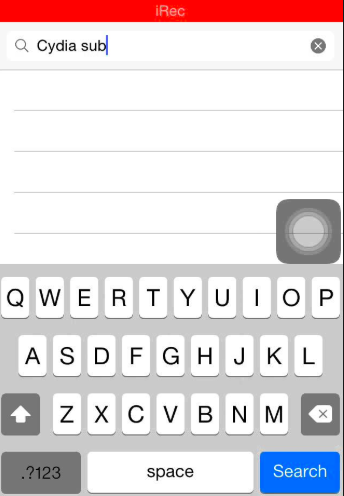
Method 3:
1: Initially, one has to download the tweaksupport.tar package by clicking on this downloads link.
2: Once the download completed, one has to open the downloaded file and extract the PreferenceLoader.dylib and Preferenceloader.plist file on your computer.
Note: These files are used to load the preferences and setting section of the selected tweak. If the tweaks file is not stored in the correct directory then, it will still not showing up in the settings.
3: Set up an SFTP session on your device using WinSCP.
4: Now, one has gone to the /bootstrap/library/SBInject/ and transfer both the files that you have downloaded in step 2.
Method 4: Trick to Fix Tweaks not Showing up in Settings of iOS
1: Firstly, open the Cydia app on your iPhone and add the following repository:http://tigisoftware.com/cydia/.
2: Now, install the Filza file manager and navigate to the /Library/MobileSubstrate/DynamicLibraries.
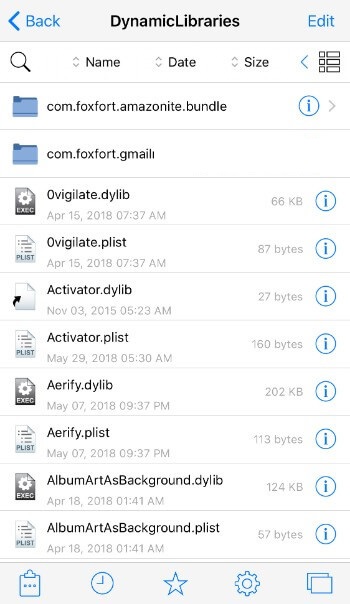
3: You have to tap on the “Edit” button > Select all the files and hit on the “Move” button.
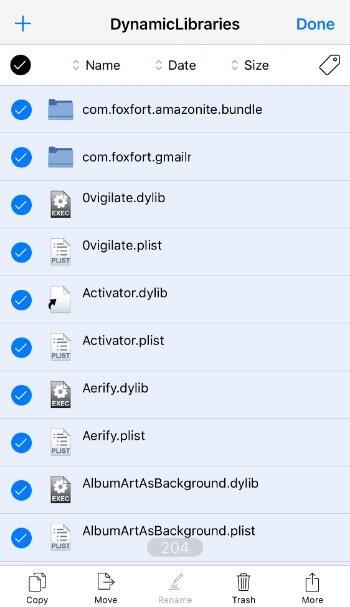
4: One has gone to the /usr/lib/TweakInject and paste all the files that you have copied in step 3.
5: After that, go to the /Library/MobileSubstrate and delete the DynamicLibraries folder.
6: Tap on the “Edit” > “More” and then, hit on the “Symbolic Link”.
7: Now, go to the /usr/lib/ and choose a TweakInject folder.
8: Navigate to the /Library/MobileSubstrate folder and change the name of TweakInject symblink to “DynamicLibraries”.
9: After that, reinstall the Tweak Injector and PreferenceLoader packages from Cydia.
Few Simple Tricks to make it work:
1: You have to download the Anemone on your jailbroken iPhone or iPad device and open the Anemone.
2: One has to respring their iPhone/iPad device from the Anemone.
This method is the last option if all the above methods fail to solve the problem. Completely uninstall the Electra Jailbreak toolkit from your device and re-jailbreak it with Electra 1131 version 1.0.1. After jailbreak successfully, install all the compatible tweaks on your iPhone/iPad device.
Also read: [How-To] Re-Install Cydia on Electra Jailbreak iOS 11.3.1/11+ Devices.
Fix: Cydia Tweaks Not Showing Up in Settings After Electra Jailbreak
So, these are the best methods that you should try if you face a problem like Cydia tweaks not showing. These methods will help you in fixing such a problem. If you still have any query then, feel free to contact us. We will try to assist you with a best possible solution.
Also, check the following posts:





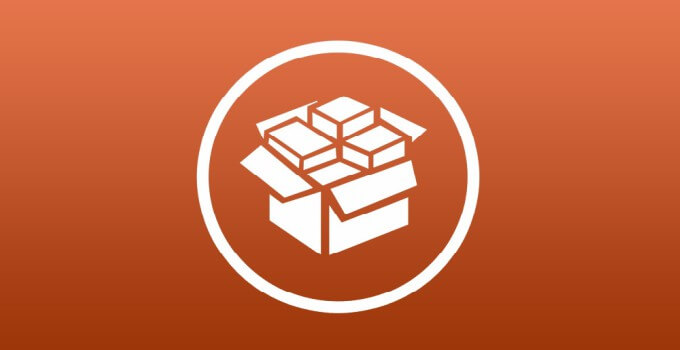
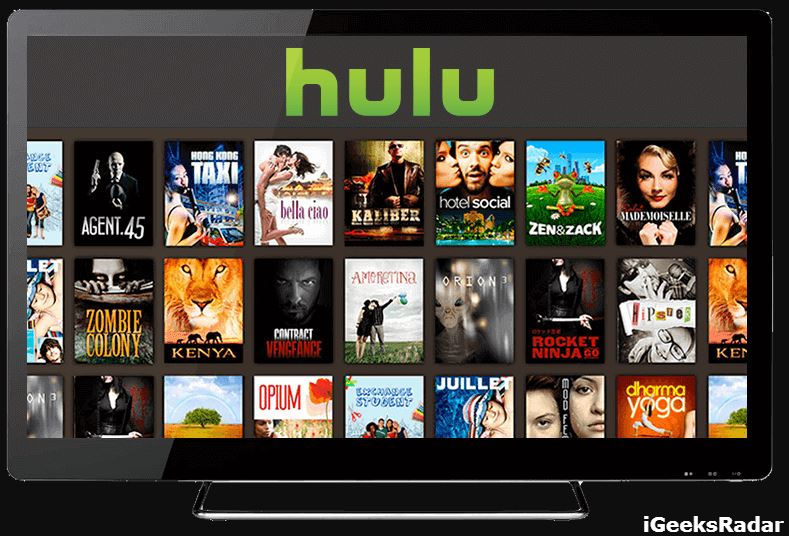


![Tweaks not working electra 1.0.4 [iOS 11-11.1.2]](https://igeeksmaster.com/wp-content/uploads/2018/03/Screen-Shot-2018-03-01-at-1.55.12-PM.png)