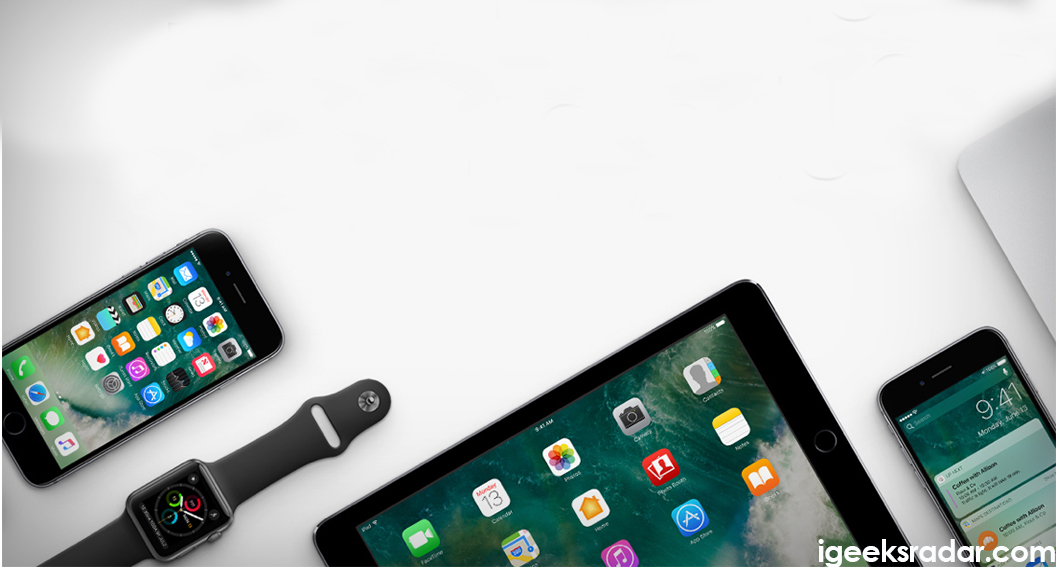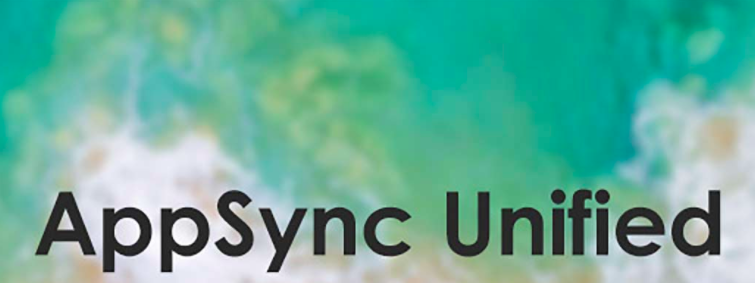Just a few days back Apple has pre-seeded iOS 12 Beta 7 for the developers. However, the same didn’t have much of the updates apart from certain tweaks made in ‘USB Settings.’ As we are writing this post, Apple has already pushed iOS 12 Beta 8 into the iOS development community. Hence, if you have a paid Apple Developer Account you can get your hands on the 8th Beta release of iOS 12 from the developer’s dashboard.
However, if you don’t have a paid Apple Developer Account; just like iOS 12 Beta 5 & iOS 12 Beta 6 you can download iOS 12 Beta 8 without a developer account as well. So, if you can’t wait for Apple to release the update for public testers through Apple Beta Software Program you need to follow the steps mentioned in this guide to get iOS 12 Beta 8 up and running on your iOS device.
Contents
Download iOS 12 Beta 8 Without Developer Account [STEPS]
- As a first, from the iOS device you wish to run iOS 12 Beta 8, you require launching Safari browser and navigate to the URL:
iOS 12 Beta 8 Profile Mobile Config
- Once the web page loads up your eyes will fall on a Download button. Tap on that to initiate the installation process. If you are asked about the device on which you are going to install the beta OS; please select iPhone from the list of options.
- Clicking on the Download button will initiate the process of downloading the iOS 12 Beta 8 configuration profile on your iPhone.
- When the ‘Install Profile‘ screen comes up; you need to tap on ‘Install‘ from the top right corner of the screen. Post completion of the installation process your device will reboot automatically. However, if it doesn’t reboot then make sure that you reboot it yourself.
- Once your device’s home screen is up; please navigate to General -> Software Update. Since you have installed the relative profile; the software update section will show that iOS 12 Beta 8 is available for downloading.
- That’s it! Hit the ‘Download and Install’ button to initiate the process.
- Start exploring iOS 12 Beta 8 once your device has rebooted and the lock screen comes up.
Install iOS 12 Beta 8 on your iPhone [No Developer Account Required]
These were the simple steps through which you can install iOS 12 Beta 8 on your iPhone without developer account. In case you get any issue please tell us the same through the comments section below.
You might like to read the following related posts: