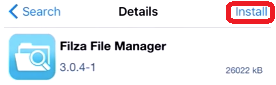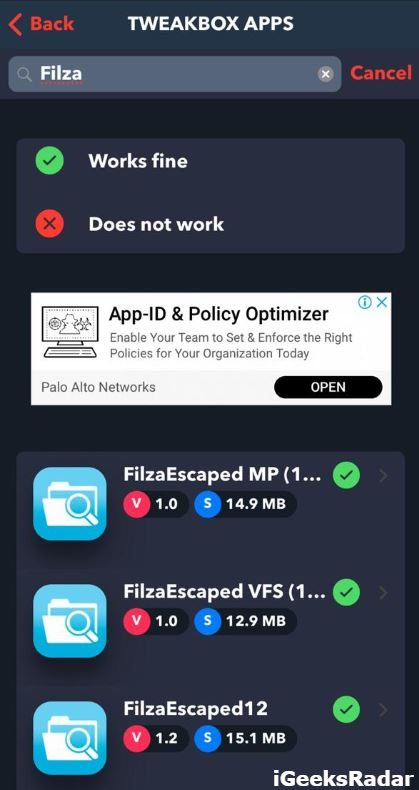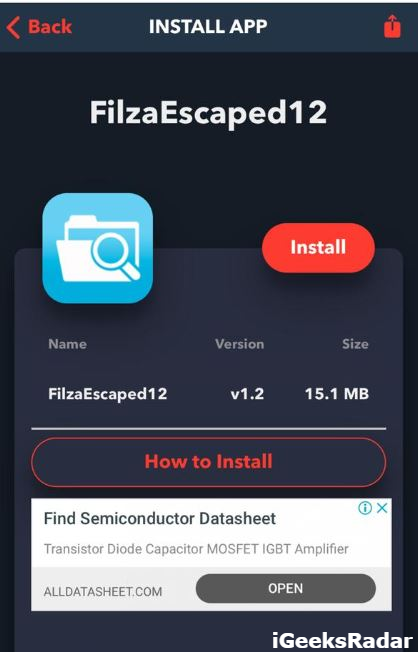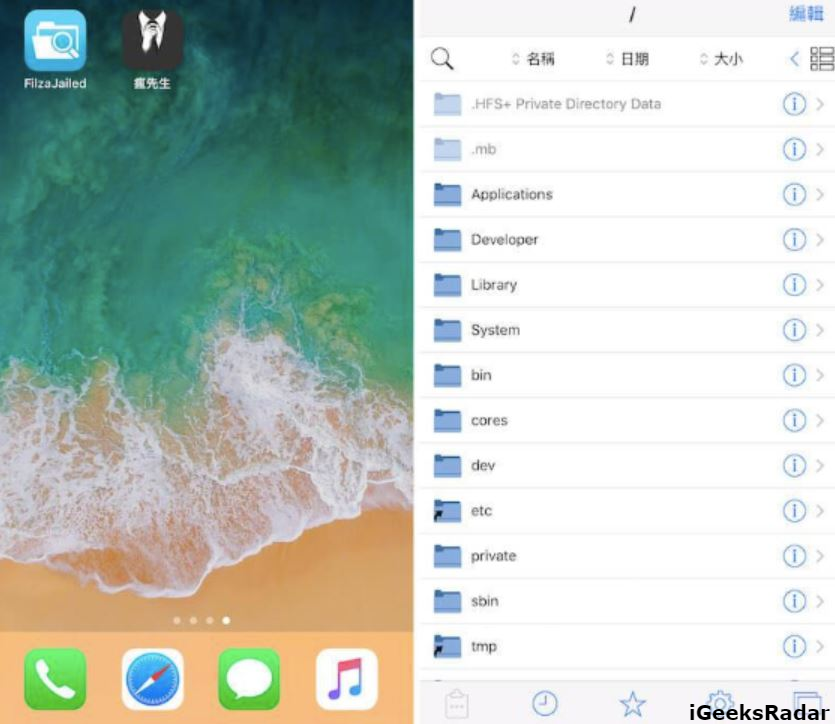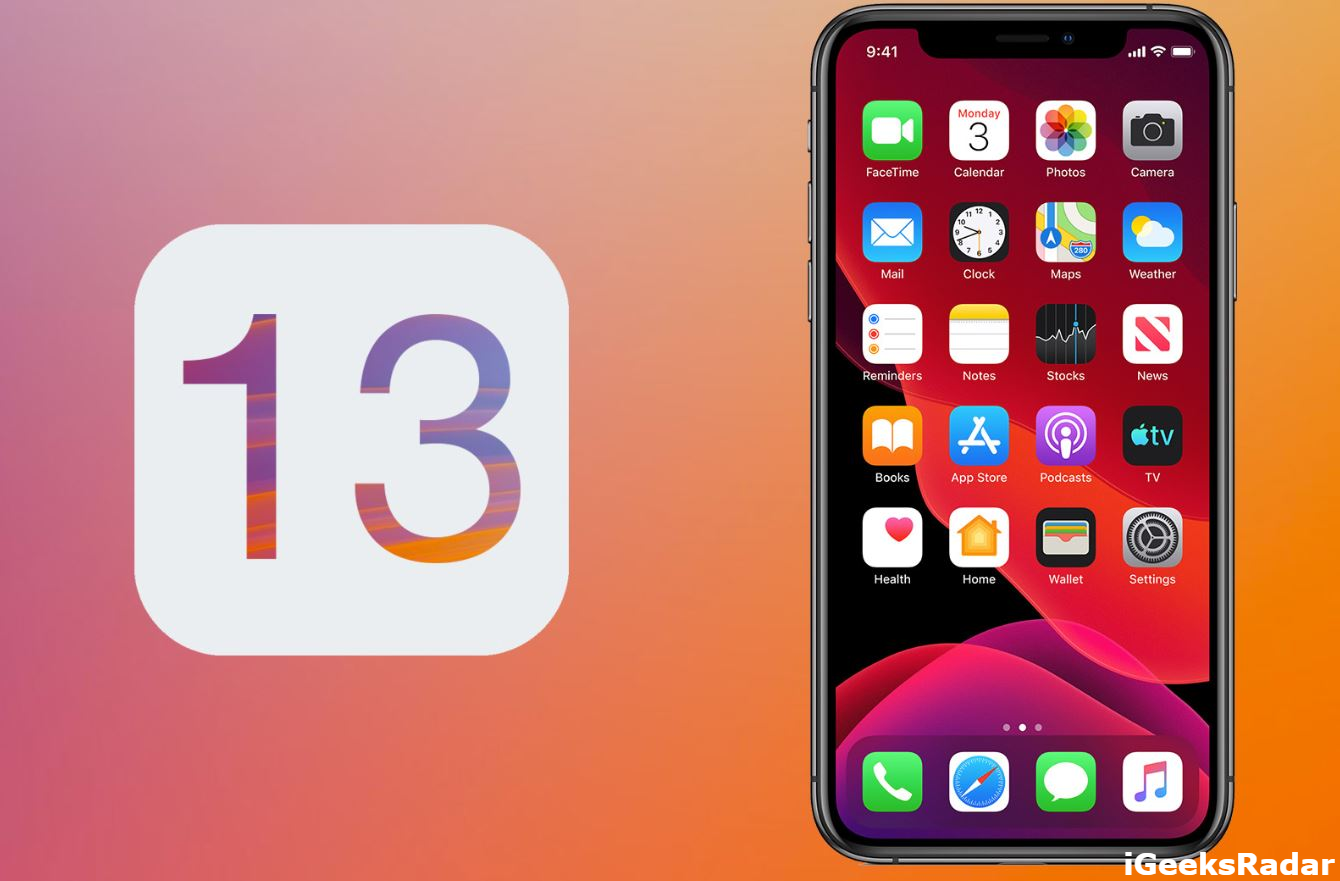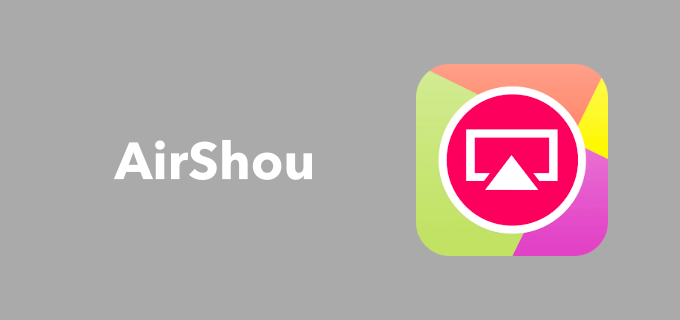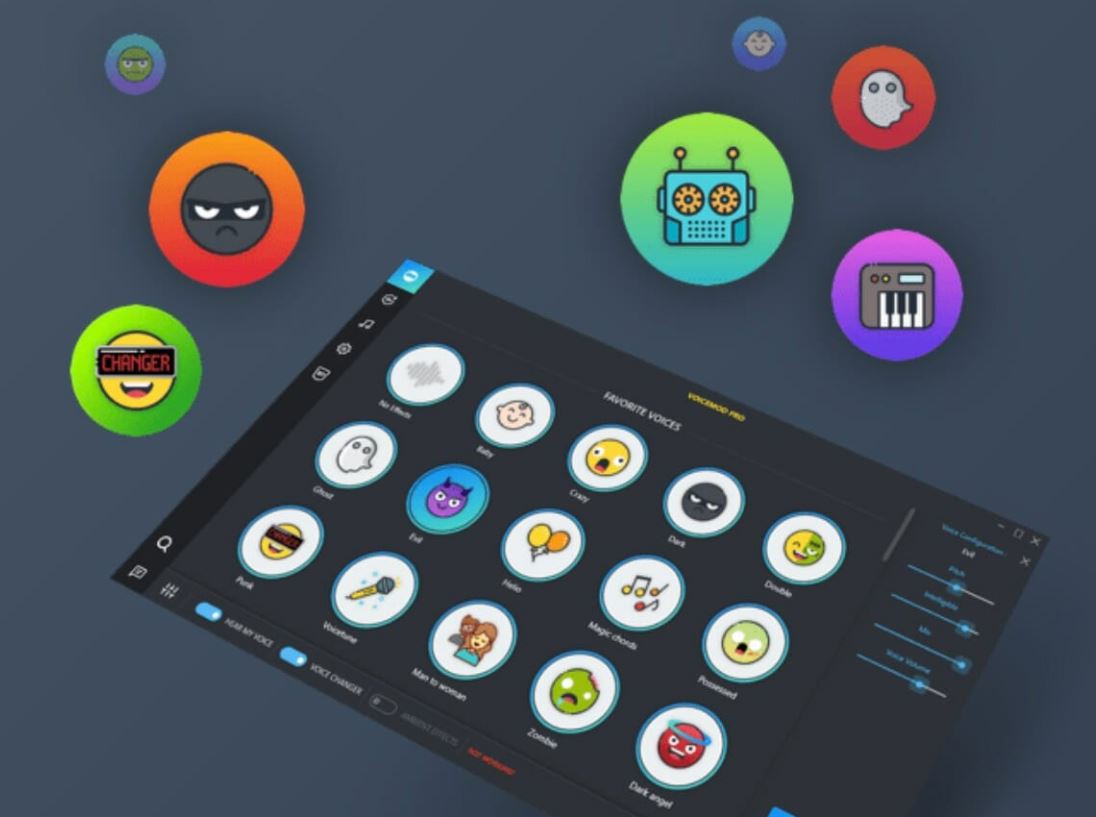Generally, the devices mainly have the default applications which are installed on the Android device whereas it is a rare case to find in iOS devices. One of the most common default things we used to view on the devices is a file manager. It is one of the stuff where you can access your files like media files in a secure manner whenever you want. In this case, the iPhone mainly needs a default application like file manager, but we mostly missed to have.
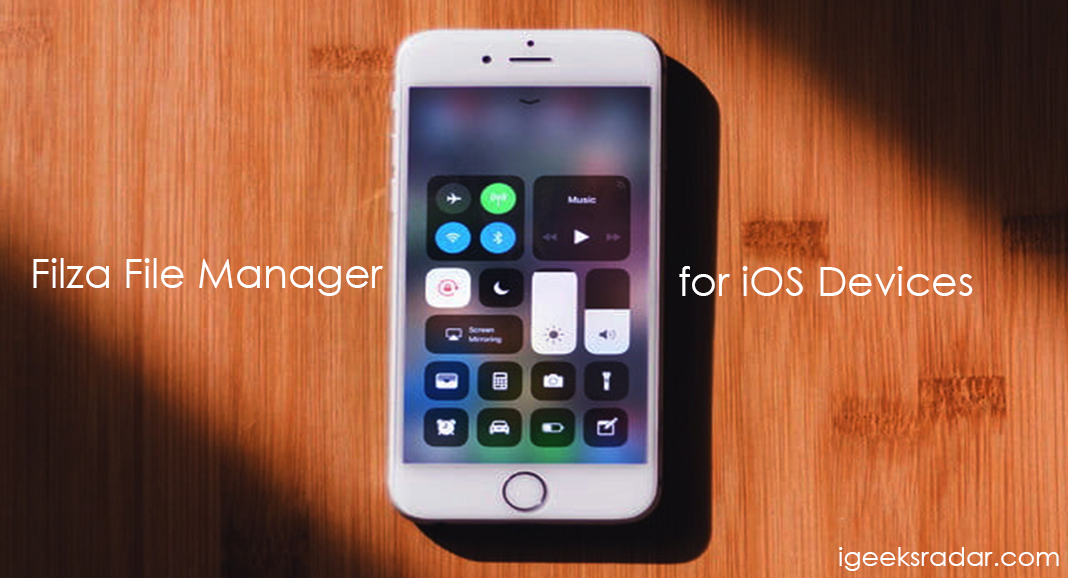
We could see a lot of applications hidden as default applications in the Android devices, unlike iOS devices. However, you can install the third-party applications on your iOS devices as per your wish, but it is essential for you to jailbreak your device. On the other side, we can see one of the best applications act as a file manager on your device which is said to be iFile. When it comes to best file managers, iFile maintain its place in iOS devices by users. But still, some of the users are seeking for the best file manager app with great features to utilize it.
Filza is considered to be one of the best applications and also act as an iFile for iOS devices. But the fact that one should know to jailbreak is always the best thing to control the access of applications like add or remove it from devices whenever the user wants. Sometimes, jailbreaking make your device a great device with unexpected applications stored on a device. As we all know that most of the users will have iFile to access files, but recently user found the things tough with the handling of iFile. For those users, Filza always helps to sort out and bring the best solution than expected. This file manager is available for a jailbroken device which is mainly on Cydia. However, you can download Filza on non-jailbroken iOS 12.3/12.2, iOS 13/12+ iPhone/iPad as well.
Contents
Exciting features of Filza File Manager for iOS
Before downloading and completing the installation process, it is essential for the users to know more about the features. For those users, here we are providing exciting features for reference.
- Easy to find the respective files and folders without any difficulties.
- Make your custom folders and icons to any color as per your convenience.
- Get custom themes whenever you want.
- It is easy to support cloud storage like WebDAV, Dropbox, iCloud storage and more.
- Flexible to compress and decompress the file formats into various formats.
- The user can easily copy the file and move to any location on their iOS device.
These are some of the features where you can also update in functions once you installed Filza on your device. Hope the iOS device users can make use of this fantastic file manager. Also, keep on eye on “WhatsApp++ IPA on iOS” advanced version of WhatsApp, it’s one of the famous topics which we have covered in our site.
Download and Install Filza Without Jailbreak on iOS [iPhone/iPad]
As we mentioned earlier, this file manager is absolutely great while using on your device. When it comes to accessing the photos or searching a particle name file, it is always the best option for you. So, people who all are seeking for the downloading process, they can check it below. There are three methods through which you can download and install Filza – File Manager on their iPhone/iPad. We have discussed each one of them below.
[Method 1] – Install Filza on iOS [iPhone/iPad]
- First of all, make sure to download and complete the installation process of Cydia on your device without jailbreaking.
- After completing the installation process, you can tap the Cydia and open it.
- If you found the Filza file manager while searching in Cydia, then click the enter button.
- After clicking on the application, you can see all about the application’s detail, and you are now ready to install.
Filza File Manager for iOS - Make sure to confirm the installation process by just clicking the option “Confirm.”
- Now, the process will take some time and display on the screen like “Preparing and configuring Filza File Manager,” and you can complete the installation process successfully.
- Once the installation process is taking place, you can see how the app is reloading data on your device.
- At last, you can go back to Cydia and make sure to tap on the installed app “Filza file manager” on your device.
[Method 2] – Install Filza on iOS [iPhone/iPad] Using TweakBox
- As a first, please download and install TweakBox on your iPhone/iPad from here.
- Please trust the profile of TweakBox after successful installation.
- Launch TweakBox and navigate to the section of ‘Tweaked Apps.’
- Conduct a search for Filza. It will come up as a first search result.
- Tap on the search result.
- Press ‘Install’ on the screen that comes up next.
- Tap ‘Install’ again on the pop up that comes up next.
- After the successful installation of Filza on your iOS 13, iOS 12.2/12.3, iOS 12.1/12.2 iPhone/iPad, please do remember to trust the profile of Filza prior to launching the application.
[Method 3] – Install Filza on iOS [iPhone/iPad] Using TutuApp
- As a first, please download and install TutuApp on your iOS device from here.
- Do remember to trust the profile of TutuApp after successful installation.
- Launch TutuApp and conduct a search for Filza Escaped File Manager.
- Tap on the search result to go to the installation screen.
- Tap on ‘Install’ to initiate the download and installation process of Filza.
- Press ‘Install’ once again on the pop-up that comes up next.
- This will install Filza on your iPhone/iPad. You can locate the icon of the same on the home screen of the iPhone/iPad.
- Do remember to trust the profile of Filza as well prior to launching the application.
These are the three methods that you can follow for downloading and completing the installation process of Filza file manager on iOS 13, iOS 12.2/12.3, iOS 12.1/12+ iPhone/iPad.
[Update] – Save IPA Files Directly With Filza on iOS [iPhone/iPad]
With the latest update on Filza, the file manager is capable to save IPA Files directly through the iPhone/iPad without requiring Cydia Impactor or PC. However, you need to take care of the following prerequisites before going ahead with the process:
- Your iPhone/iPad must be signed in with the Apple ID with which you wish to sign the IPA File.
- Please note that the IPA files you save with this method are signed with the Apple ID that is working on your iPhone/iPad.
The coolest thing about this latest update is that the IPA files backed up using this method will work on non-jailbroken iOS devices. Below are the steps to save IPA Files directly through Filza file manager on iOS 12/12+ and iOS 12.1.2/12.1.1 iPhone/iPad:
- As a first via the Bundles -> Application folder on Filza File Manager access the folder of the application that you wish to save as an IPA file.
- In the folder please create a new folder named as ‘Payload.’
- Copy all the visible files which are present in the application folder and paste them in the Payload folder. Ignore the semi-visible files.
- Please create a compressed zipped folder of the Payload folder.
- After that simply rename the Payload.zip folder to ‘application_name.ipa’
- That’s it! You have successfully saved the IPA file of an application via Filza.
- You can tap on the IPA to let Filza install the same on your iPhone/iPad.
Why You Need a third-party file manager app for your iOS 12, iOS 11 Mobile?
The iOS 11 offers a native file manager named as “Files” which can help you to search file in iCloud that associates with your Apple ID. But you cannot get the opportunity to search the internal files of your iPhone/iPad. Filza File Manager comes to solve this problem.
Perfect Tweaks which you must check:
- ftOS App Download for iPhone/iPad Without Jailbreak.
- iTransmission App on iOS.
- Game Lovers: XModGames for iOS Without Jailbreak 2018 Updated Steps.
Conclusion: Filza on iOS | Filza File Manager on iPhone/iPad
So, people who aren’t aware of the file manager on their iOS devices, it is a time to get back on track like android users. With the help of Filza the best iOS file manager, you can access the file or move it to different locations at any time without any difficulties. To install on your device, all you just need to follow the simple steps given above.