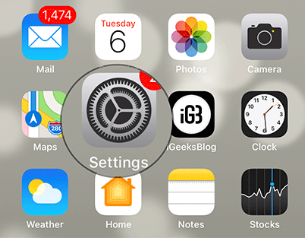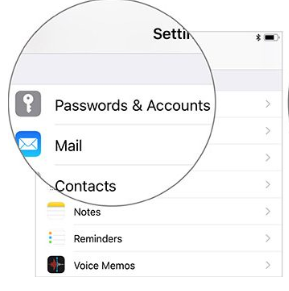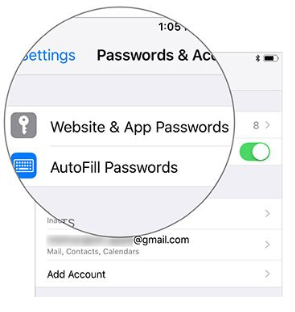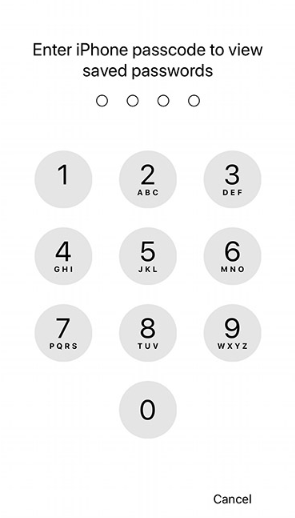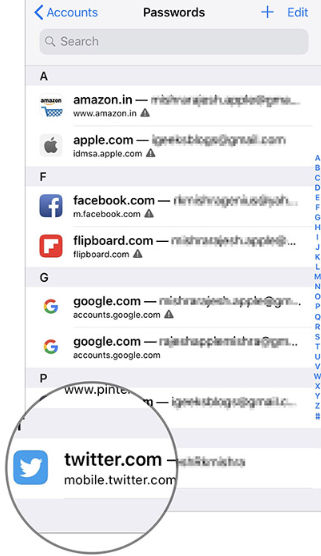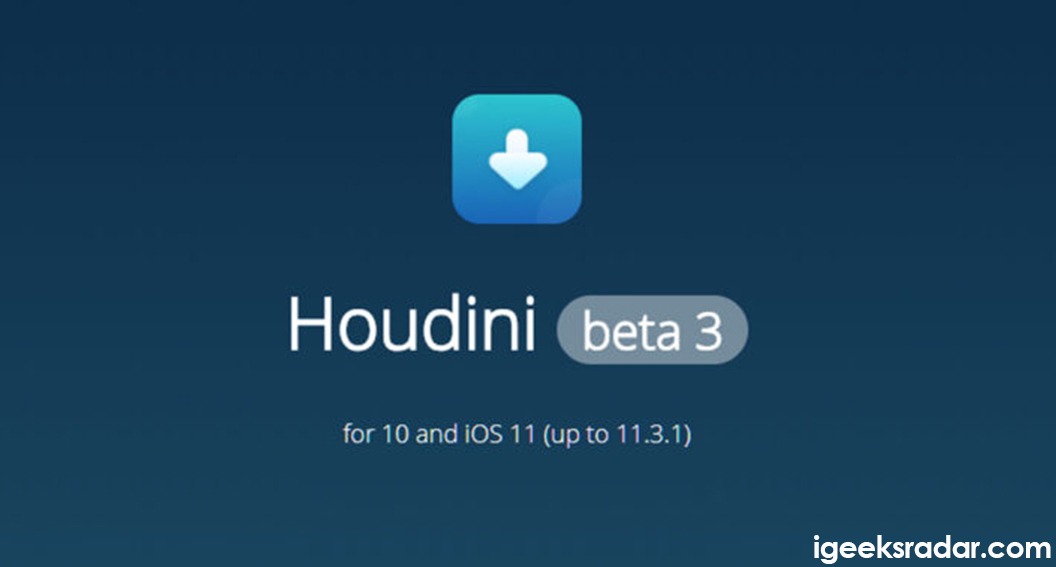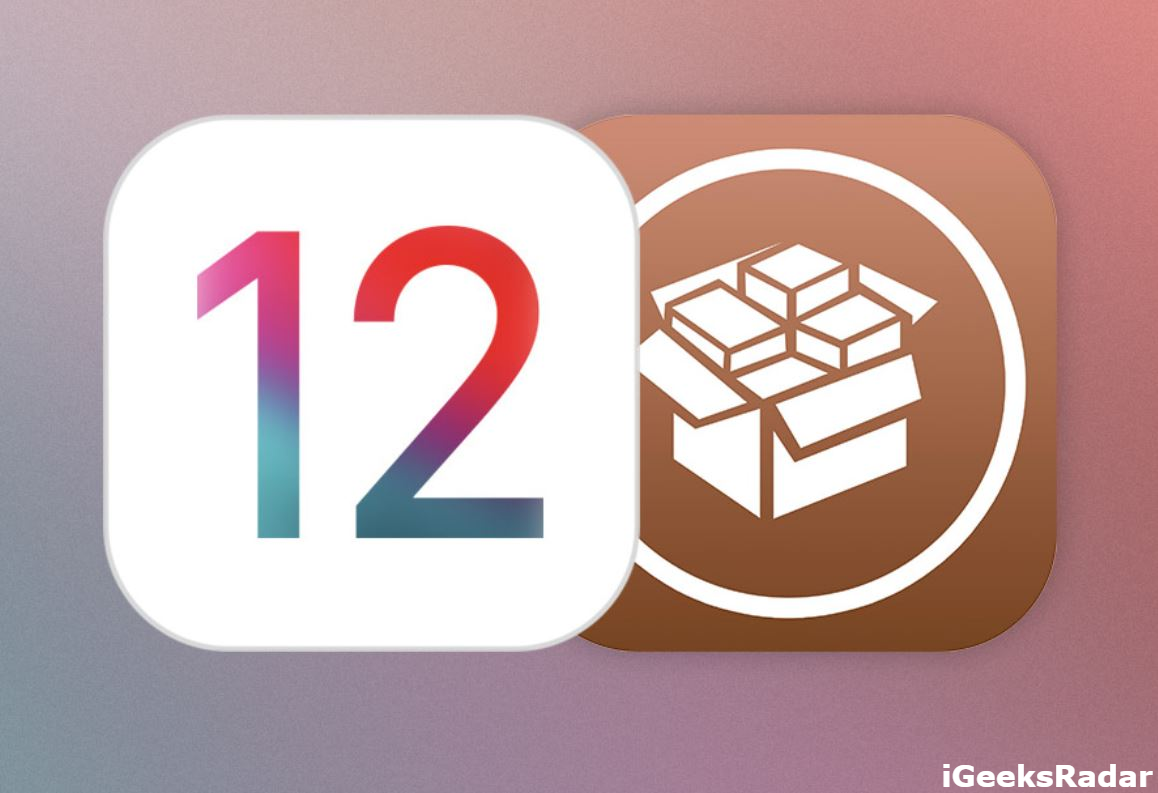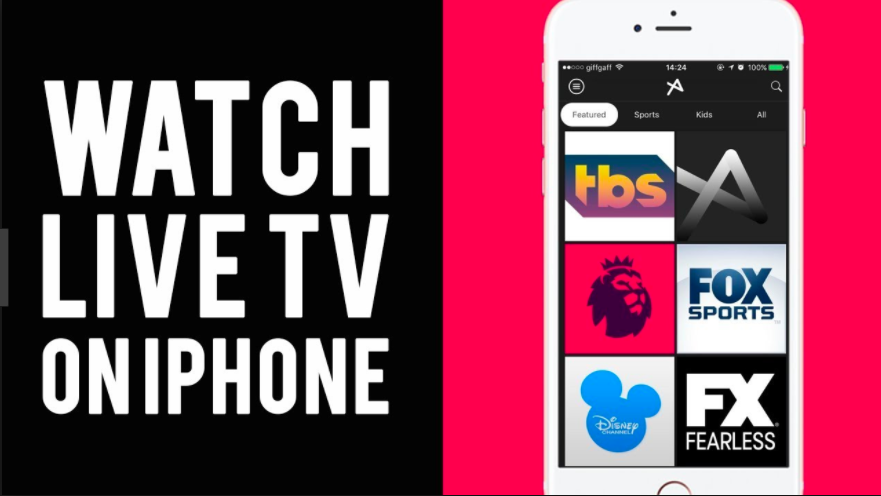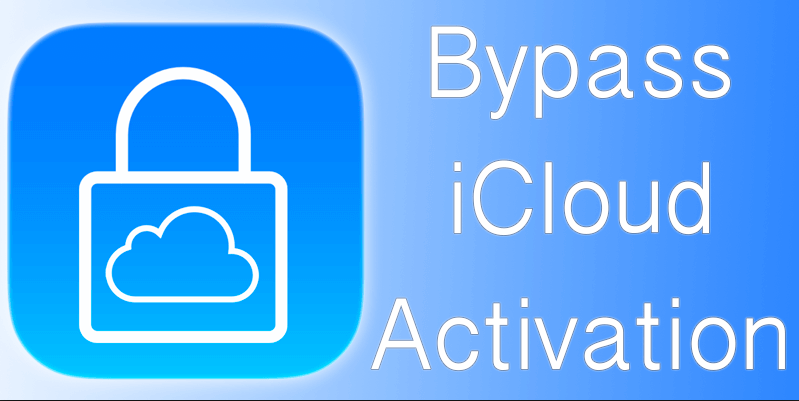As we all know, with the help of iOS 12, thus the password management has become easy for the people. For instance, you can easily share the respective passwords of yours by using AirDrop on iPhone device which is mainly running iOS 12. So, if people are looking forward to sharing the passwords using AirDrop on your device running with iOS 12 can follow the below stuff discussed here.
Also Read:TetherNoJailbreak – Hotspot Tethering via Ad-hoc Wi-Fi Network.
In the name of adding a shield to your data, it is such a common thing to use a secure password. According to the sources, one must know that the Apple has launched more functional management system when it comes to the recent iOS version. Considering the fact, you may experience the speed performance, secure and at the same time reliable of AirDrop. So, nobody will hesitate to share the secret passwords while having the file transfer system.
If you are looking ahead to share the passwords through AirDrop in iOS 12 on the iPhone as well as iPad devices, then you can follow the steps mentioned below. Hope it will be helpful regarding sharing the passwords using AirDrop without any hassles.
Contents
The important thing to follow: For your information, it is essential to keep it in mind that the passwords can be shared between the devices iOS 12 and macOS. So, make sure to check out whether your devices will be compatible or not before getting into the process. Let’s follow the steps here to share passwords using AirDrop in iOS 12 devices like iPhone and iPad.
- Firstly, you need to launch the Settings on your iOS device and then proceed further.
tap on Settings - Now, it is essential for you to press Passwords and Accounts and find the option “Website & App Passwords” then you need to enter the iPhone passcode regarding viewing the saved passwords.
passwords and accounts Website and App Passwords - By using iOS 12, the user can easily access all the saved passwords with the help of Siri. To proceed further, you need to call the personal assistant and then you should say like “Hey Siri, show my passwords.” Once it is done, it will proceed to authenticate your identity regarding viewing the information.
passwords - After the above process is completed, you need to choose the connection.
Select app - Now, the user needs to click the password field and then select the AirDrop.
- You should select the nearby device.
- Finally, the process is done entirely, and now the password will usually be sent. Then the respective receiver should press the option “Accept” which will be popping up to get it.
Must Read:Gear Up for Electra iOS 11.3.1 Jailbreak on iPhone/iPad.
These are the above main steps that you need to follow when it comes to sharing the passwords using AirDrop. Also, when it comes to ensuring the additional shield, thus the iOS 12 will also suggest the matchless passwords. This thing will offer the better track regarding creating and accessing the code words.
If you are looking ahead to share the passwords using AirDrop in the devices iPhone and iPad of iOS 12, then you can have a look at above stuff. Thus the notable feature here is working flawlessly not only on Safari but also in any third party applications with hassle-free. Also, one must keep it in mind that all the code words are mainly stored in the iCloud keychain and then appropriately synced in the devices. It will lead the user to access and manage them smoothly.
Read More: