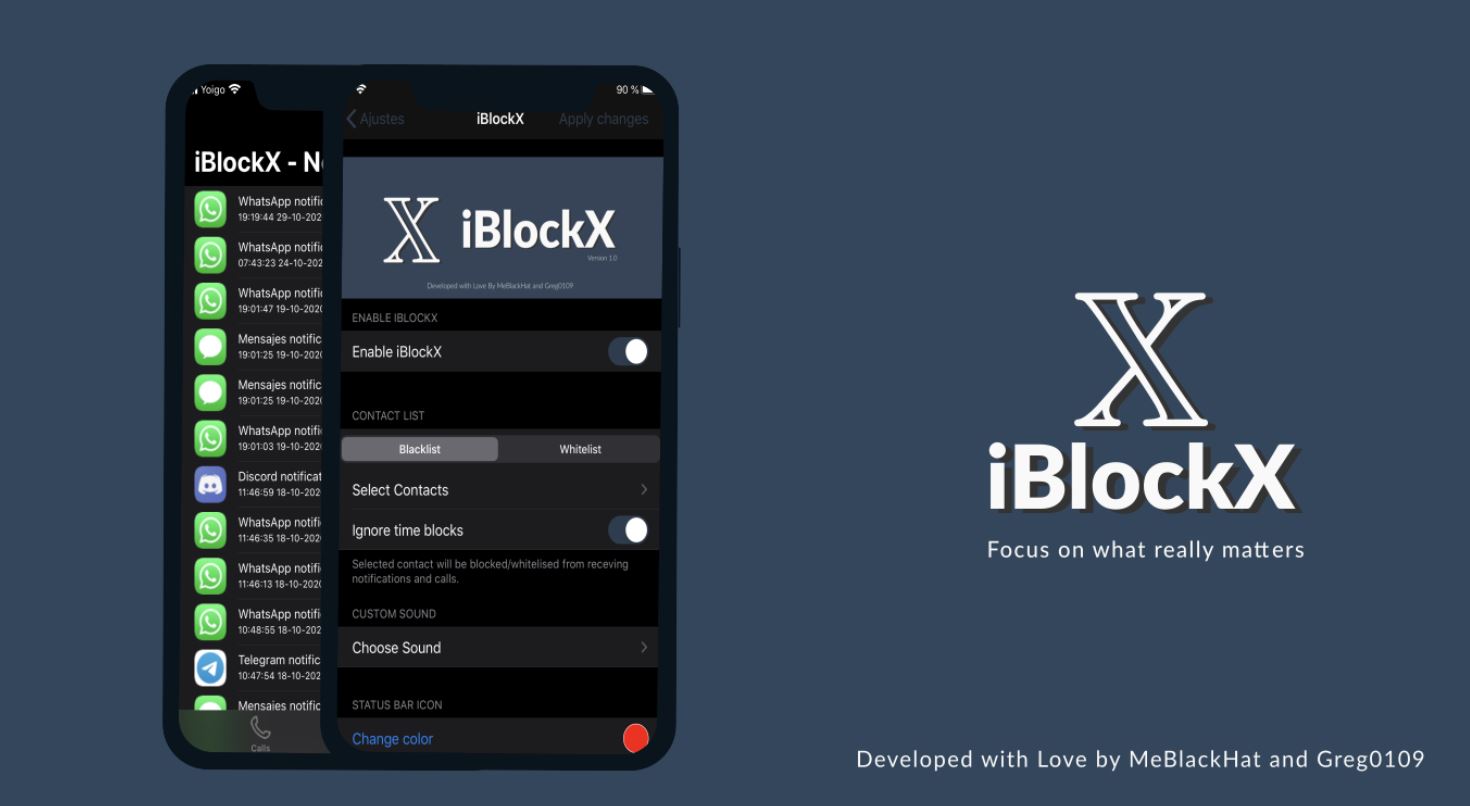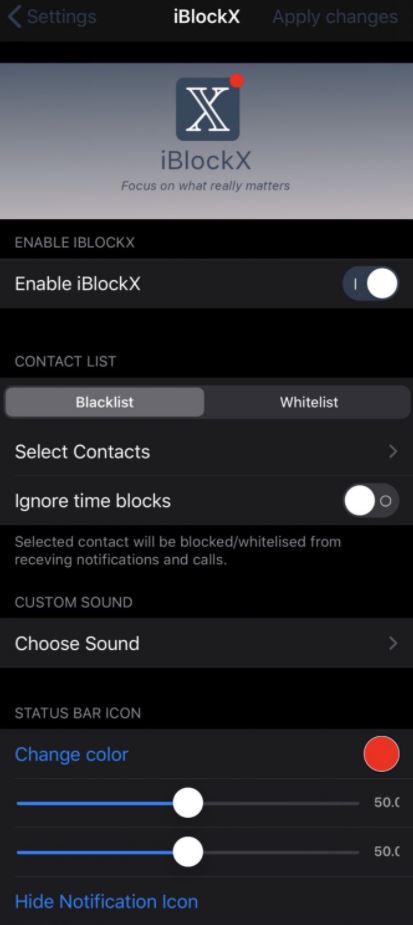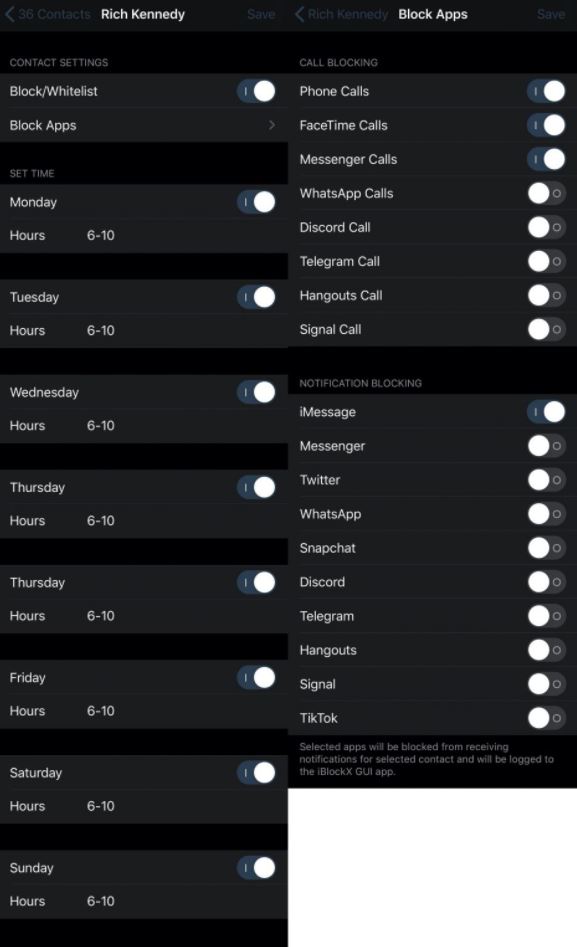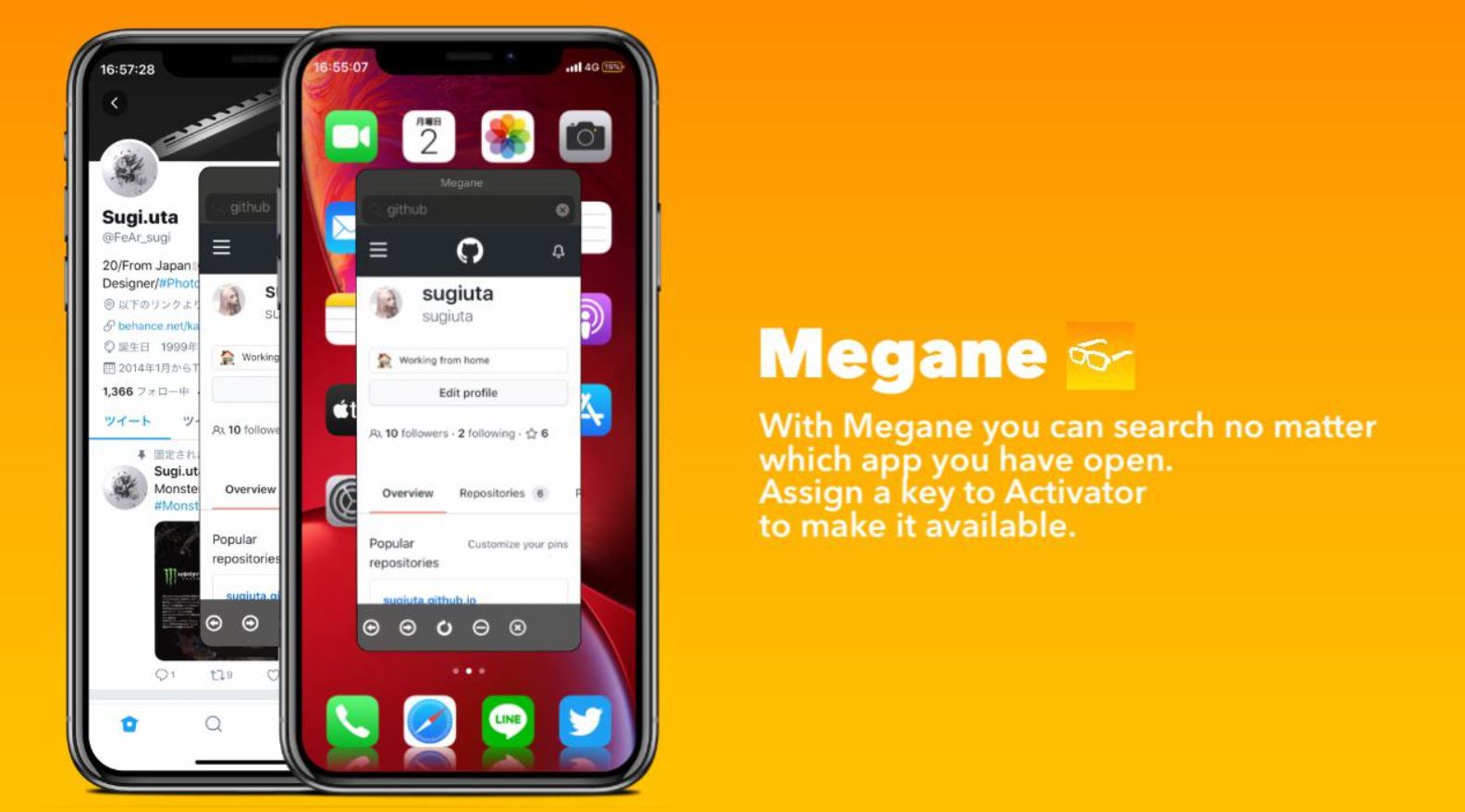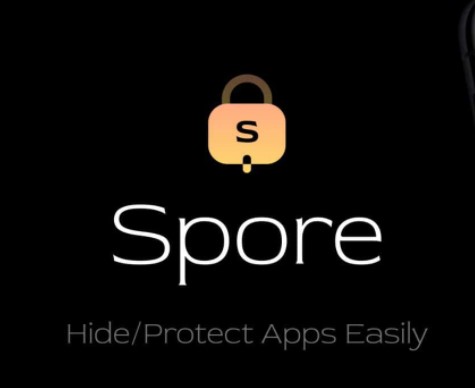If you are utilizing a lot of social media apps on your iOS device, then receipt of a lot of notifications from the apps will be a common occurrence for you. While you can utilize the Do Not Disturb feature to stop the incoming notifications, you really don’t have an individual control over various social media apps you might be using. Here is where, the jailbreak tweak iBlockX comes into the picture.
Check out Megane – Summon a Floating Web Browser from Anywhere in iOS.
Developed by iOS developers Greg0109 and MeBlackHat, iBlockX, provides you a wide range of control as to from whom and when you wish to receive notifications or calls. The tweak provides a plethora of options based on individual contacts and covers all popular social media applications.
Contents
iBlockX – Silence/Block Calls/Notifications for Contacts on iOS
The tweak comes with a variety of features like you can whitelist/blacklist contacts from the preference settings of the application. There’s even an option to set up a custom time frame for everyday asking the app to block calls and notifications in the designated time frame. Following are the features of iBlockX at a glance.
Which Apps are Supported?
- FaceTime
- Messenger
- Discord
- Telegram
- Hangouts
- Snapchat
- TikTok
- Signal
Features at a Glance
- Select the contacts (for the above mentioned social media apps) for whom you want to block notifications.
- Block audio as well as video calls (Please note that as of now WhatsApp Video Call block isn’t working).T
- Set the times at which you want the notifications/calls to be blocked.
- Blacklist/whitelist contacts.
- Set up custom notification icons for particular contacts.
- Select a place on your screen where you want the notification icon to come up.
- The tweak comes with a custom GUI app where all the notifications are displayed.
- You can set up custom notification sounds as well.
Check out NineMusic – Bring Back iOS 9 Lock Screen Music Player.
iBlockX – Where to Configure iBlockX?
Post successful installation of the tweak, a dedicated preferences pane will come up in Settings. Through these preference settings, you can configure iBlockX to your liking. Following are the screenshots and the configure options available at a glance.
- Toggle iBlockX on or off on demand.
- Select whether you wish to set up your settings as a blacklist or a whitelist.
- Select contacts from your contact list and configure how and when you’ll silence them.
- Ignore time blocks.
- Select a custom sound that plays when a blocked contact tries to contact you:
- No sound
- Mail received
- Mail sent
- Voicemail received
- SMS received
- SMS sent
- Calendar alert
- Charging sound
- Camera shutter
- Begin recording
- End recording
- Begin video recording
- End video recording
- Short double high
- Short double low
- Change the Status Bar color if or when a blocked contact tries to contact you.
- Hide notification icons.
- Respring to apply changes.
Then there are options available to set up for your contacts on an individual basis. Check out the screenshot present below.
Post making the configurations in the preferences pane, all these settings will be saved under a GUI app iBlockX present on the home screen of your iOS device. Hence, after setting up the preferences once you can tweak the same from the GUI app.
How to Download iBlockX on iOS?
The tweak supports iOS 12 and iOS 13 jailbroken devices. If you wish to download the tweak, you require shelling out $1.99 and utilize the package manager of your choice; Cydia, Sileo, or Zebra; to get the tweak on your jailbroken iOS device.
Frequently Asked Questions [FAQs]
Can iBlockX block messages based on the strings they contain?
The developer will try to implement this feature in the subsequent updates.
Is iBlockX safe?
Yes! The tweak doesn't have a DRM check and all the incoming notifications are stored on your device.
Final Words – iBlockX on iOS 12-13 Jailbroken Devices
That was all regarding the amazing iBlockX jailbreak tweak. If you face any issues while working with the tweak or have any questions to ask, please let u know about the same in the comments section provided below.
- AmongLock – Among Us Inspired Lock Screen for (iPhone & iPad).
- VolumeMixer – Control Volume of Apps Individually on iOS.