Play PUBG Mobile on 60 FPS Setting on Android {English Version}: If you have played the Chinese version of Player Unknown’s Battlegrounds (PUBG) Mobile, then you, definitely, are aware that the Chinese version is much better as compared to its English counterpart which still lacks a smooth performance. I know, how much you want to have the same kind of settings on your Android device’s English version as well. Let me provide you a reason to cheer. This guide is all about increasing the performance of PUBG Mobile {English Version} on your Android device.
Must Read: Fix PUBG Mobile Mic Not Working Issue in Android & iOS.
We will help you get that increased performance, up to 60 FPS, which you desire for the English version. Undoubtedly, PUBG Mobile has taken the entire gaming world by storm and is making other games run for their lives in terms of popularity. So, let us see the steps through which you can increase the level of performance up to 60 FPS and make your game play even more amazing on your Android device.
Contents
Steps to Get 60 FPS of Performance on PUBG Mobile for Android [English Version]
- As a first, you require to load the English version of PUBG Mobile. When you reach the lobby area you must get a prompt for Log In. Please stop here and you will see an option captioned as “Repair.” Yes! Please tap on it. Post tapping this option the you will go back to your Android device’s home screen as the game will kill itself.
- Now, again launch the game and log in to your account. Please use either Facebook or a guest selection for login. Don’t play the game yet. Navigate to ‘Graphics’ and select the option of ‘ANYTHING ELSE’ and just quit the game.
- Please bear with me as you need to load PUBG Mobile and log in once again. Don’t do anything. Just let the normal loading process which usually happens carry on with itself. Again quit the game.
- Please see the following links. You require to download any one of the files from below. Select the one which you prefer:
- Please wait for the file to get downloaded. Once the download is over just un-compress the file. Have a look in to the contents and you will notice a file named as ShadowTrackerExtra.
- Now, you must be having a root access file manager in your Android device. Using the file manager please move the above said file to the following location and overwrite the existing file: Android/data/com.tencent.ig/files/UE4Game
- If you want you can make a copy also of the original file and keep it safe with you.
- Just close that file manager application and reboot your Android device. Please launch the PUBG Mobile {English Version} once again.
How to Play PUBG Mobile in Ultra HD setting on your Android Device
Once you re-launch the game you will, definitely, notice a difference in graphics as well as performance of the game. Also, the option, which you earlier had, to change the graphics of the game will not be existing anymore. This says that the performance enhancing steps which you did are working fine. Great! Enjoy the game and please ensure that you don’t alter or modify any kind of graphic settings, anymore, in the game.
You may also like to read the following PUBG posts:
- PUBG Mobile Bots: How to Spot and Remove Them [Complete Guide].
- PUBG Mobile Network Error Code Fix on Android/iOS Devices.










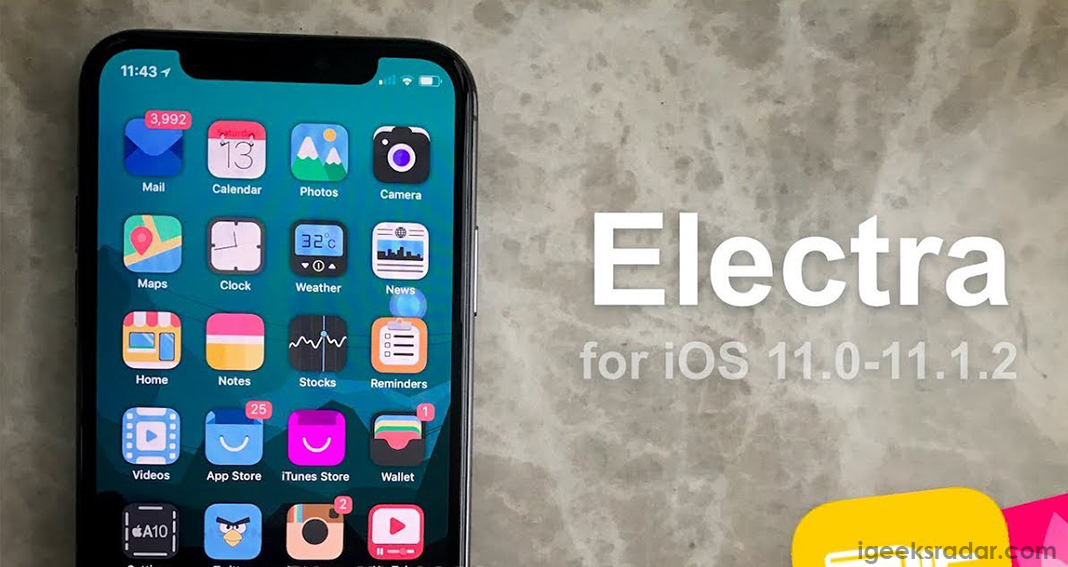


I didn’t back up the shadowtracker file. How do I change it back?
reinstall the game
doesn’t doing this risks a ban? you’re modifying game files