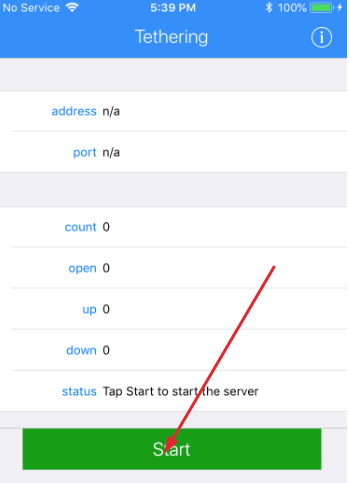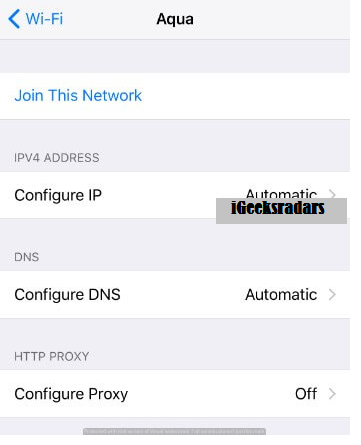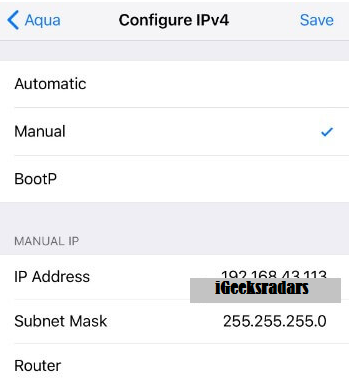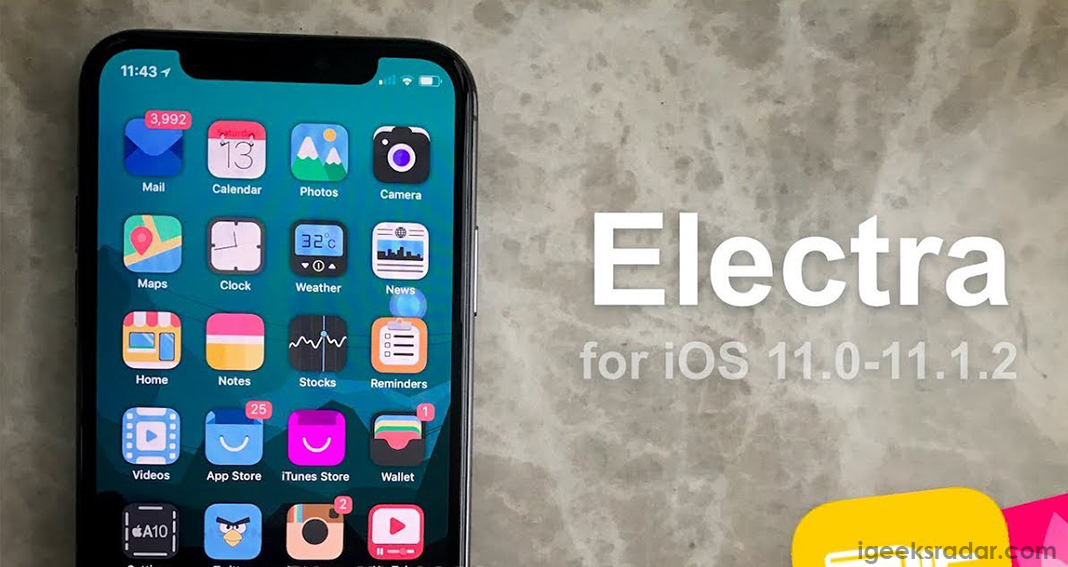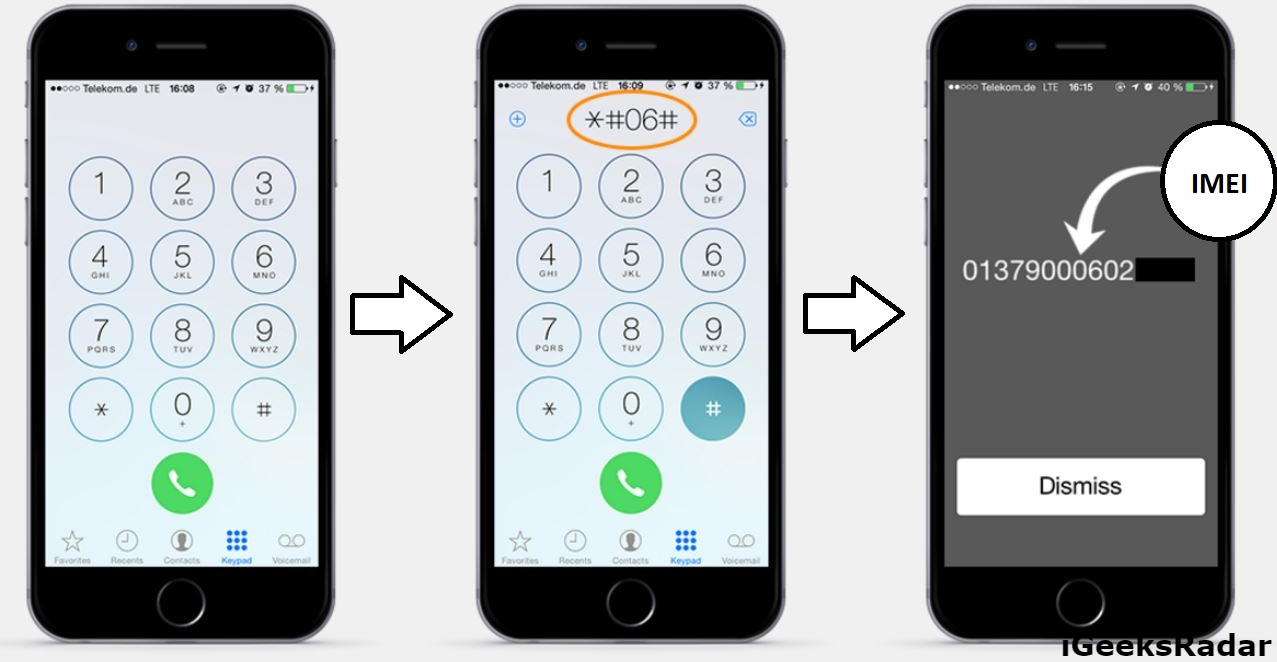Generally, one must know that the iPhone has inbuilt tethering functionality as well as stock limitations which are still apply. When it comes to set up the tethering on your device that is iOS, it is essential for the user to achieve the required permissions from a carrier. People who want to bypass these kinds of restrictions for a long time; they can make use of it with the help of TetherNoJailbreak. Hopefully, the application called TetherNoJailbreak will make you satisfied that too without any further jailbreak on your iPhone device.
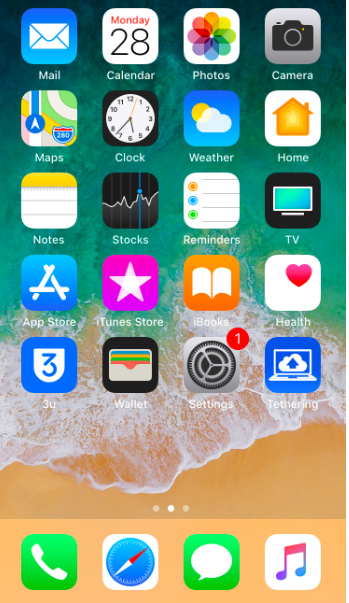
Read More: How to Fix “Missing Maintainer” Error in Cydia{Step by Step Guide}.
Before getting involved in the process, one must know about TetherNoJailbreak. Thus the carriers are mainly offering the tethering to the users with a necessary cost to pay. However, one needs to keep it in mind that you can only purchase which is quite expensive as well. At this condition, all the carriers will lead to restricting the usage of a hotspot to a predefined number of data. The fact is this kind of restriction will also apply to the users who even subscribed to the unlimited plan. This thing will annoy you after sometimes.
Must Read: PUBG Mobile IPA Sideload for iOS devices Using Cydia Impactor.
To sort out this issue, TetherNoJailbreak is the application jumps in at crucial stage. With the help of this application, it is easy to bypass the stock tethering limitations of your iOS devices at free of cost at any time. TetherNoJailbreak covers the tethering data as a regular data. If you go over the installation, then you will not be going to experience the below-mentioned stuff for sure.
- To remove limitations of a hotspot, paying additional charges.
- Hotspot functionality blocked.
- Limitations of carrier specific hotspot.
These are the things that you will not experience further once the application is installed on your iPhone device at any time.
Download
Requirements:
Before going into the process, it is essential for you to follow some of the primary requirements without any miss.
- Ad-hoc Wi-Fi network
- iOS 10 – 11 firmware
- iPhone X or under
- PC running Windows, Linux or macOS
- Cydia Impactor
Contents
How to Install TetherNoJailbreak on iPhone
- First of all, you need to install the IPA file through Cydia impactor, and it is essential for you to trust the profile. Click here to know how to sideload an application using Cydia Impactor.
Setup of Ad-hoc Wi-Fi network
- You need to create ad-hoc Wi-Fi network on your pc and then navigate to the settings -> Wi-Fi and get connected to iPhone to the ad-hoc Wi-Fi network which is established in the above step.
- Now, you need to launch, Tethering application on your device and then your device will get ready for hotspot tethering.
iPhone Device configuration
- You should tap on Start to start the Tethering and then copy the value of address appears in the application.
Tap on Start - Now visit the settings -> Wi-Fi and then tap the button “i” which is available next to the ad-hoc network’s name.
Setting WiFi - It is essential for you to tap configure IP and then you need to set it to Manual.
- Now, enter the IP address value to the field of IP address. Thus the IP address is 192.168.43.113. As Subnet mask, you need to enter 255.255.255.0 and leave empty with router field as it is.
Enter IP adress
Configuration for Laptop
- Now, get back to your computer laptop and ready to access the network preferences. By visiting the TCP/IP section, you need to enter the first 3 digits of above-mentioned IP address in the field of IPv4 address. When it comes to the last number, you need to enter any of the numbers between 2 and 253.
- Fill with 255.255.255.0 as the subnet mask and then enter the precise IP address where the application will display in the field of a router.
- You can now enter the same IP address which is in the DNS field.
- Navigate to proxies tab and choose the SOCKS proxy which is essential to utilize. One should make use of it because the application TetherNoJailbreak is mainly working for the devices which can configure SOCKS proxies.
- Finally, enter the IP address as well as the port number which is mentioned in step 10 in the field of SOCKS proxy.
Conclusion: Activate Hotspot Tethering without Knowing The Carrier
People who all are struggling to find the way for a long time can follow the steps mentioned above. By following the TetherNoJailbreak, you can make it possible of using the iPhone’s internet on computer or laptop without any hassles.