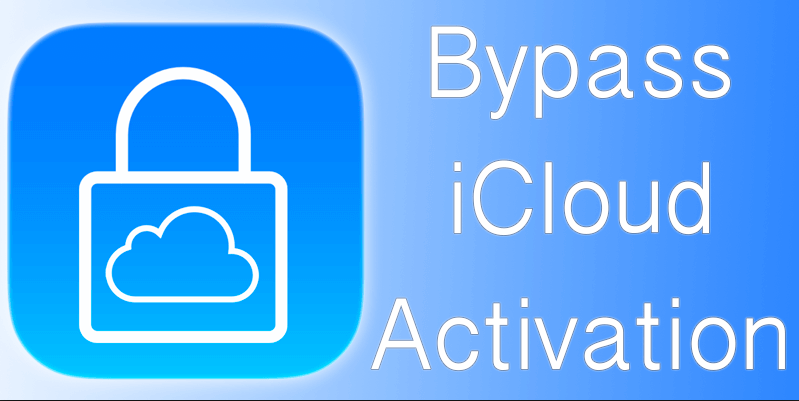Introduction: Many times in our daily life, we are not able to pick calls or reply messages. At that time mostly we are doing some other work or we are on vacations. Mostly Automated reply in iPhone is used when we are on vacations and don’t want to pick calls &messages. The automated reply on iPhone is like answering machines that are very popular for their voicemail features. Some people use some apps which can give a response to all callers automatically. But for using these types of apps they need to jailbreak their iPhone.
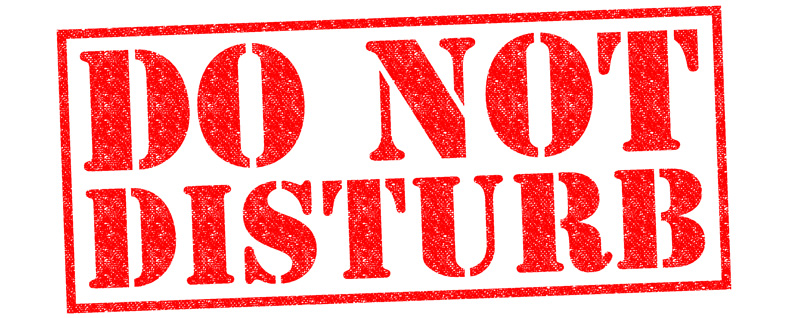
Do you know that once you jailbreak your iPhone, the warranty or guarantee will be no more exist? So, to make this easy for you I am writing this article. In this article, you will learn to set automated out of reply for messages in iPhone as well as to set automated out of reply for calls on your iPhone. And that too without jailbreaking. So enjoy your vacations or when you don’t want to get disturb by any person’s calls and messages.
Movie lovers do check out this perfect article all about “Best Apps to Watch Live TV on iOS“. We have collected best live tv apps to movie buffs like me, do check them up and give us your valuable feedback. Let’s dig a bit to know more about how to set an automated out of call reply on iPhone.
Contents
Steps to Set an Automated out-of-call reply on iPhone
- You need to go to settings of your iPhone and then select “Do not disturb” in which you will find “Auto Reply” option.
- Fill in any message in the “Auto Reply” which you want to receive by people who are trying to reach you by call or message.
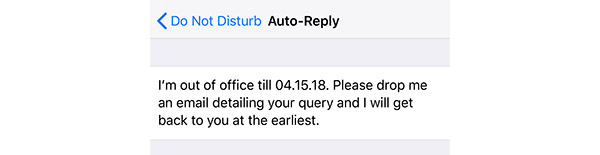
- You can select the particular contacts of the people that you want to receive this message. Make sure to select “No One” under the Allow calls from the option.

- Now to set automated out of reply for messages in your iPhone you need to go back to the settings of your iPhone and in control center select “Customize Controls” and after that enable the “Do Not Disturb While Driving” option. By enabling this option you will be assured that your messages are received by all the callers that are trying to call you.
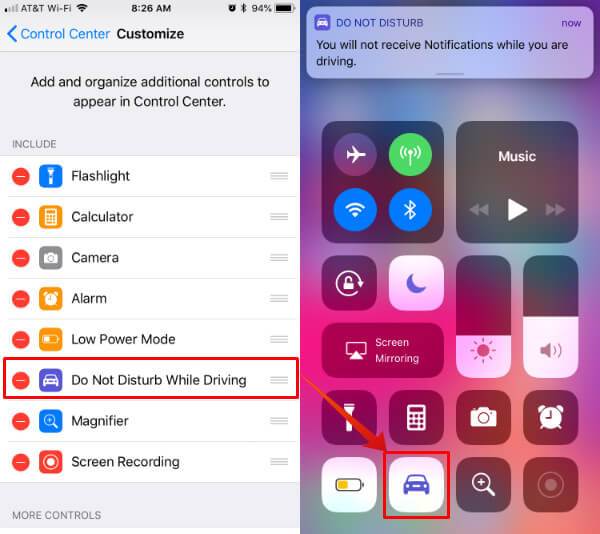
- You can select the “Do Not Disturb” option manually as well as automatically. While driving the automatic option will be useful to you. However, if you use this feature only on vacations then “Manually” option is good for you.
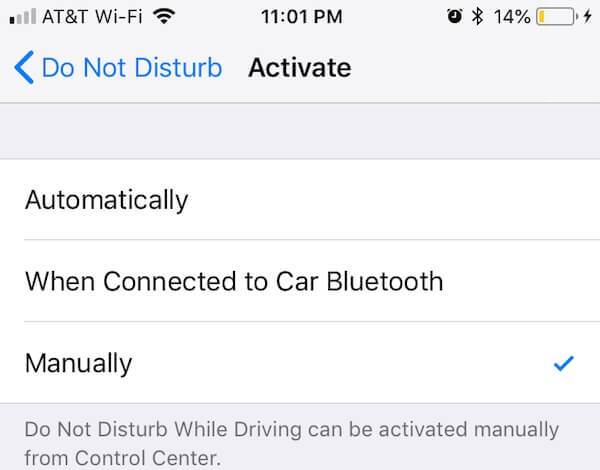
- Now, after all these steps, your Automated reply in iPhone is activated and all the callers or the people who are messaging you will receive the message as shown below:
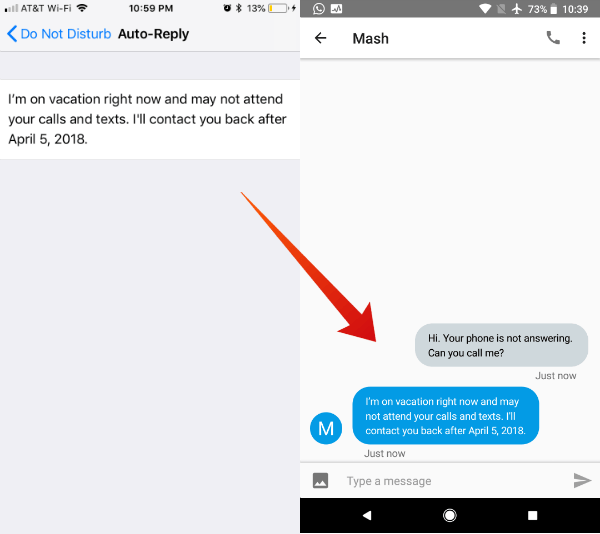
After turning ON the Do not disturb or out of office service your Automated reply in iPhone is activated. Now you will be able to enjoy your vacations, party or some other occasions where you don’t want any interference of calls or messages.
There is another option available by which you can set the Auto Reply Messages individually on iPhones as well. This feature can be very useful if you want to send the message to the caller instead of rejecting his/her call. The caller will get the message on his phone. This feature can be useful when you are in some meeting, driving or stuck in some important work. You just need to follow the path to set the automatic messages reply.
Error Fix: {Fixed*}“Untrusted Enterprise Developer Error on iPhone”[How-To-Guide].
You can simply use the below steps to enable the automatic reply of messages for all calls on iPhone
- To set automated out of reply for calls, go to the settings of your iPhone first.
- In the setting, you have to look for “Phone” option.
- In the phone option, you will see the “Respond with Text” option, click on it.
- After clicking on “Respond with Text” option, you will get some option that you can send as a reply message as shown in the image.
- Once you select an option, whenever you cut any call, the caller will get this message as a reply.
Like this, you can also set the do not disturb on Emails as well. If you get a number of emails on your iCloud and you are planning to go somewhere where you don’t want to receive any emails then you can set automatic email reply as well. On iPhone Mail, you will not find this option to send the emails automatically. However, the mail service providers like Hotmail, Gmail, and Yahoo Mail is offering this feature to their users.
Best Guide: Best 6 iCloud Bypass Tools to Remove iCloud Activation Lock on iOS.
Conclusion: How to Set an Automated Out-Of-Office Reply for Messages & Calls On iPhone
I hope this article will help you to save your iPhone from jailbreaking. The warranty of your phone will also save if you don’t jailbreak your mobile. And you will be able to set automated out of reply for messages in iPhone by using these steps.