Nox App Player is rapidly rising in the ranks of Android Emulators and is considered one of the best Android Emulators among BlueStacks. With the proliferation of Nox App Player, searches related to it are increasing as well. In this post, we are going to tackle one of the most searched topic related to Nox App Player viz How to Share/Copy Files Between Nox Player & Computer.

Check How To Transfer Files from BlueStacks to PC or Vice Versa [Full Guide]
Though sharing files between Nox App Player and your PC/Laptop is an easy process; you do have to root the emulator before initiating any kind of transfer or copying process. This will provide you the role of a Super User in the emulator. Please don’t try running Mod applications on this Android Emulator in root mode as it is currently not compatible with Mod applications.
Contents
As a first, you require rooting the Nox App Player. Please make your way to Nox System Settings > General and select ON from the drop-down list against the Root label. Tap on Save Changes and restart the emulator. Now, since you have successfully entered into root mode, we will discuss the steps to transfer/move files between Nox App Player & PC/Laptop.
Method 1 >
- Simply drag a file from your PC and drop it over Nox App Player. File Manager will come up.
- Based on whether the file is an APK, Image, or Other File; the particular folder on the File Manager screen will become blue in color under Import File.
- Tap on the button captioned as Open <xxx> Folder below it to view the file in the emulator.
- Suppose if you have dragged and dropped an APK File, upon tapping the button captioned as Open APK Folder, the file location in Nox App Player will come up in front of you.
- Now, you can either install the APK file or move/copy it to different locations in the emulator.
Check How To Access Local Files from BlueStacks on Windows [Full Guide].
Method 2 >
- Please open the Shared Folder on your PC/Laptop. It’s location is C:Users <username> <My Documents> Nox_share. Please refer the below screenshot for the same.
- Alternatively, you can access the Shared Folder by tapping on the Computer icon in the sidebar of Nox App Player. The File Manager will come up.
- Select Export File and tap on the button captioned as Open Local Shared Folder.
- Copy the files from your PC/Laptop to this Shared Folder.
- Thereafter, they can be accessed in the emulator at the location File Manager/mnt/shared.
- As a first, using the scissor icon present on the sidebar of the emulator, please take a screenshot. A picture sign will come up on the top-left corner indicating that image has been taken.
- You can find that screenshot under File Manager/mnt/storage/emulated/legacy/Pictures/Screenshots.
- Please select the Screenshot File from here.
- Next, please navigate to /mnt/shared/Image folder and tap on the double 4 dots icon present at the end of the location bar.
- From the menu that comes up, please tap on Copy Selection Here.
- That’s it! Now, you can view the screenshot from your computer under the path C:Users <username> <My Documents> Nox_share.
- Alternatively, simply tap on the Computer icon in the sidebar of the emulator. The File Manager will come up.
- Select Export File and tap on the button captioned as Open Local Shared Folder.
- The Shared Folder location will open up. You can view the screenshot from the emulator here on your PC.
Conclusion – Access Files from Nox on PC and Vice Versa
That was all regarding copying/transferring files from Nox App Player to PC and vice versa. If you happen to face any issues while moving/sharing files between PC and the emulator, please reach out to us for assistance via the comments section provided below.
Check out the following interesting posts as well:





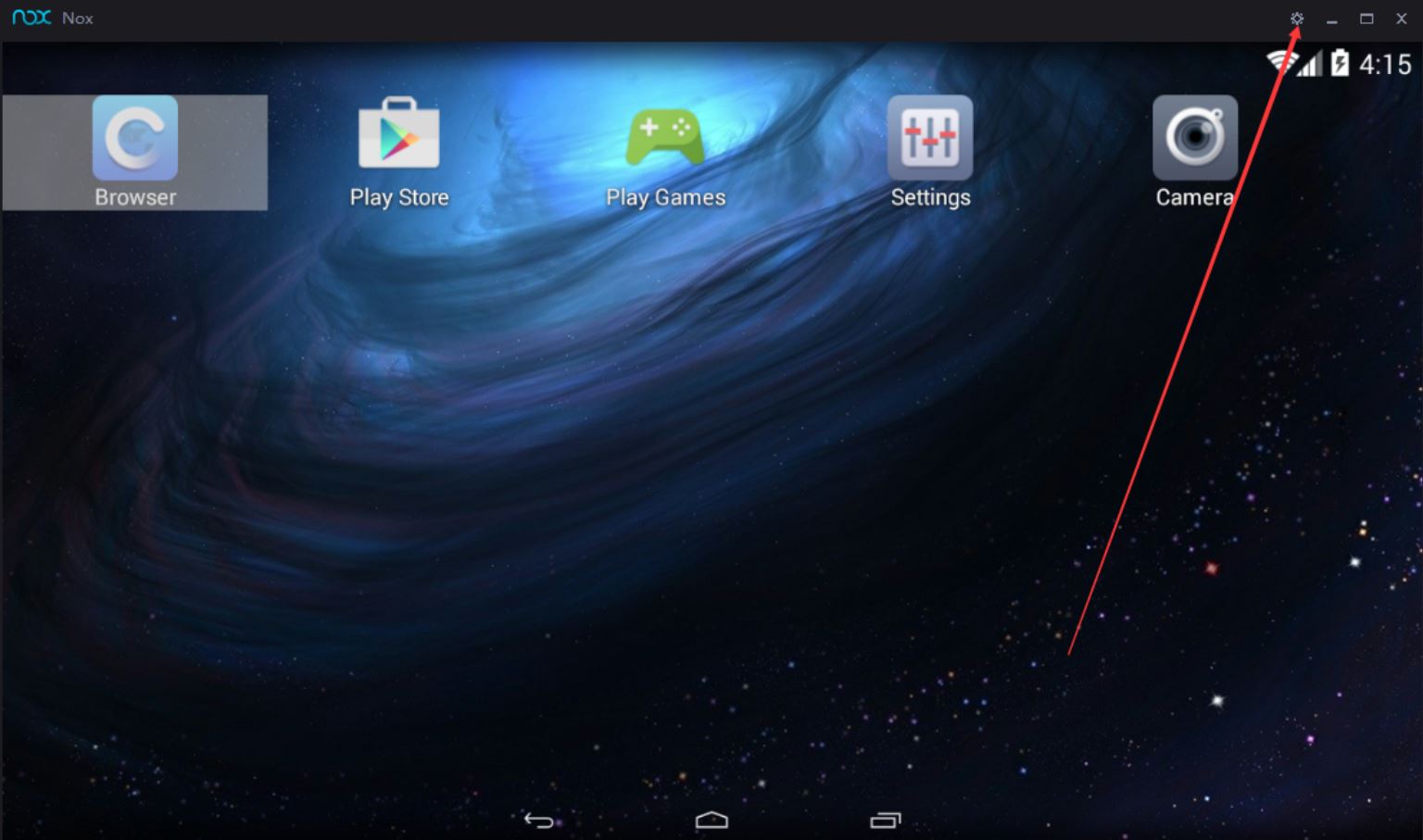
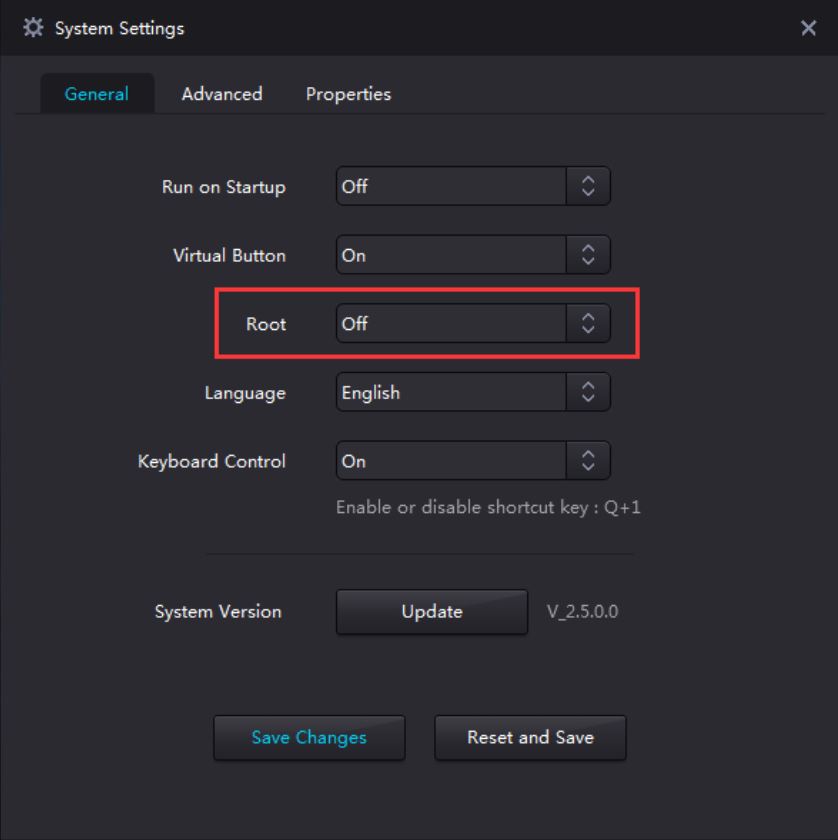
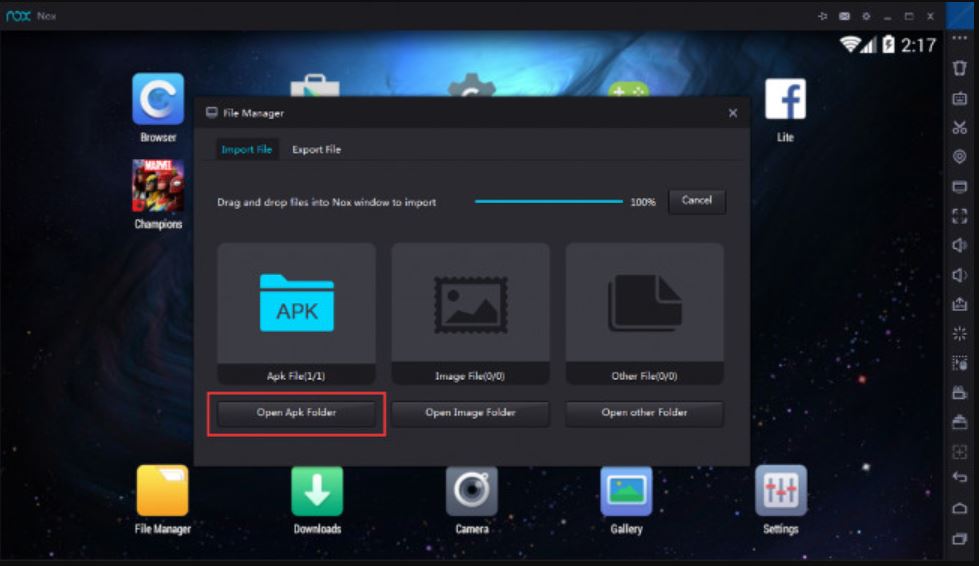

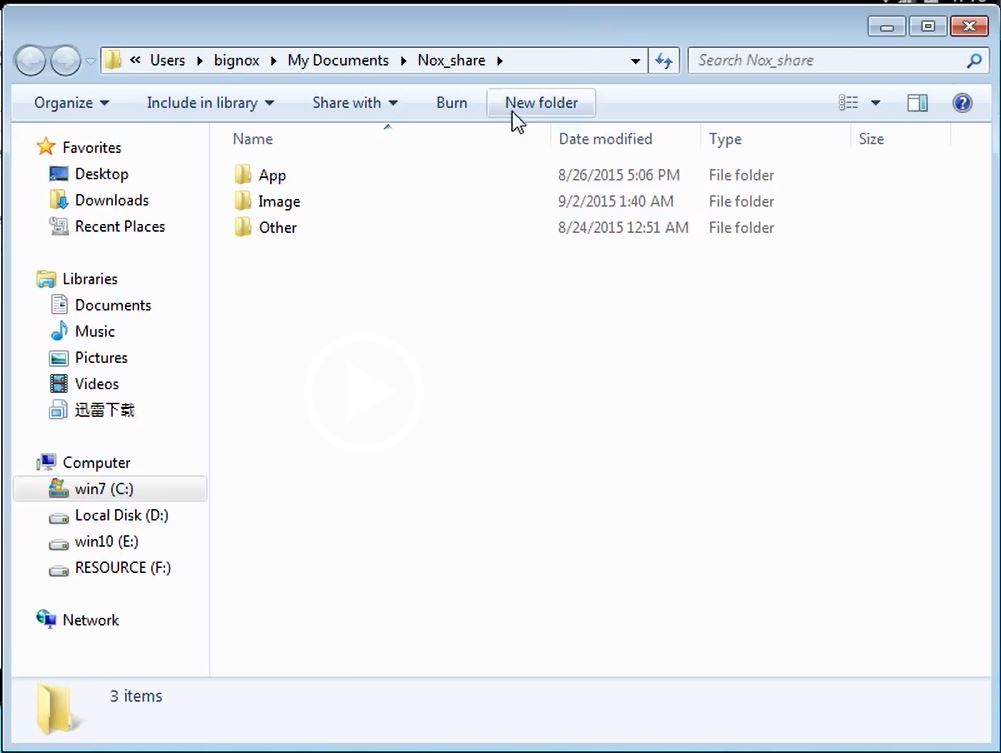

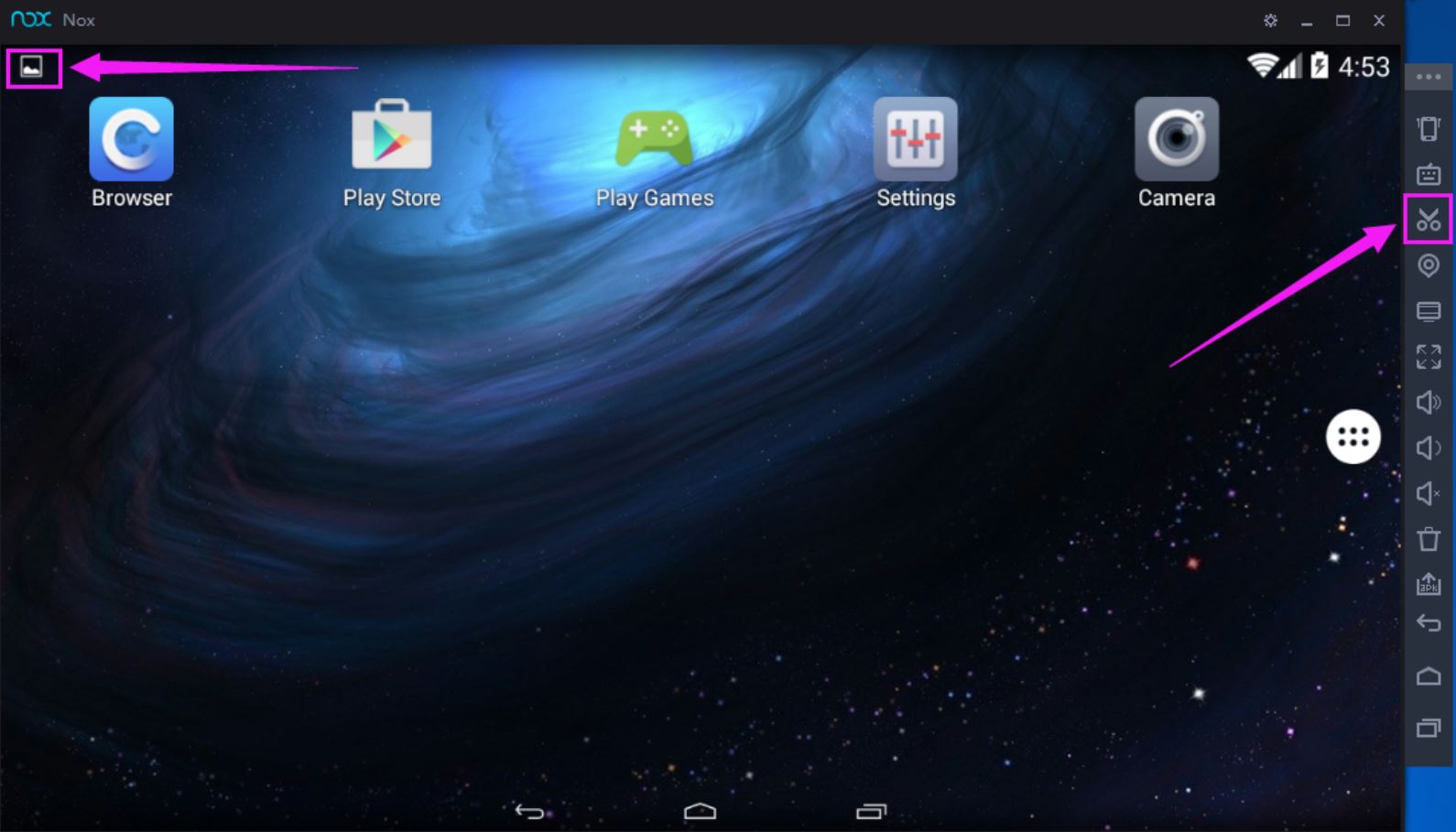
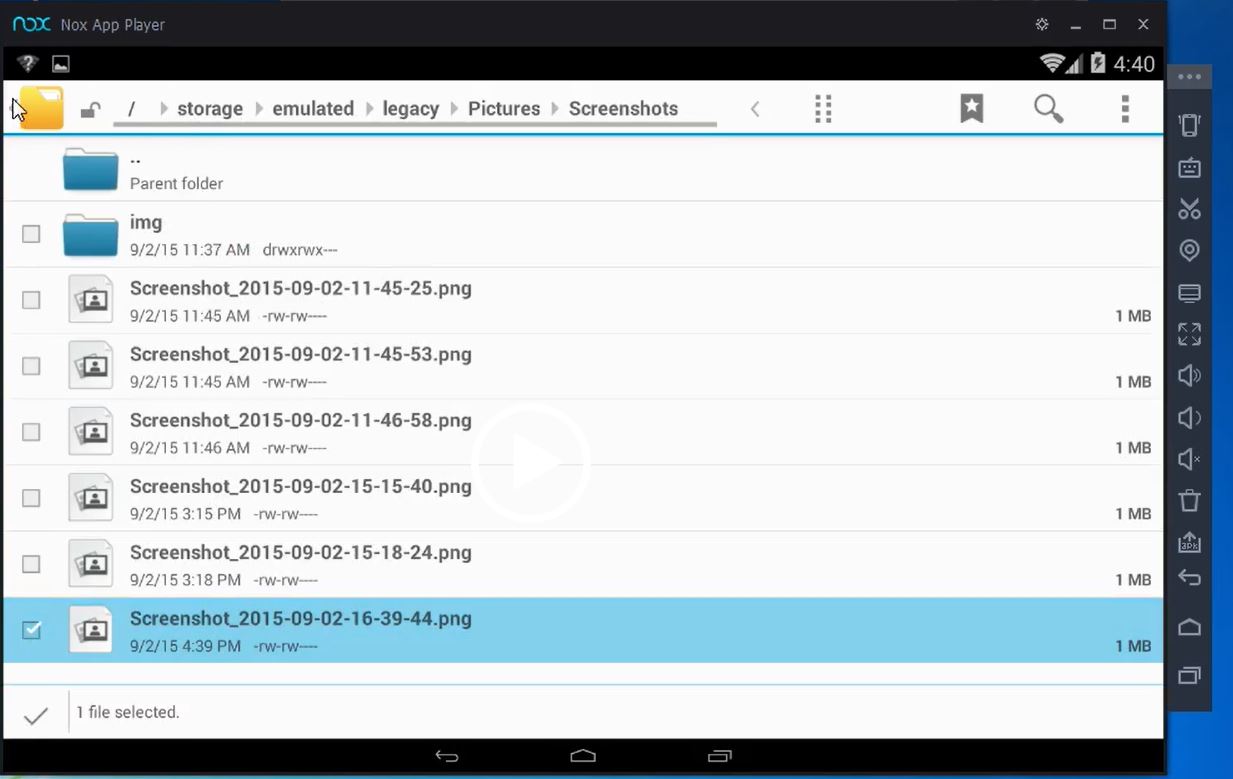
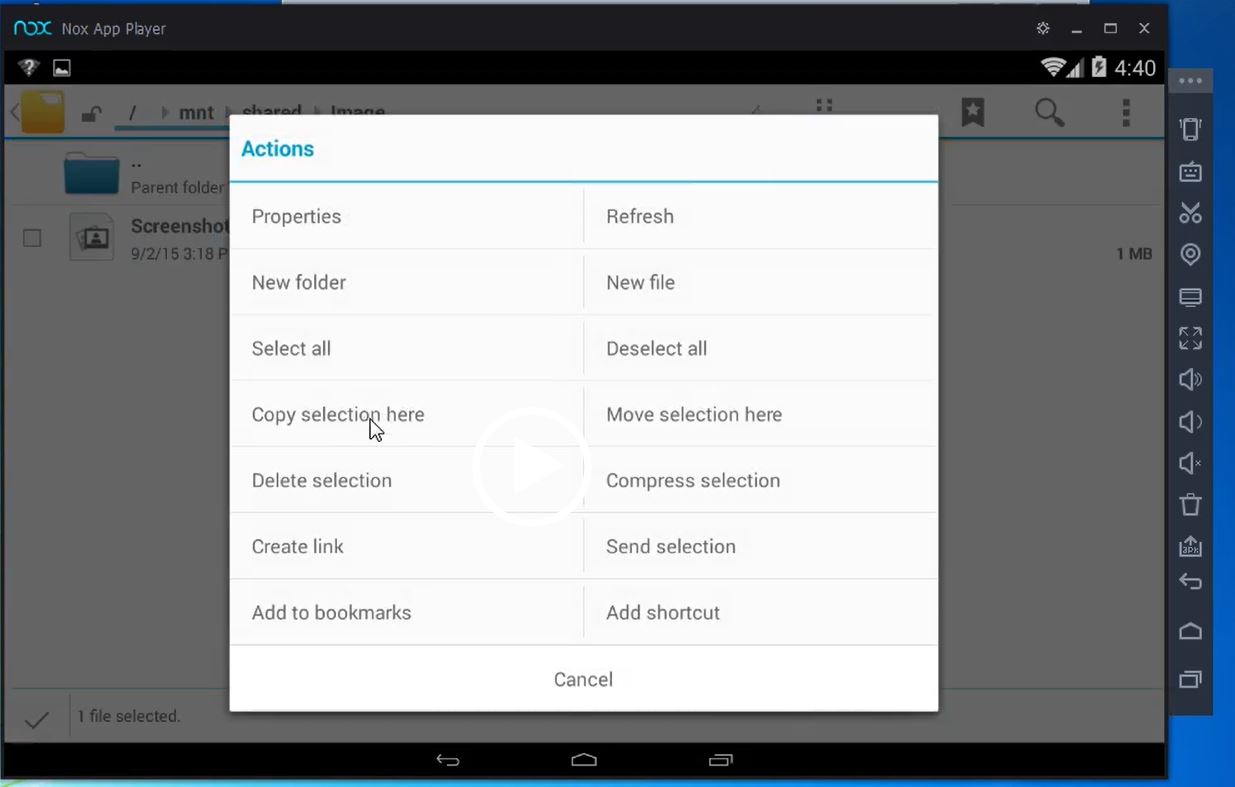
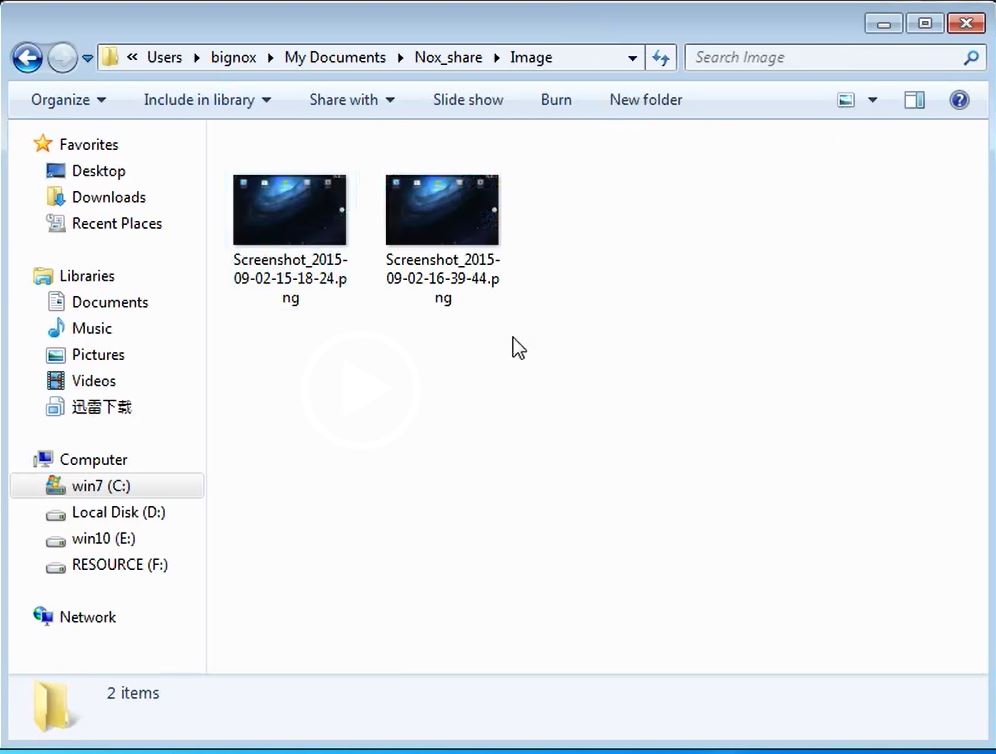
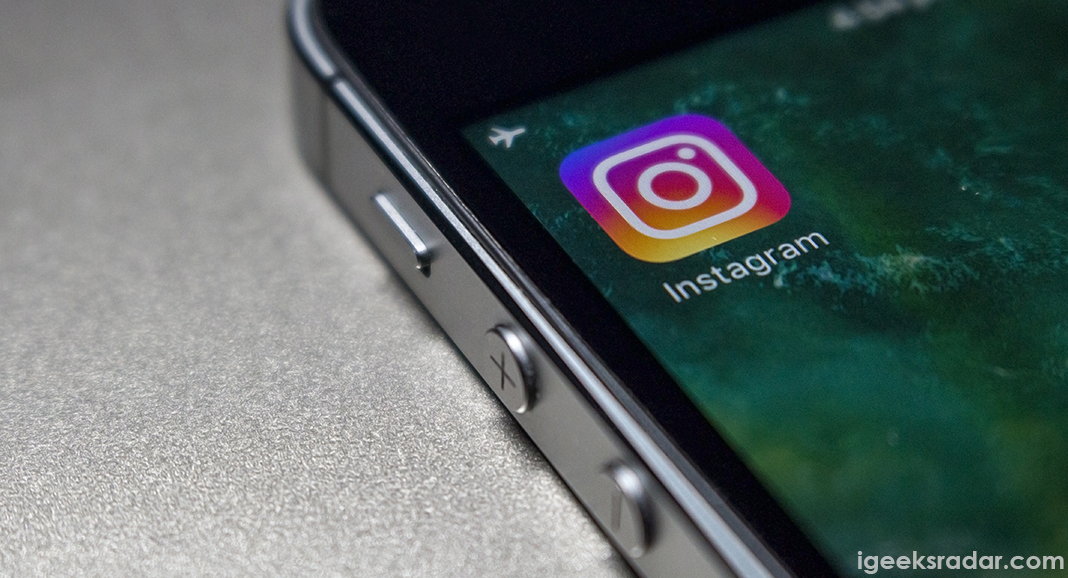

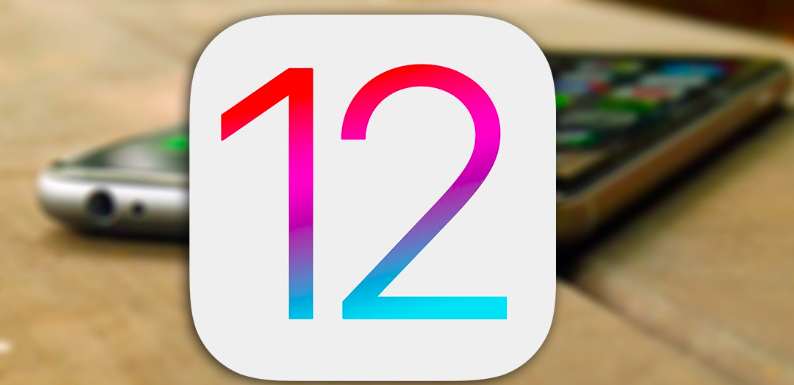

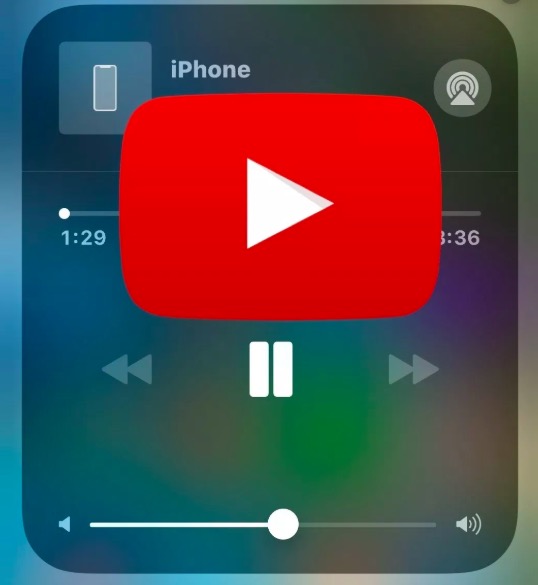
Are you a student , Email me I will do your assignments and homework. Let me know send you my samples of work. E-mail dodiotechs@gmail. com