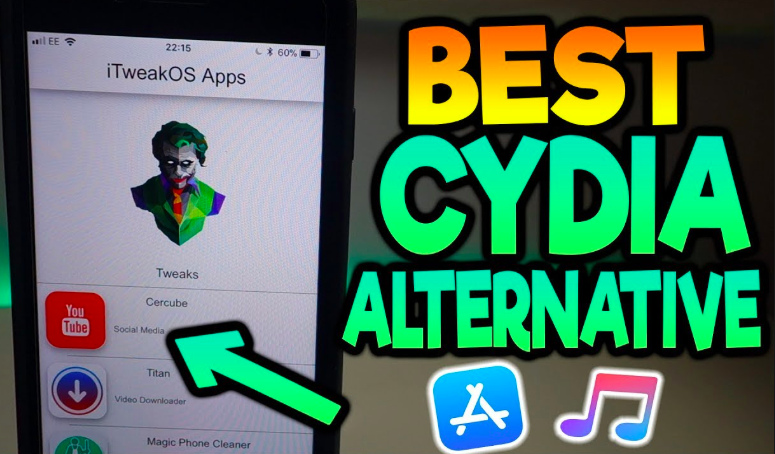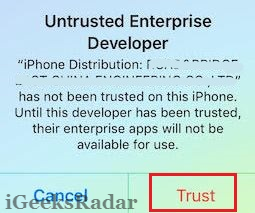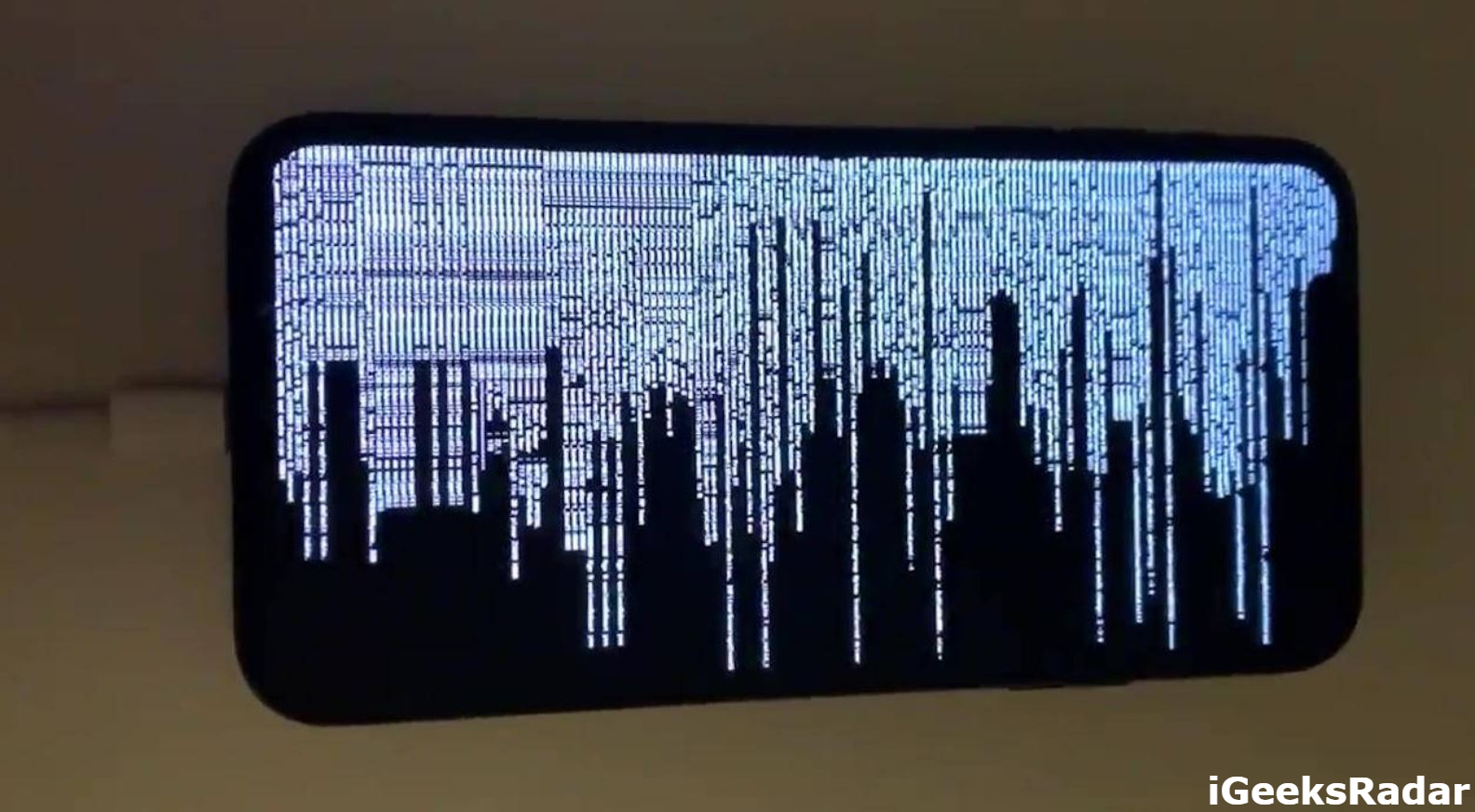Similar to iOS and Mac, Apple also makes a beta version of its tvOS for Apple TVs. Like on Tuesday, Apple has released the beta version of tvOS 12.1 for its 4th and 5th generations of Apple TV. There are a bunch of new features introduced by Apple on this beta build such as Dolby Atmos, aerial wallpapers, and much more. If you have Apple TV 4th generation or Apple TV 4K then, you can try this latest beta build. Unlike Apple iOS and Mac, beta builds, installing the tvOS beta build on Apple TV is quite difficult. Users with a Beta profile can easily install this beta build on their Apple TV. But, if you don’t have developer account then, you have to perform couples of additional steps.
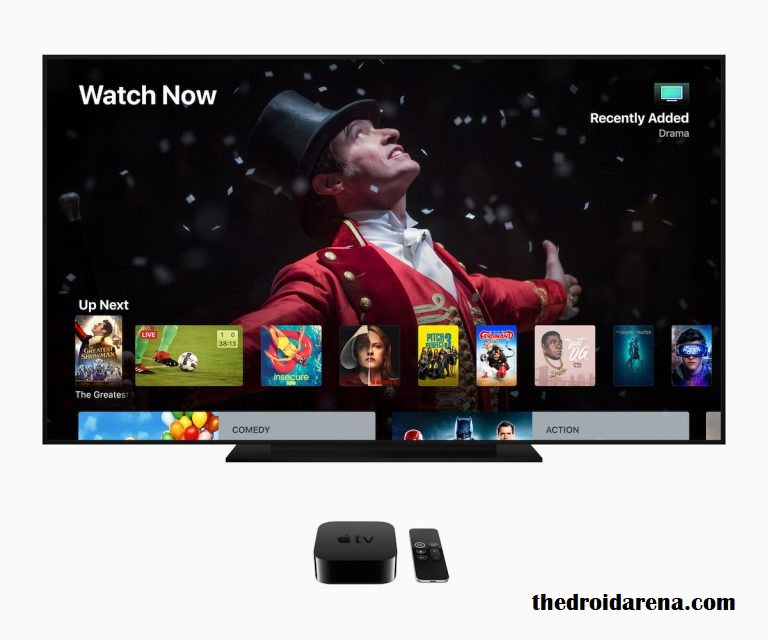
Are you facing problem while installing the Apple tvOS 12.1 on Apple TV? Well, here in this post, we are going to share a guide on how to download and install tvOS12.1 on Apple TV without a developer account.
Must read: Apple Releases First iOS 12.1, tvOS 12.1, and WatchOS 5.1 Developer Betas.
Users who are already using the latest tvOS 12 on their Apple TV 4 or Apple TV 4K then, you can directly download and install the tvOS 12.1 beta if you have a developer account. To download and install open the settings on your Apple Tv by going to Settings > System > Software Update. Hit on the “Update Software” to start the download and installation process. If you don’t have developer beta then, read rest of the post.
Contents
Pre-requisite for Installing tvOS 12.1 Beta:
- Although, you need the Apple Developer account in order to download the configuration profile. But, you can click here to download configuration profile at free of cost.
- Make sure, you have the latest version of Xcode.
- Apple configurator is also required in order to install tvOS 12.1.
- Make sure, your Apple Tv is connected to the same wireless network as your Mac computer is connected.
Download and Install tvOS 12.1 Beta on Apple TV:
Step 1: Place the downloaded Apple configuration profile to the desktop for ease of use.
Step 2: Now, you have to install the Xcode on your Mac and launch it once the installation process completed.
Step 3: On the Xcode interface, go to the “Navigate” > “Device & Simulator”.
Step 4: After that, switch to your Apple TV and open the “Remotes and Devices” under the “Settings”.
Step 5: Switch back to the “Xcode interface” on your mac after your Apple TV detects your Mac computer. Simply enter the paring code that is appearing on the Xcode device & simulator interface to pair Xcode with your Apple TV.
Step 6: Once the above process completed, launch the Apple Configurator and choose Apple TV by clicking on it.
Step 7: Simply, drag the Apple configuration profile from desktop to the Apple TV icon on the Configuration profile app. This will enroll your Apple account for developer beta updates.
Step 8: Finally, switch back to your Apple TV and check for available updates by going to Settings > System > Software update. Hit on the software update to update your Apple TV.
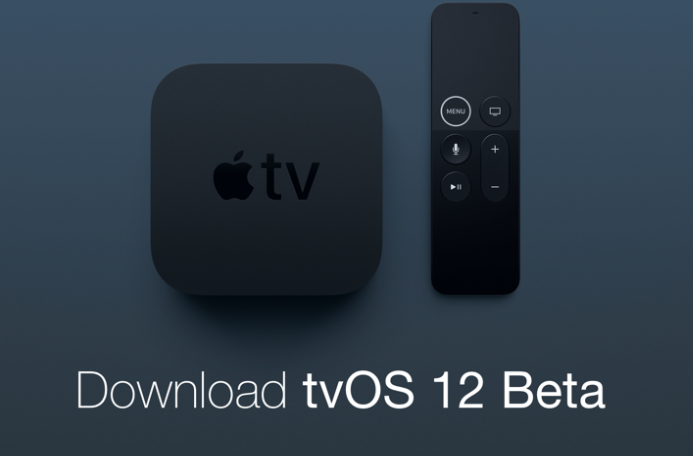
Conclusion: tvOS 12.1 Beta on iOS Without Developer Account
This post about recent releases of Apple tvOS 12.1 for Apple TVs. In this post, we have talked about to install tvOS 12.1 on Apple Tv without a developer account on 4th generation and 4K tvs. if you have any queries, do let us in comments.
Similar posts you may like to read: