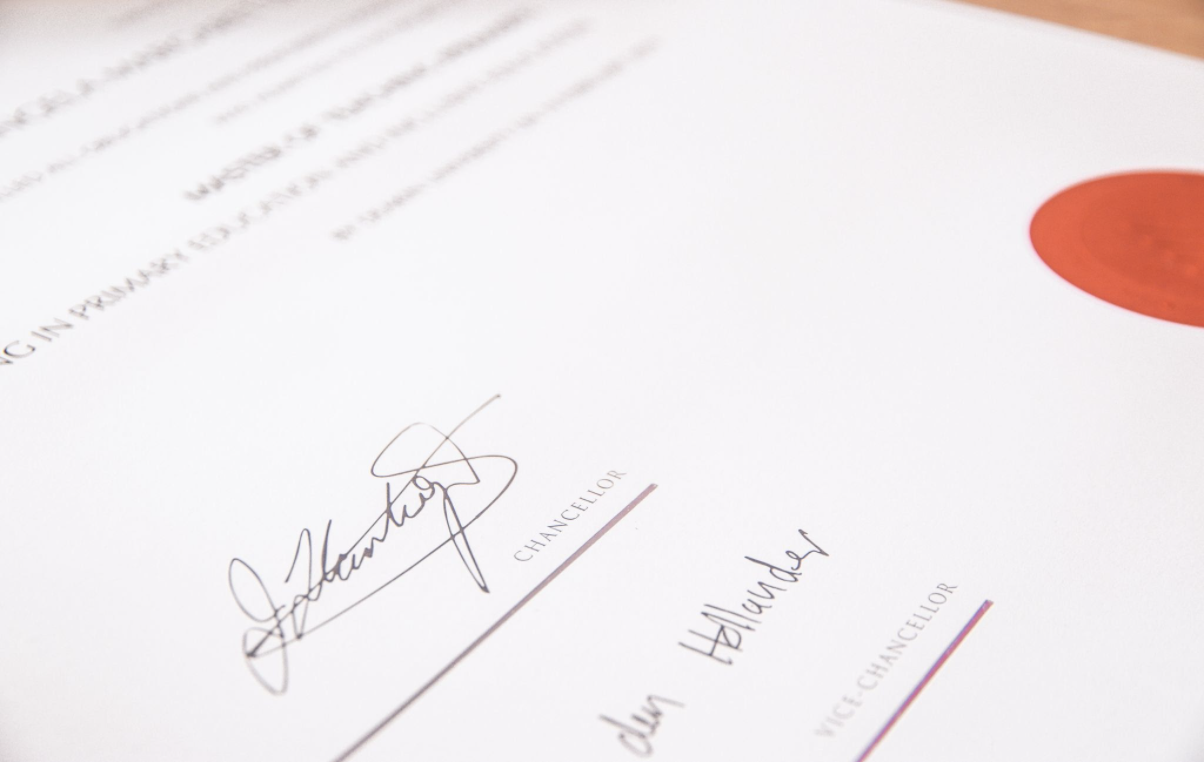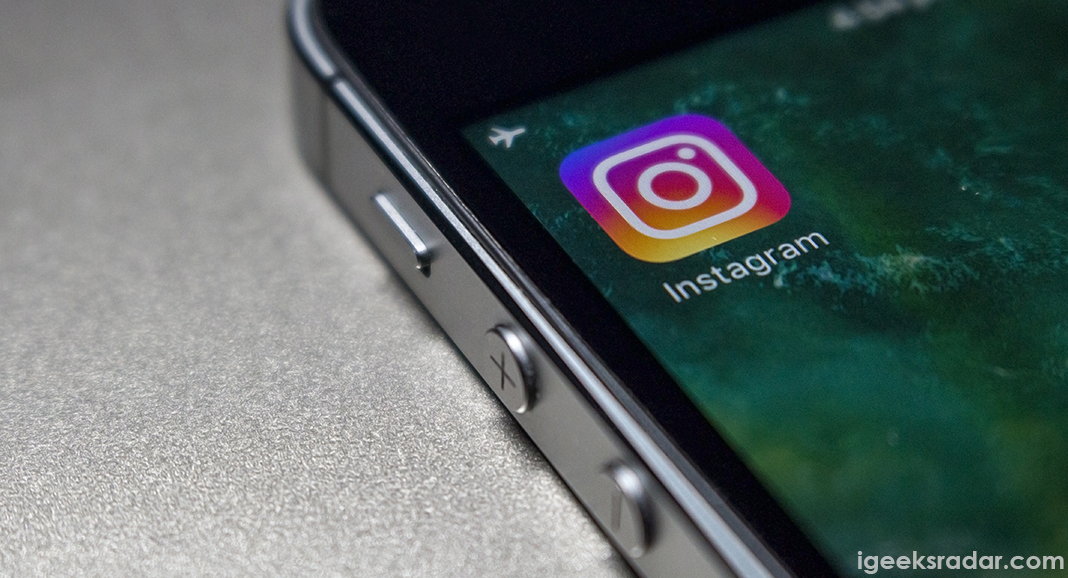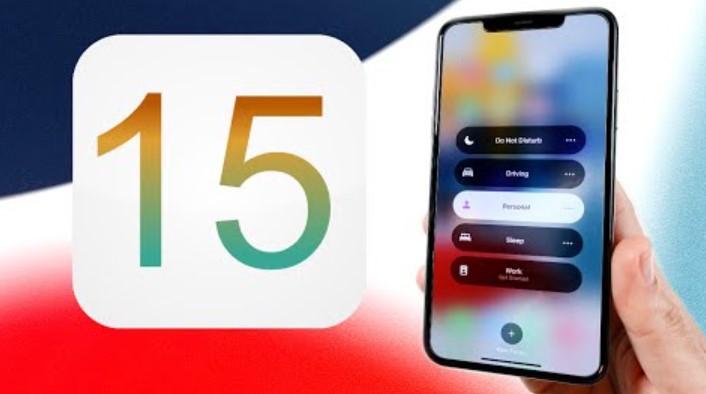If you have had your MacBook only for a bit, you are likely not aware of some of its features. It is worth it to master your computer and become more efficient at using the computer.

Of course, some people do not bother with seeking help and just learn at their own pace. However, if you rely on your Mac for work or studies, then missing some things could be detrimental to your productivity.
Follow the tips in this article and find out how to get more out of your MacBook. And keep in mind that you should aim to incorporate as many of these tips as you can.
Contents
Keyboard Shortcuts
Let’s start with keyboard shortcuts. People who switch from Windows to macOS tend to notice that keyboard shortcuts are a bit different from what they are used to. As for those who have not used Windows before and have macOS as their first operating system, there is still a noticeable learning curve.
The point of learning keyboard shortcuts is to save yourself some time. The tasks are finished faster when you can perform actions on a computer with keyboard sequences. Sometimes, using a trackpad or a mouse takes too long.
Now, as for which keyboard shortcuts you should memorize first, it depends. Going with commonly used combinations and learning them is a good approach. Some examples include:
- Command + W to close the active window
- Option + Command + Esc to force-quit an app
- Option + Command + Delete to remove a file permanently
- Shift + Command + 3 or 4 to take screenshots
Distractions
After using a MacBook for a bit, you are bound to notice some distractions that get in the way of your work. For example, there are random notifications popping up now and then. To deal with those, you can use the Notification Center and disable unnecessary notifications.
Desktop clutter is also a common distraction. Some people like to keep documents and app shortcuts on the computer’s desktop because it is easier to access the files. However, if you keep entertainment apps on a desktop, your desire to procrastinate might increase, so keep that in mind.
Overall Performance Improvements
If your MacBook is new, it should perform without issues. However, those who fail to take proper care of their computer are bound to run into various issues, such as random crashes, restarts, or freezes.
The lack of system storage on Mac is also worth a shout. Since MacBooks do not have that much available space in the first place, cluttering the drive with random apps, media files, and other junk will lead to performance problems.
Be more mindful of how you use the laptop so that it runs with as few hiccups as possible. After all, you do not wish to take the MacBook to a service store and wait for it to get fixed, right?
Digital Signatures
In case you have to deal with a lot of documents at your work, and signing them manually is one of your tasks, take advantage of the digital signature feature.
Setting it up is not that hard. First, you need to get a piece of paper and write your signature on it. Then, take a picture with the MacBook’s camera or another device and upload the signature’s picture on the laptop.
What you want to do next is to launch the Preview tool and open any PDF document with it. From here, click the Shot Markup Toolbar tab and find the signature button. Now, you can upload the signature photo and save it.
Whenever you want to sign a PDF document on a MacBook, open it via Preview and click the signature tab, where you will find your saved signature.
File Organization
Do not get in the habit of messing up your file organization too much. If things become too frantic, you will struggle to find the files you are looking for.
Start with sorting data into folders. You can even use labels and different folder colors to make them more distinguishable. Also, make sure to name both files and folders in a way that makes sense.
Another important thing about file management is backup. You want to copy important files and store them on iCloud or an external hard drive.
Relevant Apps
Even though macOS might not have all the apps you can find on Windows, there are still plenty of great applications to download from the official App Store. Moreover, macOS comes with some great integrated tools, such as Spotlight, iMovie, and GarageBand.
If you need an application for work or studies to keep track of your time, take notes, create a schedule, be sure to keep an eye on what the official App Store has to offer. Plenty of great applications there are free.
Thank You.