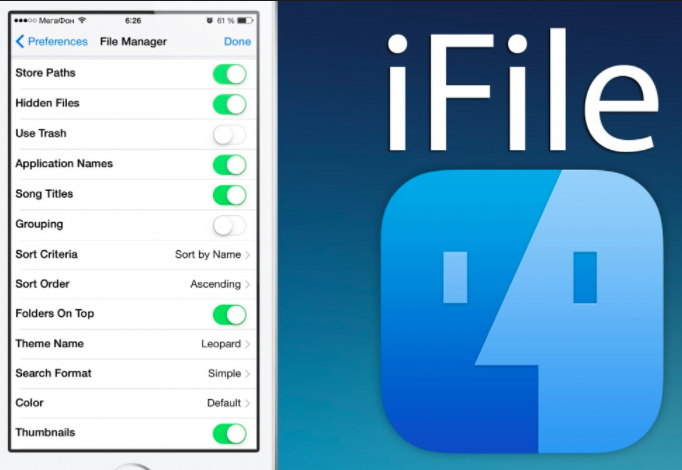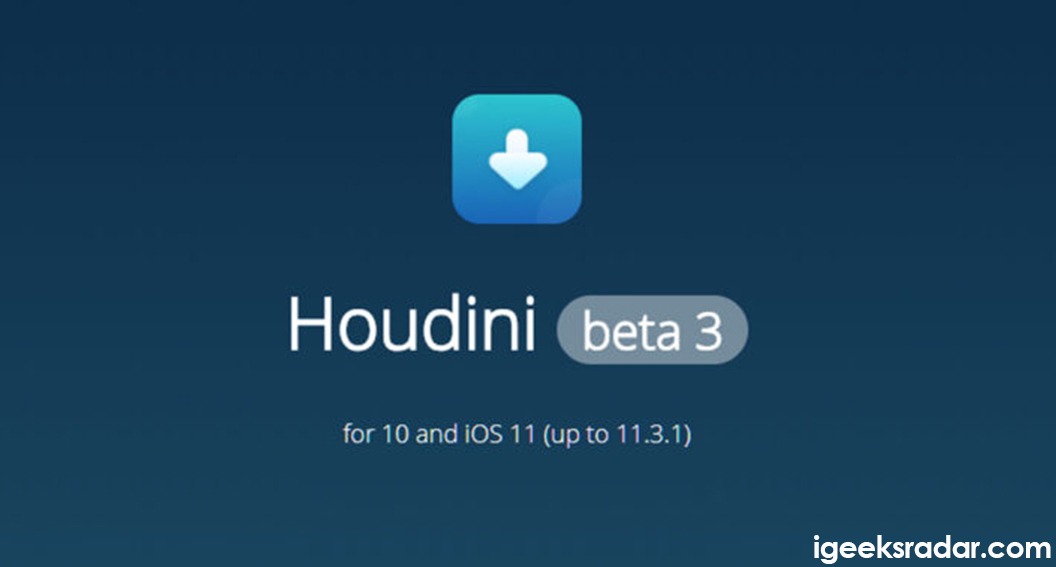iOS may be secure, but Apple’s stubbornness in keeping customization to a bare minimum isn’t well taken by users. iPhone users have always dreaded the lack of customizations on their iOS devices, while some deciding to jailbreak their devices. Though installing third-party apps and tweak are the biggest reasons for Jailbreaking, the ability to custom fonts and themes doesn’t lack far behind.
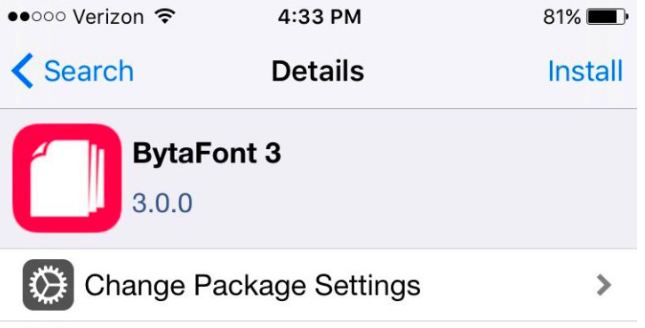
Related – NoctisXI iOS 11: Enable Dark Mode on your iOS device [iPhone/iPad]. The default font on the iPhone can get boring. Traditional, Apple doesn’t allow changing the font style on their iOS devices, though users can change the font size. Still, just changing the font size doesn’t make much of a difference, that’s why people jailbreak their device. Furthermore, it has been found that a large number of people jailbreak their iOS devices solely for this reason. By Jailbreaking, they can install several tweaks and apps that allow changing fonts and themes on their devices.
One such app that you can use to change the fonts on your iOS device is BytaFont 3. If you want to know how to download and install BytaFont 3 for iOS 11-11.4 with, keep reading ahead. Trending updates – How To Get iOS 12 Single Swipe Up To Close iPhone X Apps Feature In iOS 11.
Contents
More about BytaFont 3
BytaFont 3 is a jailbreak tweak that allows users to change the default font style on their iOS devices. Users can choose from over hundred fonts style available in Cydia Catalog. The tweak originally called BytaFont received major updates BytaFont 2 for iOS 7 and BytaFont 3 from iOS 9. Recently, BytaFont 3 got a major update and support for iOS 11-11.4 Beta 3. The developer responsible for updating BytaFont 3 is called Nami2.
There is another popular Cydia app by the name Anemone that allows users to customize these and fonts on their iOS devices. But the CoolStar removed fonts.dylib file from their Electra beta 9, due to battery drain and stability problems. Without this file, Anemone Fonts won’t work on Electra Beta 9 or higher. But BytaFont 3 doesn’t require this file and will work properly for any iOS device up to iOS 11.4 beta 3.
Read more – How To Downgrade iOS 11.4.1 to Older Versions on iPhone/iPad [GUIDE].
Change Fonts on iPhone using BytaFont 3 for iOS 11-12 Beta 4
- First, make sure you deactivate all fonts by Anemone to avoid conflict with BytaFont 3 fonts.
- Download BytaFont 3 from Cydia’s “Kiiimo” repository. Add http://cydia.kiiimo.org source in Cydia and wait for it to add and refresh the packages.
- Now, go to the search function in Cydia and enter BytaFont in it. Tap on the BytaFont 3 package from the options displayed.
- Then tap “Install” from the top corner and “Restart Springboard” or “Respring” the device after installation.
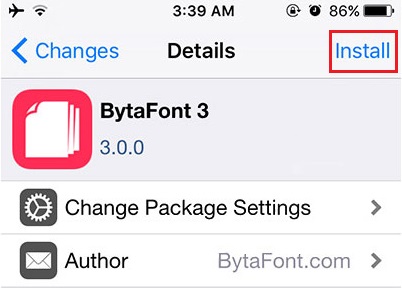
5. You can also download the BytaFont 3 app Debian package and install it using Filza file manager.
6. After the device loads, you can see the BytaFont 3 app icon on the home screen. Tap on the icon on to launch the app.
7. Now, go to “Tweak Mode” window by tapping on the Tweak Mode option at the bottom.
8. Toggle the switch at the Tweak Mode window to On position as without it fonts won’t work properly.
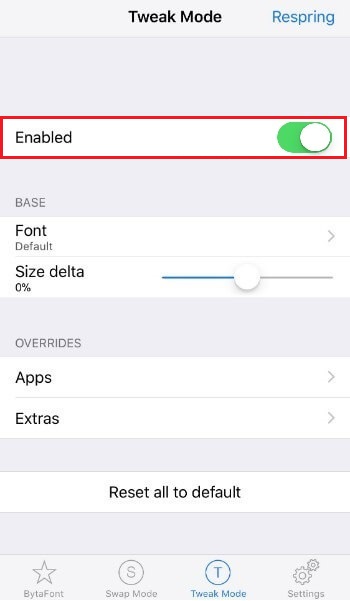
9. Tap on the “Font” option under the “Base” section and choose any font you like from the iOS fonts section. At the time, custom fonts aren’t compatible, so do not tap on “Add new fonts”.
10. Now, tap on Respring to apply the changes.
11. You can apply Tweak Mode fonts to apps like Skype that use a custom font. To do this, enable the “Override Custom font” switch in Tweak Mode > Apps under the Overrides section.
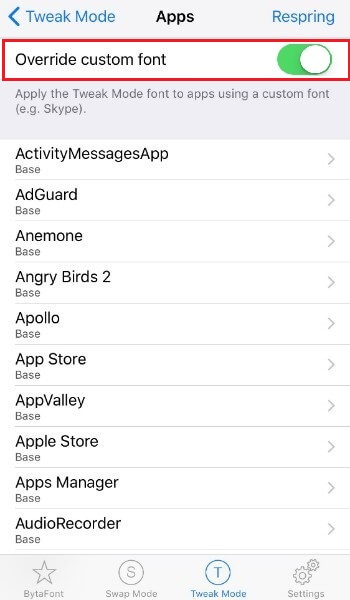
12. The Extras option in Tweak Mode allows you to use separate fonts for keyboard and lock screen.
13. Select keyboard option in Extras, and then choose any font of your liking. Make sure to enable “Included” to enable font in Keyboard.
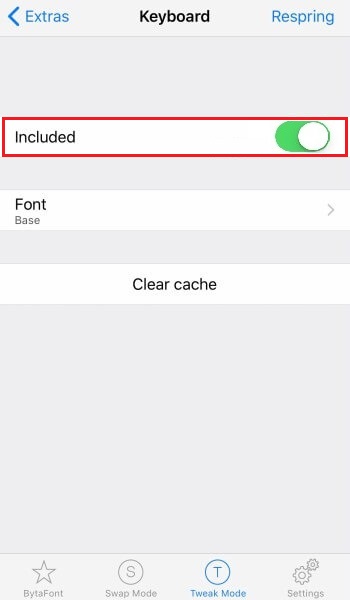
14. In Lock Screen option, you can change fonts for time and date. You also need to enable the “Included” option to apply the font for the lock screen.
If you are caught in a respring loop, this guide can be very useful – [Tutorial] How to Fix Respring Loop on Electra Jailbreak on iOS 12/11+ Devices.
Conclusion: BytaFont 3 for iOS Without Jailbreak
Changing fonts and font style on their iOS device is one of the primary reasons people jailbreak it. But just jailbreaking won’t allow you to change font style and you need a tweak/app that will actually allow it. BytaFont 3 is one such tweak, that has now been updated for iOS 11-11.4 beta 3. In this post, we have shown you how to change fonts on your iPhone using BytaFont 3. Hope this post has been helpful to you.
Other trending post that you might like –