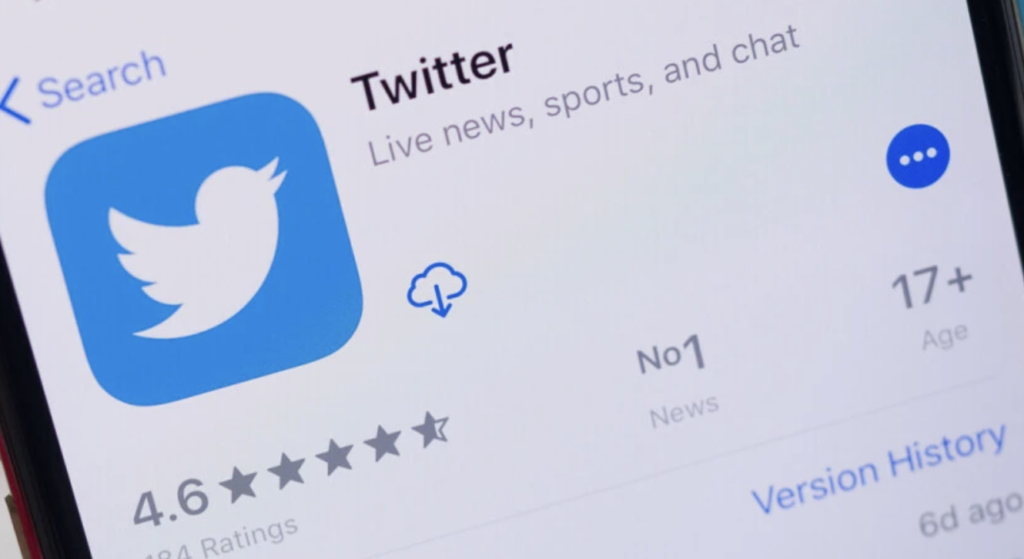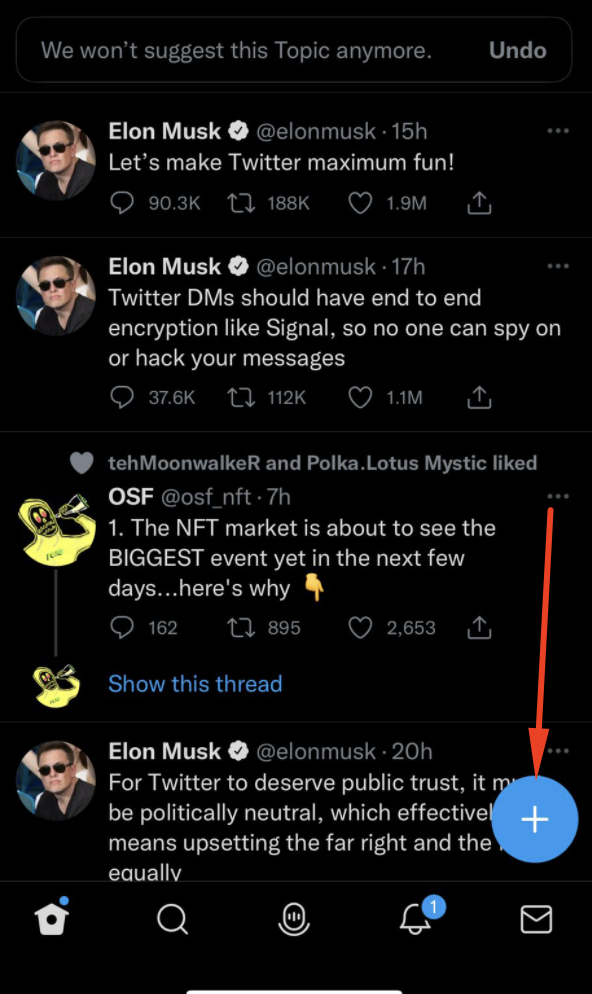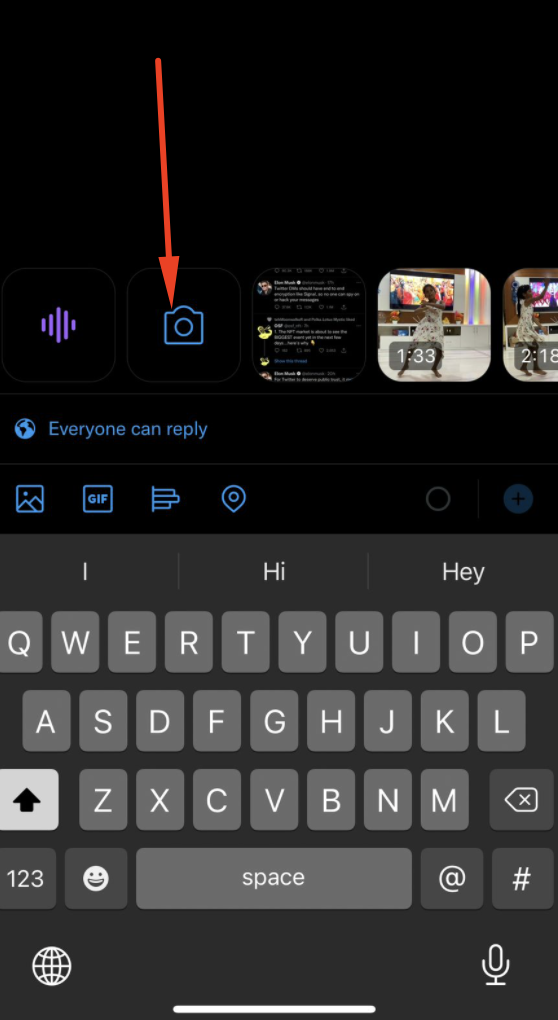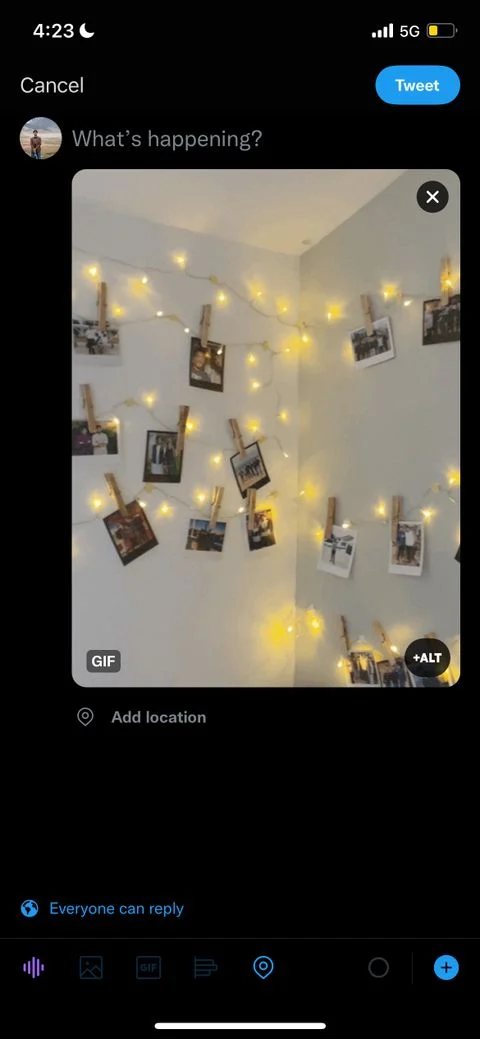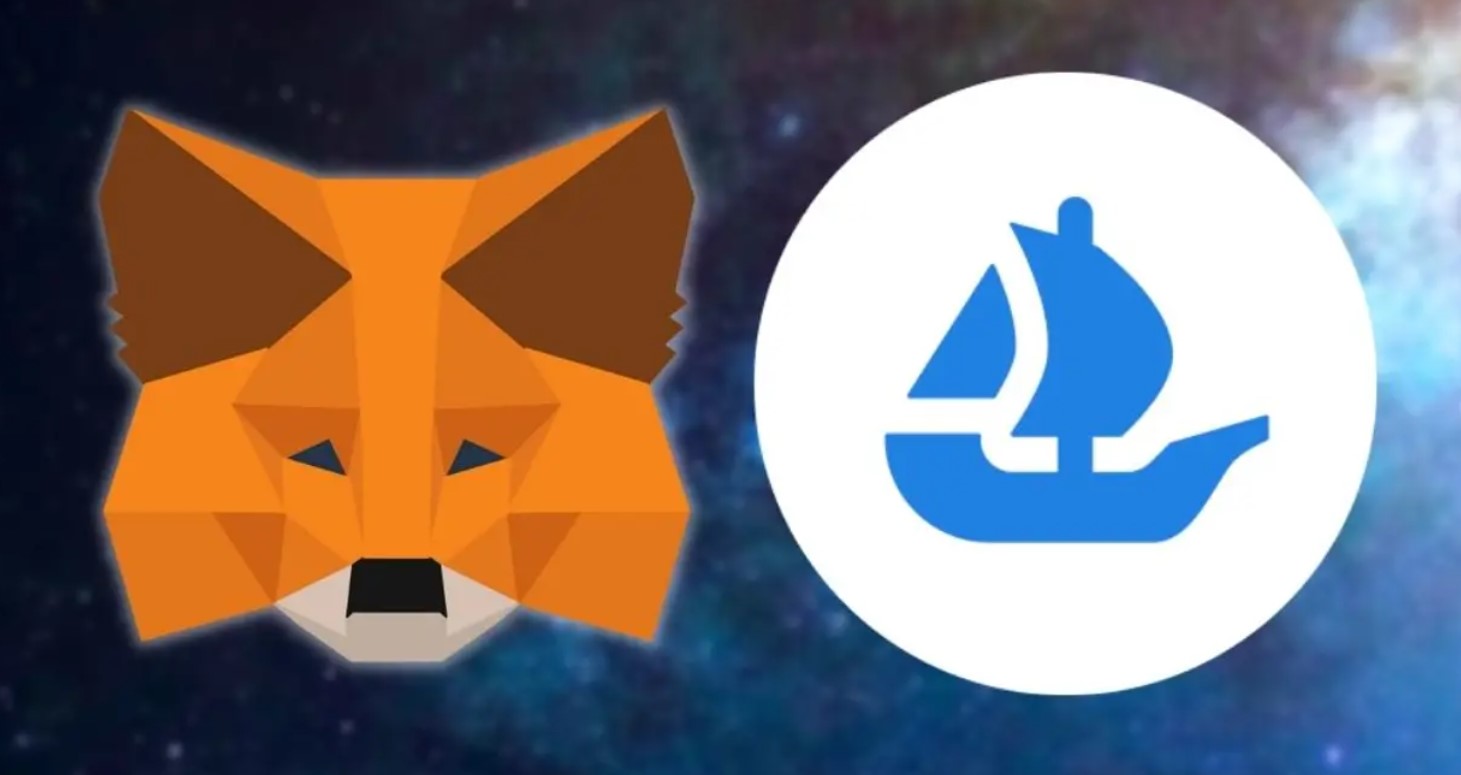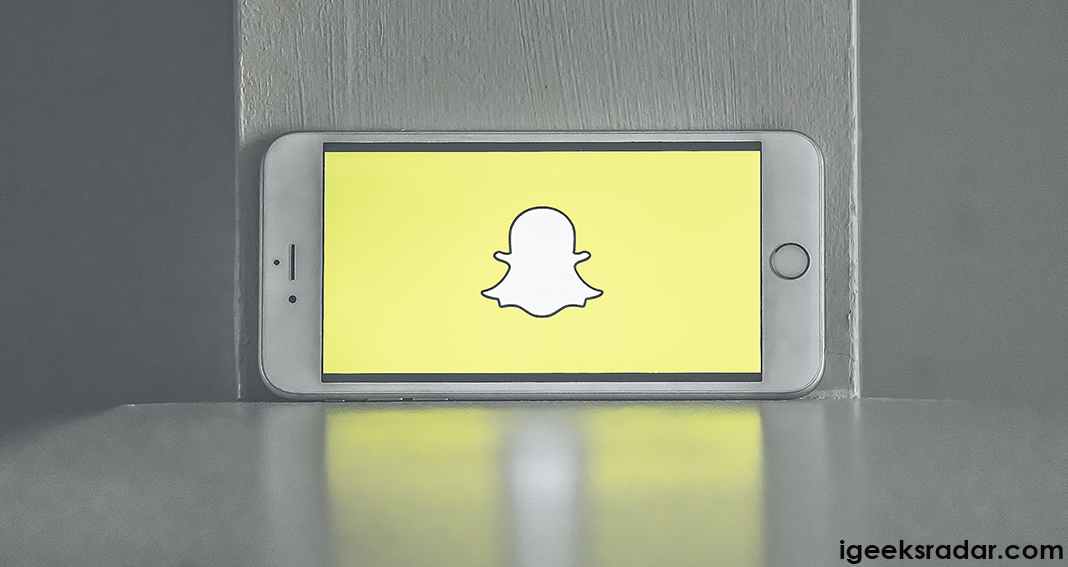Love it or not, Twitter is one of the most trending social media platforms for everyone. It is that place where people love sharing memes, their thoughts, controversies, pictures and GIFs? Umm?
Yeah, you can share a GIF easily in your tweets and comments but those GIFs can only be chosen from the available ones. But have you ever thought of creating your own GIFs?. Creating your own GIF is quite interesting and can be done via different apps, especially for android users but how to create GIFs for Twitter on iPhone? If you’re finding the answer to this question, then this guide is extremely useful for you.

Twitter has launched the option of creating your own GIF for Twitter from iOS devices. As of now, this feature is only limited and launched for iOS users and thus, android users are required to wait for a little more time as they’re soon planning to launch the same for them as well. So without wasting much time, let’s jump into the procedure of knowing to create GIFs for iOS.
Contents
What are GIFs?
Just in case you’re not much aware of GIFs, then here’s what it means. GIF is basically the graphics interchange format. In other words, it is an animated picture that one can share on different social media platforms such as WhatsApp, Messenger, Twitter, Instagram and more. It is mostly used via chatting and is really fun and easy to choose from.
Also check out how to Download FB videos on iPhone, macOS and iPad.
How to Create Your own GIF on the Twitter App using your iPhone?
As said, creating and customising your own GIF is only available for iOS users and the best part? It can be done effortlessly on the Twitter app using your iPhone. This newly launched feature is much required as it really is an exciting feature for users using Twitter. If you want to know the steps, then here we are with a proper guide consisting of step-to-step instructions for creating your own GIF on Twitter.
- First, you’re required to download the Twitter app on your iPhone from the app store.
- Once it is done, open the app.
- Now go to Compose tweet button given at the bottom right of your screen.
- Hit the camera button and you will be able to find the GIF option made at the bottom of your screen.
- Now record whatever you want to make as a GIF and hit the single arrow or double arrow to select the type of GIF you require. If you tap on the single arrow, you will be able to play the GIF forward while if you press the double arrow, you can play the GIF forward and backwards both.
- Once you’re good to go, click on use GIF. However, if something went wrong, you can tap on the retake and re-record the GIF.
- And you’re done. You’re all set with your own GIF and you can use it everywhere in tweets, comments and more.
Must check out – 10 Best Android Browsers with Built-In VPN [UPDATED].
Where Can I Find those GIFs Customised on Twitter using iPhone?
If you’ve already taken GIFs using your iPhone on the Twitter app, then you are already set to use it. But from where can you use it? Where can you find it? If you’re thinking the same, then it is quite simple.
Your iPhone will save these customised GIFs on your photos folder only. You can find a separate folder names GIFs from where you can take the GIF and use it again and again. Please note that irrespective of the iPhone version and iPhone model you’re using, you can use this feature easily without any hassle. The hack is to use on the Twitter app only.
Can I Use Creating GIF Feature on the iPad?
As mentioned above, the GIF feature is only introduced for iPhone users and thus, if you’re using an iPad, you will still be unable to use the creating your own GIF feature. However, the makers are planning to launch this feature to the iPad users as well and iPad users can expect this feature before the android feature launch for sure. Those whoever YouTube Vanced addict like me – You should check this out – 10 Best YouTube Vanced Alternatives for iOS & Android [LIST].
Some other New Twitter Features
Other than the new GIF customisation feature, Twitter is also testing a few other new features such as downvotes, new reactions, reply features and more. Let us know about them all-
- The downvote feature– With the help of the downvote feature, you can downvote that particular reply that you did not find relevant or appropriate.
- Private downvotes– Twitter respects your privacy and thus, your votes will neither be public nor shared with anyone including the one who commented.
- Feedback-Twitter wants to be better and improve its services and thus has got the feature where you can send your feedback to the creators.
- Sort replies relevant to you– Here, you will find replies from the known accounts to your profile or from the verified users that may look relevant to you.
- All replies– There will be all those replies that can be sorted as per the user as those would contain, spammy, abusive and all kinds of replies you have received on your tweet.
You can also check out the 15 best ways to increase iPhone’s battery lifespan(2022).
Wrapping Up
So it was all about how you can create GIFs for Twitter apps on iPhone. The process given above is extremely easy and thus can be used by anyone who owns an iPhone. How did you find this feature? Please let us know in the given comment section. Also, if you have any suggestions or complaints, we’re more than happy to hear them. Please comment down.
Thank You.