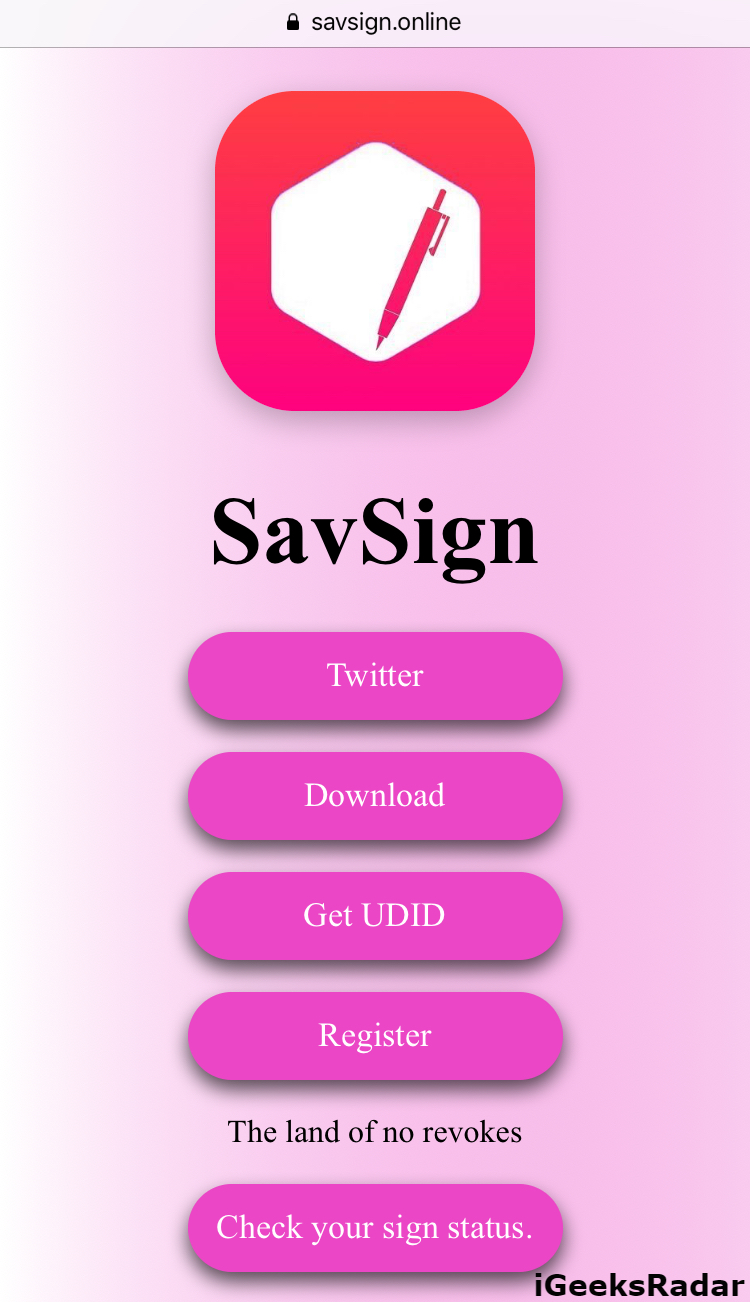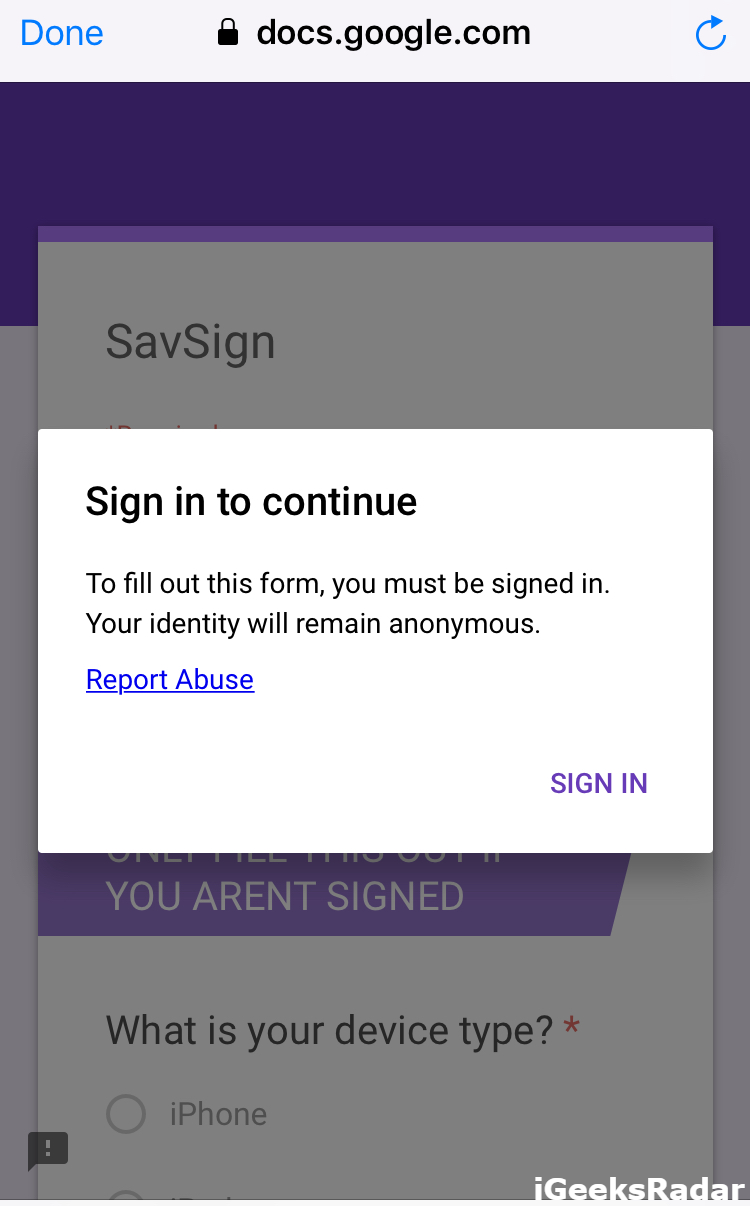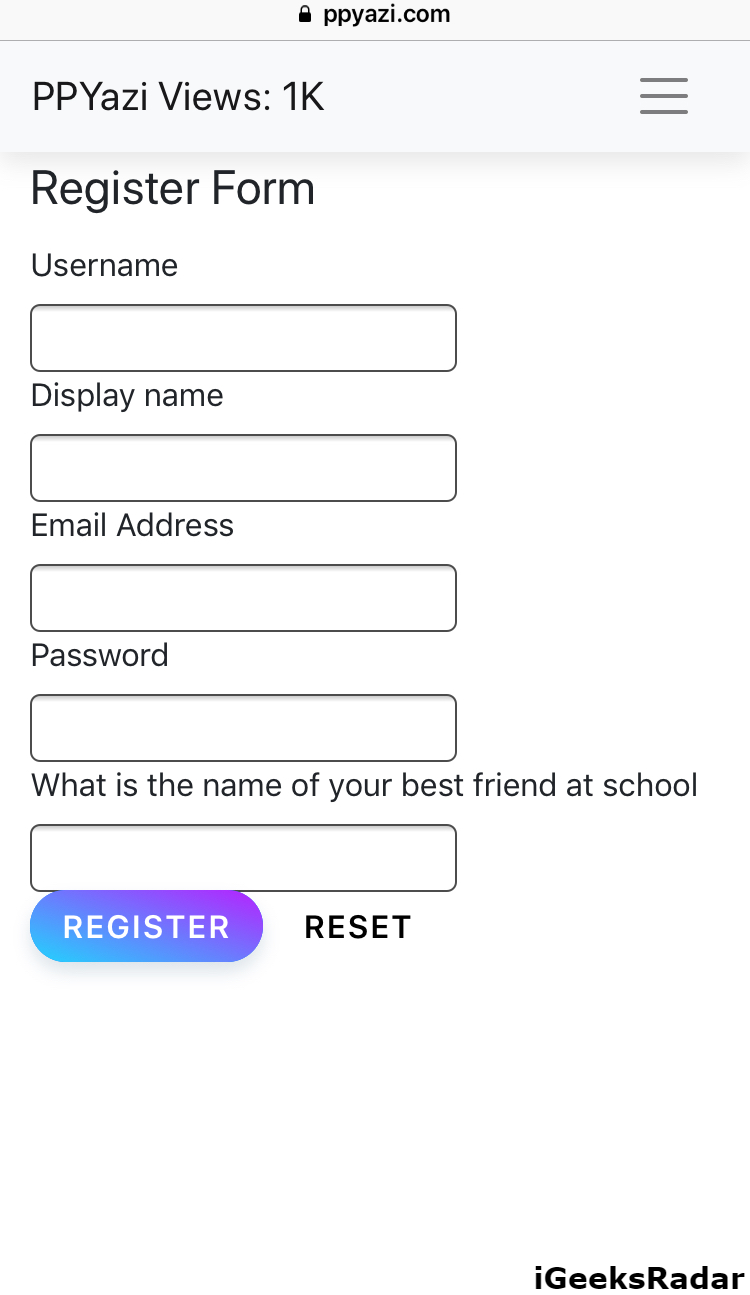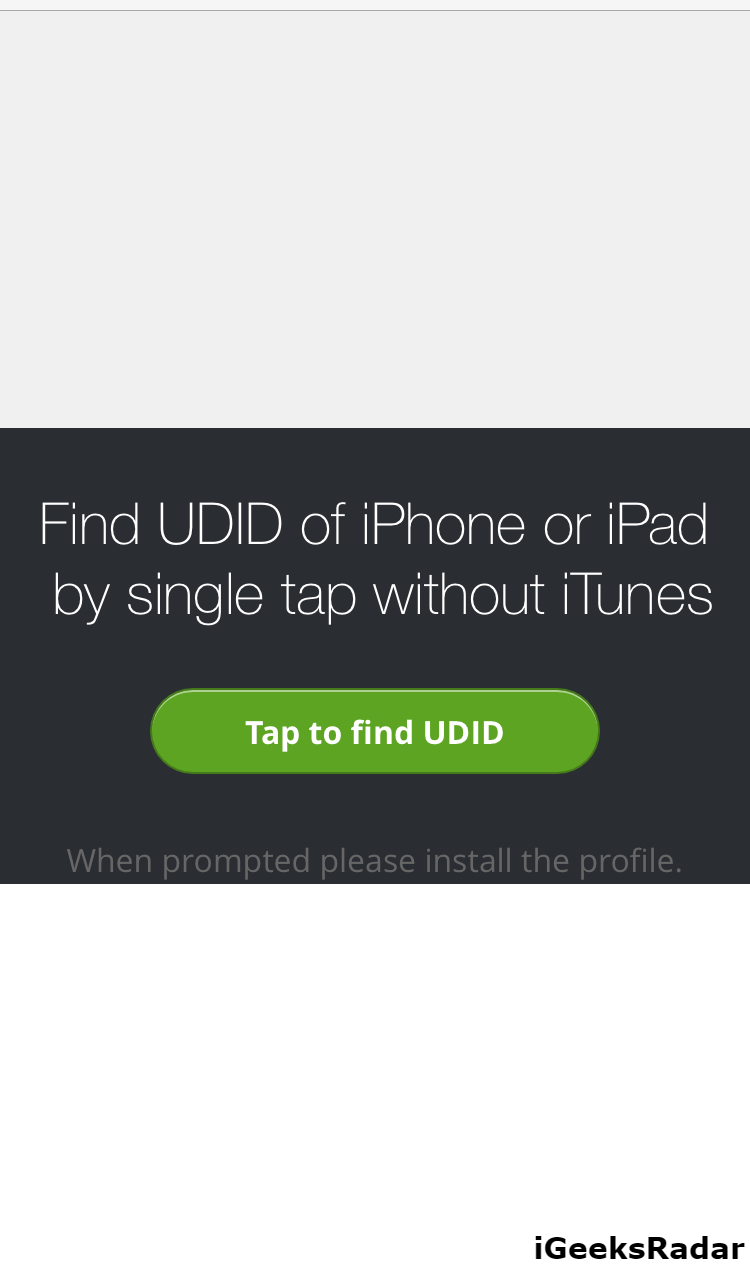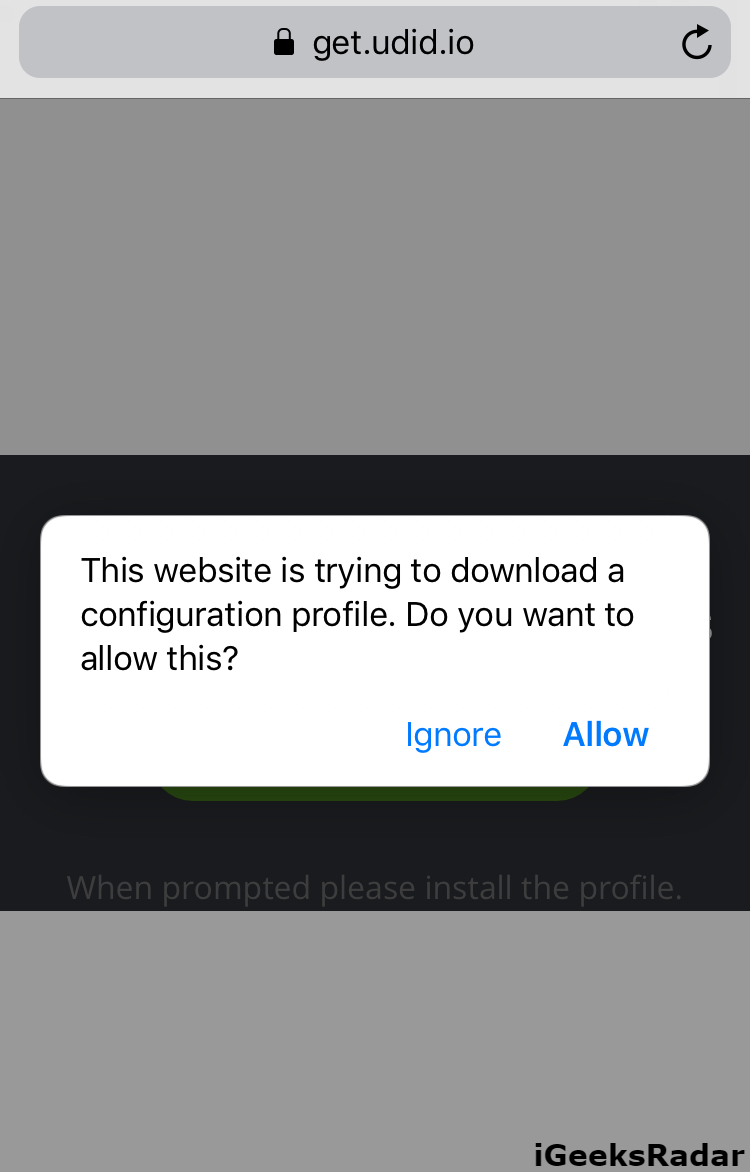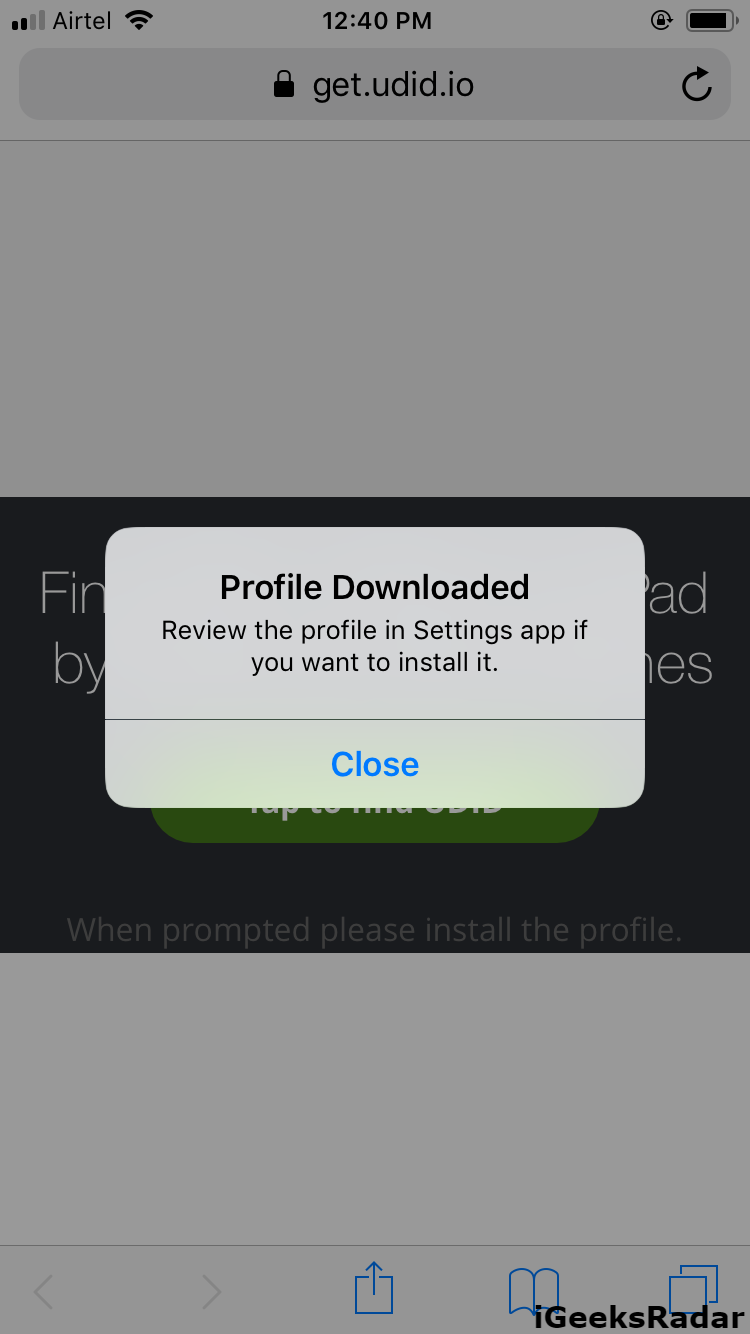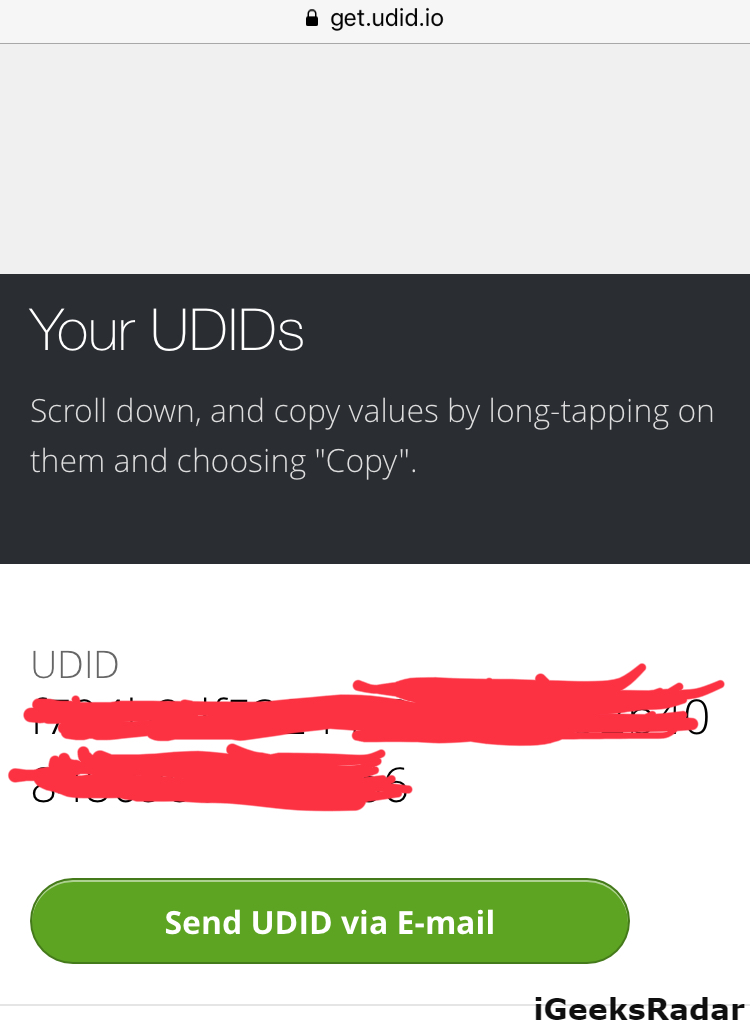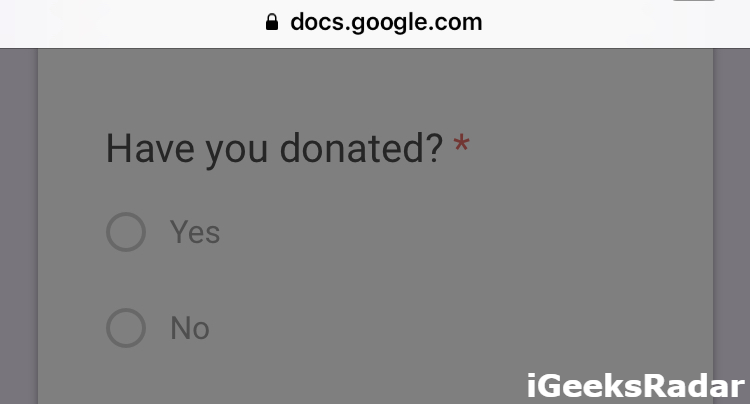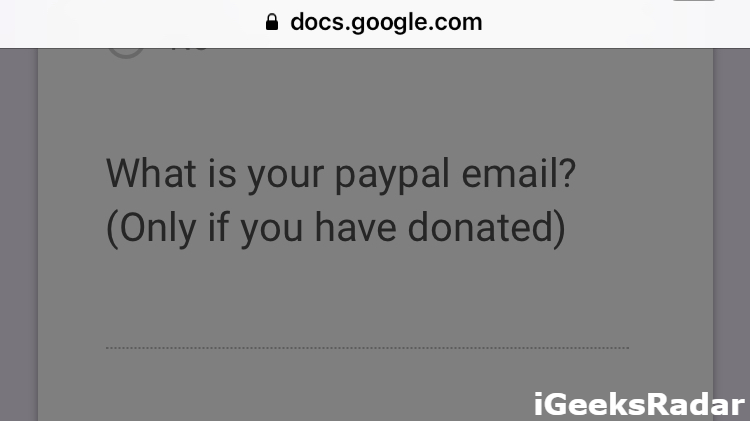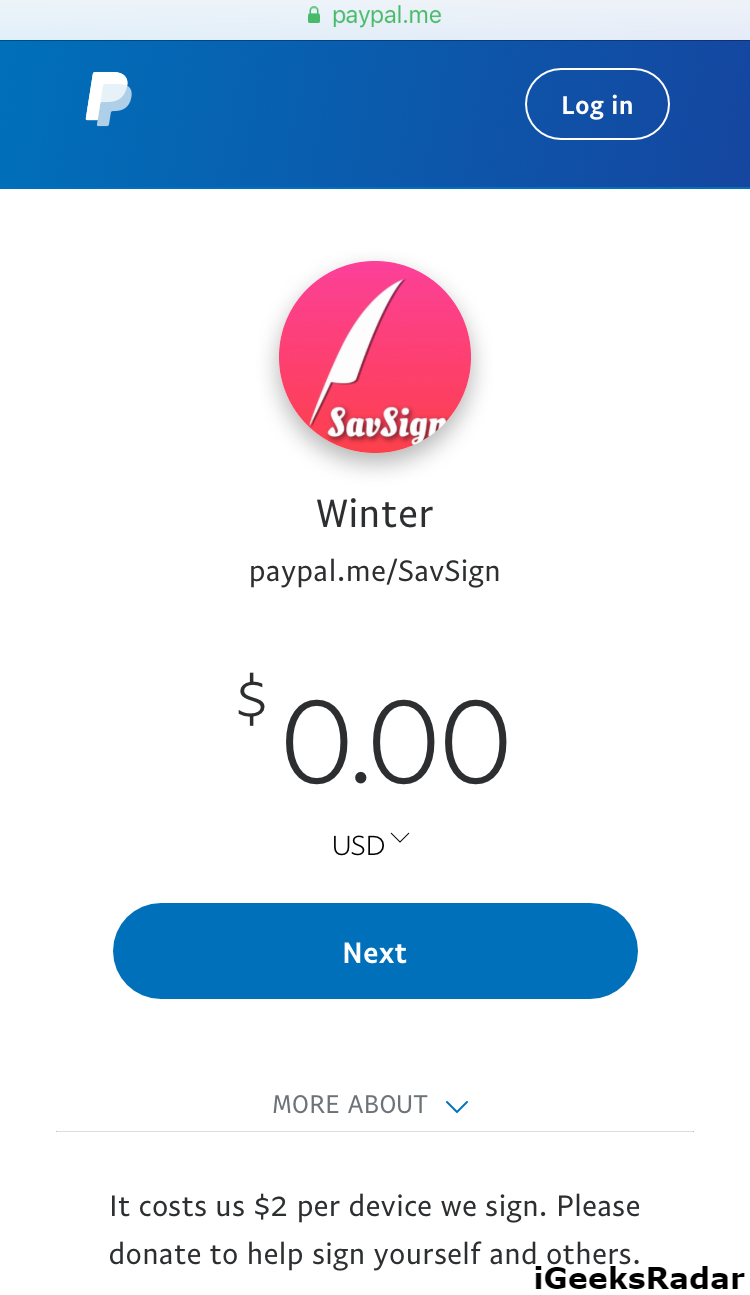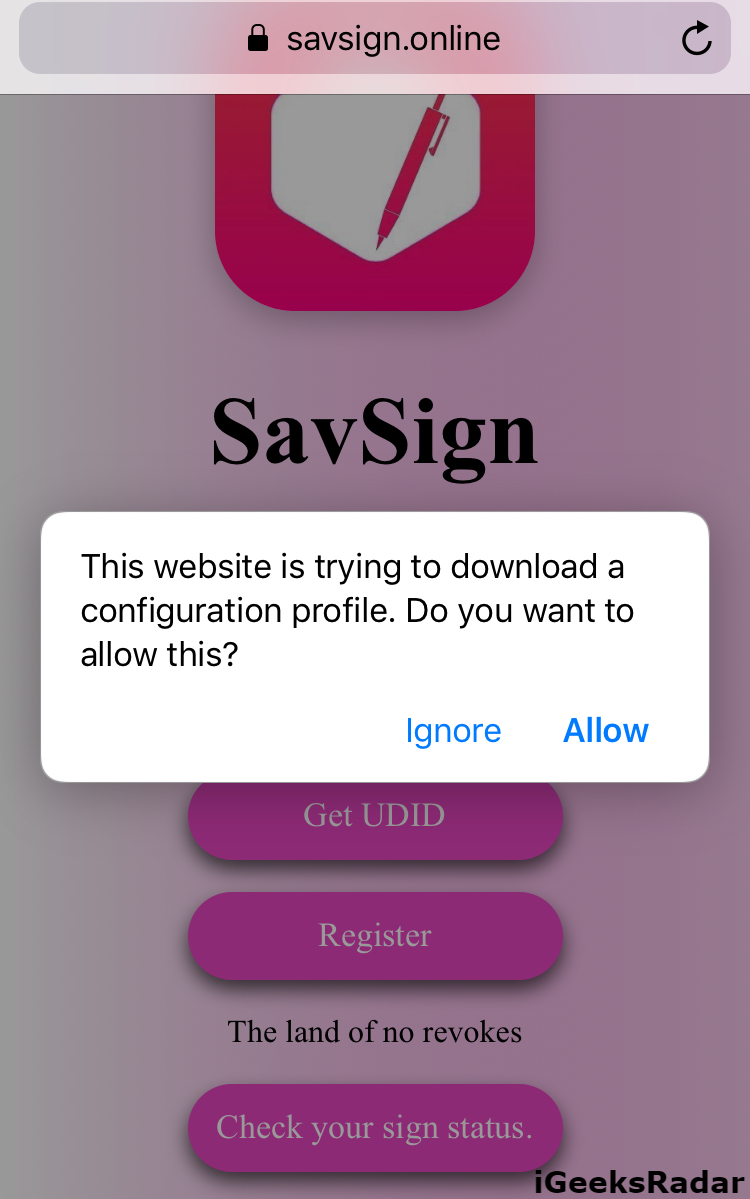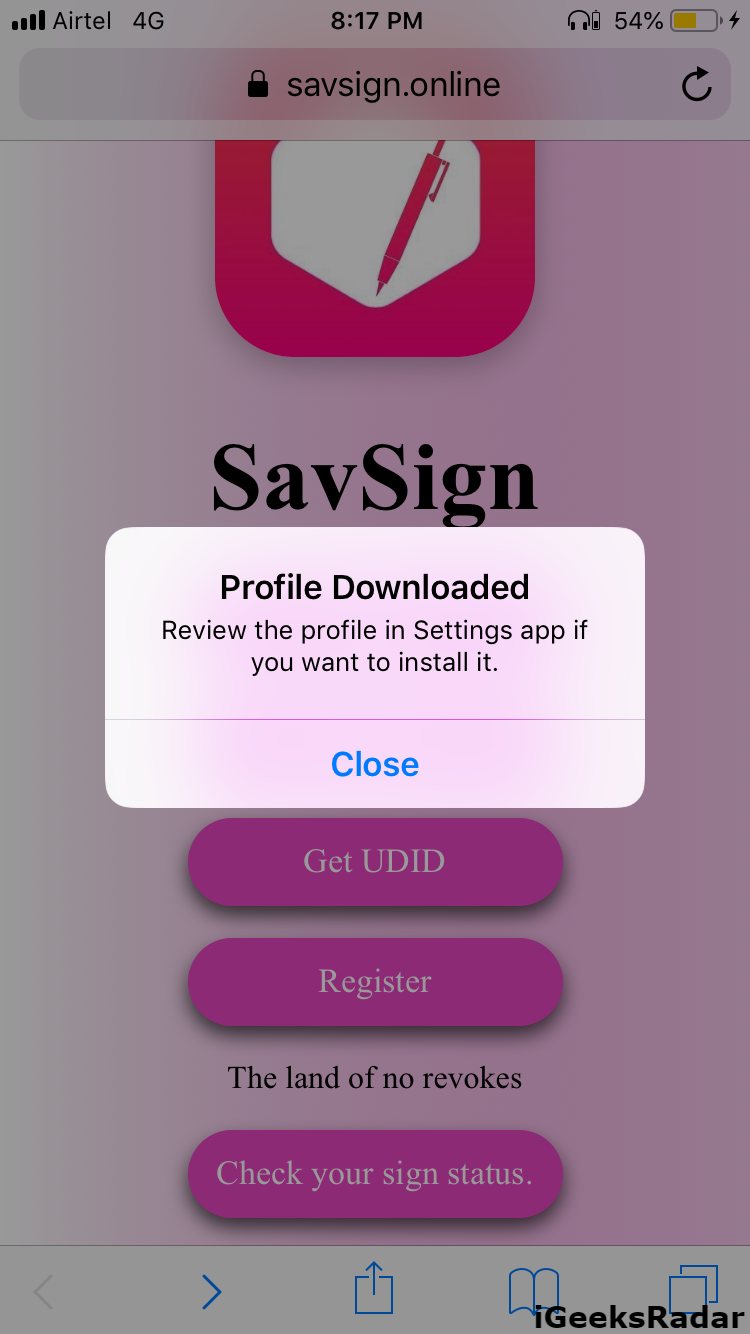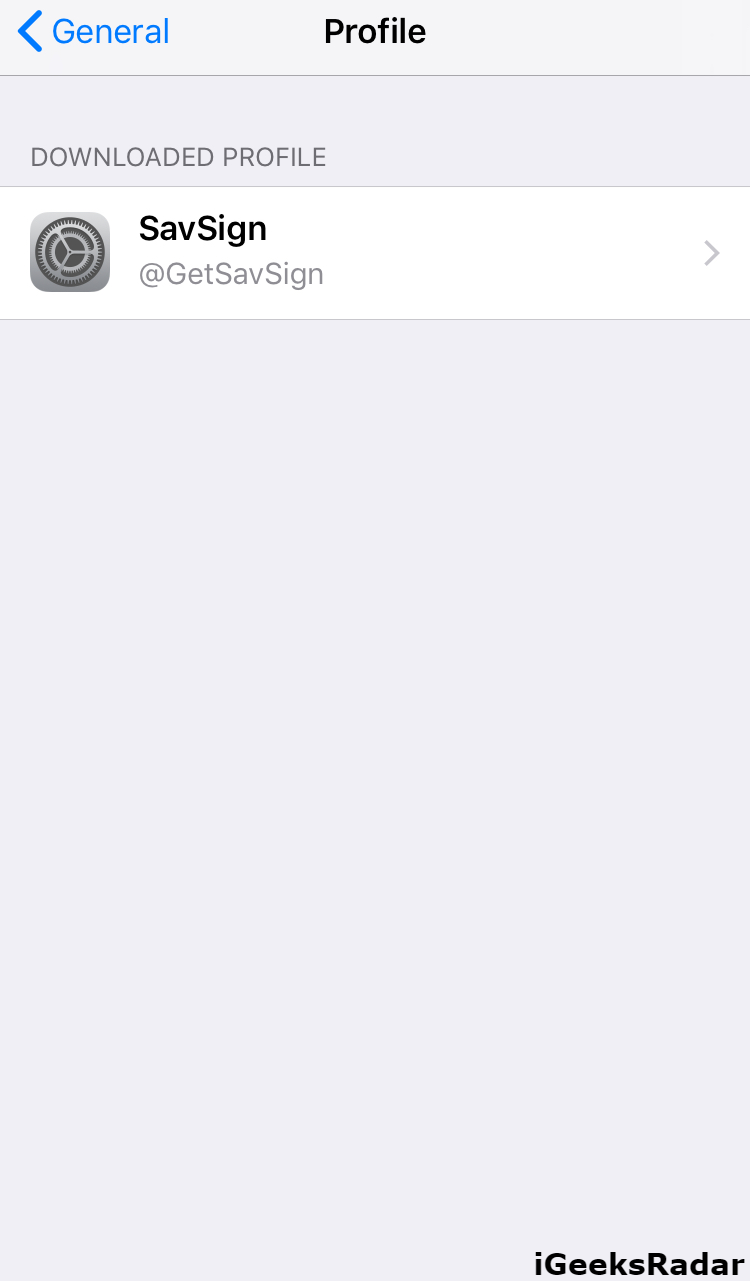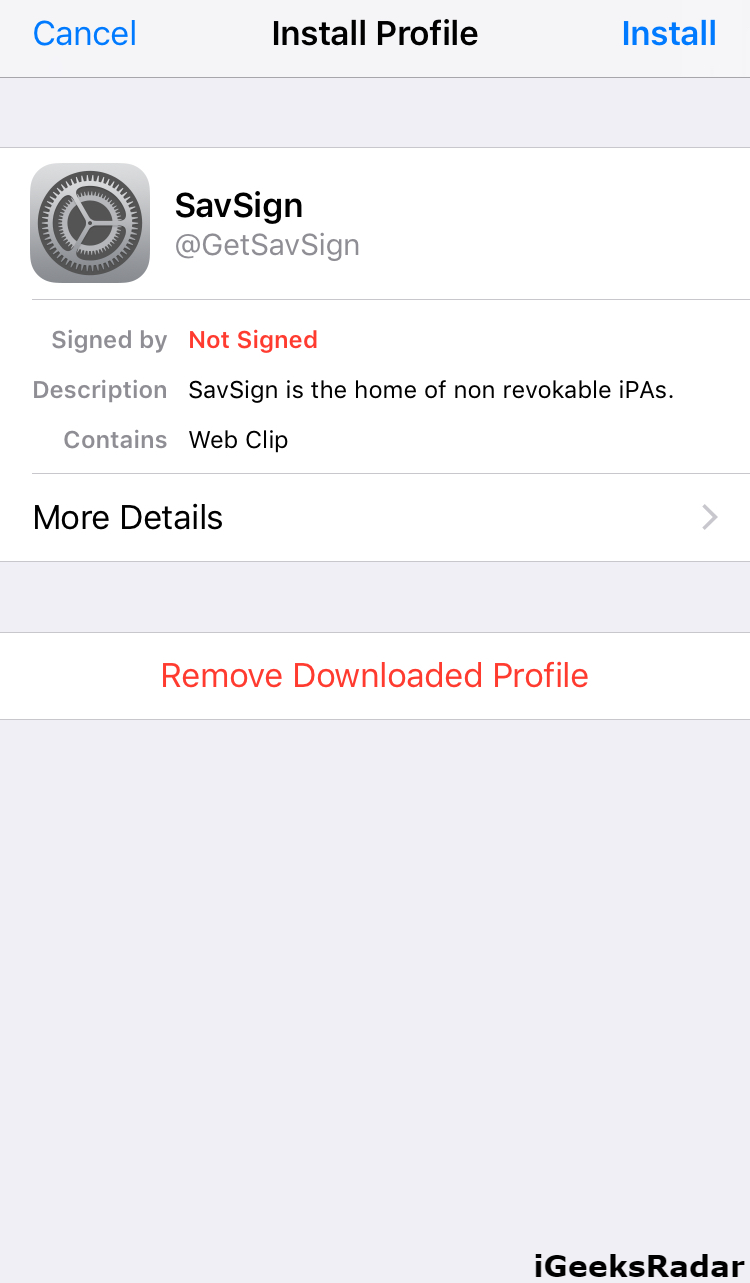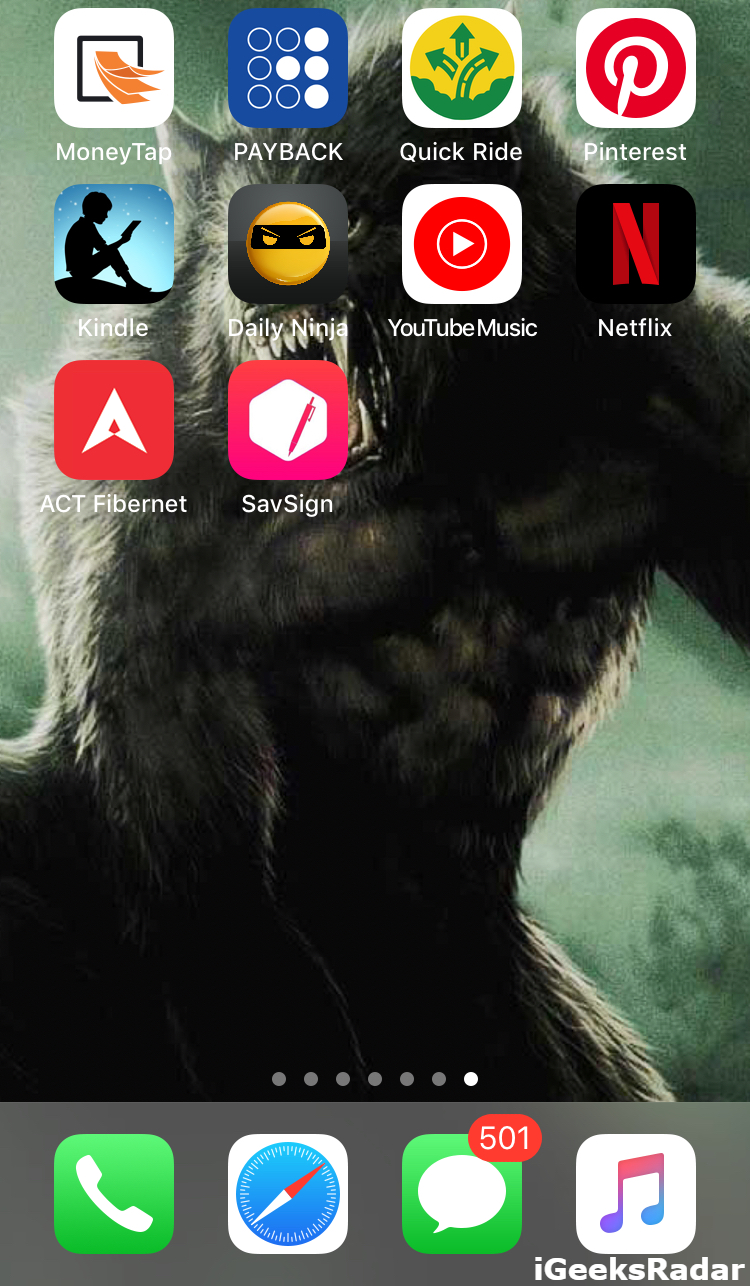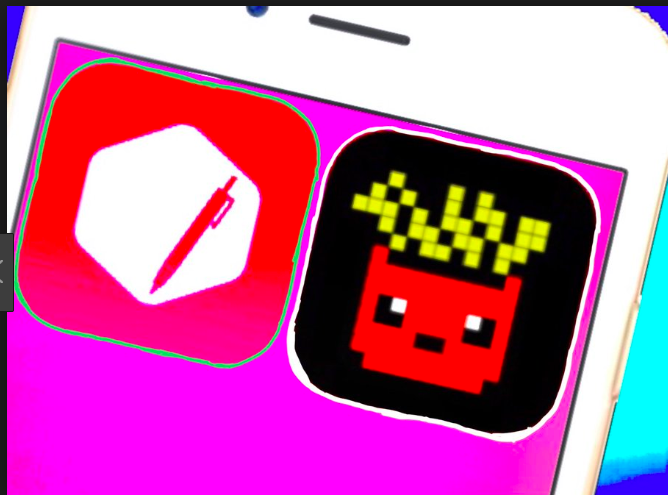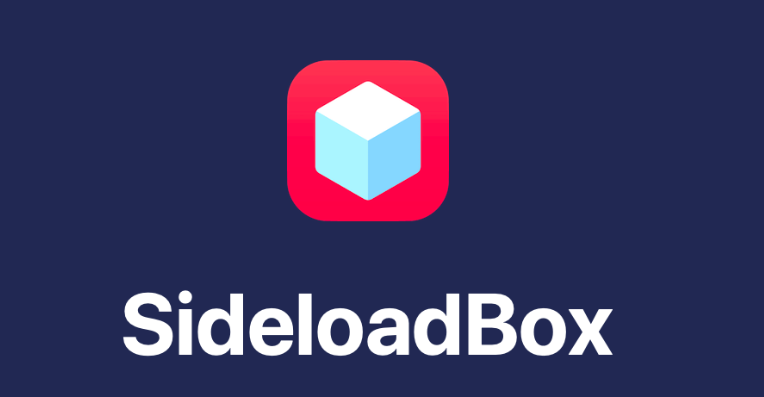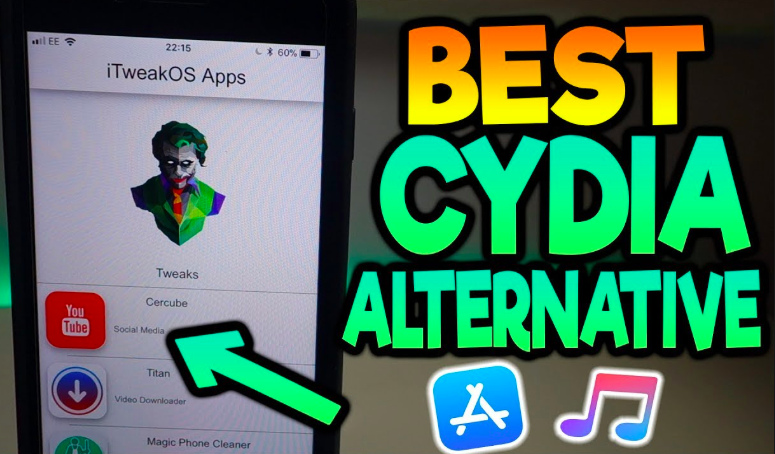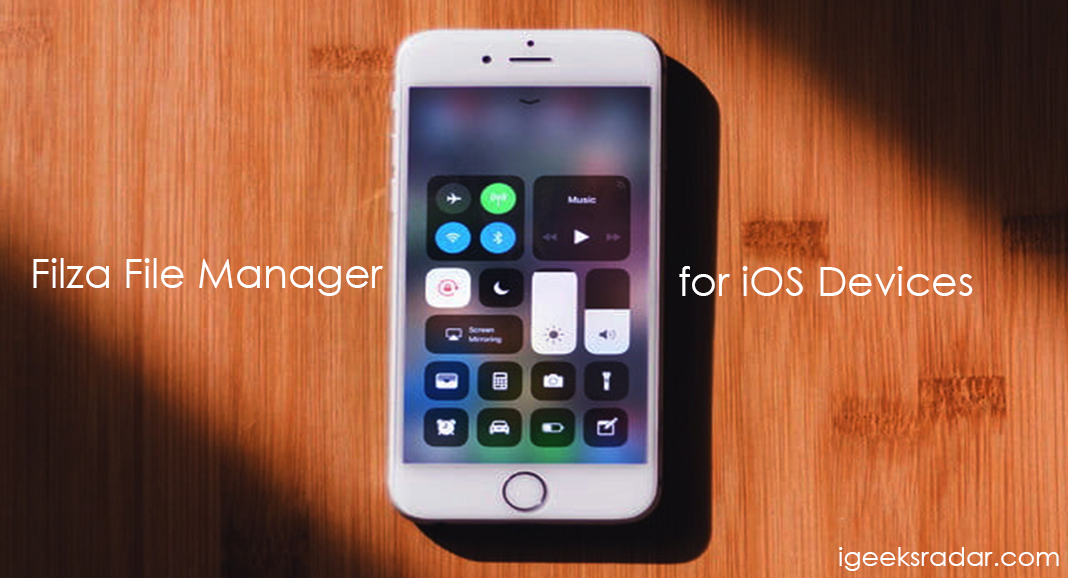Apple continues to lash out against the third-party iOS App Installers TweakBox, Ignition, AppValley, TutuApp. These popular third-party App Stores are facing the flak of Apple, as the tech giant is revoking their certificates consistently. As a consequence of this, the users of these popular iOS App Installers are unable to download and install ++/Tweaked iOS applications on their iPhone/iPad.
While all the iOS App Installers are engaged in a tug-of-war with Apple, TutuApp, in an attempt to prevent loss of its users, came forward and launched TutuApp Lite. TutuApp Lite is a lightweight version of TutuApp and doesn’t have an inventory as big as TutuApp. Moreover, users of TutuApp Lite are continuously reporting issues of slow downloads or no downloads at all. However, now there is no need to worry as these dark pathways are only temporary, and we have a new solution in the relative market.
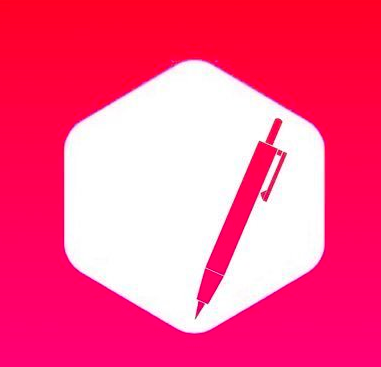
In this post, we are going to share with you the process to download and install SavSign Store on iPhone/iPad. The developers of SavSign have exclaimed that SavSign is un-revokable. SavSign is the latest alternative to TweakBox, AppValley, and all other third-party iOS App Installers that are facing the assail of Apple. Get “Sentry Revoke – Check Revoke Status of iOS App Installers (Working).“
Contents
What is SavSign | More Info About SavSign on iOS
The SavSign App Installer, as termed by the developers, is un-revokable and is, therefore, free from the onslaught of Apple. The un-revokable status of SavSign comes from the fact that it is based on UDID (Unique Device Identifier), a 40-character string, which is assigned to iPhone/iPad by Apple. Are you getting excited? Hold your horses and continue reading ahead to for the download and installation steps of SavSign.
Please note that if you wish to install SavSign, you require filling a form. After filling the form, you will get a response from the development team of SavSign on the email address that you provided in the form within 24 hours. If you happen to get a positive response, you can go ahead and install SavSign on your iPhone/iPad. However, we urge you to be quick as SavSign is accepting only a few initial users. Going forward, let us begin with the steps to download and install SavSign on iOS.
- Get the Latest “PokeGoBP – Bypass Pokemon Go Jailbreak Detection (Released)“.
- Premium Music: “Download Spotify++ Premium for Free on iOS No Jailbreak“.
How to Download & Install SavSign on iPhone/iPad?
- Your first step is to open the Safari Browser on your iPhone/iPad and navigate to http://savsign.online. Please be patient and let the web page load.
- The web page as visible in the above screenshot will open up in front of you. As a first, you require registering with SavSign by tapping on the ‘Register’ button. In case the ‘Register’ is giving the ‘File Not Found’ error then please click here to navigate to the SavSign Sign Up Page.
- Please, note that since this is a Google Form, you require logging into your Google Account to be able to complete the form.
- Before you continue with the form you must have your ppyazi account details and UDID handy with you.
- You can create a ppyazi account by navigating here and tapping on the ‘Register’ button. The following web page will open up in front of you. Please fill in the required details and tap on the ‘Register’ button.
How to get the UDID of your iPhone/iPad?
- As a first, open a new tab in Safari Browser and navigate to the web address https://get.udid.io.
- Wait for the web page to load up. Once the web page loads up, click on the green colored button captioned as ‘Tap to Find UDID.’
- You will get a message stating that the website is trying to download a configuration profile. Press ‘Allow.’
- Next, you will get a ‘Profile Downloaded’ message.
- Navigate to Settings -> General -> Profile and you will see the ‘Get your UDID’ profile listed under the ‘Downloaded Profile’ section. Tap on it and click on ‘Install’ from the top-right corner to install the profile on your iOS device. Enter your passcode and click on ‘Install’ once again.
- Once the profile is installed successfully, you will get automatically redirected to the get.udid.io web page and you can view your device’s UDID now.
- Copy the UDID and go to the tab where you have opened the Enrollment form and continue with the registration process for the new iOS App Installer free from revoke.
Check “Download Instagram++ on iOS 12.2,12.3, 12.1/12+ iPhone/iPad (2 Ways)“.
SavSign – No Revoke Forever – Download ++/Tweaked iOS Apps
- Now, you have your ppyazi account details as well as the UDID of your iPhone/iPad. On the form, you will notice the following two questions as well in which the SavSign is asking whether you have donated or not and if you have donated then what is your PayPal email id.
- It is up to you whether you wish to donate or not. However, if you do donate to SavSign, your chances of receiving a quick and positive reply from the development team heightens up since the persons who have donated join a separate wait list which is quick and much faster as compared to the wait list of the persons who are expecting to download SavSign for free. If you wish to donate before registering for SavSign, you can click here to navigate to the donation link. After making the donation, make sure you mentioned your PayPal ID in the registration form and tap on the ‘Yes’ radio button confirming that you have made the donation.
- After completing and submitting the form, wait for some time and you will receive a confirmation email on the email ID that you provided in the registration form.
- After receiving the confirmation email, please navigate to http://savsign.online and tap on ‘Download.’
- You will get a message stating that the website is trying to download a configuration profile. Please tap on ‘Allow.’
- Again, you will get the ‘Profile Downloaded’ message.
- Navigate to Settings -> General -> Profile and you will see the ‘SavSign’ profile under the ‘Downloaded Profile’ section.
- Tap on it and press ‘Install’ from the top-right corner to download and install SavSign on your iOS device. Enter your passcode and press ‘Install’ once again.
- Within a few seconds, you will have the icon of the store on the home screen of your iPhone/iPad.
- Launch SavSign and initiate downloading and installing your favorite ++/tweaked iOS applications on iPhone/iPad.
Install SavSign Store iOS App Installer on iPhone/iPad
This was all regarding the download and installation of SavSign Store on your iOS device. In case you happen to face any issues while installing the iOS App Installer, please let us know about the same in the comments section provided below. We will help you out on a priority basis.
Check out the following interesting posts as well: