The onslaught, onrush, and the onset of Apple continue and our favorite third-party App Installers TweakBox, TutuApp, AppValley, Ignition are facing consistent certificate revocations. As a result, users are unable to download, install, and use tweaked, modified, and ++ iOS applications on their iPhone/iPad.
Though TutuApp came forward to prevent its user base from collapsing by introducing TutuApp Lite, the prototype version faces its own series of problems and we are unsure as to whether it will get revoked in the future or not. In desperate times we have to go for desperate measures. We did walk through a pitch-black and dark tunnel but the gleaming, glittering, and the lambent light is finally here.
In this post, we are going to share with you the steps to download and install PixiStore, that according to the developers is un-revokable, on your iPhone/iPad. PixiStore is the latest alternative to TweakBox, TutuApp, AppValley, Ignition, and all other currently existing third-party App Stores that are facing the offensive of Apple. Get “Spotify++ Download on iOS – Top 3 Working Way to get it for Free“.
Contents
What is PixiStore | More info about PixiStore on iOS
Based on UDID (Unique Device Identifier), a 40-character string assigned to Apple Devices, the developers of PixiStore have termed the App Installer as exceedingly user-friendly and un-revokable. Are you interested to know more about PixiStore? We guess your answer is a big, fat, and an excited ‘Yes.’ Continue reading ahead for that.
In order to install PixiStore, you require enrolling with it via a form. Usually, the team of PixiStore responds within 24 hours. After receiving a positive response, you can go ahead and download PixiStore on your iOS device. However, you require hurrying up as PixiStore is accepting only a few Beta users currently. Following is the detailed process of enrolling with and installing PixiStore on iOS [iPhone/iPad].
How to Download & Install PixiStore on iPhone/iPad
- As a first, please launch Safari Browser on your iPhone/iPad, Direct Download Latest PixiStore App or navigate to https://pixistore.app/. Wait for the webpage to load up. “(Note: If you are downloading the PixiStore app by above direct download link, We would recommend you all to use Safari browser to hassle-free installation)”.
- The above webpage will open up in front of you. Please note that there are two slots of PixiStore users; free and paid. As a free user, you can directly tap on ‘Enroll Now’ and fill in the subsequent form that comes up. However, if you wish to be a paid user, please tap on ‘Add to Cart’ button and you will get redirected to a PayPal checkout page where you require paying USD $3 to become a paid user. The benefit of being a Paid User is that you will get a response from PixiStore within 4 hours, instead of 24 hours, as you will be added to a drastically smaller waitlist as compared to the waitlist for the free users.
- Next, please tap on ‘Enroll Now’ and a form will come up in front of you. Here you require filling in the required details. If you are a Paid User, then you require tapping on the ‘Yes’ radio button under the Paid User section.
- As far as UDID is concerned, please follow the below process to get your iOS device’s UDID.
Check how to Download & Instagram++ on iOS(iPhone/iPad) (2 Ways) – No Revokes.
How to Get your iOS Device’s UDID?
- As a first, open a new tab in Safari Browser and navigate to the web address https://get.udid.io.
- Wait for the webpage to load up. Once the webpage loads up, click on the green colored button captioned as ‘Tap to Find UDID.’
- You will get a message stating that the website is trying to download a configuration profile. Press ‘Allow.’
- Next, you will get a ‘Profile Downloaded’ message.
- Navigate to Settings -> General -> Profile and you will see the ‘Get your UDID’ profile listed under the ‘Downloaded Profile’ section. Tap on it and click on ‘Install’ from the top-right corner to install the profile on your iOS device. Enter your passcode and click on ‘Install’ once again.
- Once the profile is installed successfully, you will get automatically redirected to the get.udid.io webpage and you can view your device’s UDID now.
- Copy the UDID and go to the tab where you have opened the PixiStore Enrolment form and continue with the process.
Also, Check “iTweakOS – To Install Tweaked iOS Apps, Games & ++ Tweaks“.
PixiStore – No Revoke – Download ++/Tweaked iOS Apps & Games on iPhone/iPad
- Now, since you have the UDID with you, please complete the form and submit the same.
- Next, depending on whether you are a free or a paid user, you require waiting for some time. You will receive an email like the following in your inbox.
- After the receipt of this email, you can download and install PixiStore on your iPhone/iPad.
- For that, please go back to https://pixistore.app and from the Menu, tap on the ‘Download’ section.
- Tap on the ‘Download on the App Store’ button.
- You will get a message stating that the website is trying to download a configuration profile. Please tap on ‘Allow.’
- Again, you will get the ‘Profile Downloaded’ message.
- Navigate to Settings -> General -> Profile and you will see the ‘PixiStore’ profile under the ‘Downloaded Profile’ section.
- Tap on it and press ‘Install’ from the top-right corner to download and install PixiStore on your iOS device. Enter your passcode and press ‘Install’ once again.
- Within a few seconds, you will have the icon of PixiStore on the home screen of your iPhone/iPad.
- Launch and start downloading your favorite ++, tweaked, and modified iOS applications on your iPhone/iPad. Please note that if you haven’t enrolled, you won’t be able to utilize PixiStore on your device.
PixiStore App Installing Spotify++
Install Un-Revokable PixiStore iOS App Installer on iPhone/iPad
Please note that on PixiStore, you can even upload your own applications and sign them with just an IPA link. The developers of PixiStore have promised to become free once they have reached enough user count. So, this was all regarding the Un-Revokable PixiStore’s download and installation on iPhone/iPad. If you have some questions to ask, let us know about the same in the comments section provided below.
Check out the following interesting posts:




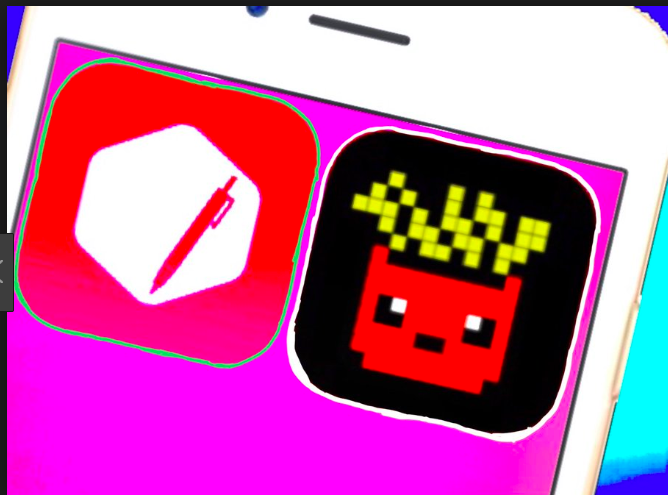
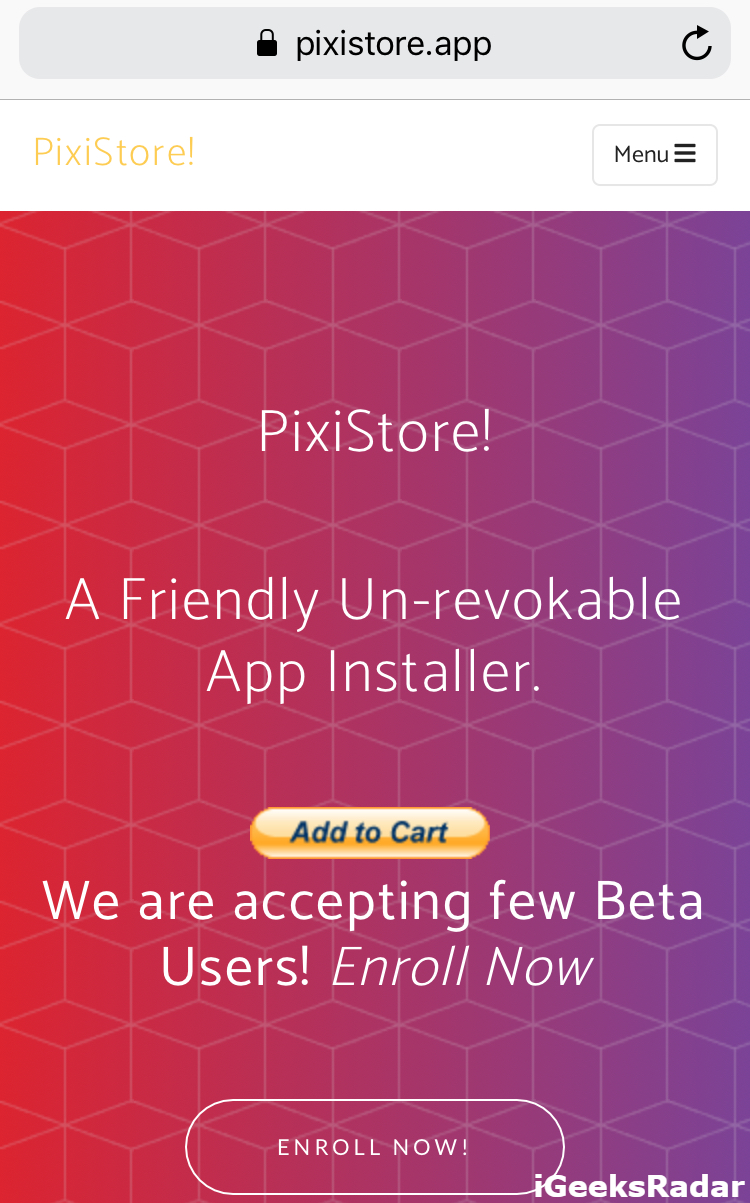
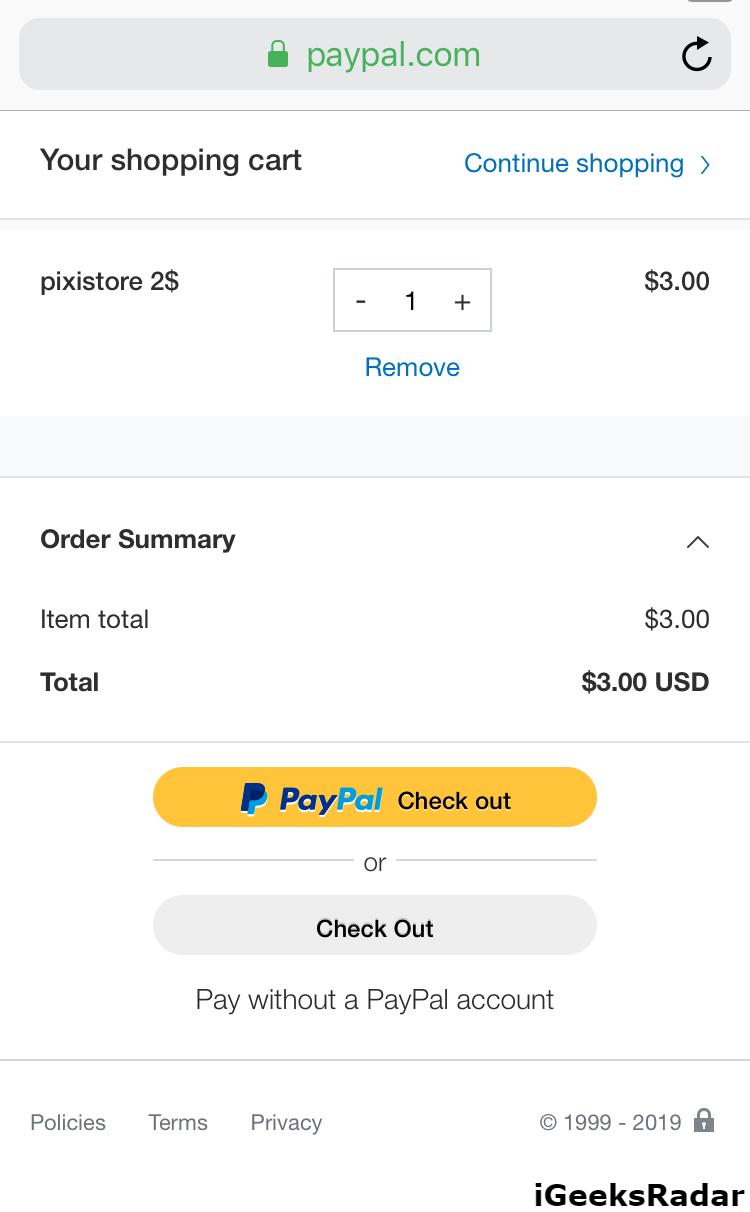
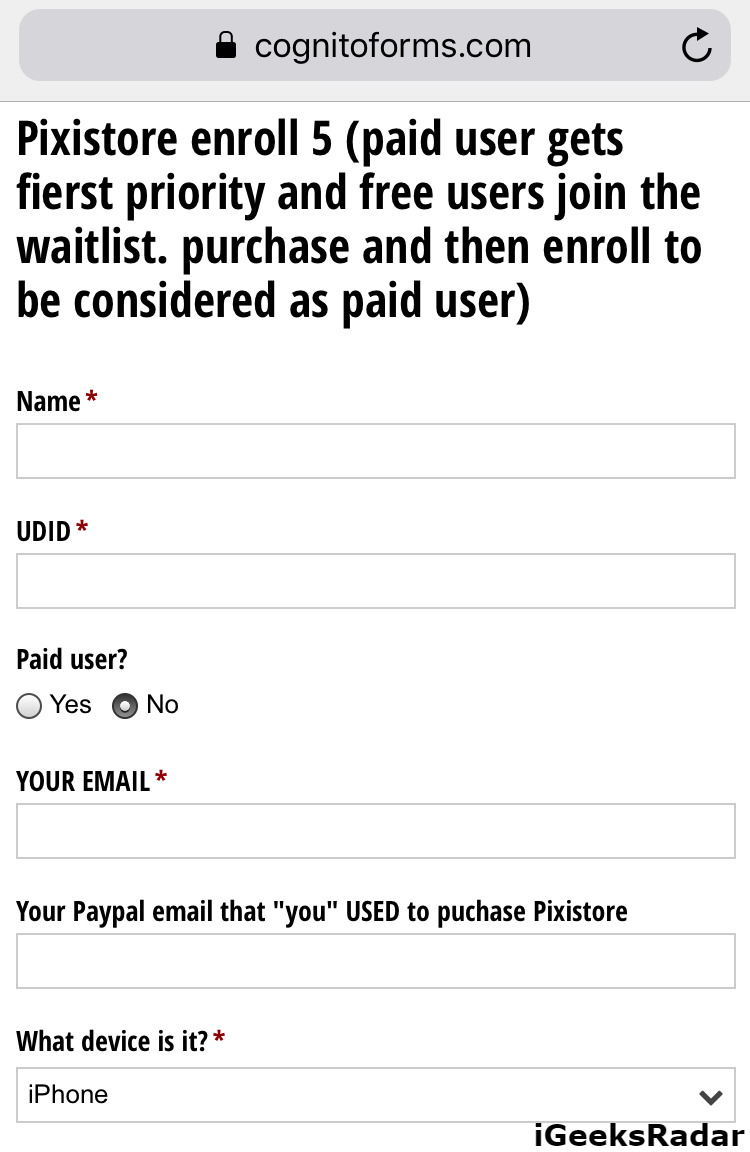
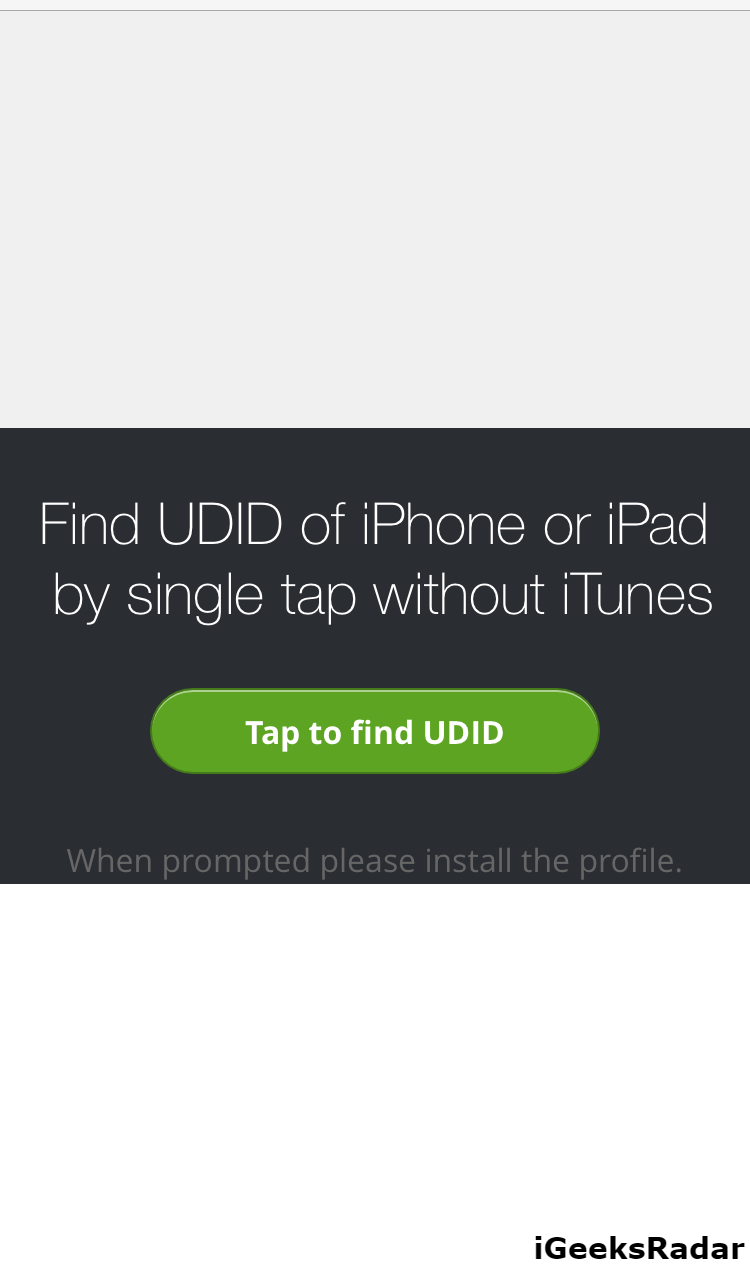
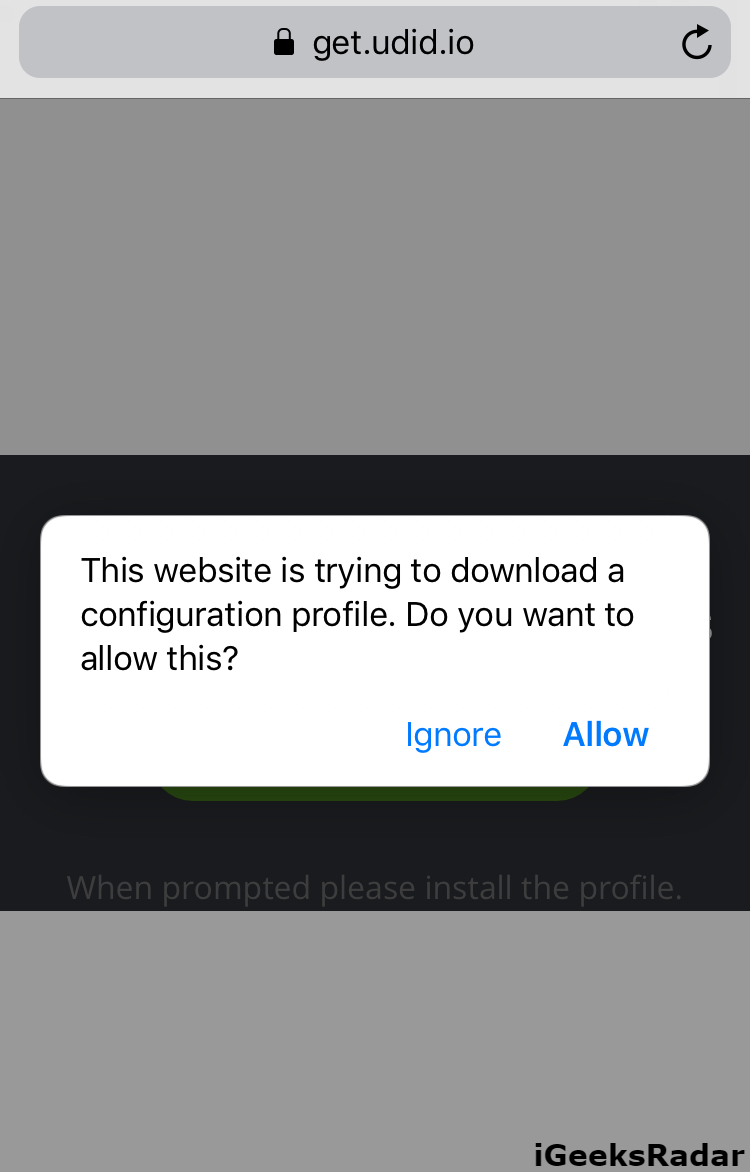
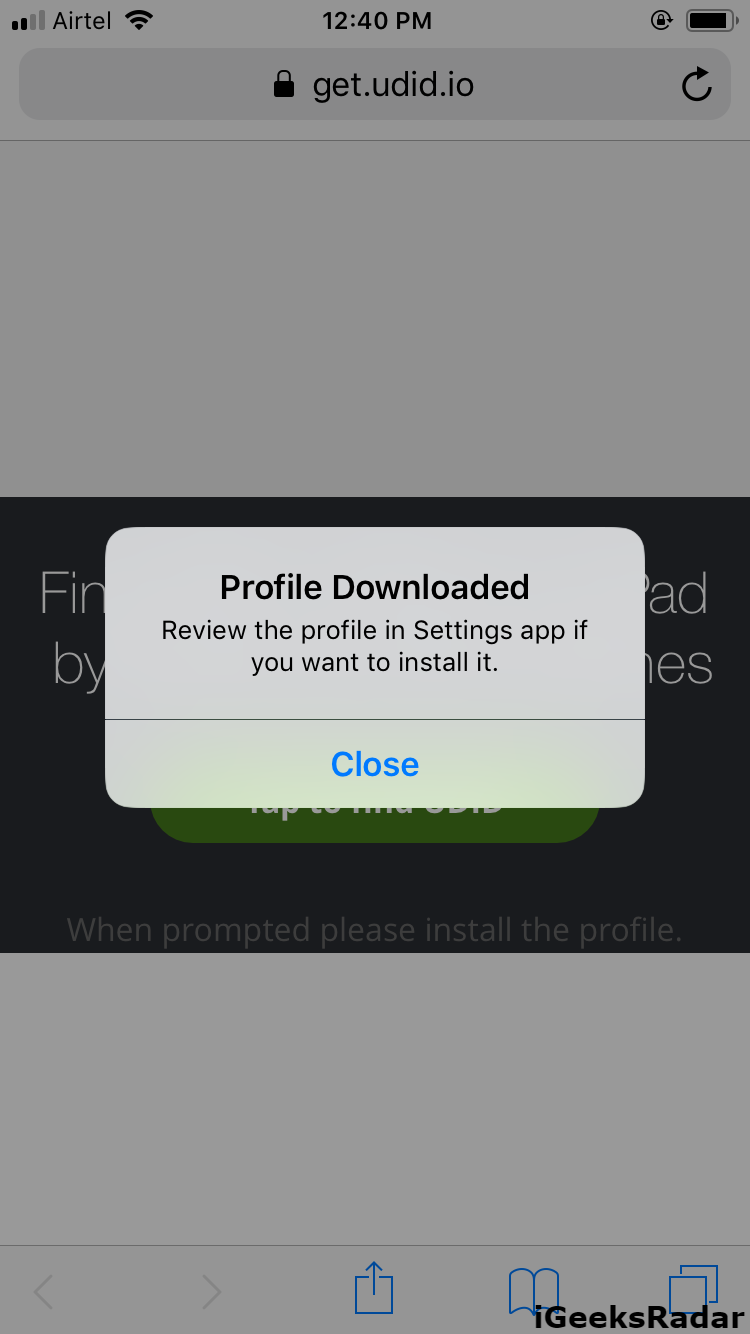
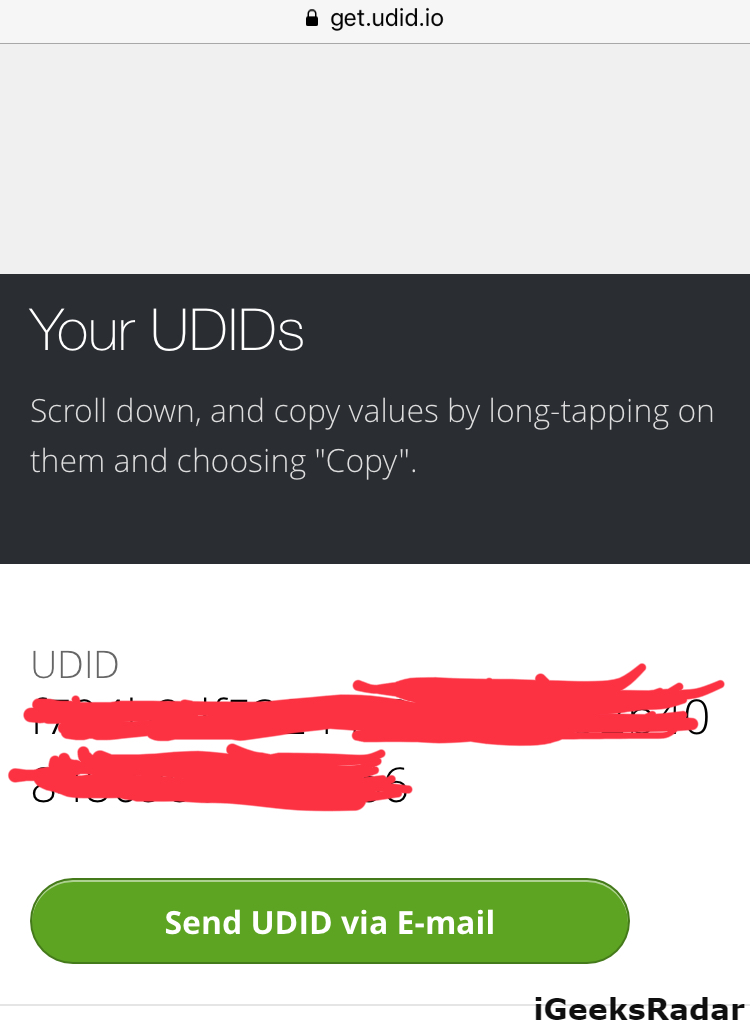
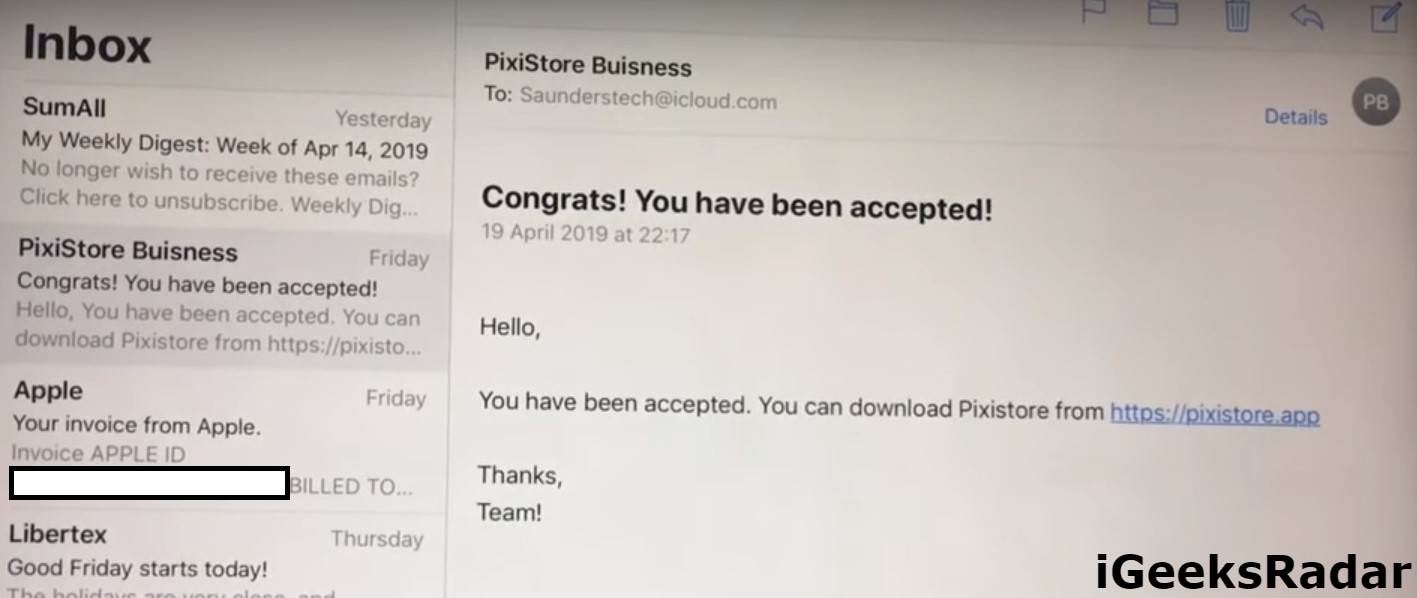
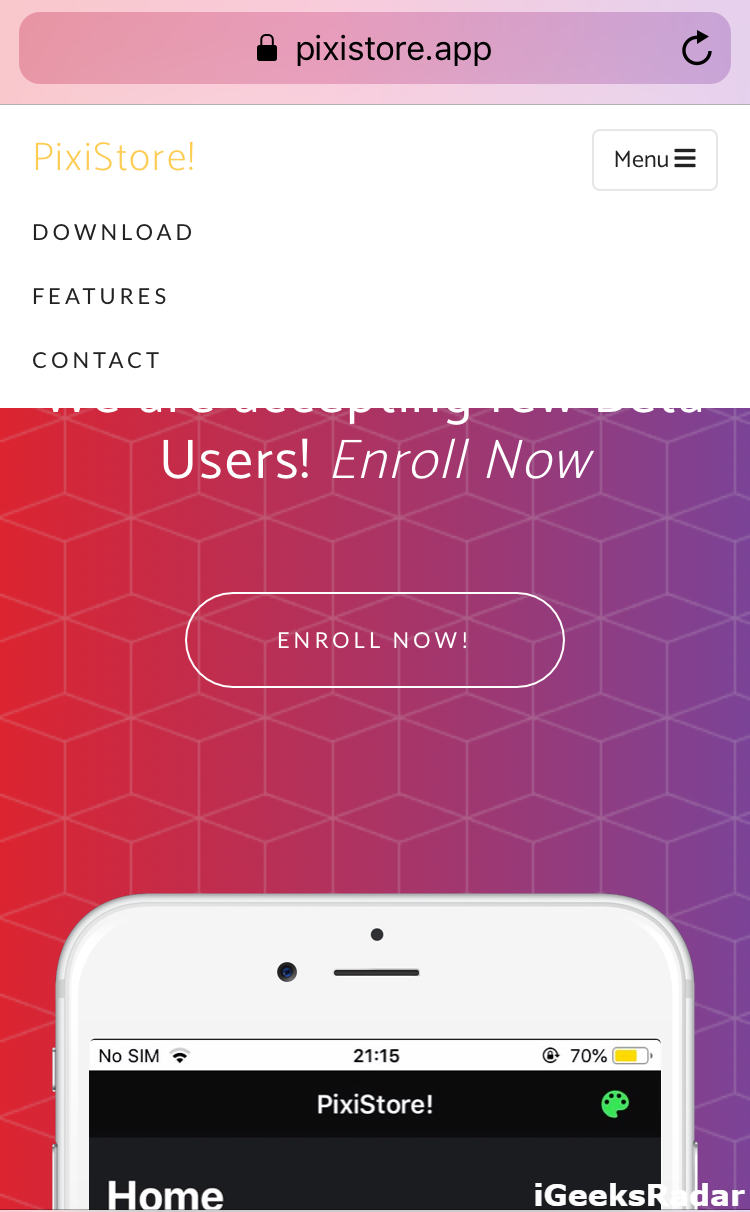
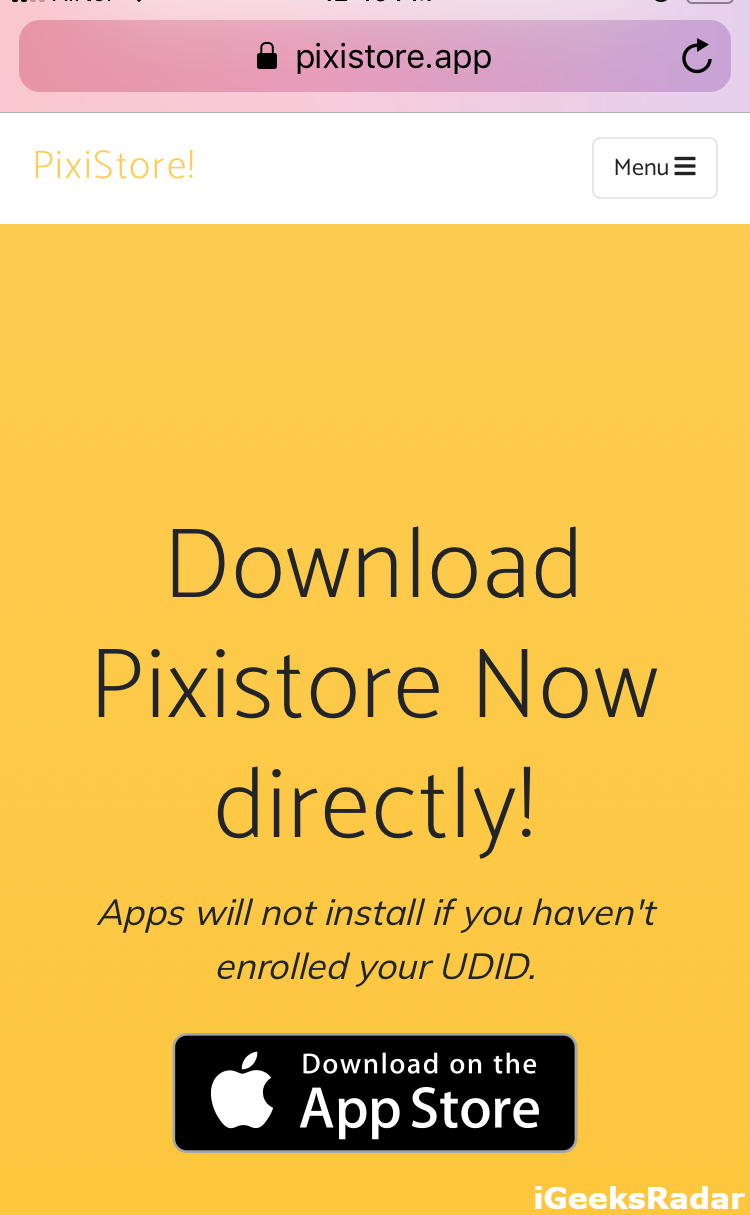
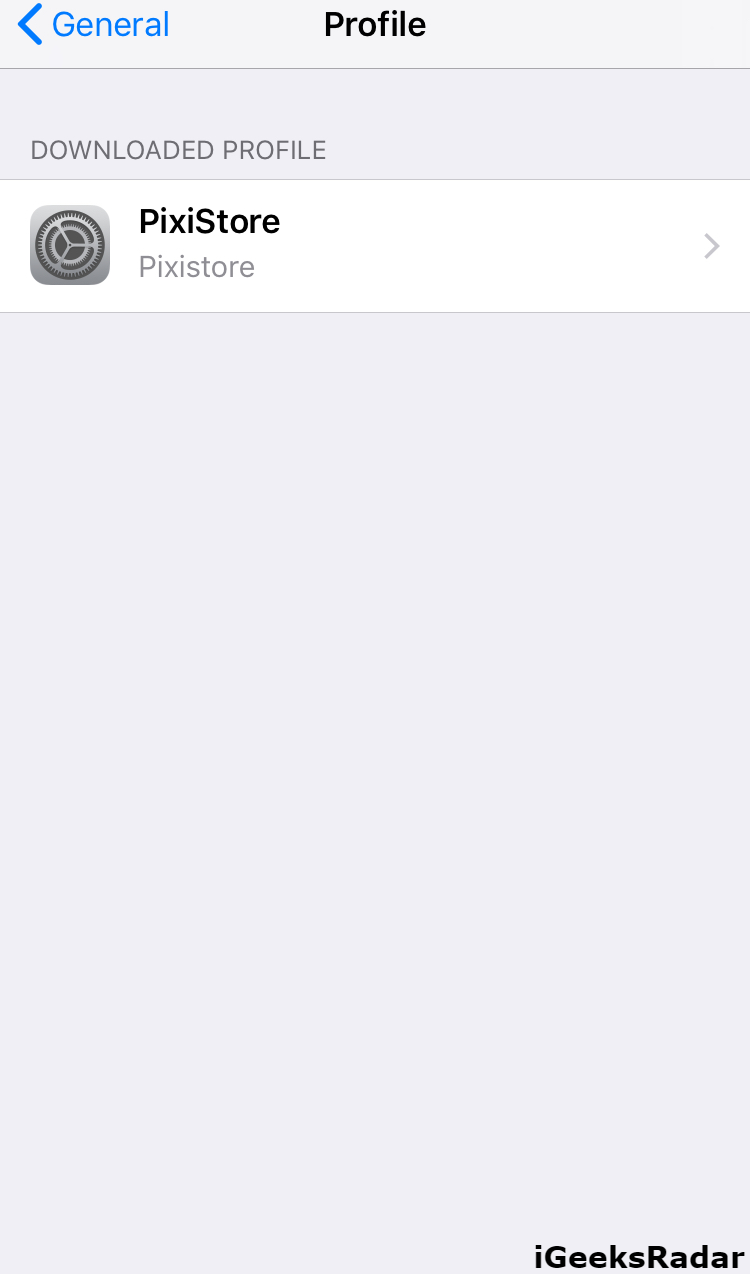
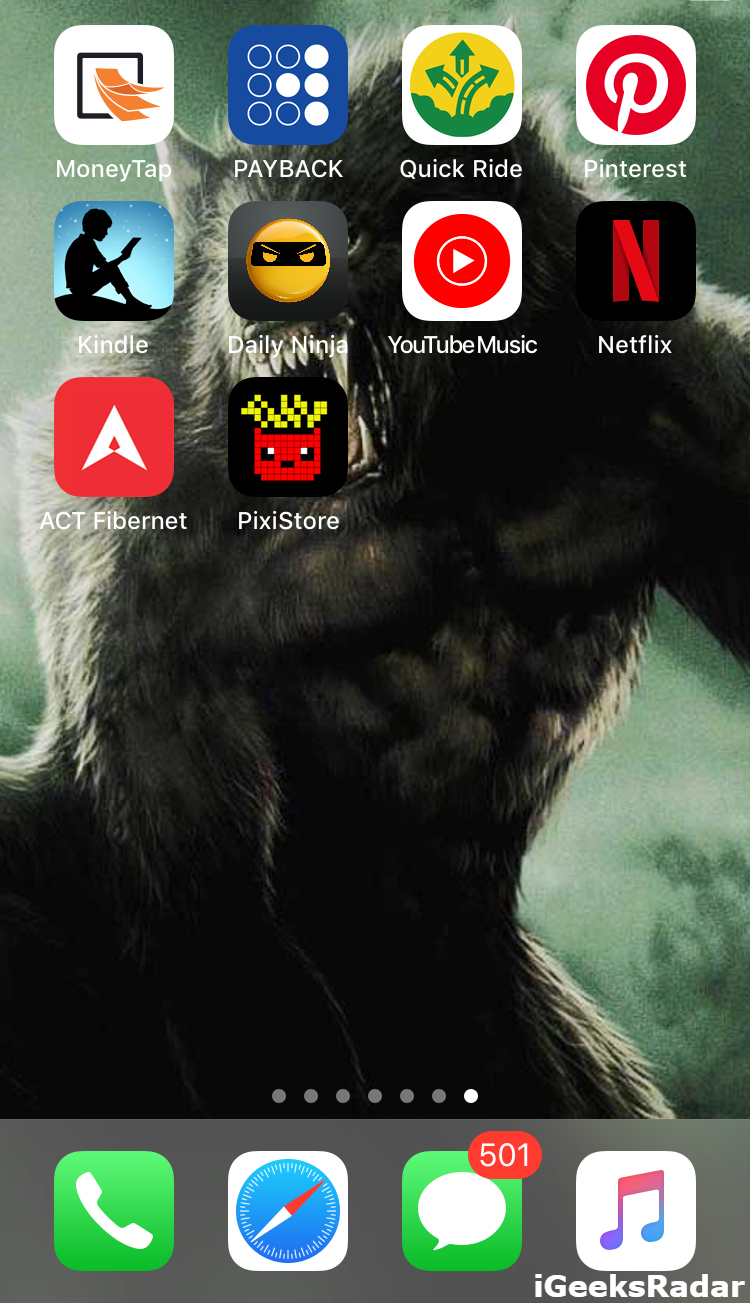
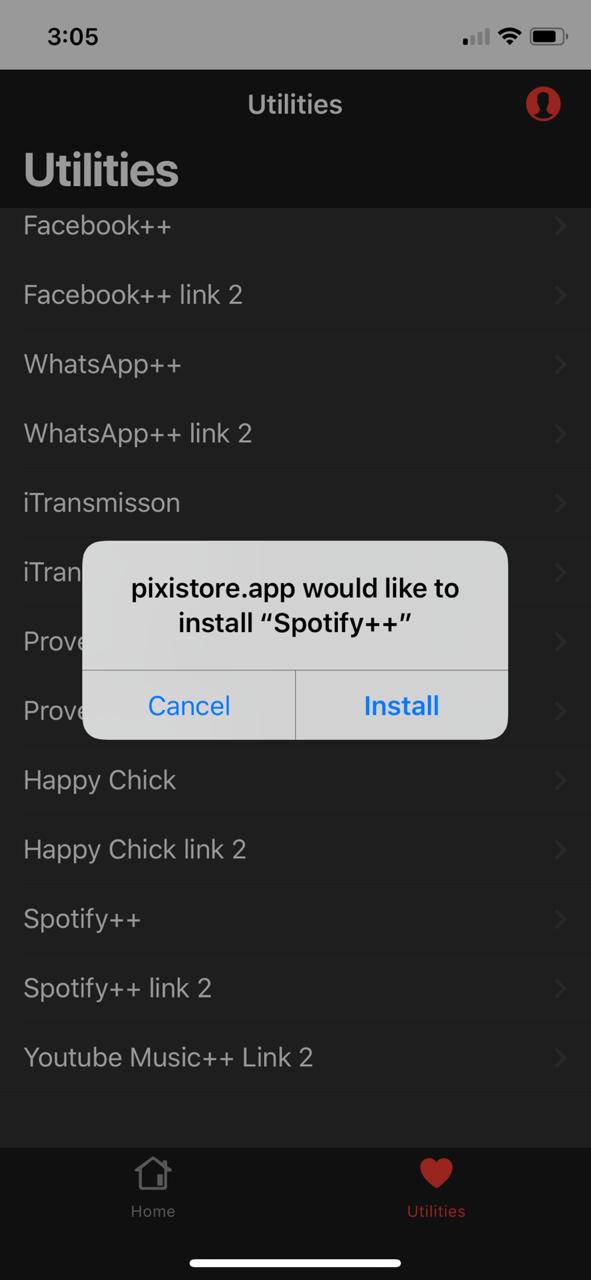
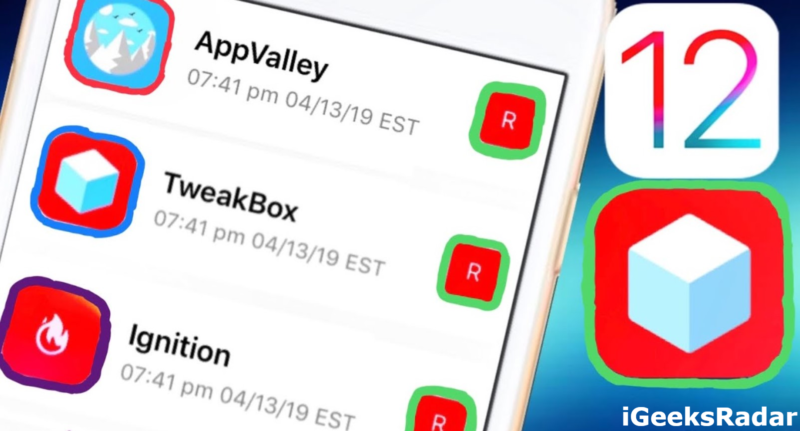
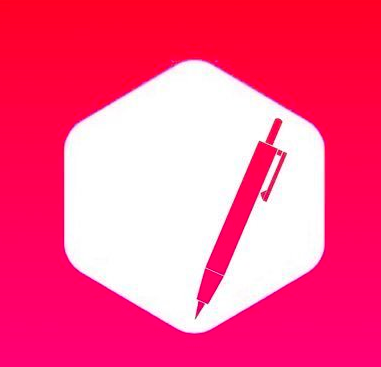
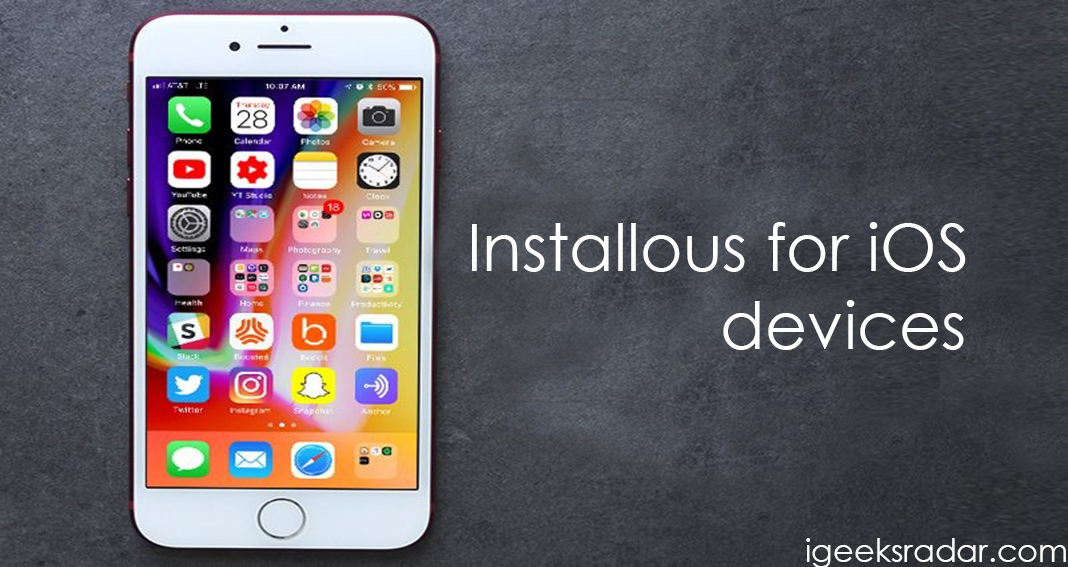

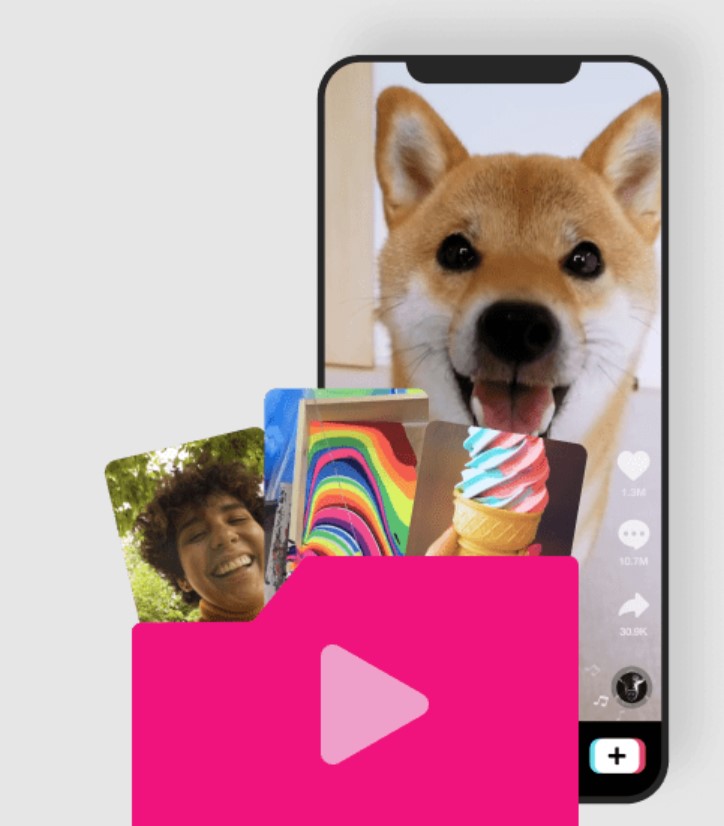

?