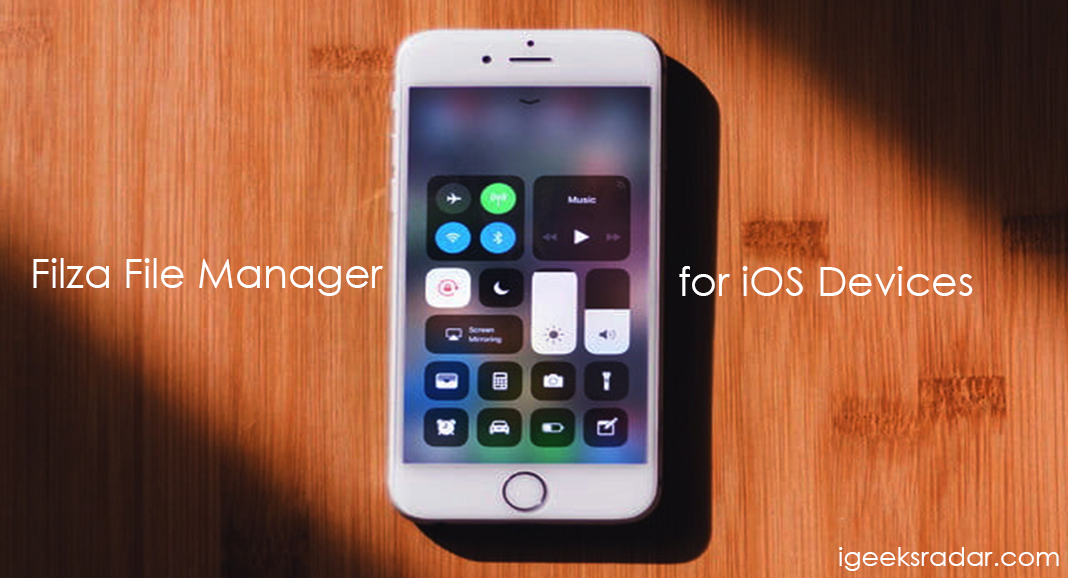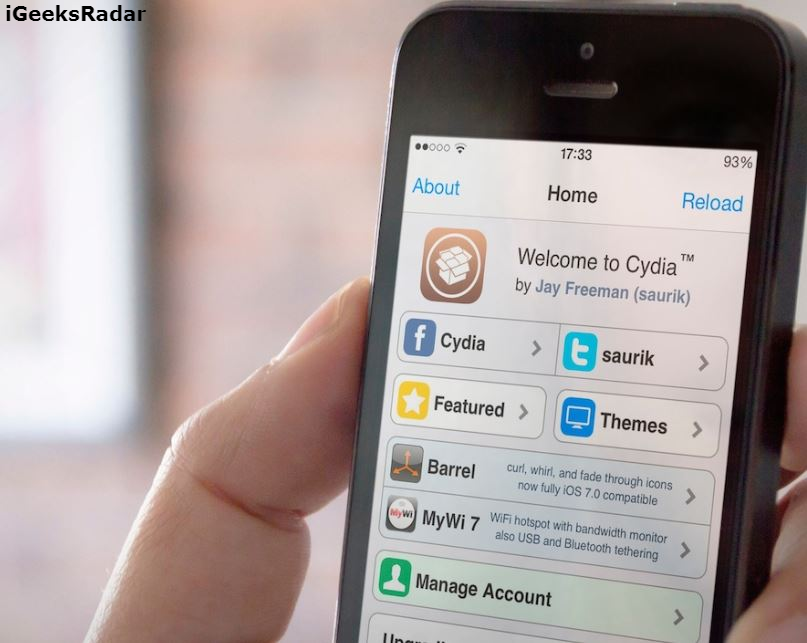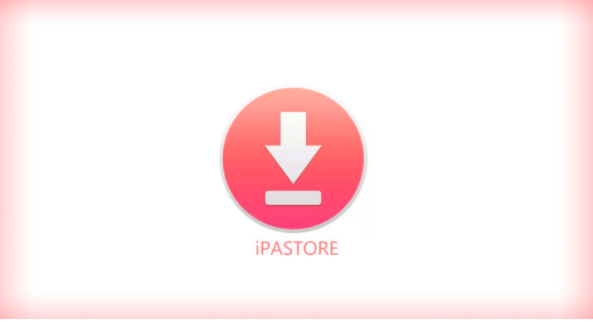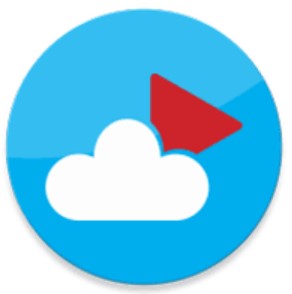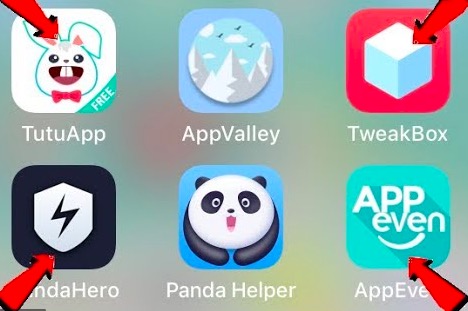As an iPhone/iPad user, you must be knowing that iOS 13 is going to be released soon. Apart from the various additions and modifications made in iOS 13, the way to take screenshots has been changed as well, which takes the entire experience to the new level. The process utilizes Safari Browser. Please note that this Safari Screenshot Feature didn’t receive any screen time during the opening keynote of WWDC 2019. Hence, we are exclusive to bring you this cool new modification.
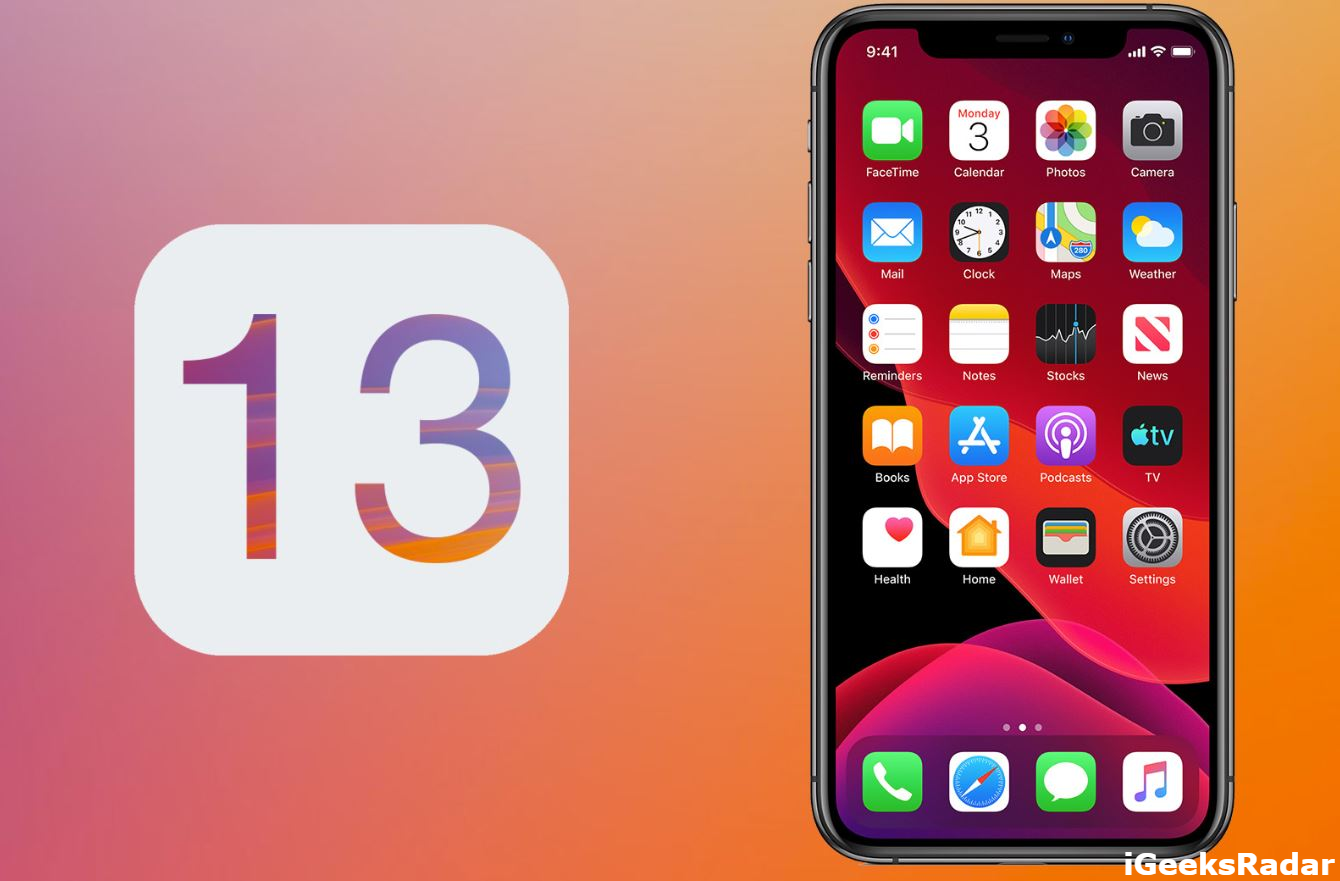
Download paid apps for free on iOS. Click here to check how.
The new Safari Screenshot feature allows iOS 13 users to capture full-page screenshots that instantly snaps the entire webpage and not just the portion visible to the eye. With this feature, there is no need for pinching out the webpage in an attempt to squeeze the maximum information in a single screenshot. Moreover, there is no need to take screenshots of multiple parts of a webpage and then join them together. Hence, the entire experience is improved via this amazing feature in iOS 13.
Contents
Safari Screenshot Full WebPage Instantly on iOS 13 – How to do?
As a first, please make sure you are on iOS 13. If you are running iOS 13 Beta 1, simply follow the below steps to try out the new screenshots process on Safari Browser.
- As a first, please navigate to the webpage whose complete screenshot you desire to take.
- Using the normal button combination for a screenshot or via the Assistive Touch, please take a screenshot of the webpage.
- A preview will come up in front of you. Select the preview and from here you can select the ‘Full Page’ option.
- Tap on Done and Save the image.
Check: Install AppSync Unified 40.0 for iOS 13 – Support Added (UPDATED).
How to Take Full WebPage Screenshot Instantly on iOS 13 – Works on Safari Browser
Therefore, here we are at the end of this post. These were the simple steps that you require following if you desire to take the screenshot of the complete webpage from Safari Browser. In case you have any questions to ask, feel free to put them down in the comments section provided below.
Check the following interesting posts as well: