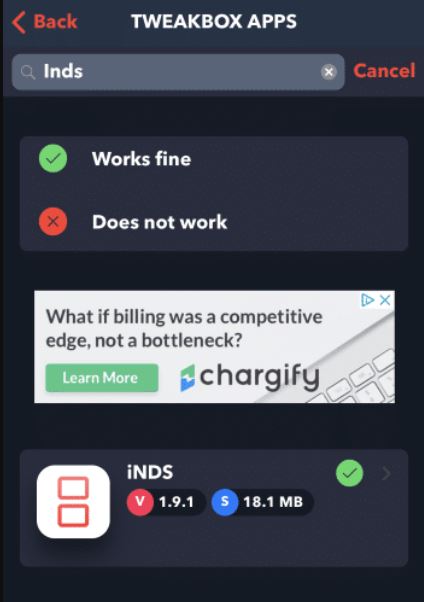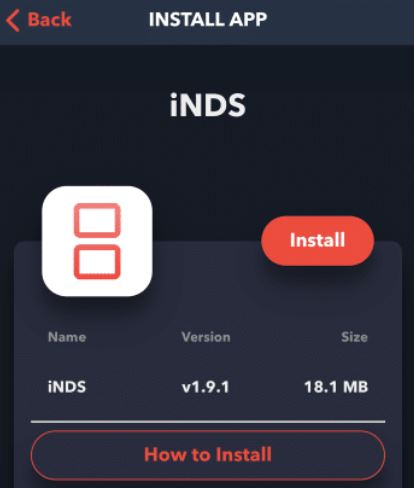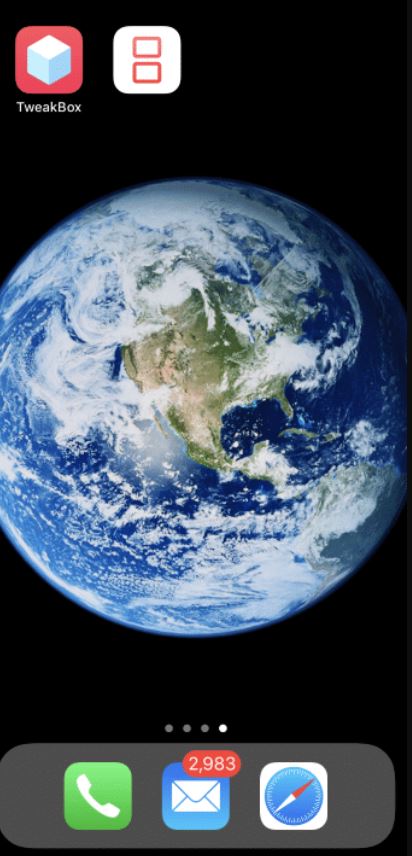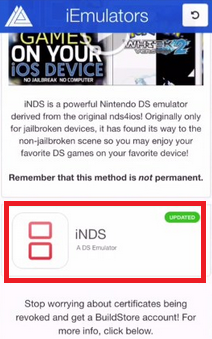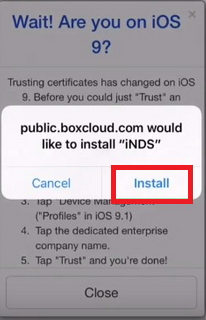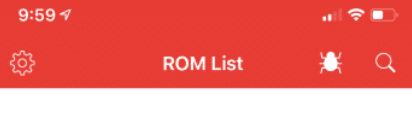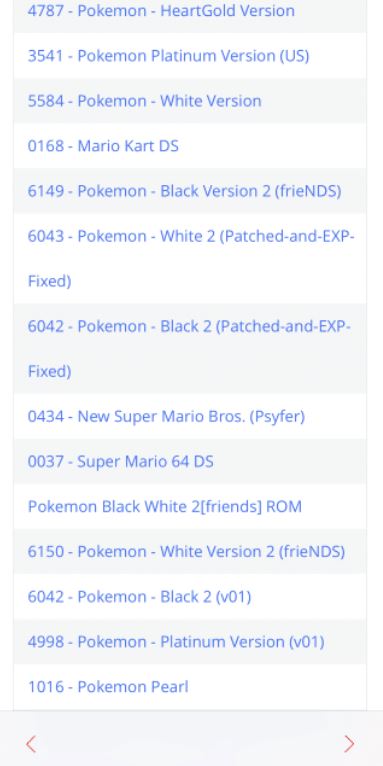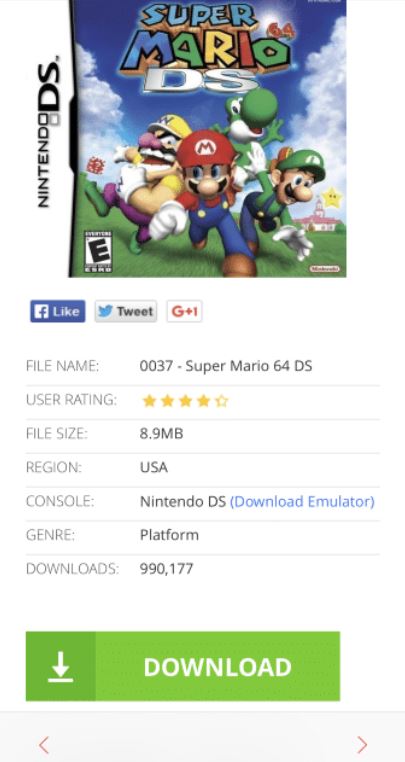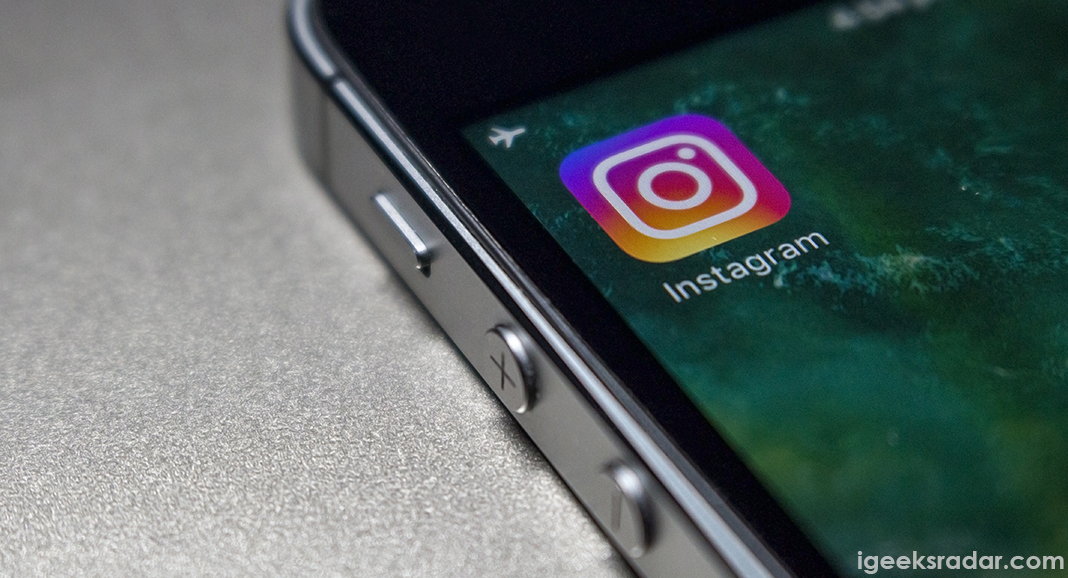Playing retro games are always bringing you the old school memories and make you play excellent story plot stuff on your device. However, we could see more than a vintage level of games; people would like to prefer on the games, which satisfy the massive level of graphics comprised of accurate manner. But still, you lacks the punch of story line which usually leads to lack of interest at the end. However, the people who show their interest towards downloading latest smart games still get a turn for vintage games. We all know that bringing back those old games to the device like iOS platforms is not possible.
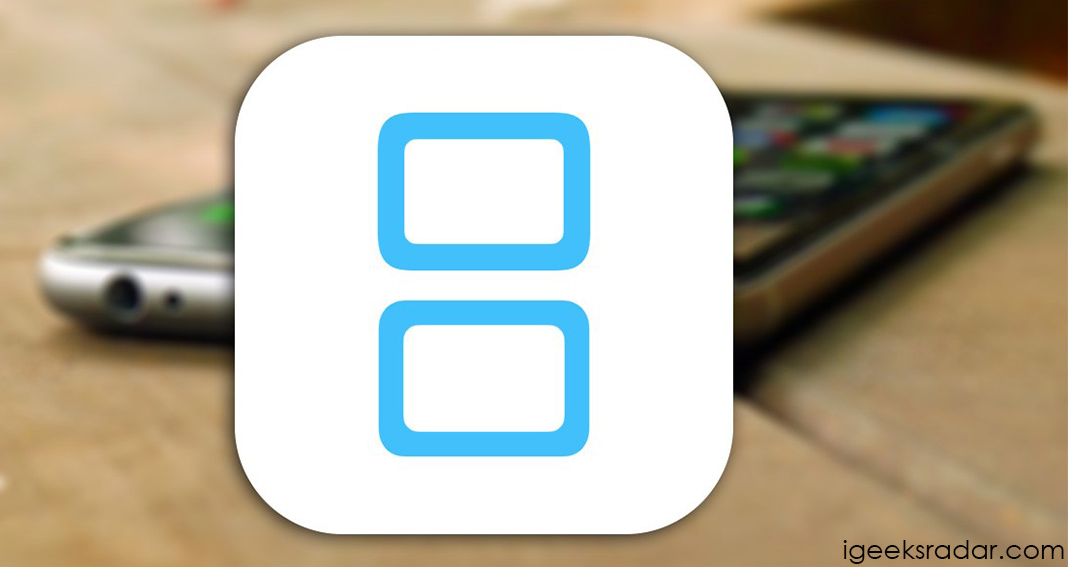
However, the fact is you can create an opportunity by own and allows the vintage games like Nintendo DS games on your iOS devices. So, people who aren’t aware of the stuff that includes vintages games can check out here at any time. Here we are providing the stuff related to the process required for downloading the games on your iOS devices. Yes, we are talking about the emulator called iNDS for iOS 14, 14.1, iOS 13.3, 13.2. It is the best way where you can easily play the old school games on your iOS devices.
It is mainly considered to be one of the best iOS emulators to download and install. One should know that this emulator was available only for the jailbroken devices. To play your favorite games, it requires a jailbreak on your device long back. But now the things have been changed, and this emulator does not need a jailbreak on an iOS device when it comes to the installation process. The iOS users who all are looking for games to download on their device can prefer iNDS at any time. If you are looking for the steps to install this emulator on a device, then you can follow the below stuff provided here.
Contents
Features of iNDS for iOS
The given functions provided for the users will be useful to know that before going to download and install. Let’s have a look at the features for your reference.
- It has the option where you can browse your favorite games within this application.
- Here it has the feature like auto-save. Whenever you leave the game in the middle of gameplay, then it will automatically save your game and helps to resume your game without any difficulties.
- It will support all the devices of iOS like iPod Touch, iPad, and iPhone.
- In case, if the game data of iNDS for iOS 11 crashed, then Dropbox helps to recover it.
- iNDS helps to enhance the best level of gaming experience comprised of various options like control settings, frame skip and disable sound.
iNDS Emulator – Installation Prerequisites
- When it comes to the downloading process, it doesn’t require a jailbroken device.
- If you find any crash while using, then make sure to re-download this app.
- You will need ROMs for the games that you wish to play via the iNDS emulator.
- It also supports the latest versions like iOS 14, 14.1, iOS 13.3, 13.2.
IPA Method: iFile IPA File Download for iOS(iPhone/iPad) No Jailbreak 2018.
Download & Install iNDS for iOS(iPhone/iPad)
It is essential for all the users to check out the steps when it comes to download and install the iNDS Emulator. Here we are discussing a few methods to install iNDS Emulator on iOS.
Method 1 > Using Emus4U
Emus4U is a third-party app store that houses emulators, third-party iOS apps, and hacked games.
- If you don’t have Emus4U up and running on your iOS device, please download and install it from here.
- Or, Check out direct download link: Direct Download Link 1.
- Post successful installation, please launch Emus4U.
- Search for iNDS using the Search Bar in the app.
- Tap on the search result to go to the app info screen.
- Please tap on ‘Get’ to initiate the download and installation process.
- Monitor the installation progress from the home screen of your iOS device.
- Post successful installation, make sure you trust the profile of the iNDS emulator.
Method 2 > Using AppValley App
AppValley is one of the popular third-party app stores that houses hacked, modified, and cracked iOS apps and games.
- Launch AppValley App from your iOS device. If you don’t have AppValley installed on your iOS device, please tap here to view the download and installation steps.
- or, Check out direct download link: iNDS Download Link 2
- Once you launch AppValley, an interface similar to the official Apple App Store will come up.
- Simply go to the ‘Search’ section and conduct a search for iNDS.
- Tap on the search results to make your way to the app info screen.
- Hit ‘Get’ to begin the installation process.
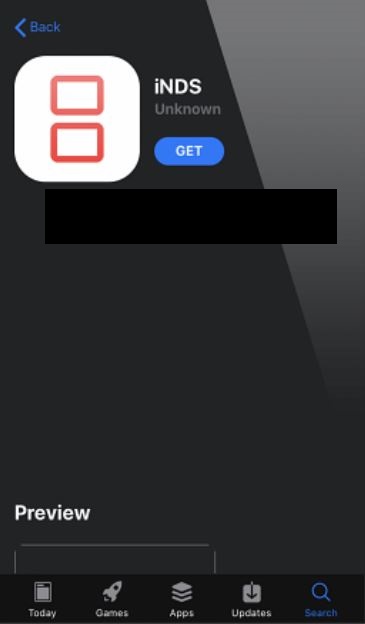
7. Post successful installation, don’t forget to trust the profile of iNDS emulator.
Method 3 > Using TweakBox
TweakBox, just like AppValley and Emus4U, is a third-party app store that is extremely popular for its large collection of third-party iOS apps and games.
- Please click here to download and install TweakBox on your iOS device.
- or, Check out: Direct Download Link 3
- Launch TweakBox and click on the ‘Apps’ section.
- In the ‘Apps’ section, please search for iNDS.
4. The green check mark against the emulator states that the app is working fine.
5. Tap on the search result and thereafter, please tap on the red colored ‘Install’ button.
6. Hit ‘Install’ again on the dialog box that comes up.
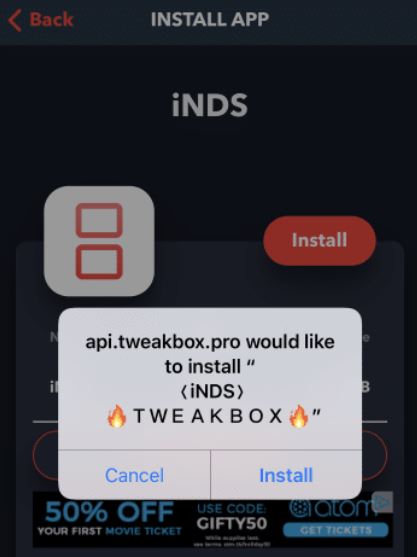
Method 4 > From iEmulators.com
- Firstly, the user needs to tap and open the Safari browser and launch http://iemulators.com/inds.
- Once if the page is loaded, you can see the iNDS icon, and also the popup window will open and ask you to click “install iNDS iOS”
Download iNDS Emulator for iOS - Now, navigate towards Install button and tap to install.
Install iNDS Emulator on iOS - Wait for few seconds for the popup to appear and confirm whether to install it.
- It is essential you to tap on Install option.
- After the installation process is done, you can’t directly open the application to use. Once if you opened, then you will see the error popup window message “Untrusted Enterprise Developer” and make sure to click “cancel” button.
- Visit Settings -> General -> profiles & device management and click the option Trust of the iNDS emulator profile.
- Finally, you are now ready to launch the application and download your favorite NDS ROMs according to your wish.
also, check out: 2 Ways to Install FilzaEscaped on iOS No Jailbreak & No PC.
[How-To] – Download ROMs to iNDS
Post successful installation of iNDS, you need the game ROMs to play your games. Following are the two methods through which you can get your game ROMs.
Method 1 > iNDS Browser
- iNDS app comes with an inbuilt browser.
- Please launch iNDS app and hit the ‘Search’ icon available on the top-right corner.
- Simply find a game using the search bar.
- Tap on the desired search result.
- Hit Download > Save.
- Once the download has completed, you can launch the game.
Method 2 > External ROMs
Under this method, you will be downloading the ROMs yourself from the internet.
- Please download the ROM file of the game that you wish to play from the internet.
- Post successful download, simply tap on the ROM and choose Open In > iNDS.
- Launch the iNDS emulator and you will find the ROM listed there.
- Tap on the ROM and start playing your favorite game.
Is iNDS Safe to Use?
Yes! It is completely safe to download and use iNDS emulator. The development team has made it a point to test the app thoroughly across all levels. You will get updates for iNDS as and when released by the development team to keep the app up-to-date and safe from any kind of viruses or malware. Please make sure you download the updates as soon as possible once released.
Best News: nullxImpactor – Cydia Impactor Alternative for iOS.
[How-To] Fix ‘Untrusted Enterprise Developer’ Error
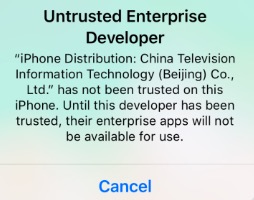
Please note that iNDS is not an official application. The ‘Untrusted Enterprise Developer’ error will come until you trust the profile of the emulator.
- Please navigate to Settings > General > Profiles.
- Look out for the profile of iNDS Emulator.
- Tap on the profile and hit ‘Trust.’
- That’s it! You won’t have to face the issue again.
Frequently Asked Questions [FAQs] – iNDS Emulator
Q – My iNDS app is consistently crashing. What to do?
If iNDS has crashed on your iOS device, it means that Apple has revoked the certificate associated with the emulator. Please reinstall the application to solve the issue.
Q – iNDS Emulator isn’t working. Why?
Again, this is because Apple has revoked the certificate associated with the emulator. Please reinstall the application to fix the issue. Don’t forget to trust the profile after re-installation is complete.
Q – How to update iNDS?
As and when the developers release an update, you will get notified of the same. Thereafter, it is advisable to update as soon as possible.
Q – Is iNDS safe?
Yes! The development team makes it sure that the application is free of any kind of viruses or malware. Moreover, periodic updates are released to fix any bugs and improve the security of the application.
Alternatives for iNDS Emulator
NDS4iOS
As clear from the name, NDS4iOS allows you to play games from all kind of Nintendo consoles on your iOS device. NDS4iOS is rated as one of the best gaming emulators available for iOS. Please click here to download NDS4iOS.
Happy Chick Emulator
The benefit of Happy Chick Emulator is that it supports more than 18 gaming environments including GB/GBA/GBC, SNES, NES, N64, PS 1, PSP, and more. Also, popular games are pre-loaded in Happy Chick saving you from the hassles of downloading a ROM.
Delta Emulator
Delta Emulator provides support for running Game Boy, Game Boy Color, Game Boy Advanced, and Nintendo games on your iPhone and iPad. You can even use cheat codes on Delta Emulator and save your gaming progress on Google Drive as well as Dropbox. Please click here to download Delta Emulator.
Conclusion: iNDS Emulator Download for iOS(iPhone/iPad)
To download Nintendo DS games on iPhone devices, the above-given stuff will be the best thing for you to proceed. Also, it doesn’t require any jailbreak on your iOS device to install successfully. Let us know in the comments section provided below your experience of using the iNDS emulator on iPhone/iPad(iOS 14.3, iOS 14, iOS 13.3, iOS 13.2, iOS 13, iOS 12, iOS 11/10+)..
Check out the following interesting posts as well: