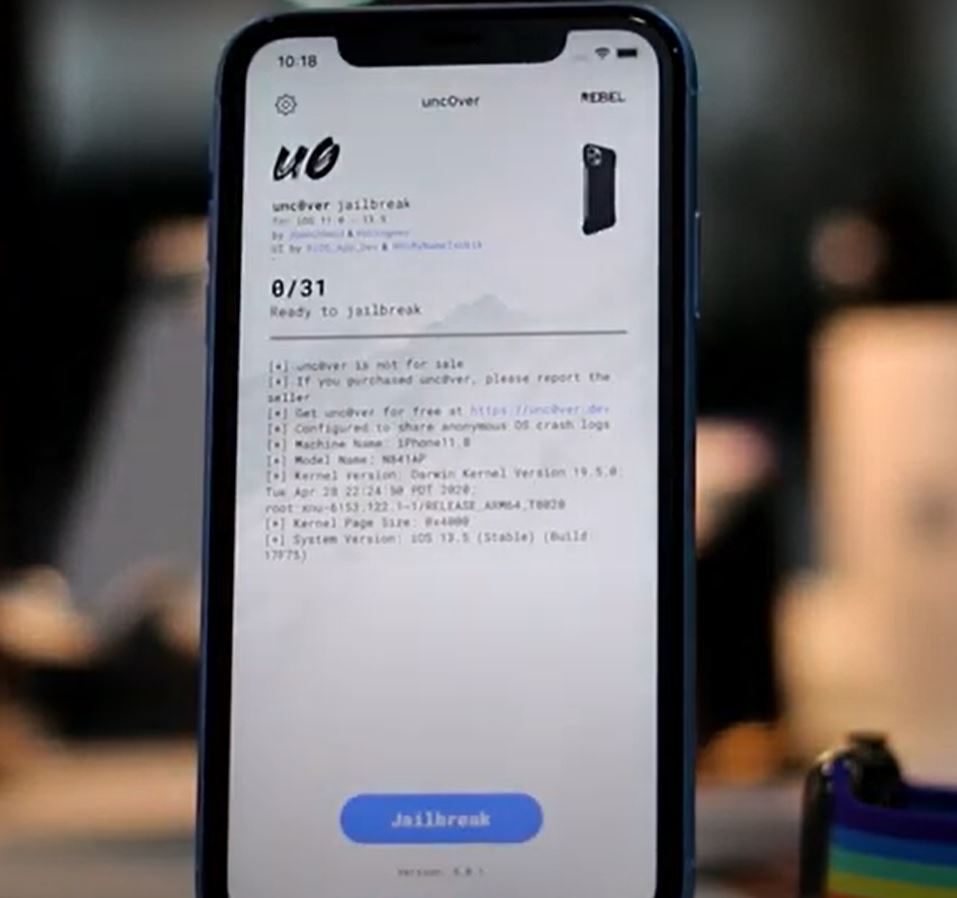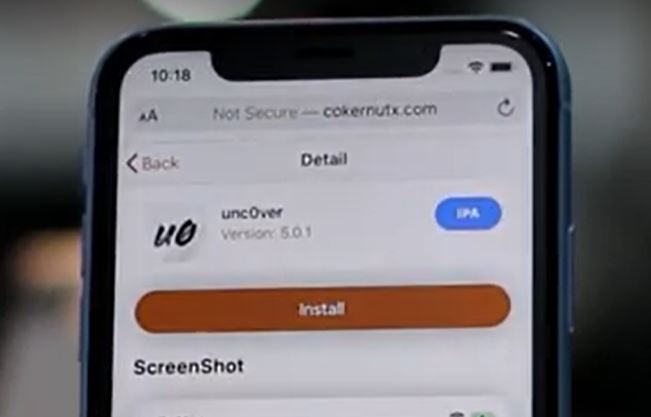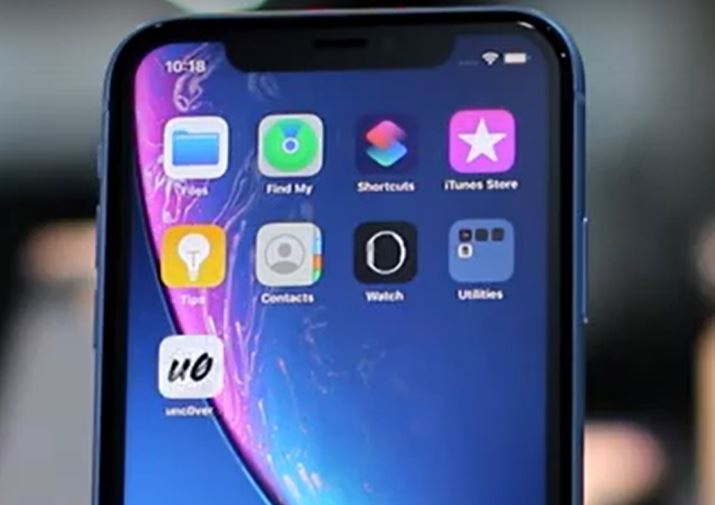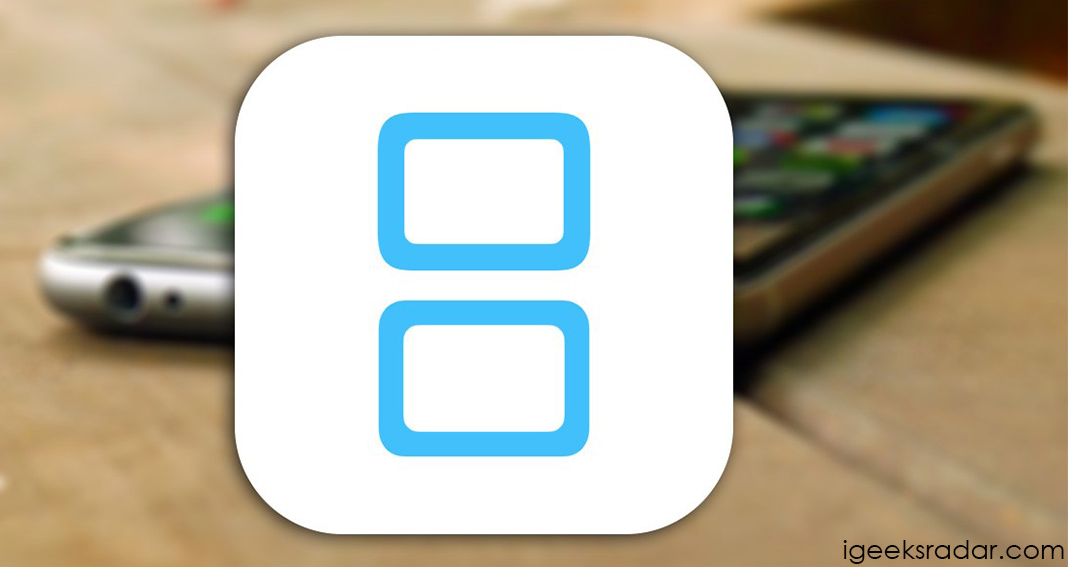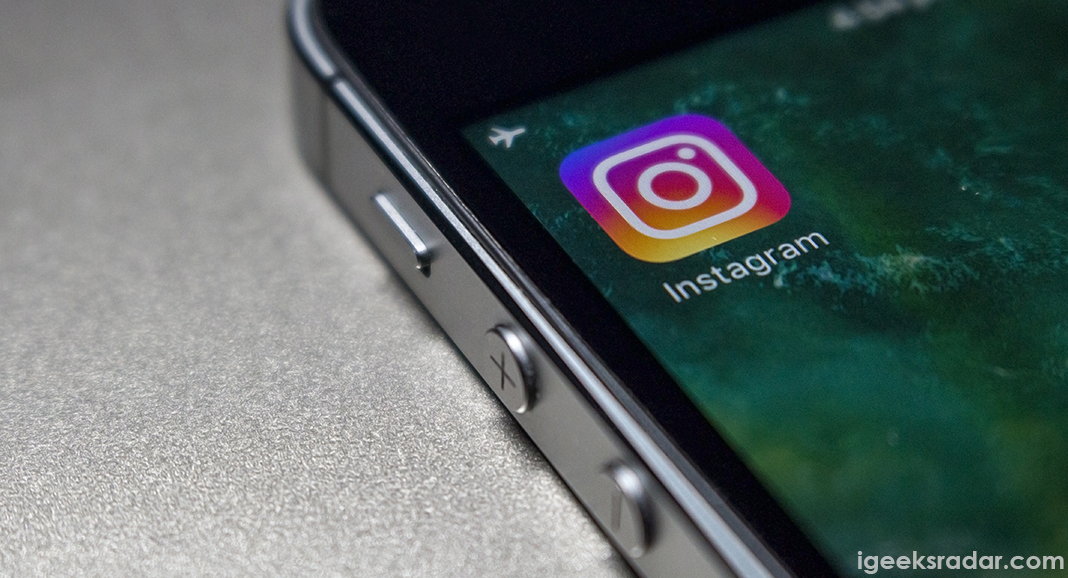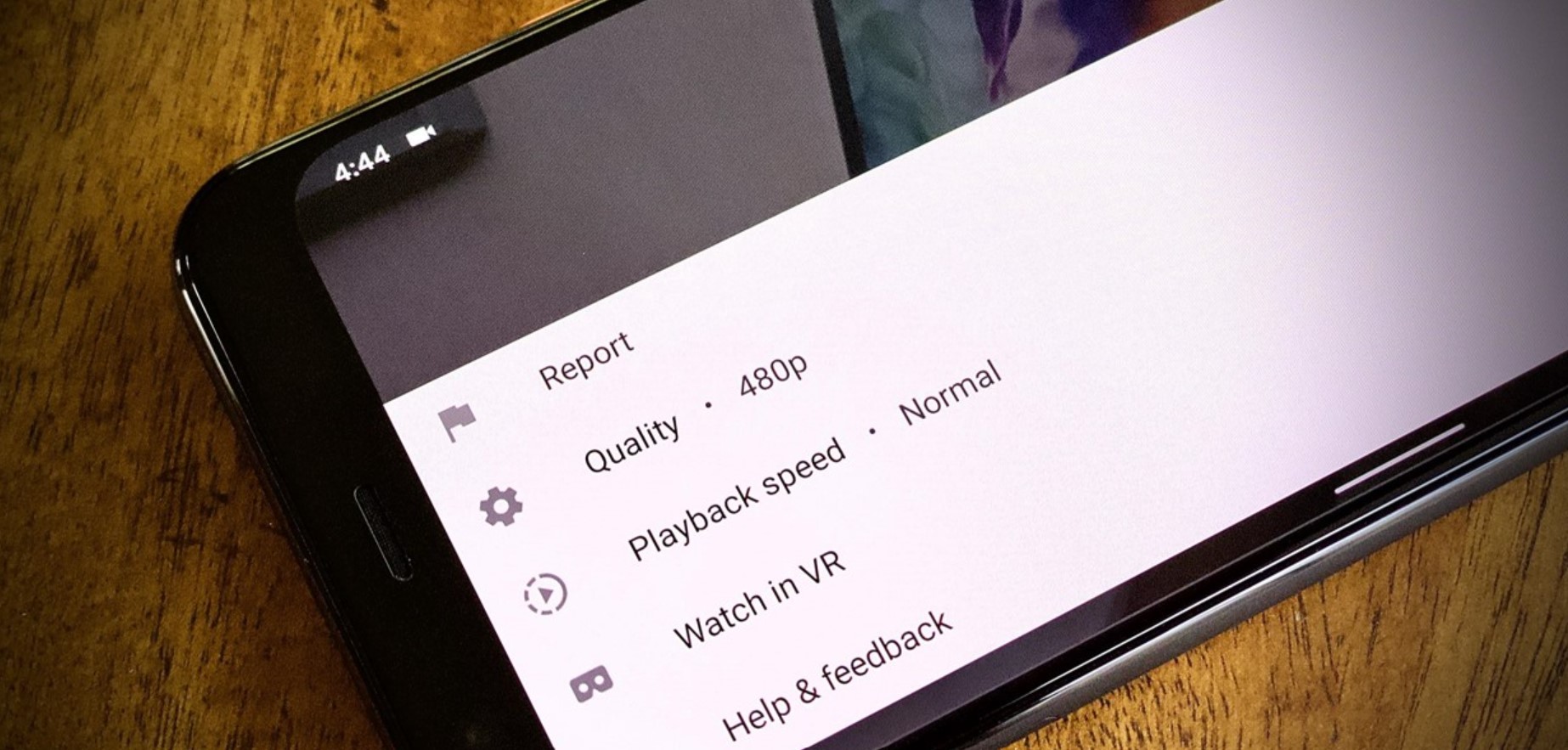It comes as no surprise that the jailbreak community is extremely delighted with that fact that iOS 13.5 can now be jailbroken on an iPhone/iPad. The entire credit for this goes to the developers that are running the show behind UnC0ver IPA Jailbreak Tool. UnC0ver 5.0.0 IPA made jailbreaking iOS 13.5 possible. Of course, you will need a PC or a computer for the purpose of sideloading the IPA file.
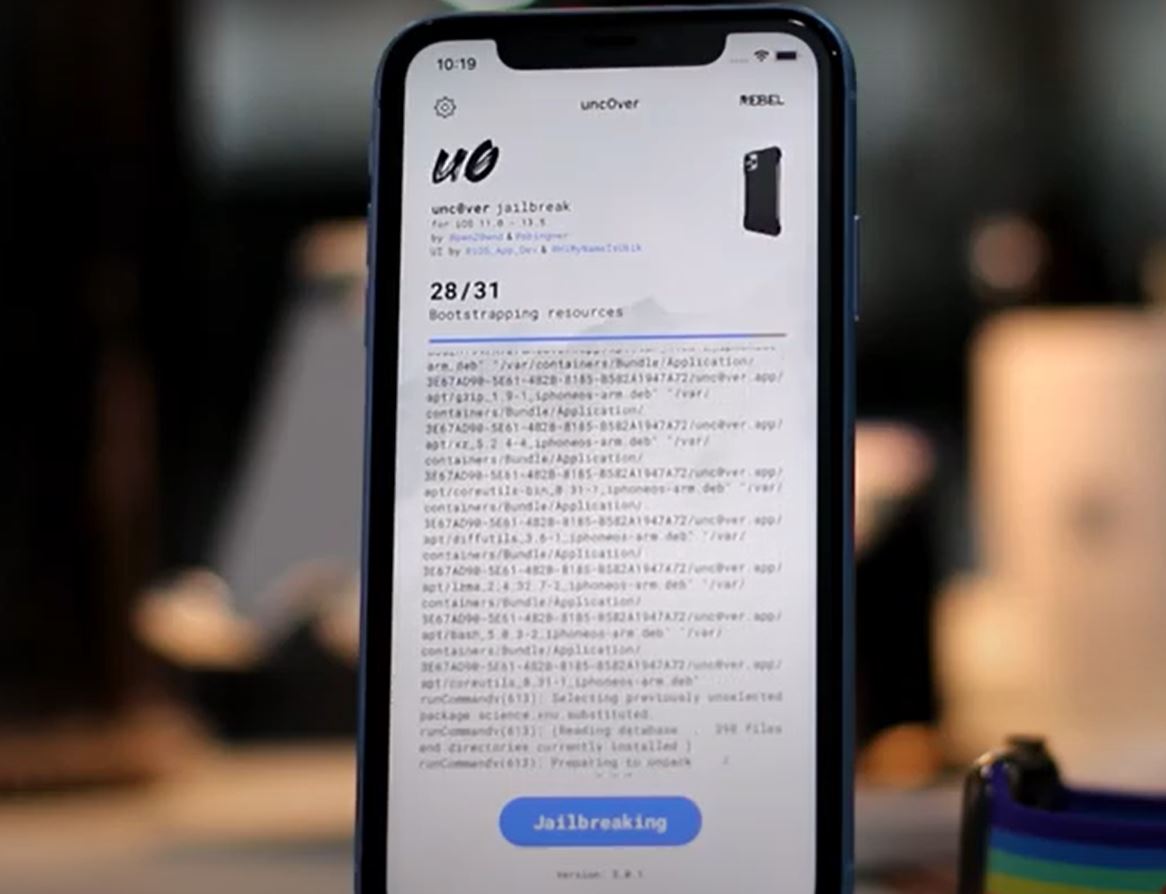
Check out Cydia Alternative – Zebra Package Manager.
Lately, users were experiencing an archive extraction error while trying to jailbreak with UnC0ver 5.0.0. The team behind UnC0ver were quick to note this and along with several other bug fixes, this issue was fixed in the latest UnC0ver version 5.0.1. Now, there’s another great news for the jailbreak enthusiasts. With UnC0ver 5.0.1, iOS 13.5 iPhone/iPad can be jailbroken without a PC/Computer.
Contents
Jailbreak iOS 13.5 using UnC0ver 5.0.1 Without PC
For those who have already updated to iOS 13.5.1, we hate to break the bad news, the same cannot be jailbroken. However, those who are still on iOS 13.5, go ahead and follow the below mentioned steps to jailbreak their iPhone/iPad using UnC0ver 5.0.1 without PC.
- As a first, you require installing CokernutX on your iPhone/iPad. CokernutX is a third-party app store that provides access to modded and hacked iOS apps plus jailbreak tools.
- Post successful installation, please launch CokernutX and conduct a search for UnC0ver.
- Wait for the results to populate. Tap on the listing of UnC0ver from the search result. Make sure the version displayed under the icon is 5.0.1.
- Hit the Install button. Thereafter, tap on Install again on the pop-up that comes up stating CokernutX will like to install UnC0ver.
- Monitor the installation progress from the home screen. Post successful installation, please trust the profile of UnC0ver in Settings > General > Profiles & Device Management.
- Launch UnC0ver and tap on the blue-colored button captioned as Jailbreak.
- A Jailbreak Completed pop-up will come up and your iPhone/iPad will reboot.
- Post reboot, please launch UnC0ver again and tap on Jailbreak button one more time.
- Hit OK on the Jailbreak Completed pop-up. Your phone will reboot again.
- This time your phone will respring to a jailbroken state and you will see Cydia installed.
Verdict – How to Jailbreak iOS 13.5 Without PC
Please note that since revocation from Apple can happen anytime; this method might not work forever. However, if you have got it working for you, make sure you sign the UnC0ver app using ReProvision post jailbreak so as to avoid revokes from Apple. Another good news is that Apple’s still signing iOS 13.5; so if you have already upgraded to iOS 13.5.1, you still have a chance to come down to iOS 13.5.
Check out the following interesting posts as well: