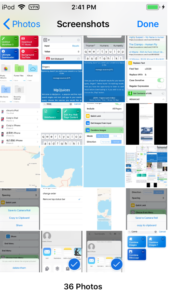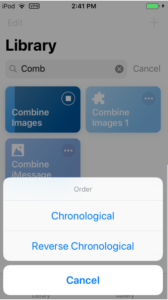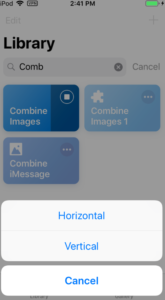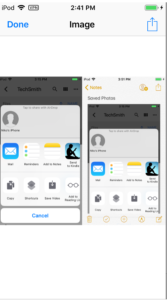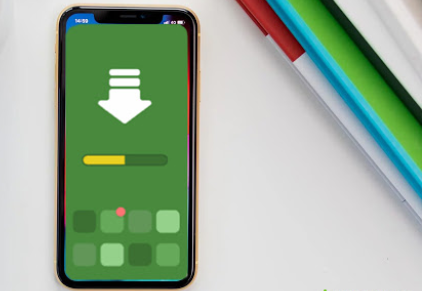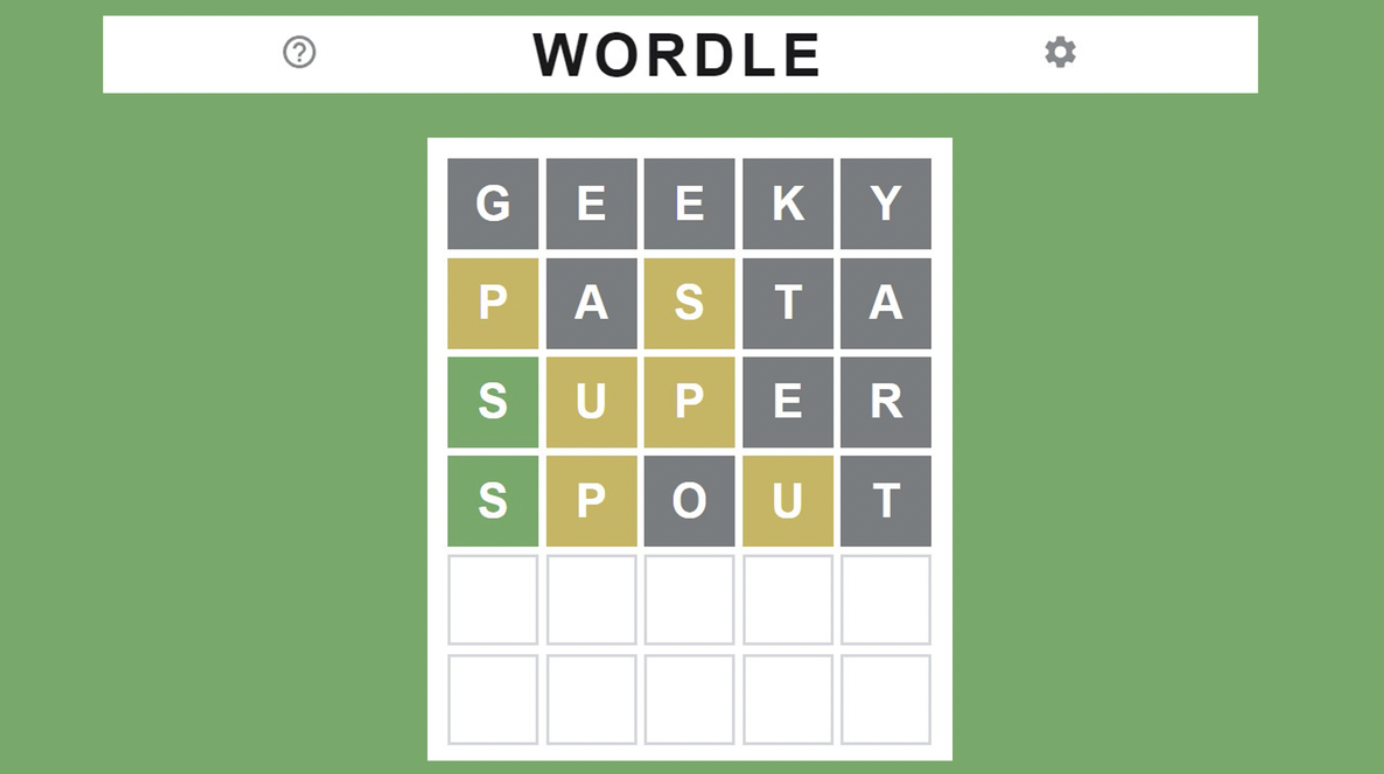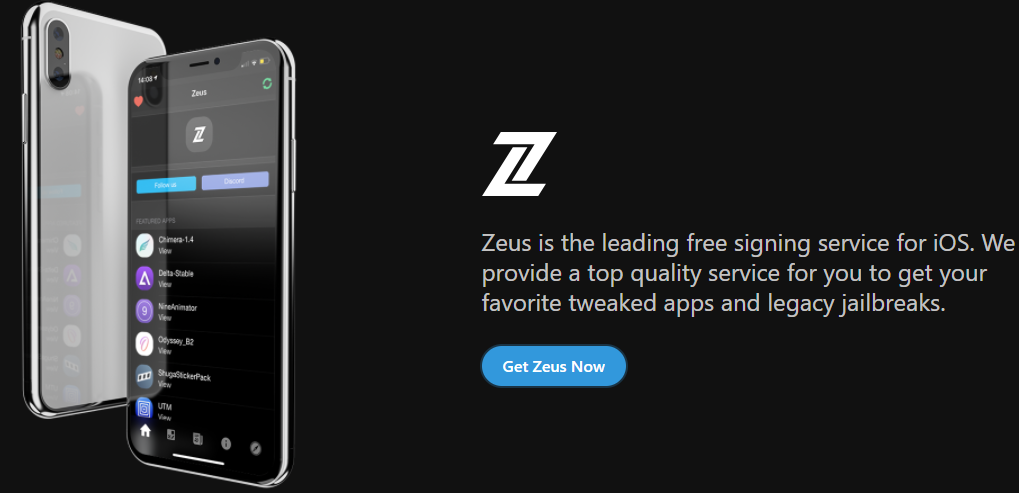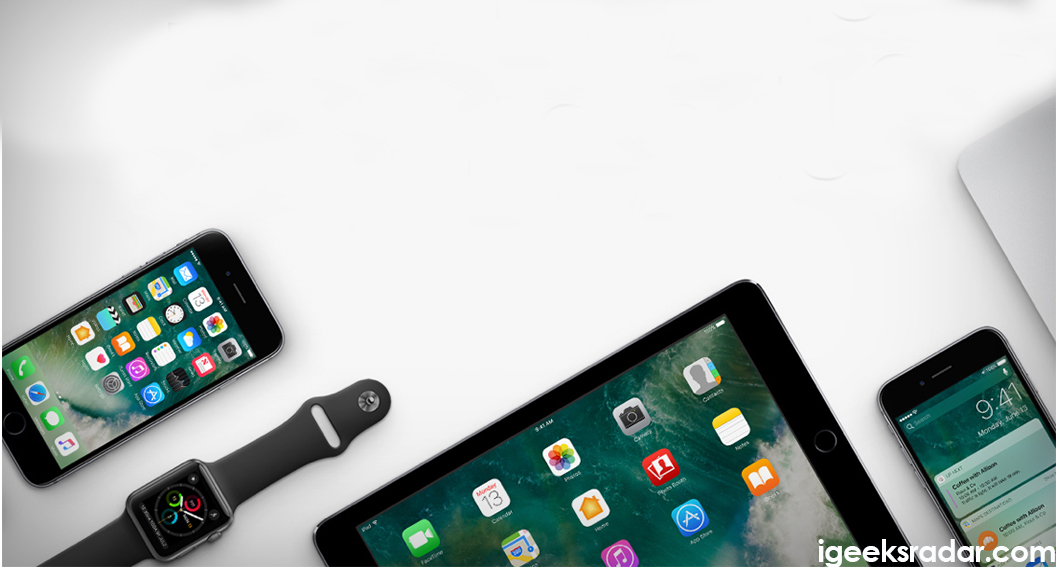iPhone has so many amazing features in it but when it comes to editing of pictures, you won’t find so many options online. When you open the camera roll, you can see the crop and adding filters to the images and nothing else. This comes as a disappointment for people who want to put 2 pictures side by side on the iPhone or iPad.
You can’t compare two pictures there and if you want to do it, you have to get a third-party app. That is how you can view photos side by side on the iPhone.
In this article, you are going to see three simple ways to see 2 photos side by side on iPhone or iPad. Do you know that you can actually put up display picture in WhatsApp without cropping it? Yes, here is a simple guide for you.
Contents
3 Best Ways to Put Two Images Side by Side on iPhone or iPad
All these three ways are simple and can be done for free of cost. Just make sure to follow the guide and you can compare or collage two or more images with ease.
Also, do check out: Spotify++ (Premium Music for Free) on iOS.
Photoshop Mix
Photoshop Mix is the first and foremost app that you have to check out. You can download it directly from the Apple App Store. It is a free photo editing application from Adobe and is perfect for doing a lot of changes for images.
Photoshop Mix App Info:
| App Name | Photoshop Mix |
| Provider | Adobe Inc |
| Category | Photos & Videos |
| Size | 145.2MB |
| Compatibility | iPhone & iPad |
| Age Rating | 4+ |
| Languages | English & 18 other languages |
| Copyright | @2015 Adobe System Inc |
You can combine two or even more images using this process here.
- Open the app and click on “+” sign present on the top right corner. Now, you can create a new project. Click on the image and choose “on my iPhone.”
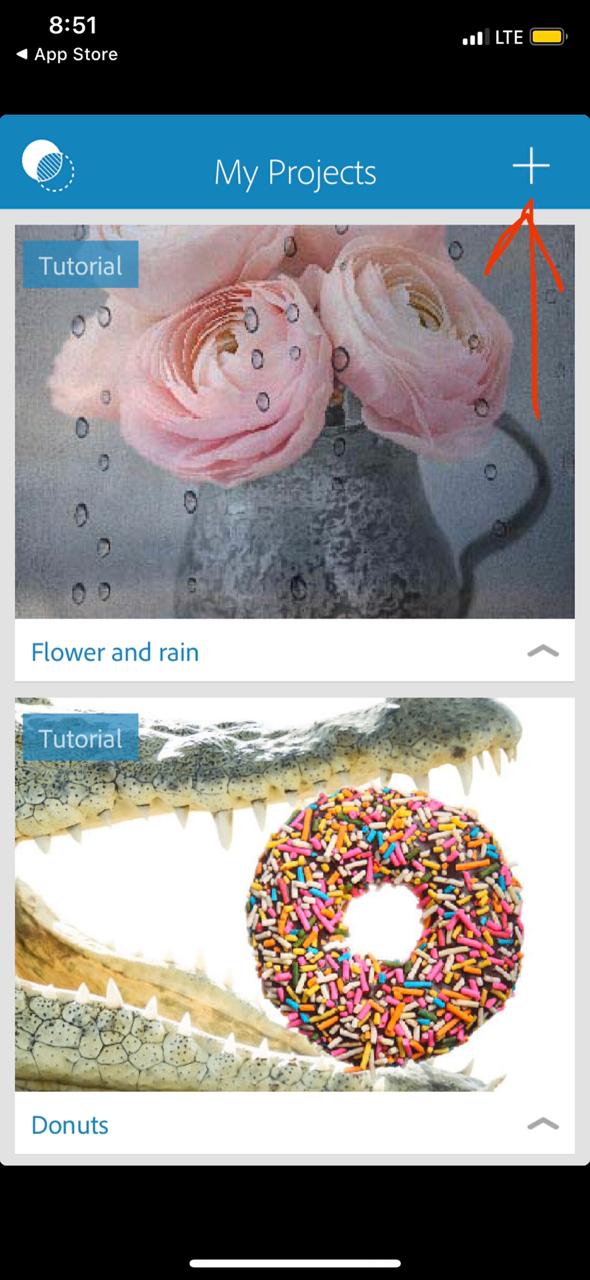
- Grant the permission for the app to access your photos and you will be taken to your album, you can choose any image.
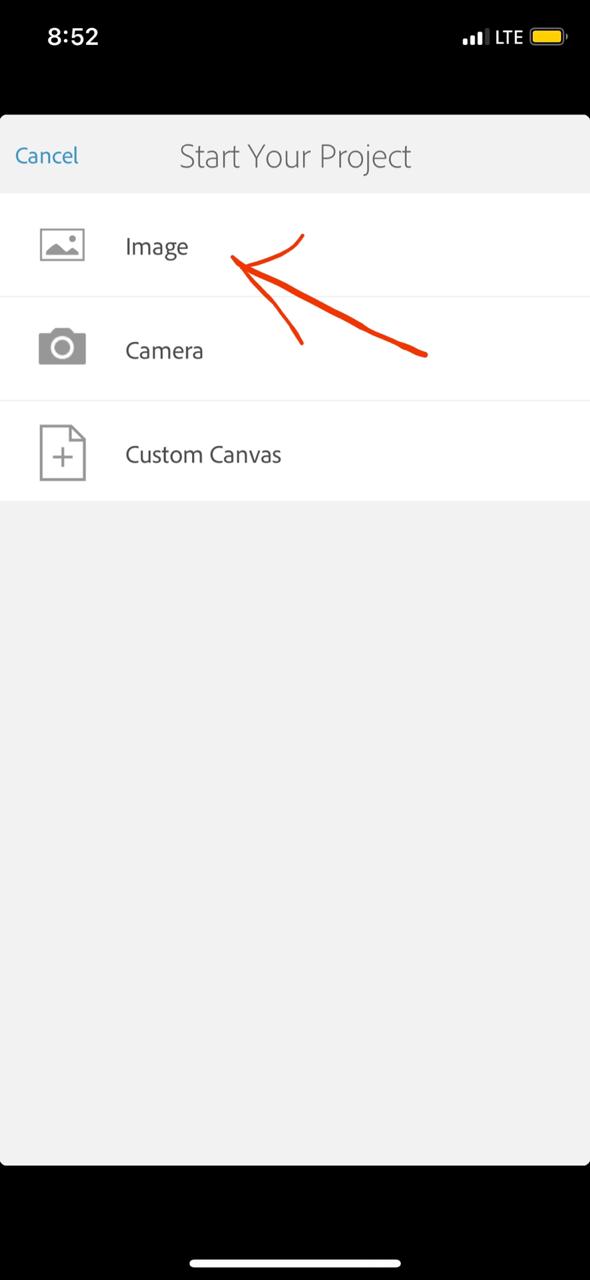
- Now you will see a “+” sign on the right side. Select “image” option and you can add a new layer. Select the photo you want.
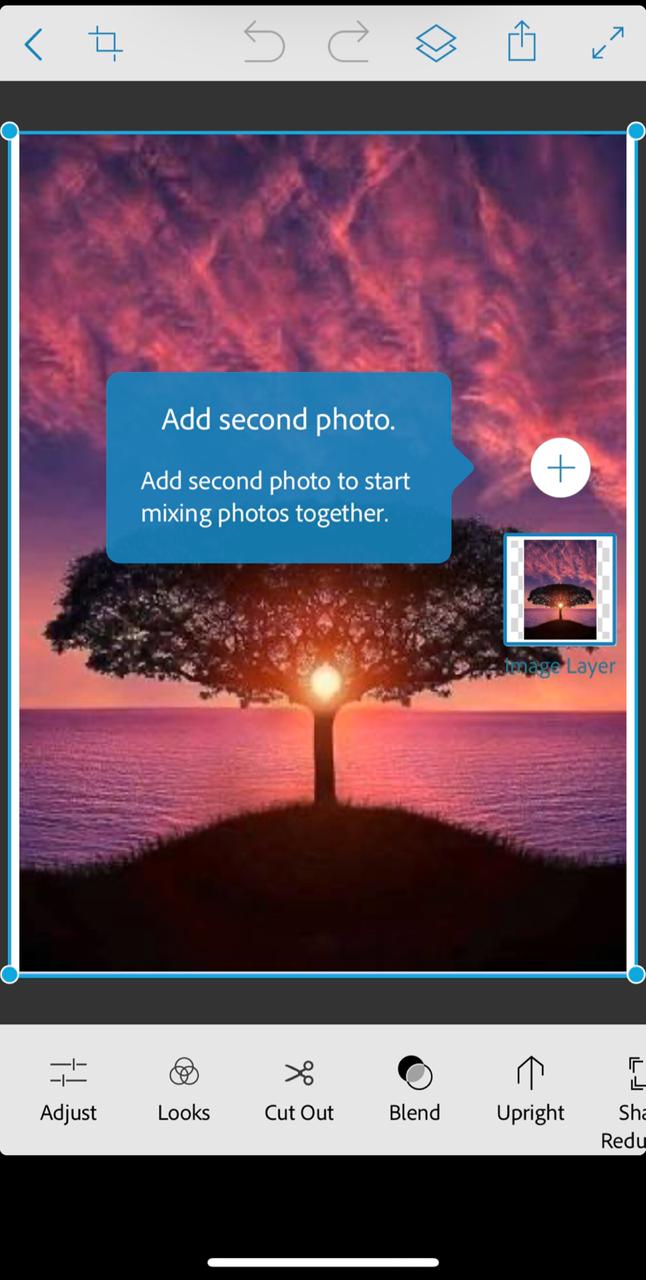
- There are two photos on your canvas, you can see a resizing option on the top left on your screen. Resize the canvas so that it can fit two pictures perfectly.
- Now, go back to the editor option. You can tap on the images and resize them by pinching. Drag and drop both images side by side. You can edit their sizes as you want.
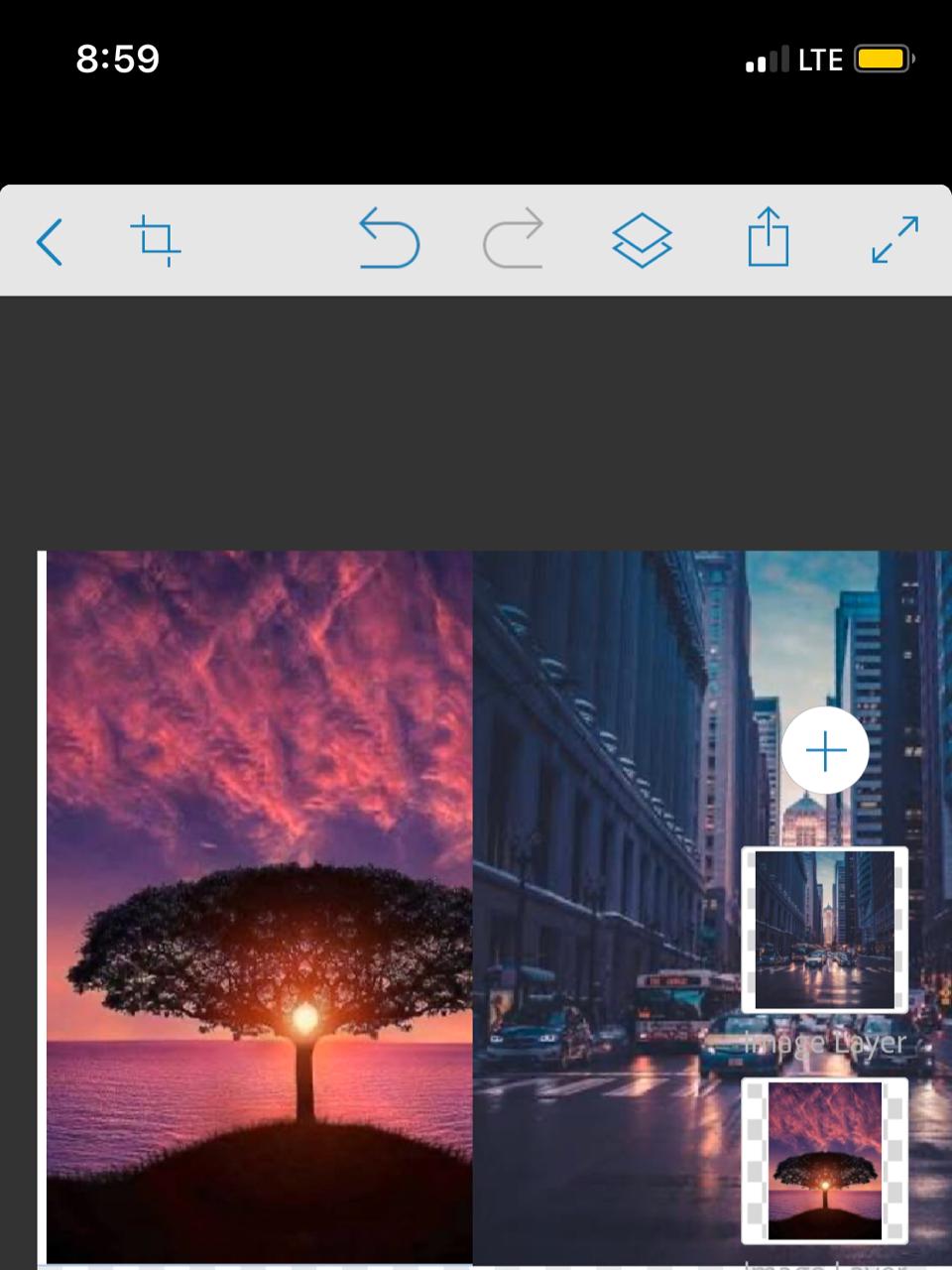
- Tap on resize button to ensure that the two images are fit in canvas and there is no blank space anywhere.
- If you are OK with the image, click on share and save the images to your camera roll.
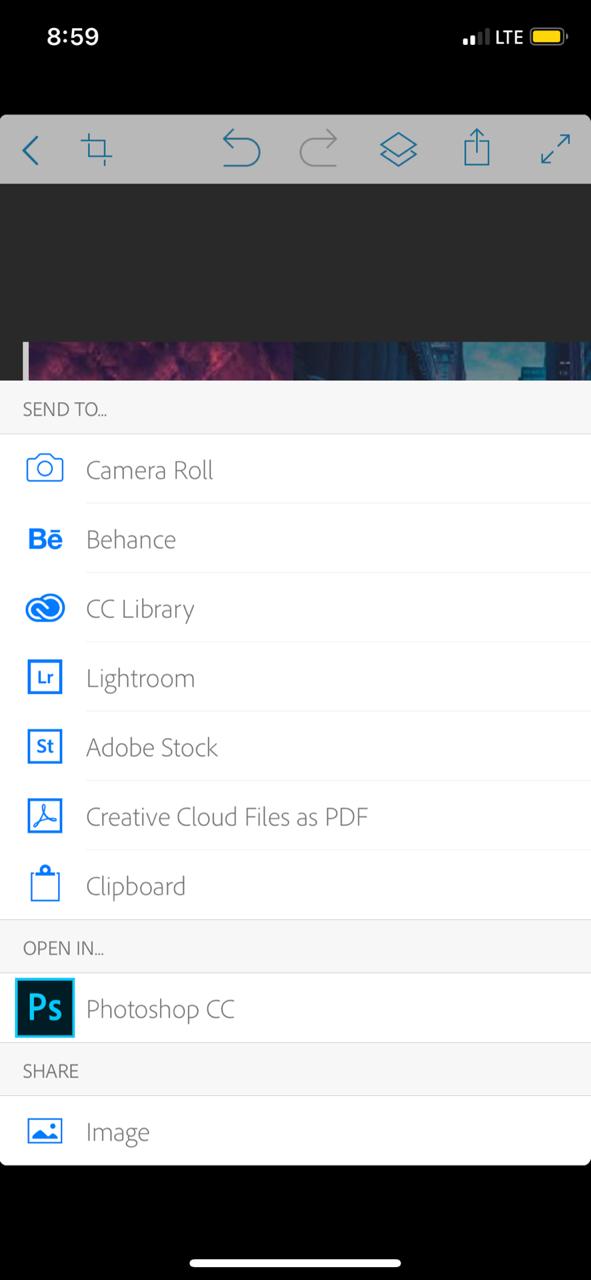
At times the lock screen on iPhones get boring. If you have a jailbreak iPhone, then you can use Kalm Tweak for editing and making changes for your iPhone lock screen.
Online Tool to Merge Photos
If you are someone who don’t like installing apps on your phone, then you can go with online photo merger option. There are so many websites available for merging pictures online and the entire process is pretty simple.
One such online tool to put two pictures side by side on iPhone and iPad is Pinetools.
- Open Safari browser on your phone and go to Pinetools website. There you will find options to upload two images. Upload both of them and adjust the images as you want.
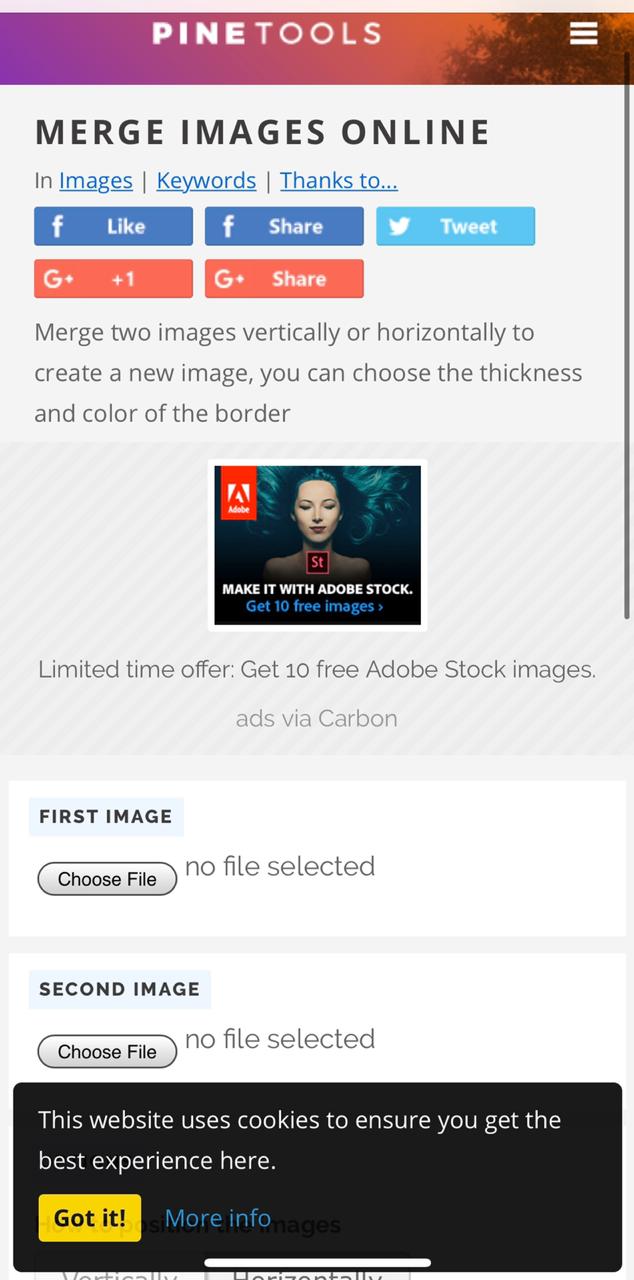
- After uploading them, you’ll see a lot of options like ‘+’, and ‘-‘, use them to Zoom in or Zoom out before proceeding to merge them and save to your camera gallery.
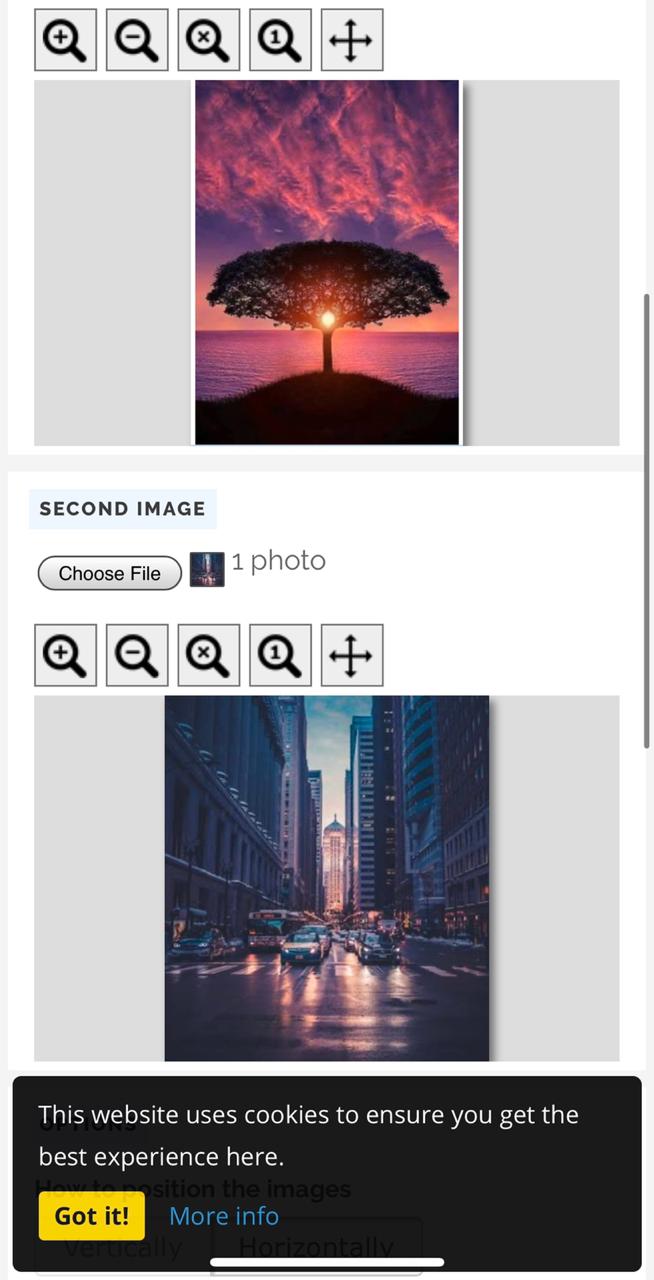
- Now click on merge and the images will be combined. Tap and hold on the merged image and you will find download option.
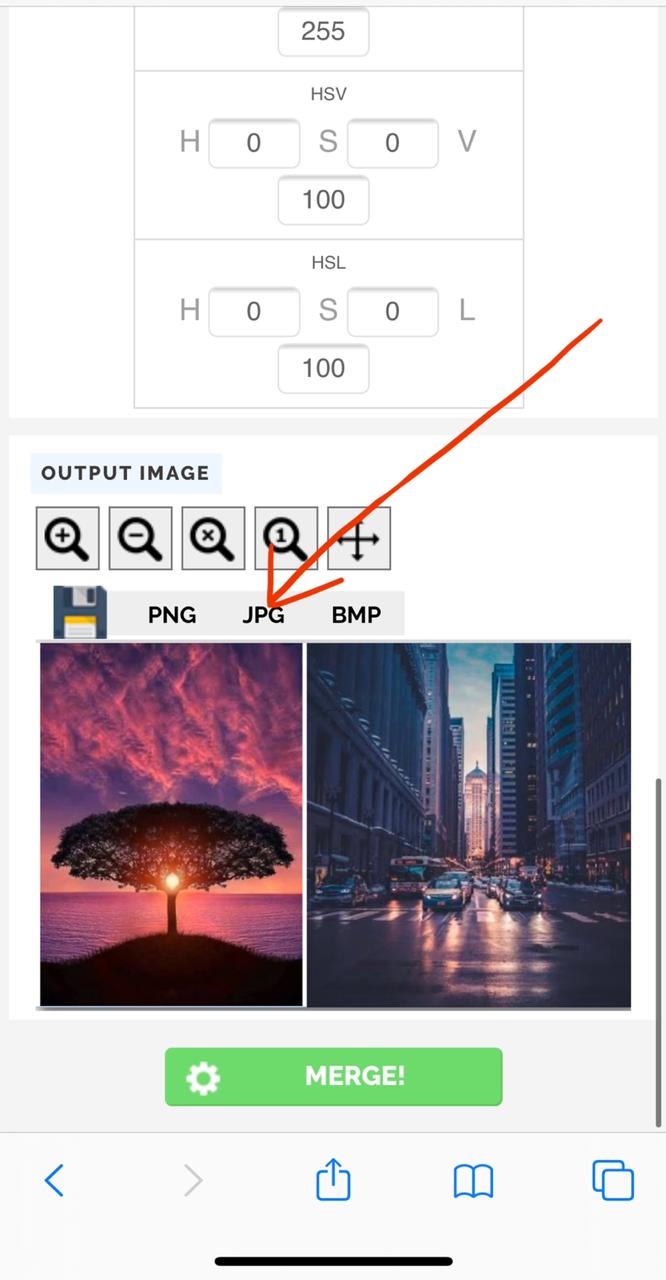
- Next, tap on ‘Download’, which eventually download your merged image in your gallery app.
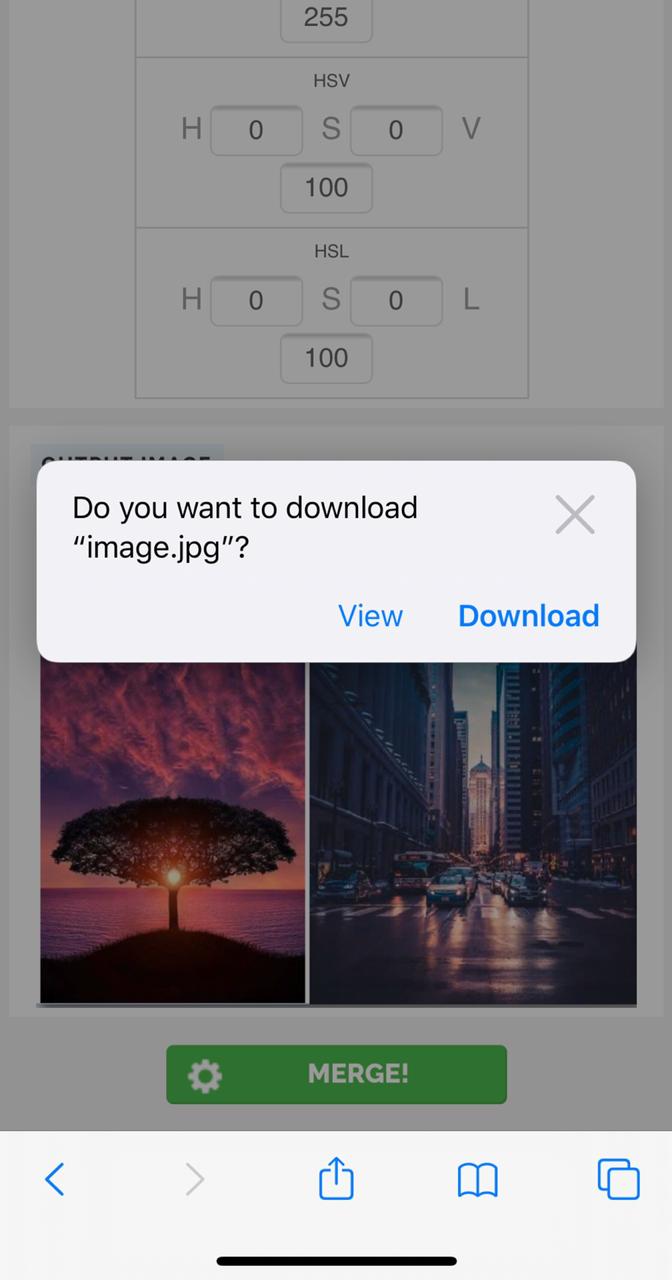
Are you bored by sitting at home in this lock down period and want some interesting games to spend your time on with your PlayStation, then you must check our Best PlayStation Games on iOS(iPhone & iPad) Without Jailbreak.
3. Combine Images with Siri Shortcuts
Siri shortcuts is one of the interesting features of iOS 12. You just have to download the app for free from Appstore and use it. There are so many shortcuts available and all you have to do is “get shortcuts” for your device.
Now in order to combine two images with Siri shortcuts, first you have to get combine shortcut.
Then follow the below steps-
- Open the shortcuts app and run the “combine image” shortcut by tapping on it.
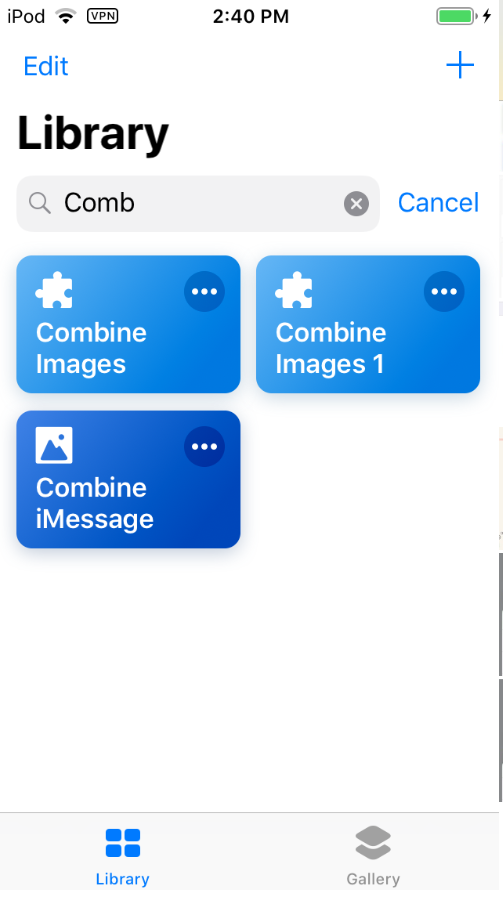
- Now select the images that you want to combine. You have to check for chronological order, the spacing between two images and do you want to combine them horizontally or vertically.
- Select the options as you want and you will get a popup of edited image. If you don’t have any problem with them, just click on done and save or share the image as you like.
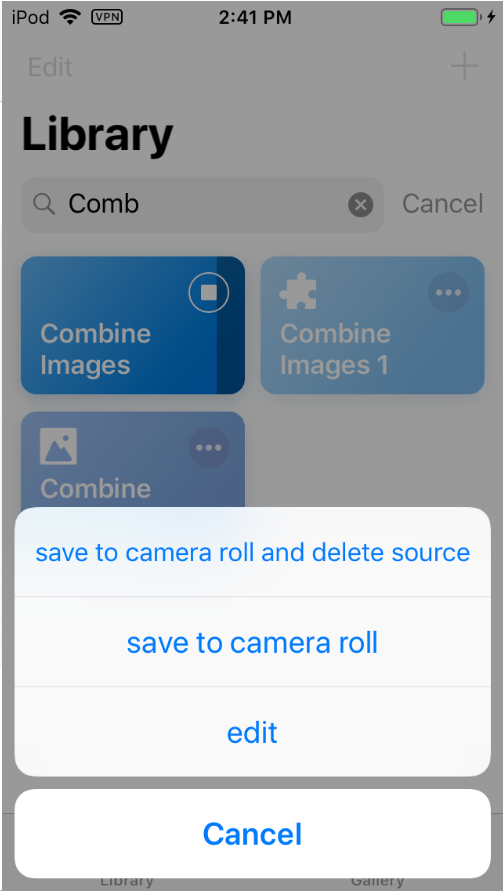
The BioProtect X helps in protecting your data present on iPhones with ease. Make sure to update your mobile to the latest version of iOS to ensure that your images and other data present on mobile is safe.
FAQs – Frequently Asked Questions
What is Canvas in Photoshop Mix?
The canvas is like a free template that you will be using. It is a place where you will get to edit your images and make necessary modifications.
What are some other online photo merging tools?
One reliable and simple online tool other than Pinetool for putting images together online is Photocollage website.
Is Siri Shortcuts app free?
Yes, it is absolutely free and so are the commands. Just download the app from App Store.
What is the best Photo Editing app for iPhone?
Photoshop Mix from Adobe can suffice for most of the basic photo editing images on iPhone.
Conclusion: Put 2 Photos Side by Side on (iPhone & iPad)
There are so many options that you can go with while putting up two photos together. You can use an app, online tool or the shortcuts that comes with your software too. The best thing about this is that all of these options are free and you can use them according to your requirement.
Here are some of the trending topics on iGeeksradar that might interest you –
- Best Guide to Avoid Getting Banned on SnapChat++ on iOS.
- 10 Best Free Video Downloaders for iPhone & iPad [2020].
That’s all for this article, If you need any assistance, feel free to ask us in comments.
Thank You.