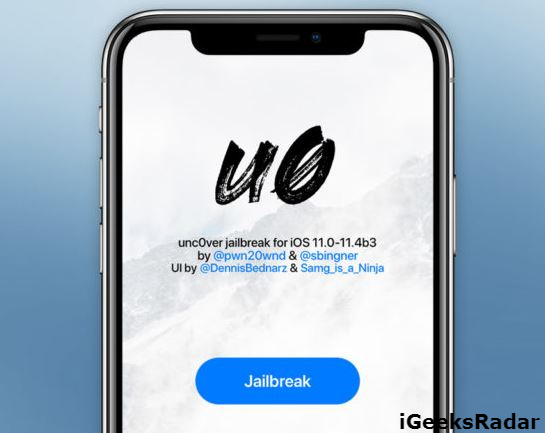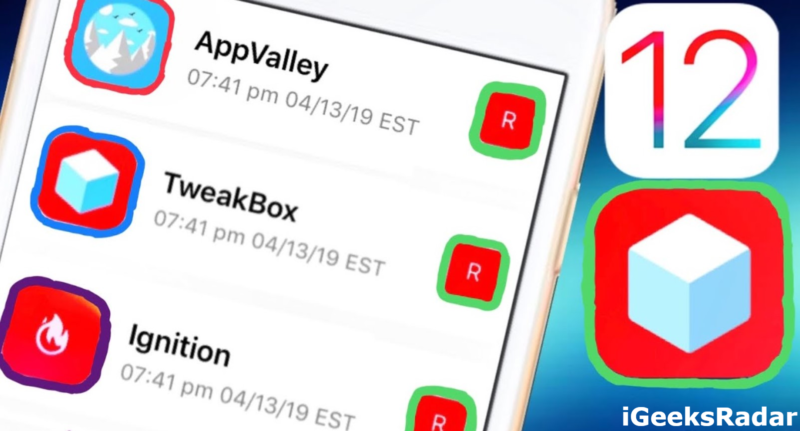If you are a jailbreak enthusiast, you must be knowing that UnC0ver Jailbreak for A12 devices is out. We are writing this post for iPhone XS/XS Max, XR, and A12X iPad users, on iOS 12.0-12.1.2. In this post, you will learn about the steps to jailbreak your A12/A12 X iOS devices using UnC0ver Jailbreak. Please note that iPhone/iPad models apart from the ones listed above have official access to Cydia and Substrate; however, the ones listed above do not have official access to Cydia and Substrate as of now.

Do check: Run Two WhatsApp Accounts on iPhone/iPad without Jailbreak.
Through this post, we have tried to give complete information about the entire jailbreak process using the latest UnC0ver Jailbreak. If you are facing any issues while trying to jailbreak your A12 iPhone/iPad, you can refer the steps provided below to ensure you are following the correct process. Enough of introduction! Let us start with the process now.
Contents
Step 1 -> Install UnC0ver Jailbreak IPA Using Cydia Impactor
- As a first, please download Cydia Impactor on your Windows PC/MAC Computer from here.
- Extract the contents of the package and install Cydia Impactor on your system.
- Prior to launching Cydia Impactor, please download the latest UnCover Jailbreak IPA for A12 devices from here.
- Now, launch Cydia Impactor and connect your iPhone/iPad with your PC. Cydia Impactor will detect your iPhone/iPad.
- Now, you are ready to sideload the UnC0ver Jailbreak IPA file onto your iPhone/iPad from Cydia Impactor. If you are unaware of the sideloading steps, please refer our post on the same from here.
- After you have successfully sideloaded the UnC0ver Jailbreak IPA, you require trusting the profile of the same prior to launching. For that, please navigate to Settings -> General -> Profiles & Device Management where you can locate the profile of UnC0ver Jailbreak.
Step 2 -> How to use UnC0ver Jailbreak?
In order to jailbreak your iPhone/iPad using UnC0ver Jailbreak, please follow the below steps.
- As a first, please turn off Siri and turn on AirPlane mode.
- Reboot your device and launch UnC0ver from the home screen.
- Navigate to the Settings of UnC0ver and make sure that (Re) Install Open SSH is toggled on.
- Tap on ‘Jailbreak’ and wait. In case the jailbreak fails, reboot your device and try jailbreaking again.
- Upon successful jailbreak, UnC0ver will rename the system snapshot and reboot your device.
- After your device reboots, please launch UnC0ver again and tap on ‘Jailbreak’ button.
- A success window will come up indicating that the jailbreak is complete and successful.
These were the steps to install and use the latest UnC0ver Jailbreak IPA on A12 iPhone/iPad. Below we have mentioned some additional stuff specifically for the A12 devices.
Do check: How to Fix Cydia Crashing on UnC0ver iOS 12 Jailbreak.
Install Filza File Manager on Jailbroken iPhone/iPad
- If you wish to install Filza File Manager on your jailbroken iPhone/iPad please download putty for windows from here.
- Run UnC0ver Jailbreak with (Re) Install Open SSH.
- Navigate to Settings -> WiFi and tap on the ‘i’ label next to it. From the screen that comes up take your IP and put the same in Putty.
- Tap on ‘Open’ and click ‘Yes’ on the prompt that comes up. Login is ‘root’ and the password is ‘alpine.’
- Please run the following commands:
- wget http://tigisoftware.com/install/filza.sh
- sh filza.sh
- Look out for automatic respring and you are done.
Install ReProvision on Jailbroken iPhone/iPad
- Please download ReProvision IPA file and open the same in Filza.
- Alter.ipa extenstion to .zip.
- Now, extract the ZIP file and click on ‘Payload.’
- Move ReProvision.app to /Applications.
- Please SSH into your device and run the following command.
- inject /Applications/ReProvision.app/
- After receiving a response, simply run “uicache” and ReProvision will come up on your device’s home screen.
- In case it doesn’t come up, reboot and re-jailbreak your device. It will definitely appear after this.
Install UnC0ver Updater Shortcut App on Jailbroken A12 iPhone/iPad
- Download and install Shortcuts App from the Apple App Store.
- Make sure you have ReProvision installed for this to work.
- You can download the UnC0ver Updater shortcut from here.
- Now, launch the Shortcuts app and navigate to Menu -> Settings.
- Tap on ‘Add to Home Screen’ and follow the on-screen instructions.
- Name the application whatever you want and you are done.
How to Unjailbreak your A12 iPhone/iPad by removing UnC0ver?
If you wish to unjailbreak your iPhone/iPad, please follow the below steps.
- Launch UnC0ver Jailbreak application and navigate to Settings.
- Toggle the ‘Restore RootFS (recover)’ on.
- Navigate to the home page and tap on ‘Jailbreak’ button.
- A popup will appear asking your confirmation to restore RootFS.
- Tap on OK and your device will reboot.
- You are done.
You can also refer our post on removing UnC0ver Jailbreak for detailed information.
How to Wipe Device without Updating?
This is an optional part and we recommend doing this only after removing UnC0ver.
- Navigate to Settings -> General -> Reset on your device and tap on ‘Erase All Content and Settings.’
- Now, your device will be wiped out and it won’t update even.
- That’s it! You are done!
Final Words – Jailbreak iPhone XS/XS Max & iPhone XR Using UnC0ver Jailbreak for A12 Devices
This was all regarding the jailbreak process via UnC0ver Jailbreak tool. In case, you wish to ask questions, you can reach out to us via the comments section provided below. We will love to hear from you.
Check out the following interesting posts as well: