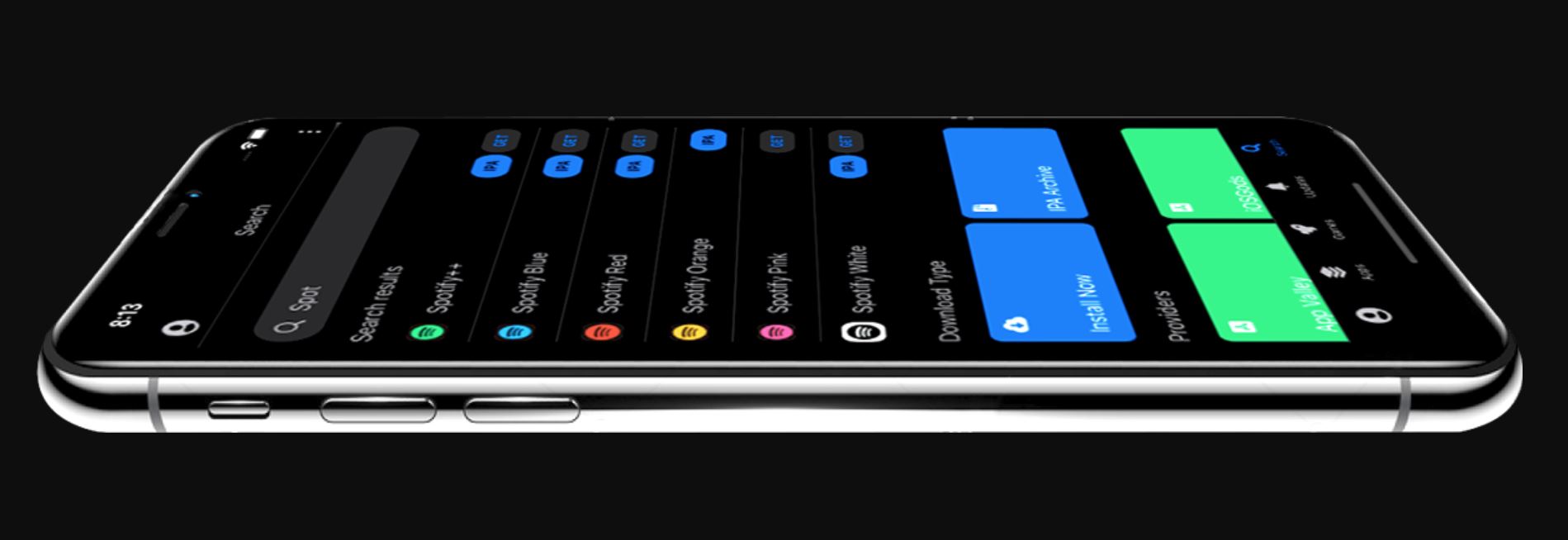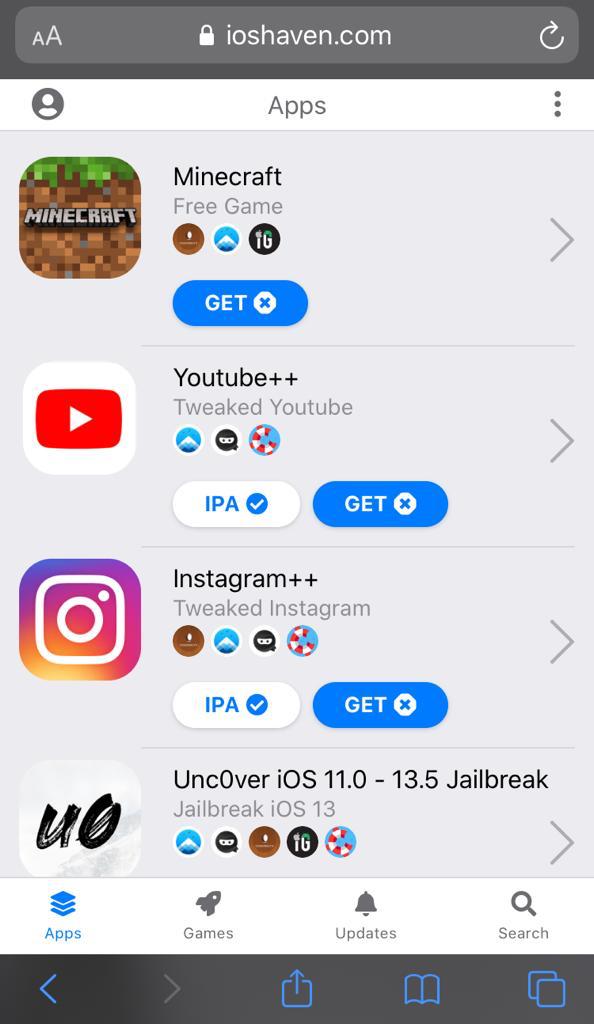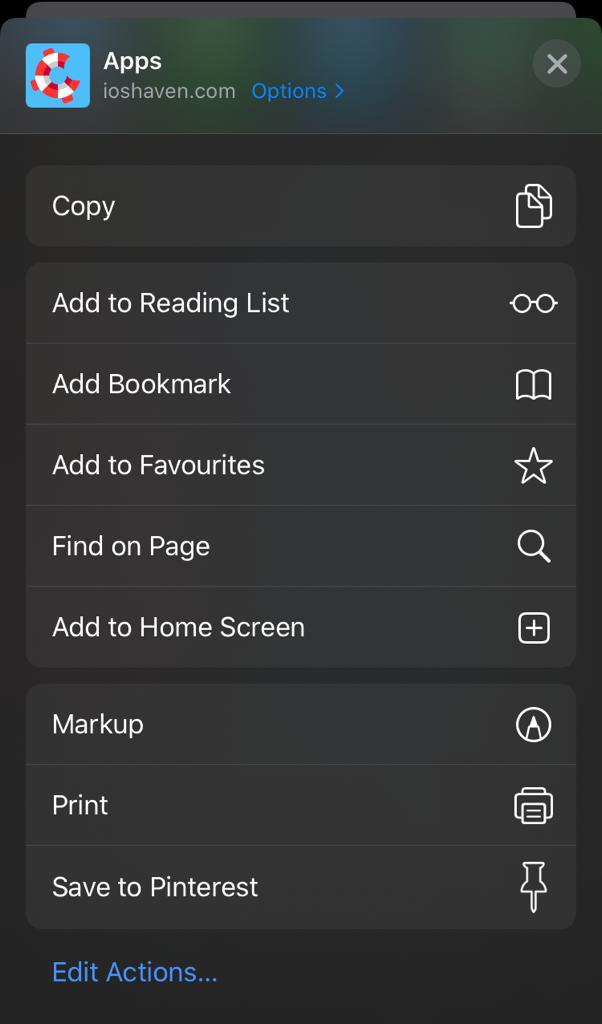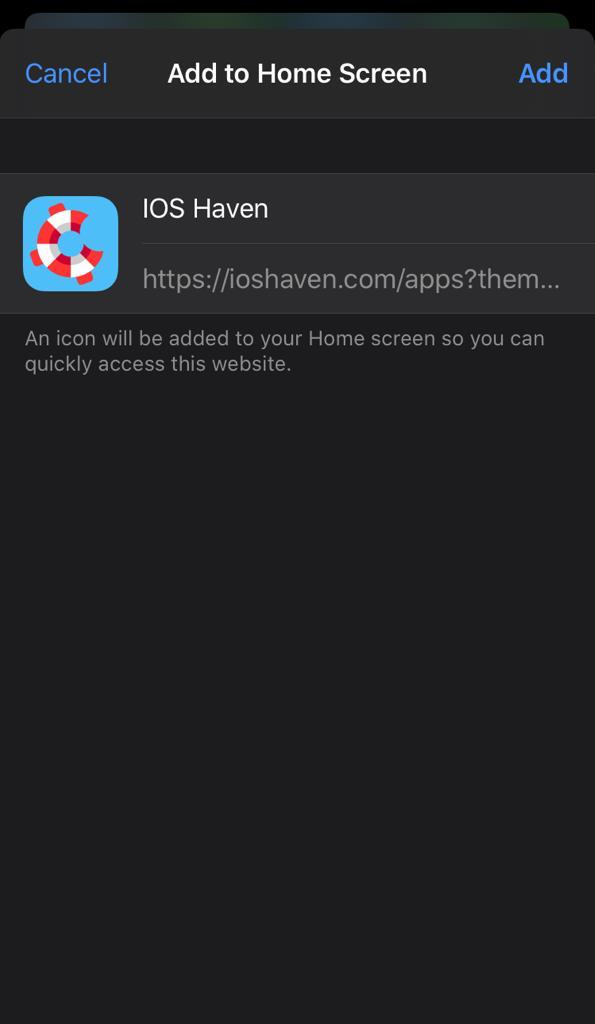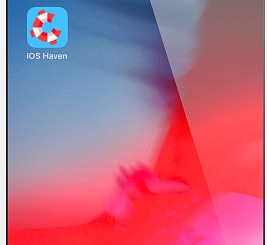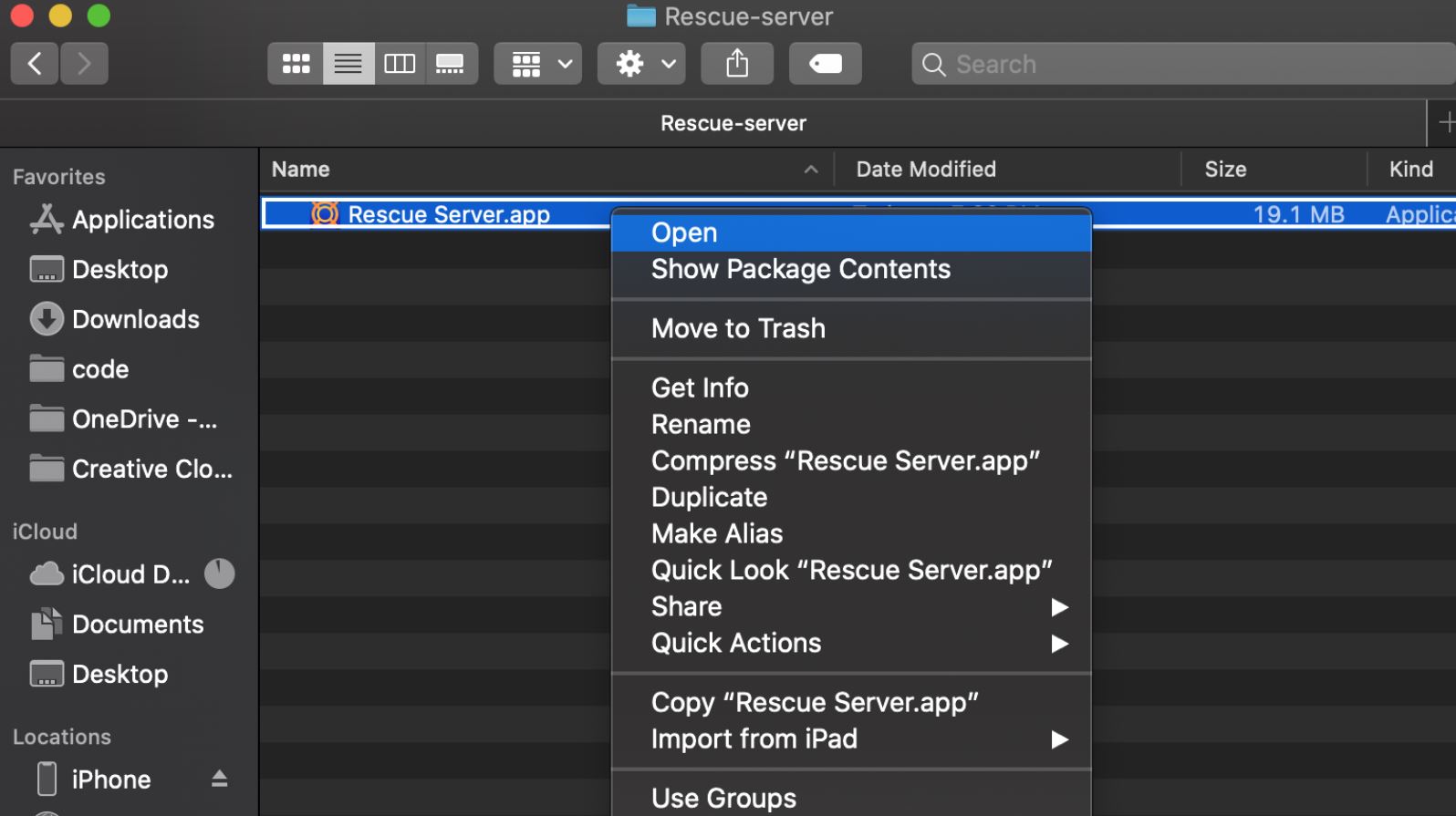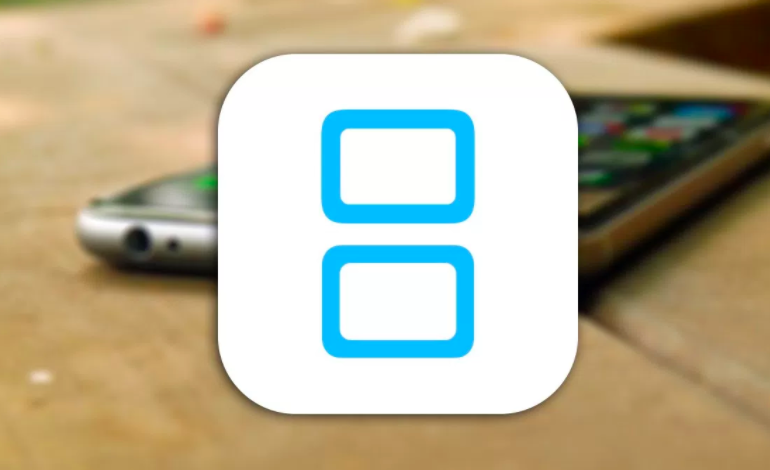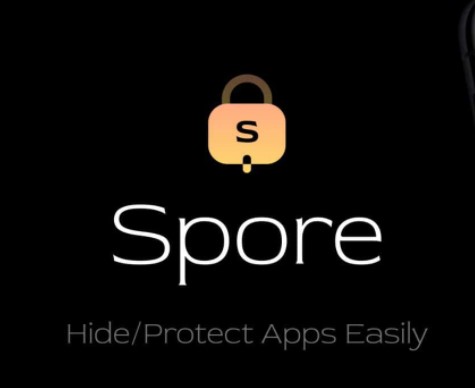For iOS users who wish to enjoy powers close to what jailbreak users possess without actually jailbreaking their iPhone/iPad, third-party app stores is one of the best ways to do so. These third-party app stores like TweakBox, AppValley, and more work without jailbreak. They provide the user with a ton of unofficial, unsigned, hacked, modified, and modded iOS apps and games, which are not available on the official App Store. In this post, we are going to talk about one such third-party app store that goes by the name of iOSHaven.
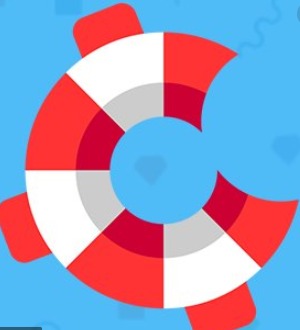
Check out 16 Best TweakBox Alternatives (Similar Apps like TweakBox App).
iOS Haven serves as an alternative to both Cydia and the official App Store. This is because, apart from catering as a platform to download third-party iOS apps, iOSHaven comes with a few jailbreak tweaks as well. These limited number of tweaks are modified to work on a non-jailbroken iOS device.
Contents
iOSHaven App – Cool Features
If you are thinking of iOSHaven as a full-blown alternative to Cydia then you must know that though the platform provides some tweaks, you cannot expect it to cover each and everything provided by Cydia. There is a plenitude of tweaks that won’t work without jailbreak. Nevertheless, check out some cool features of the iOS Haven application.
- The platform is free to download, install, and use.
- The interface is exceedingly user-friendly. You won’t face any trouble downloading third-party apps from iOS Haven.
- iOSHaven does cover the updates for each and every app present on the platform as and when the same is available.
- It is a lightweight application and doesn’t occupy much space on your iOS device.
- You don’t require creating any account on the application to use its services.
- You don’t have to jailbreak your iOS device for using iOS Haven.
- iOSHaven works smoothly on iPhone, iPad, and iPod Touch.
Check out AppValley NEXT – No More Enterprise Signing [NEXT is FUTURE].
How to Install iOS Haven on iPhone/iPad
Now that you are aware of the features of iOSHaven, it is time that we discuss with you the steps to download and install iOSHaven on iPhone/iPad. There are two methods for the installation of iOS Haven. For your convenience, we have discussed both of them below.
Method 1 > Install iOS Haven from Safari Browser
- Please launch Safari Browser on your iPhone/iPad.
- Click here to navigate to the official website of iOSHaven.
- Please wait for the webpage to load.
- Once the website loads completely, please tap on the square and arrow icon on the Safari Toolbar.
- Tap on Add to Home Screen.
- Hit Add.
- Now, you will have the icon of iOSHaven present on the home screen of your iPhone/iPad.
Method 2 > Install iOSHaven via Rescue – the local iOS signing service
- Please click here to download Rescue Server Release ZIP file on your MAC Computer.
- Connect your iPhone/iPad to your MAC Computer.
- Enable iTunes WiFi Sync on your iPhone/iPad and make sure your MAC Computer is connected to the same WiFi that’s being used by your iPhone.
- Open the ZIP File and launch Rescue Server.app file. This will install Rescue Server on your MAC Computer. Keep it running in the background of your MAC Computer.
- This will install Rescue application on your connected iOS device as well.
- Now, please launch Rescue app. Navigate to the official iOS Haven website through the Rescue app.
- Browse and install the third-party apps on your iPhone/iPad.
- The benefit of installing iOSHaven via this method is that the applications installed via Rescue will automatically get refreshed in the background when on same WiFi as Rescue Server running on your MAC Computer.
[How-To] Trust iOSHaven [Prior to Initial Launch]
After the installation is successful, you need to trust the application on your iOS device prior to launching it. Follow the below steps for the same.
- Go to Settings > General > Device Management.
- Under Device Management, you will see the profile for iOSHaven.
- Tap on the profile and hit Trust on the top-right corner.
- Now, you are all set to launch and utilize the services of iOSHaven on your iOS device.
Get iOSHaven Dark Mode & Light Mode
- To install iOSHaven for Dark Mode, please launch Safari Browser and click on this link. Once this link opens, simply follow the steps in Method 1 to add iOS Haven on your iOS device’s home screen.
- To install iOSHaven for Light Mode, please launch Safari Browser and click on this link. Once this link opens, simply follow the steps in Method 1 to add iOS Haven on your iOS device’s home screen.
Panda Helper VIP Free Download on iOS to Get Tweaks & ++Apps Without Jailbreak.
How to Use iOSHaven
The steps to use iOSHaven on your iPhone/iPad are very simple.
- Simply launch iOS Haven from the icon present on your iOS device’s home screen.
- You can select apps from three different categories viz Apps, Games, and Updates.
- Browse through any of these categories and simply hit the Get button present next to each app listing to install the application on your iPhone/iPad.
- You can even utilize the Search section to look for a particular application directly.
[How-To] Delete iOSHaven from iPhone/iPad
There are two methods through which you can uninstall iOSHaven from your iPhone/iPad. For your convenience, we have mentioned both below.
Method 1
- Tap and hold the icon of iOSHaven on your iPhone’s home screen.
- Click on Remove App.
- Tap on Delete App.
- Next, you will get another warning that deleting the app will also delete its data; tap on Delete.
Method 2
- Go to Settings > General > Device Management.
- Tap on iOSHaven profile.
- Click on Remove Profile below.
- Confirm removal.
- This will also delete iOSHaven from your iPhone/iPad.
iOSHaven Alternatives – Similar Apps like iOSHaven Apps Store
-
AltStore:
This is the best apple’s apps store best alternative, and it will let you discover hundreds of applications, and games. It helps you to install all your favorite third party paid apps and games for free. It also not required any jailbreak.
-
AppValley:
AppValley lets you browse through a different category of apps and games. This is one of my favorite third party apps stores after iOS Haven store. AppValley gives you very much regular updates, will be up running 24/7.
-
TopStore:
It’s one of genuine third party apps stores out there in the market. To install any app or game from this store, you don’t need to jailbreak your device.
-
CokernutX:
CokernutX is the latest sensational store that making buzz everywhere in the market. CokernutX has the lease bugs among its competitors. You’ll see a lot of bugs other party apps store if you try to install some popular apps like Instagram or Spotify++. CokernutX provides better services than other stores. It’s one of the top preferable apps stores which we recommend for our iGeeksRadar.com users.
Frequently Asked Questions [FAQs] – iOSHaven
Q - How to delete iOSHaven?
You can delete iOSHaven from your iPhone/iPad by simply long-pressing the icon present on the home screen until it starts wiggling. Thereafter, simply tap on the cross and hit Delete on the dialog box that comes up next.
Q - Is it safe to use iOS Haven?
The developers make sure that none of the application listed on iOS Haven is carrying any kind of virus or malware. Thus, it is safe to use the services of iOSHaven.
Q - Does iOSHaven utilize substantial resources of my iPhone/iPad?
No! iOS Haven doesn't hog up the resources of your iPhone/iPad. You won't experience any lag or slowness in the operation of your iOS device post using iOS Haven to install a third-party app.
Q - Do the apps present on iOS Haven require jailbreak to work?
No! You don't have to jailbreak your iPhone/iPad to utilize the services of iOSHaven.
Conclusion – iOSHaven Apps Store Free Download on iOS
That was all regarding the amazing third-party app store iOS Haven. If you face any issues while using the application or have any further questions to ask, please reach out to us via the comments section provided below.
Check out the following interesting posts as well:
- iOSGods App – No Jailbreak Apps Store to get Tweaked Apps & Games.
- Download Spotify++ on iOS Premium Music for Free (Working).
Thank You.