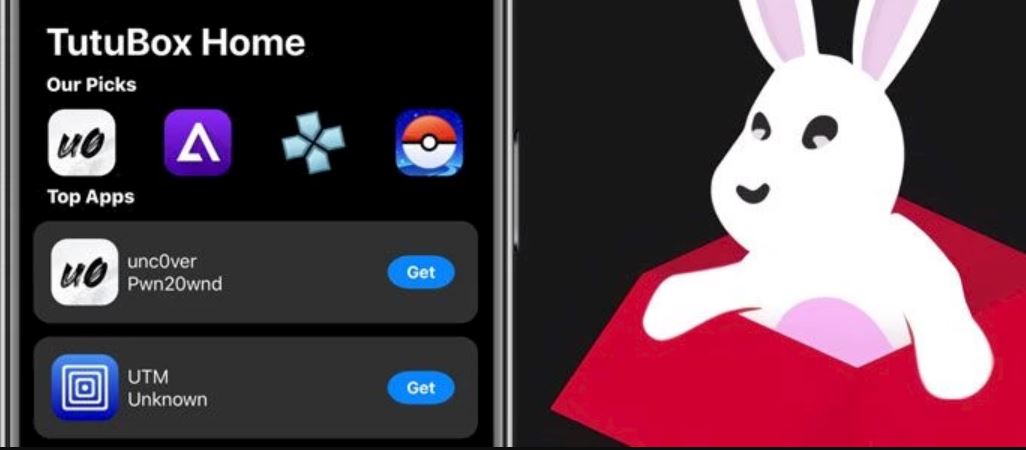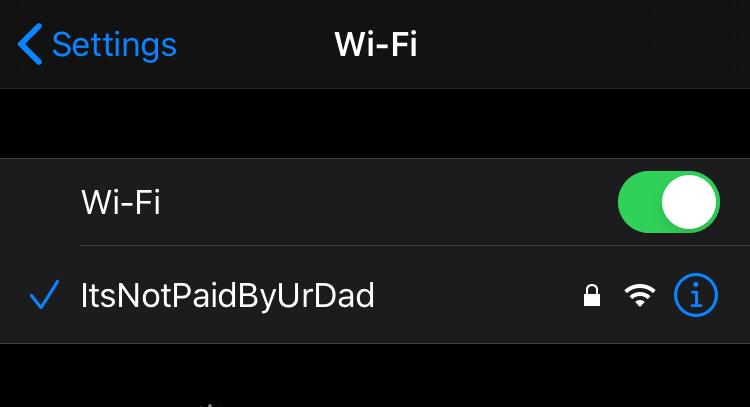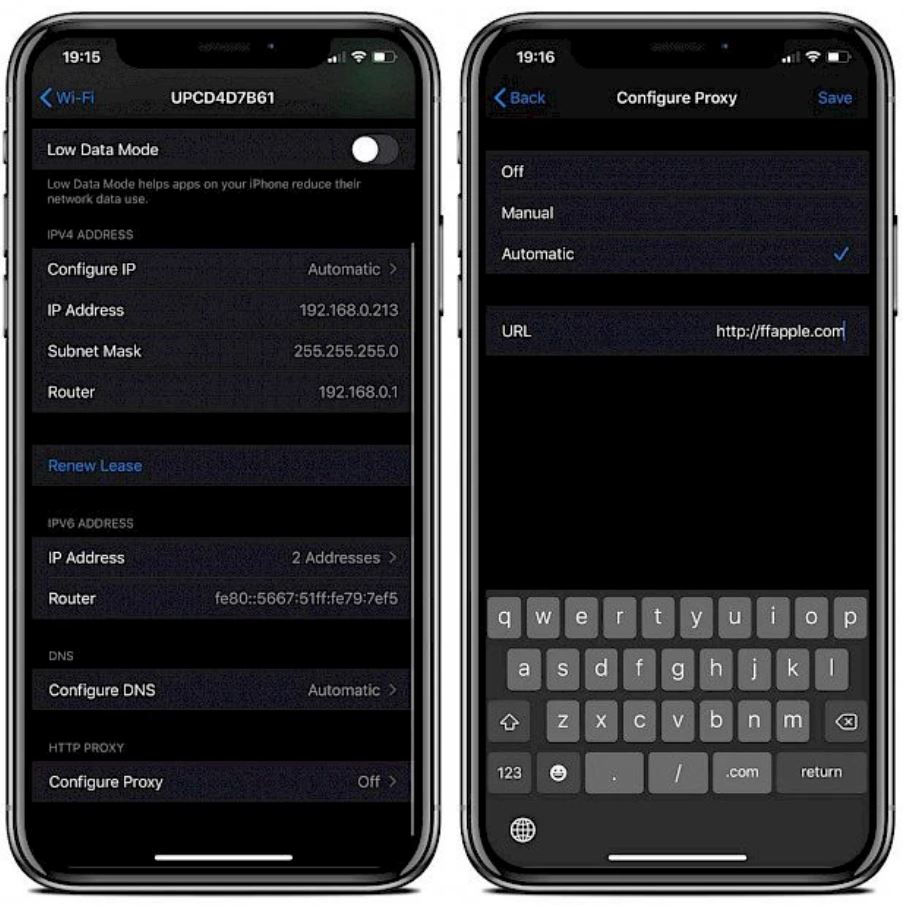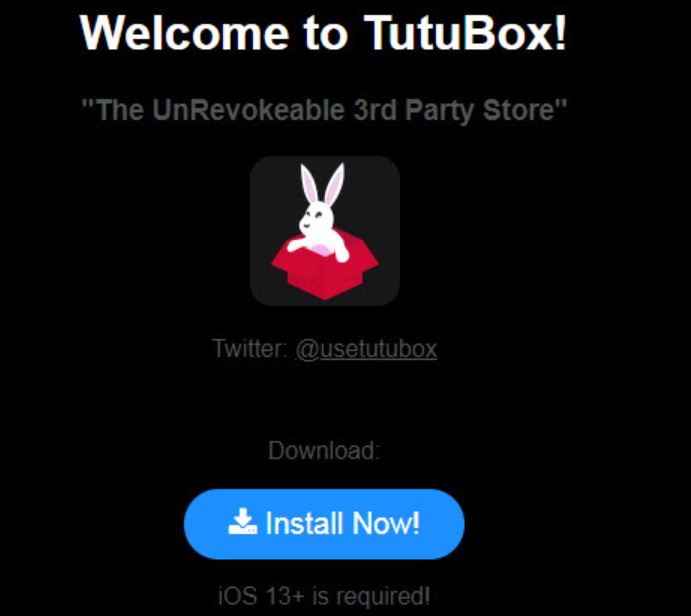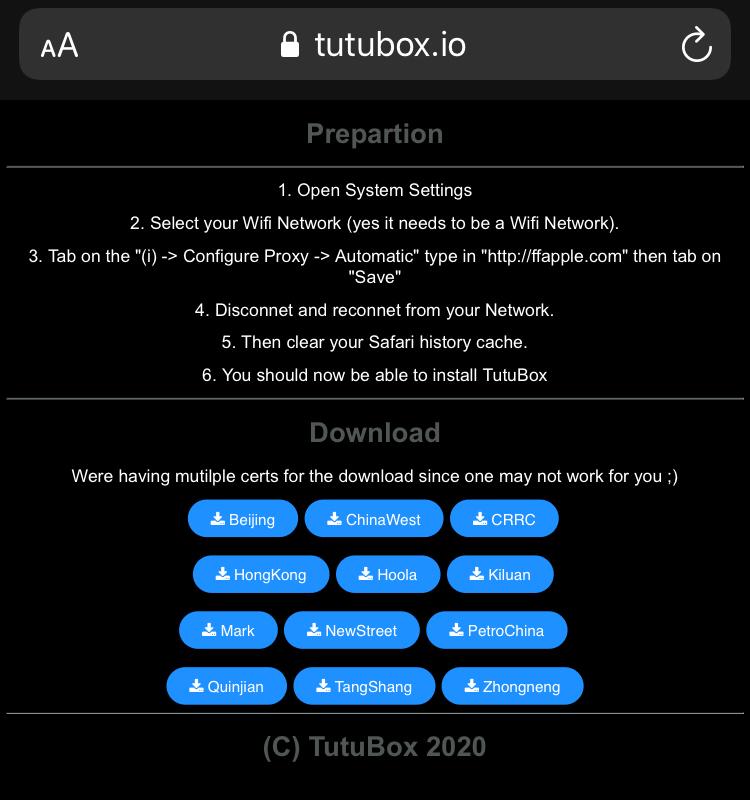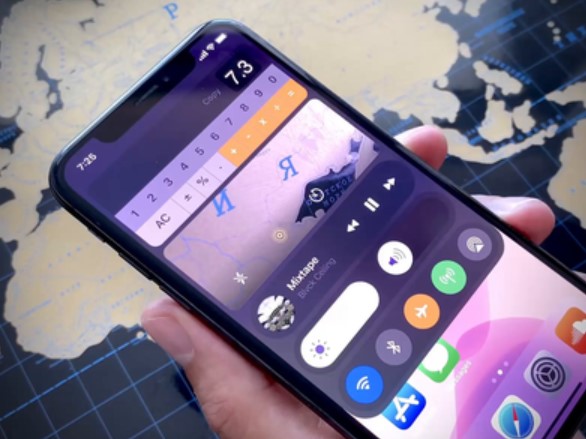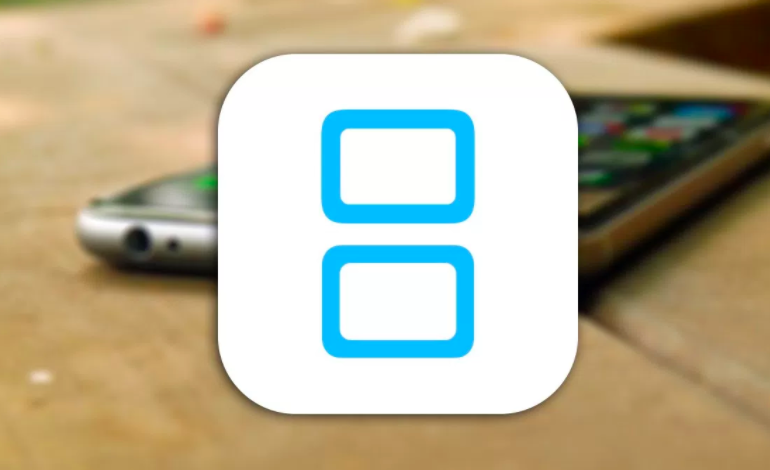The iOS operating system has a good number of third-party app stores that provide tweaked applications without jailbreak and without revoke. TutuBox is a fresh addition to the list of these third-party app stores on iOS. From TutuBox, you can download emulators, tweaked iOS apps, and hacked games on your iPhone/iPad running on iOS 13 to iOS 13.6. The coolest part is that this platform works on iOS 14 as well.
Check out iOS Haven Apps Store for (iPhone & iPad) – Download iOSHaven.
Designed to work on both jailbroken and non-jailbroken iPhone/iPad, you can install TutuBox on your iOS device without requiring a computer for the purpose. All you need for the installation is a working WiFi connection. In this post, we are going to share with you the steps to install TutuBox on iPhone/iPad (iOS 13-13.6; iOS 14) no jailbreak; no PC.
Contents
TutuBox on iOS 13-13.6; iOS 14 | What’s New?
This third-party App Store, similar to most other relative platforms out there on iOS, utilizes enterprise certificates to install tweaked apps and hacked games on your iPhone/iPad. However, you might be wondering that third-party apps installed via enterprise certificates are easily revocable. You are right but TutuBox allows you to prevent revocations via a WiFi proxy.
- For those who are looking to jailbreak their iOS devices, they can get popular jailbreak apps like Odyssey, UnC0ver, or Electra from TutuBox. This allows them to jailbreak their iPhone/iPad without needing a computer for the purpose.
- You won’t see any app descriptions or screenshots on the platform. The interface is minimal with just app icon, name, and a download button.
- You can find a ton of ++ iOS apps on the platform like Spotify++, YouTube++, Instagram++, and more along with hacked versions of popular iOS games like Last Day on Earth, Grand Theft Auto, Minecraft, and more.
Check out AltDaemon – On-Device App Signing for Jailbroken Devices No PC.
Install TutuBox on iPhone/iPad (iOS 13-13.6 & iOS 14)
Method 1 > From Official Website using Safari Browser
- As a first, please navigate to Settings > WiFi and tap on the i icon next to the active WiFi connection.
- Scroll down and and tap on the option captioned as Configure Proxy.
- Tap on Automatic and under URL, please provide: ‘http://ffapple.com’.
- Tap on Save. Turn WiFi OFF and then turn it ON again to refresh the connection. Please note that this toggling WiFi OFF/ON is mandatory for the installation to succeed.
- Next, please go to Settings > Safari and tap on Clear History and Website Data.
- Launch Safari Browser and navigate to the TutuBox official website.
- On the webpage, tap on the blue colored Install Now button and you will be redirected to a webpage where you will see multiple certificates to choose from.
- The reason behind providing multiple certificates is that not all certificates work on all iOS devices. Hence, you can choose the one that works for your iOS device. A working certificate from the list will lead to popping up of an Install Dialog Box stating tutubox.io will like to install TutuBox. Of course, you require tapping on the Install button.
- Now, move to the home screen of your iOS device to monitor the installation progress of TutuBox. If the installation doesn’t start and you simply see a gray icon, please Clear History and Website Data in Settings > Safari once again and try installing from the next available certificate.
- Post successful installation, don’t forget to navigate to Settings > General > Profile and trust the certificate of TutuBox to avoid witnessing the Untrusted Enterprise Certificate error.
Method 2 > Via AltStore
If you already have AltStore installed on your iOS device then well and good. Otherwise, please tap on the button given below to check our AltStore installation guide.
Install AltStore on iPhone/iPad
Also, please download the TutuBox IPA file from the link provided below.
Apps side loaded via AltStore automatically get refreshed and you do not have to repeat the installation every 7 days. Following are the steps to install TutuBox on iOS with AltStore.
- Start AltStore app on your iOS device.
- Go to My Apps and tap on the + button.
- The Downloads folder under Files app will open up now. The IPA that you have downloaded above will be present here.
- Tap on the IPA file.
- Enter Apple User ID and Password if asked. Make sure you use the same Apple credentials that you created to set up AltStore.
- This will kick-start the installation process.
- After the installation is complete, please navigate to Settings > General > Profiles & Device Management.
- You will see the profile of TutuBox created with the Apple User ID and Password that you entered.
- Please trust the profile.
Check out how to download Snapchat++ on iOS(iPhone & iPad) – MOD UPDATE.
Method 3 > Via DNS App
To use this method, your first step is to open this post in Safari Browser. After that, please follow the below steps:
- Tap on the below given button to install the DNS App File.
- As a next step, please download and save the three files provided below on your iOS device.
- Start the DNS App and navigate to Menu and toggle ON the Connect on Demand feature.
- In the menu itself, please turn ON Enable Blacklist.
- Immediately after turning ON this option, a pop-up with the three text files that you downloaded above will come up.
- Tap on the second file viz Install Links2.txt.
- Next, using the search bar on the DNS App, look for Cloudfare. Hit on the option of Use this Server and tap on Allow.
- Great! Now, using the below given button, please download and install TutuBox on your iOS device.
- Make sure once the installation is complete, you trust the profile of TutuBox.
Method 4 > With Siri Shortcut
- Your first step is to click on the below button to install Siri Shortcut for TutuBox.
- Tap on Add Untrusted Shortcut if a warning appears.
- Next, go to My Shortcut and tap on the Install TutuBox Siri Shortcut.
- A pop-up will come up. Tap on Install TutuBox.
- That’s it! This will kick start the installation process.
- Within a minute or so, the installation will complete.
Popular Apps Available on TutuBox
Though the applications and games available in TutuBox are endless. Below we have provided a list of some of the most popular apps and games from TutuBox.
- Angry Birds 2 Hack
- Candy Crush Saga Hack
- Chimera TV
- Hill Climb Racing 2 Hack
- Into The Dead 2 Hack
- Iron Marines Hack
- TutuApp VIP
- Spotify
- PvZ Plants Vs Zombies 2 Hack
- PlankFilza
- Pandora++
- PUBG Mobile Hack
- NFS Need For Speed No Limits Hack
- UnC0ver Jailbreak [No PC Required]
- Electra Jailbreak [No PC Required]
- H3lix Tool [No PC Required]
- Pangu Tool Online
Fix TutuBox Not Installing/Crashing Errors
TutuBox Not Getting Installed on Device
As a first, please make sure that the ffapple proxy is enabled. If it is enabled, follow the below steps for the fix.
- If somehow for one of the certificates present on the official website of TutuBox, the installation doesn’t start and the application icon remains grey; please navigate to Settings > Safari and tap on Clear History and Website Data.
- Thereafter, please make your way to the download and installation page once again and try installing TutuBox with the next available certificate in the list.
- Please make sure you remove the existing installation before attempting to re-install the app.
TutuBox Not Getting Installed from any of the certificates
It might happen that TutuBox doesn’t install from any of the multiple certificates provided on the download page. If that’s the case for you, please follow the below steps for the fix.
- As a first, please backup your iPhone/iPad.
- Navigate to Settings > General > Reset and tap on Erase All Content and Settings > Erase All.
- Please note that if you are using a jailbroken iOS device, you must not use this option as it will mess up the settings for Cydia.
- Once your iOS device restarts, please restore the backup and again follow the installation steps for TutuBox.
TutuBox Crashing Post Usage
To fix this issue, please follow the below steps.
- Please go to General > VPN on your iOS device.
- Enable the DNS Cloak status.
- Now, remove TutuBox from your iOS device and please re-install the app again with the same certificate that you used prior to downloading.
- If you get a warning that Unable to verify App, please make your way to Settings > VPN > Toggle ON Status Toggle.
- Next, please go to Profile > Device Management and verify the application.
- Next, please go back to VPN and enable DNS Cloak status.
- This should resolve the crashing issue post usage for TutuBox.
TutuBox Not Able to Download Apps
If you are unable to install an application, it means you already have the non tweaked or non modded version of the app running on your iOS device. As an example, if you are attempting to install YouTube++, it won’t work if you have YouTube installed on your iPhone/iPad. Hence, please uninstall/delete the non modded app before attempting to install the tweaked version.
Check out AppValley Companion Download on Windows & MAC [NO REVOKES].
Frequently Asked Questions [FAQs]
Is TutuBox available for Android?
No! TutuBox is not available for Android devices.
Is TutuBox free to download?
Yes! TutuBox is free to download and use.
Do I require an Apple ID for TutuBox to work?
No! Like the other third-party app stores, TutuBox also works without requiring you to enter your Apple ID or password.
Conclusion – TutuBox for Downloading Tweaked/Modded iOS Apps & Games
That was all regarding TutuBox on iOS 13-13.6 and iOS 14. If you have any further questions to ask or face any issues while installing the platform, please reach out to us via the comments section provided below.
Check out the following interesting posts as well:
- AppValley NEXT – No More Enterprise Signing [NEXT is FUTURE].
- iOSGods App – No Jailbreak Apps Store to get Tweaked Apps & Games.